NOUS FIRMM User manual

FIRMM®Installation Guide -
Siemens MAGNETOM Scanners
CMC Medical Devices & Drugs S.L.
C/ Horacio Lengo n18
C.P. 29006, Málaga, Spain
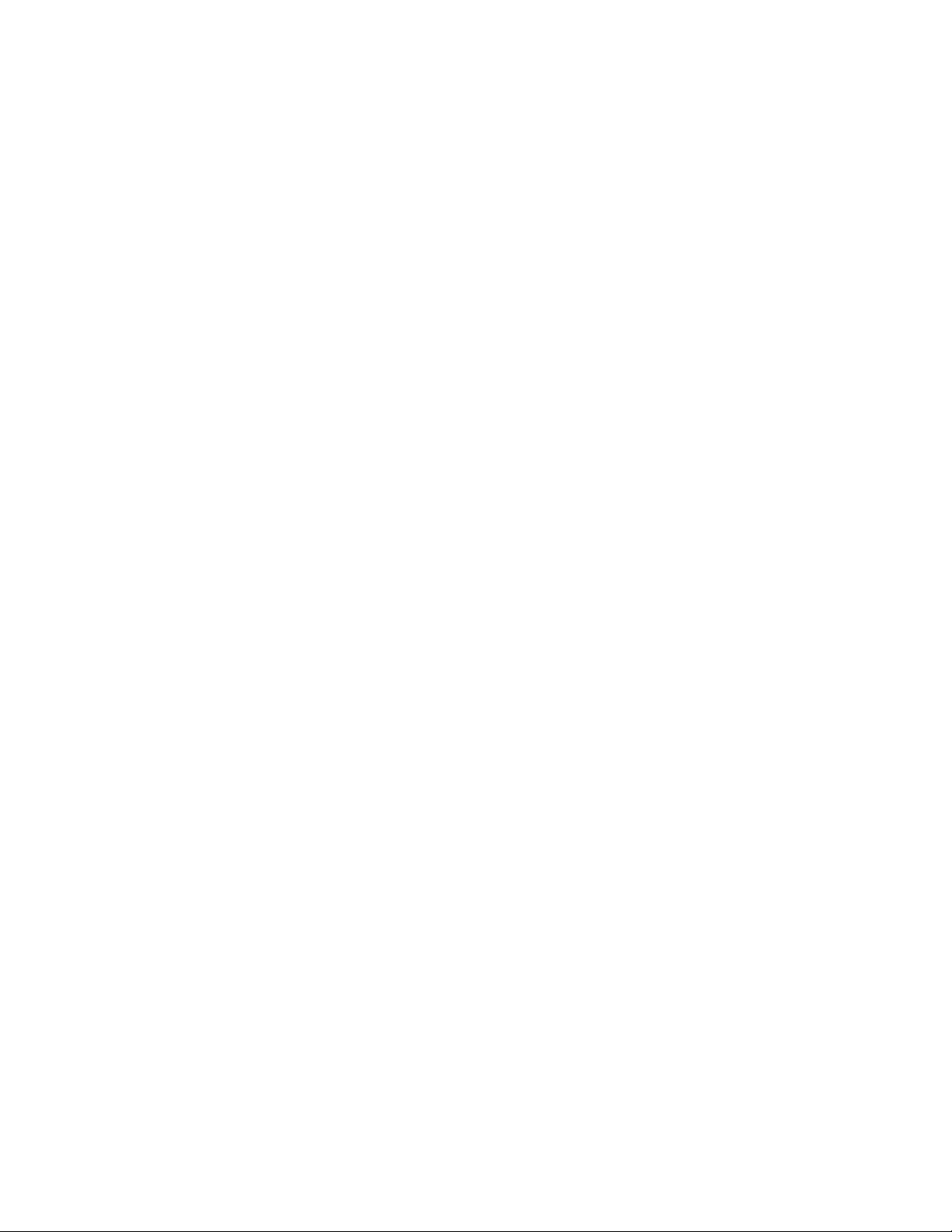
© Nous Imaging, Inc. FIRMM®Installation Guide - Siemens Page 3
320-00201-DO-05 Revision 12 Released: 02/2022
Table of Contents
1Introduction........................................................................................................................................................................4
2Safety Considerations.....................................................................................................................................................4
2.1 Definitions .............................................................................................................................................................. 4
2.2 List of Warnings and Cautions......................................................................................................................... 5
3Compatible Scanners ......................................................................................................................................................6
4Overview ............................................................................................................................................................................6
5Setting Up the FIRMM Desktop Cradle...................................................................................................................8
6Setting Up the FIRMM Tablet Computer ............................................................................................................. 11
7Activating your FIRMM License ............................................................................................................................ 15
8Connecting the Network............................................................................................................................................. 16
9Enabling Image Transfer from Siemens MRI Host Computer to FIRMM Tablet Computer............... 20
9.1 Switch McAfee Embedded Control Software to Update Mode ..........................................................21
9.2 Move Files from Siemens USB Key to Host Computer ........................................................................25
9.3 Leave Update Mode...........................................................................................................................................29
9.4 Always-Send Mode of Installation ............................................................................................................... 29
9.4.1 Enable Automatic Siemens Transfer .................................................................................................29
9.4.2 Windows Start Menu Shortcuts for Always-Send Mode ............................................................30
9.4.3 Enable Always-Send Mode at MRI Scanner Startup ...................................................................32
9.5 Manual Transfer Mode of Installation.........................................................................................................34
9.6 Using the Windows Shortcuts for Image Transfer ..................................................................................37
10 Connecting the FIRMM Biofeedback Output to your MRI AV Display (Optional)............................... 39
11 Complete the Post Installation Checklist............................................................................................................... 40
12 Symbol Glossary........................................................................................................................................................... 40
13 Technical Support......................................................................................................................................................... 41
FIRMM Installation Checklist (Siemens)........................................................................................................................ 42
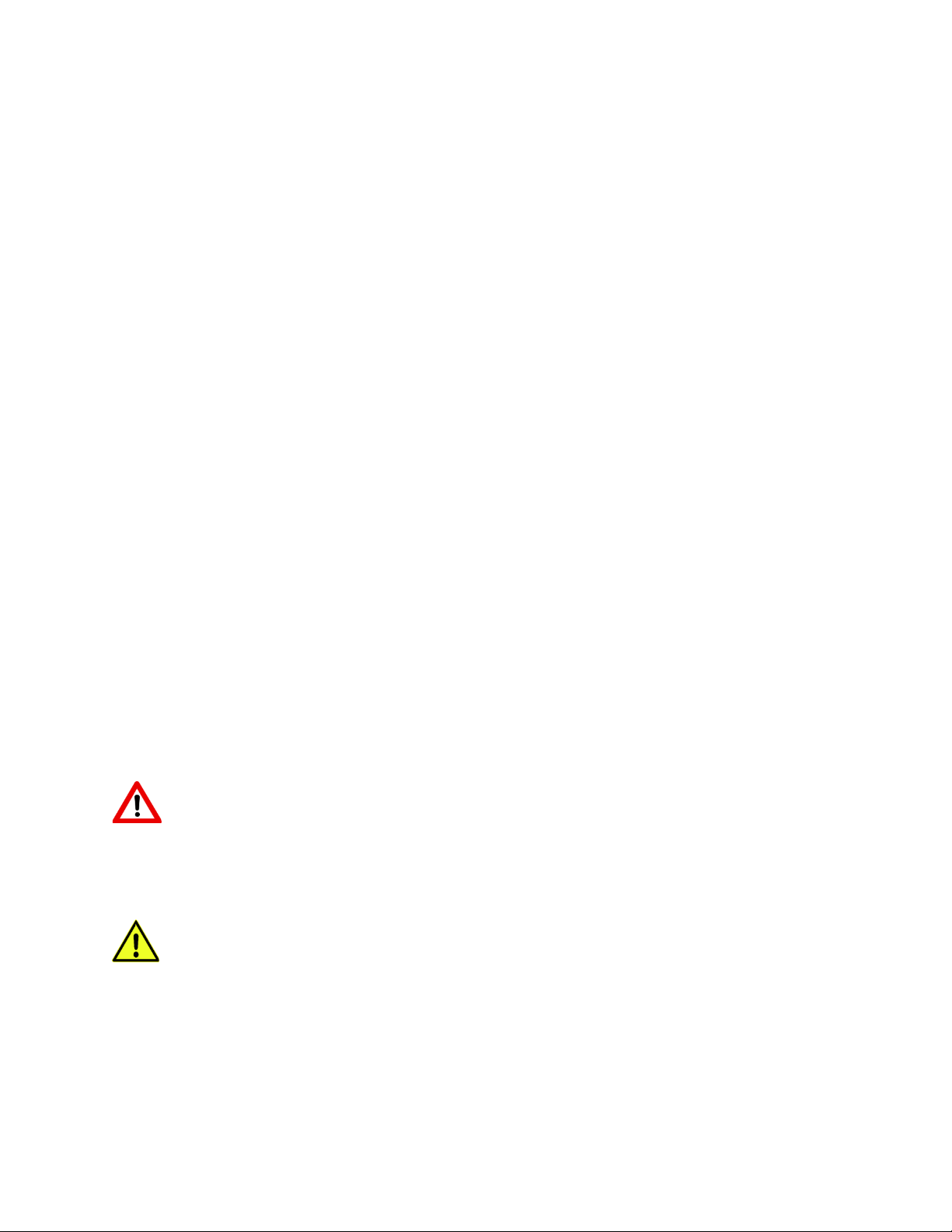
© Nous Imaging, Inc. FIRMM®Installation Guide - Siemens Page 4
320-00201-DO-05 Revision 12 Released: 02/2022
1Introduction
Thank you for acquiring FIRMM®to address patient motion in your brain MRI examinations in
research and the clinic.
Your system includes the hardware and pre-installed FIRMM software compatible with Siemens
Magnetom scanners.
FIRMM installation is straightforward, however, if you have any questions during the process,
please contact us at:
Nous Imaging, Inc.
Technical Support
+1-844-NOUSIMG (+1-844-668-7464)
support@firmm.io
For instructions on how to use the FIRMM system please see the “FIRMM User Manual”.
2Safety Considerations
The following section contains the safety considerations associated with FIRMM use. The user needs
to become familiar with the following information in order to use FIRMM safely and effectively.
2.1 Definitions
WARNING
WARNING: Indicates a hazardous situation that, if not avoided, could result in death or
serious injury
CAUTION
Caution: Indicates a hazardous situation that, if not avoided, may result in property damage,
injury, or both.
Note: Is used to alert the user to useful information to operate the device effectively.
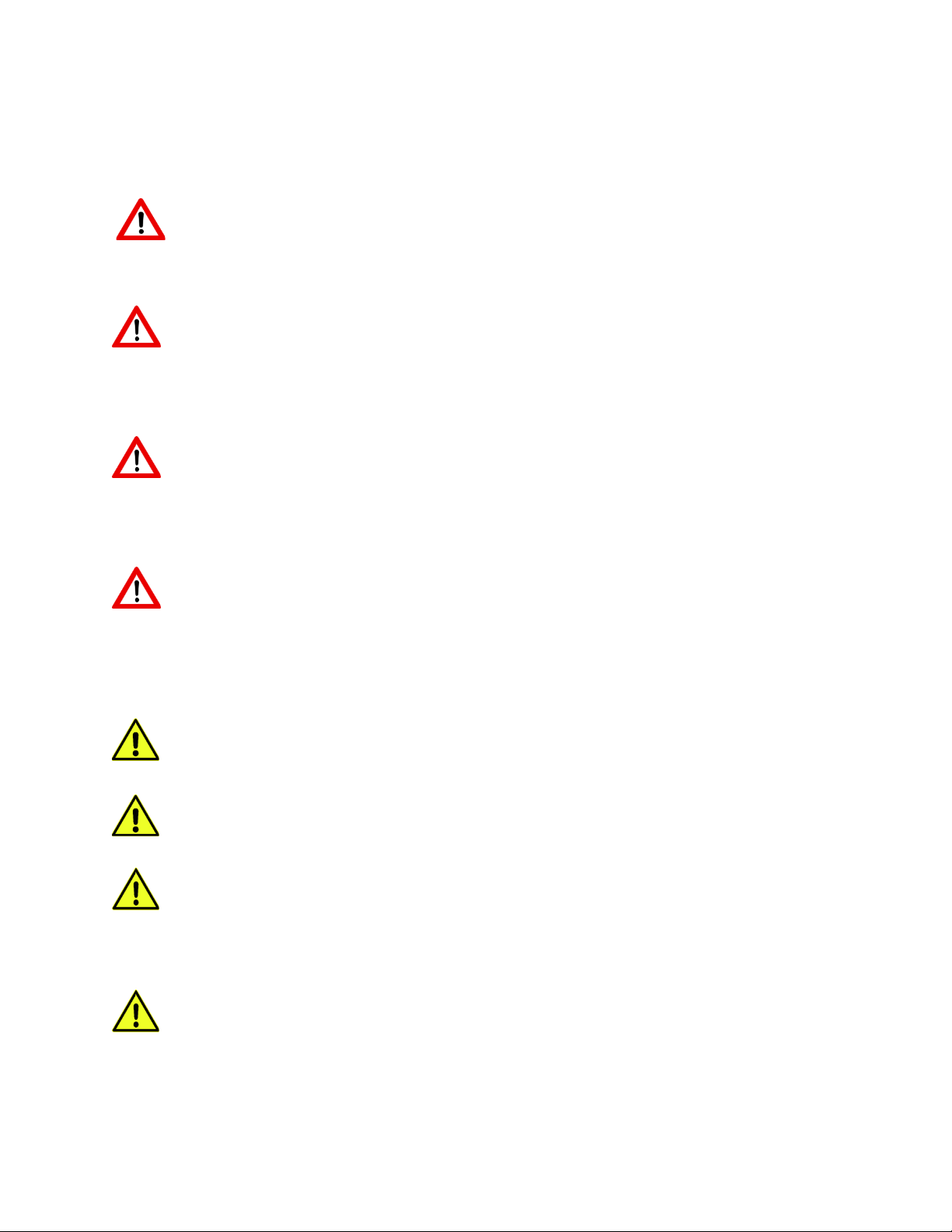
© Nous Imaging, Inc. FIRMM®Installation Guide - Siemens Page 5
320-00201-DO-05 Revision 12 Released: 02/2022
2.2 List of Warnings and Cautions
All the cautions listed below are also appropriately placed throughout this Installation Guide.
WARNING - The FIRMM device is MRI Unsafe. The FIRMM device should only be
installed and operated from within the MRI control room (MR safety zone III) and
outside the 5-gauss field of the MRI scanner.
WARNING - Use of this equipment adjacent to or stacked with other equipment should
be avoided because it could result in improper operation. If such use is necessary, the
FIRMM system and the other equipment should be observed to verify that they are
operating normally.
WARNING - Use of accessories, transducers and cables other than those specified or
provided by the manufacturer of this equipment could result in increased
electromagnetic emissions or decreased electromagnetic immunity of this equipment
and result in improper operation.
WARNING - Portable RF communications equipment (including peripherals such as
antenna cables and external antennas) should be used no closer than 30 cm (12
inches) to any part of the FIRMM system including cables specified by the
manufacturer. Otherwise, degradation of the performance of this equipment could
result.
CAUTION - Charge the tablet only using the power cord provided with the system.
CAUTION - It is important the power outlet provide a proper safety ground.
CAUTION - If your Siemens MRI installation is integrated with other research
applications which use the real time image transfer mechanism, please contact Nous
Imaging technical support at +1-844-NOUSIMG (+1-844-668-7464) for additional
guidance before proceeding with the installation.
CAUTION - When you complete the installation, or if you are interrupted during the
installation, it is very important to re-enable the Embedded Control software. The
Embedded Control software is an important part of your Siemens MRI scanner
computer cybersecurity.

© Nous Imaging, Inc. FIRMM®Installation Guide - Siemens Page 6
320-00201-DO-05 Revision 12 Released: 02/2022
3Compatible Scanners
FIRMM is compatible with Siemens MAGNETOM systems. If you are installing on a Siemens Trio
VB17 series system with Windows XP contact Nous Imaging technical support at +1-844-NOUSIMG
(+1-844-668-7464) for additional guidance before proceeding with the installation.
4Overview
FIRMM is provided with the following hardware:
FIRMM® Tablet Computer and
Software
USB drive containing Siemens
Scanner Scripts (has a “S-
#.#.#” label on it)
Additional USB drive
(pre-installed in dock
port with a “DO NOT
REMOVE” label on it)
FIRMM Desktop Cradle
Power Supply
6 Foot Ethernet Cable
(straight connectors)
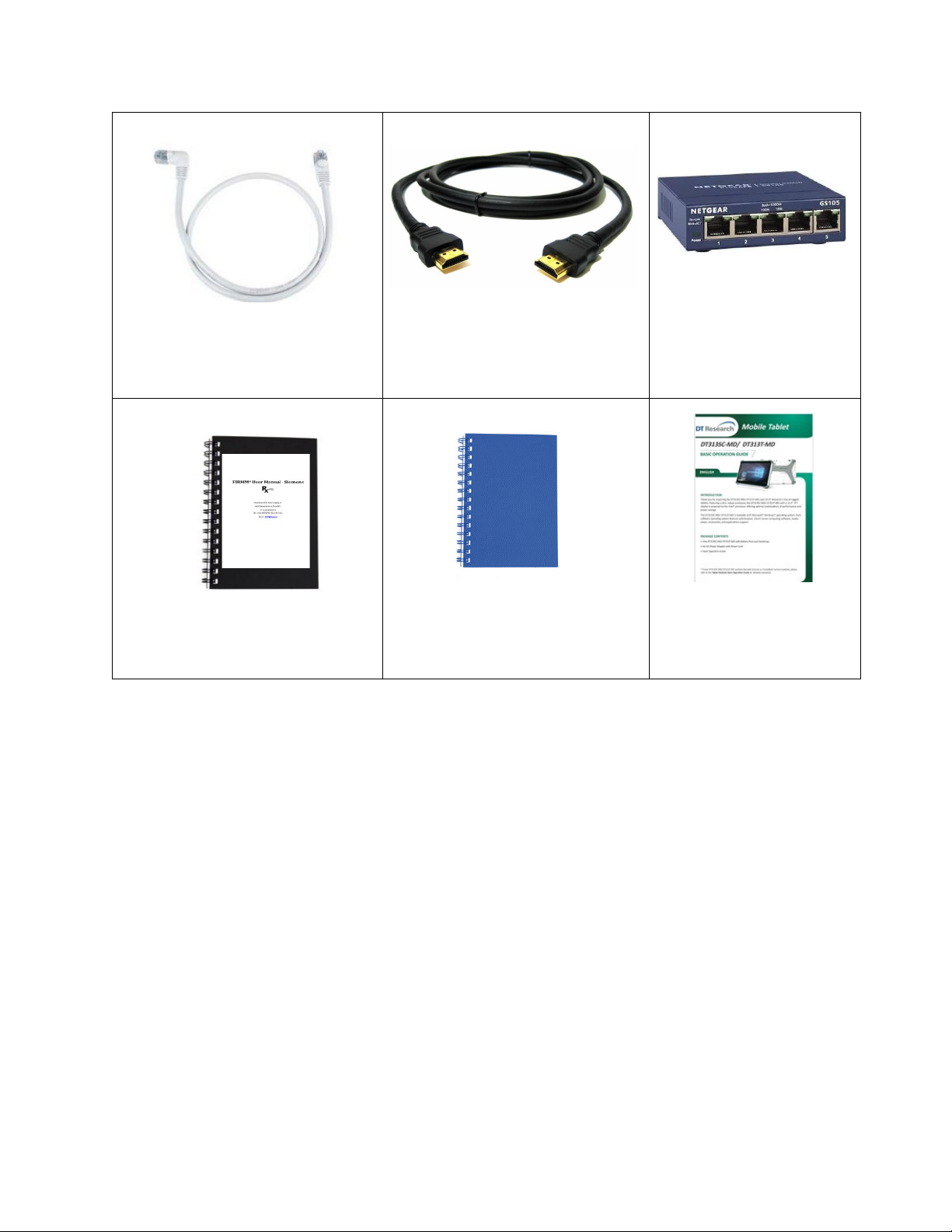
© Nous Imaging, Inc. FIRMM®Installation Guide - Siemens Page 7
320-00201-DO-05 Revision 12 Released: 02/2022
6 Foot Ethernet Cable
(right angle connector for
tablet)
Biofeedback AV Interface
(HDMI – HDMI, 25 feet)
5-port Ethernet Switch*
FIRMM User Manual - Siemens
FIRMM Installation Guide (this
document)
DT-313-MD Tablet
manual
*This switch is provided for convenience in the event that no open network jack is available.
Note: you will need your Siemens local service password to complete the installation.
The general process for setting up FIRMM include:
A. Setting up the FIRMM Desktop Cradle
B. Setting up the FIRMM Tablet Computer
C. Activating your FIRMM License (if necessary)
D. Interfacing the FIRMM system to the MRI
E. Performing a simple test scan
F. Completing the post-installation checklist
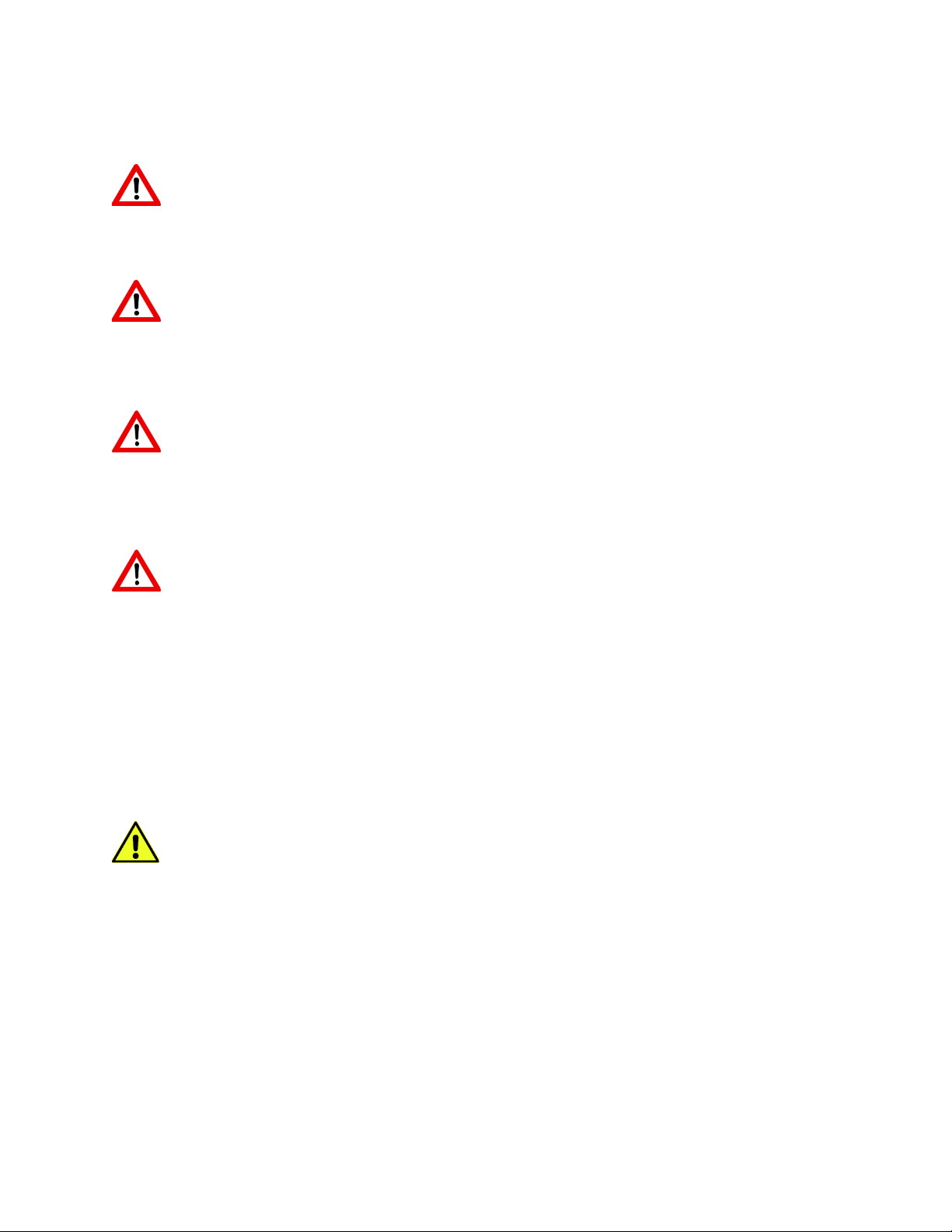
© Nous Imaging, Inc. FIRMM®Installation Guide - Siemens Page 8
320-00201-DO-05 Revision 12 Released: 02/2022
5Setting Up the FIRMM Desktop Cradle
WARNING - The FIRMM device is MRI Unsafe. The FIRMM device should only be
installed and operated from within the MRI control room (MR safety zone III) and
outside the 5-gauss field of the MRI scanner.
WARNING - Use of this equipment adjacent to or stacked with other equipment should
be avoided because it could result in improper operation. If such use is necessary, the
FIRMM system and the other equipment should be observed to verify that they are
operating normally.
WARNING - Use of accessories, transducers and cables other than those specified or
provided by the manufacturer of this equipment could result in increased
electromagnetic emissions or decreased electromagnetic immunity of this equipment
and result in improper operation.
WARNING - Portable RF communications equipment (including peripherals such as
antenna cables and external antennas) should be used no closer than 30 cm (12
inches) to any part of the FIRMM system including cables specified by the
manufacturer. Otherwise, degradation of the performance of this equipment could
result.
Remove the FIRMM Desktop Cradle from its separate packaging.
Remove the Power Supply and cord from the packaging.
CAUTION - Charge the tablet only using the power cord provided with the system.

© Nous Imaging, Inc. FIRMM®Installation Guide - Siemens Page 9
320-00201-DO-05 Revision 12 Released: 02/2022
Complete assembly of the power supply by inserting the AC line cord into the power supply
“brick”.
Insert the barrel plug connector into the rear of the FIRMM Desktop Cradle as shown below.
Insert the AC connector into a power outlet (100-240 V AC).
Note: if your Siemens MRI scanner and Siemens MRI host computer is provided with
uninterruptible backup AC Power it is important that the FIRMM tablet be connected to an
uninterruptible backup AC source as well.
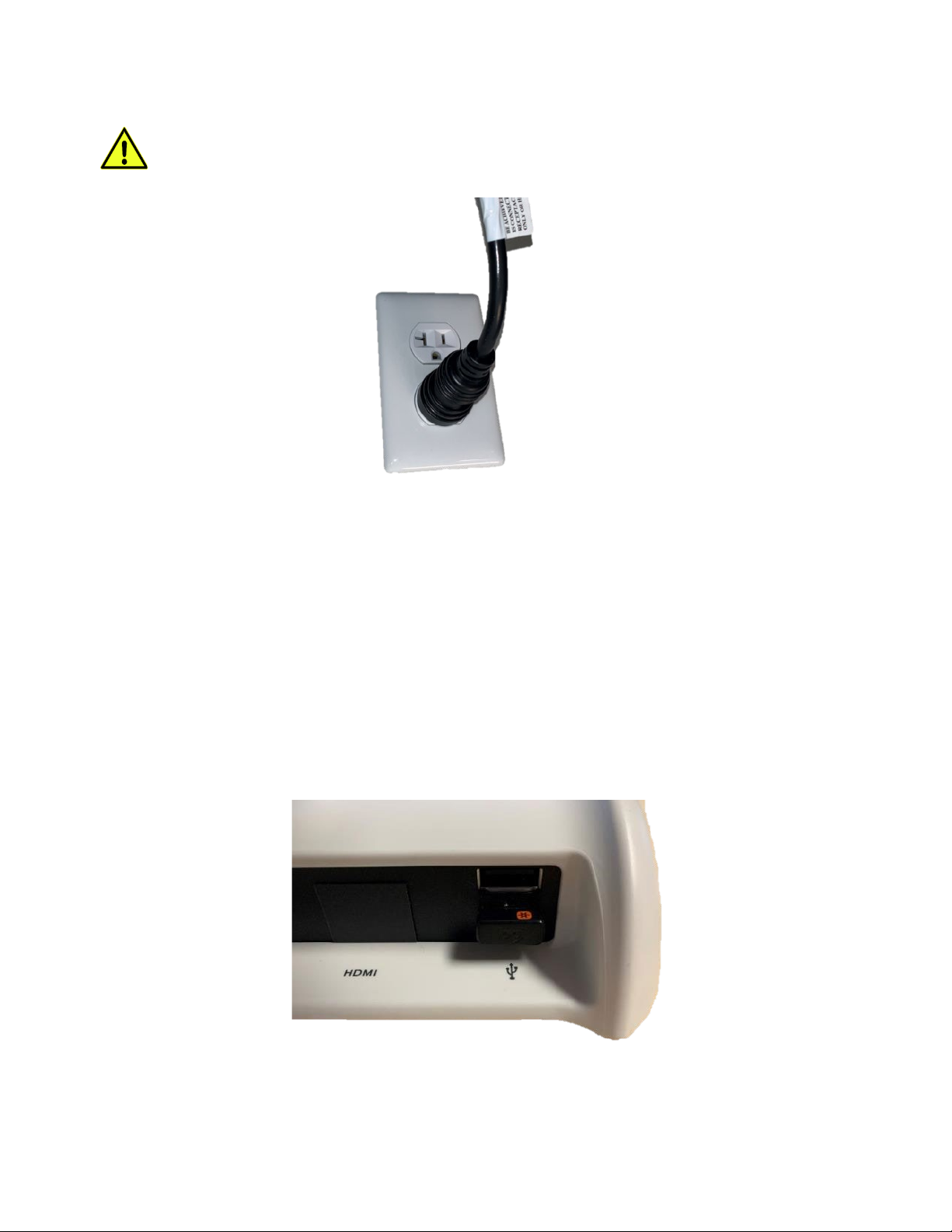
© Nous Imaging, Inc. FIRMM®Installation Guide - Siemens Page 10
320-00201-DO-05 Revision 12 Released: 02/2022
CAUTION - It is important the power outlet provide a proper safety ground.
Confirm there is a small USB drive already inserted in the lower USB port. It is labeled (not
shown below) with a small sticker that says “DO NOT REMOVE”.It is only to be removed if advised
by Nous Imaging service.
Note: This USB drive maintains a copy of the routine FIRMM software monitoring that can be used
to assist you if detailed analysis of your system operation becomes necessary. No protected health
information is stored on the USB drive.
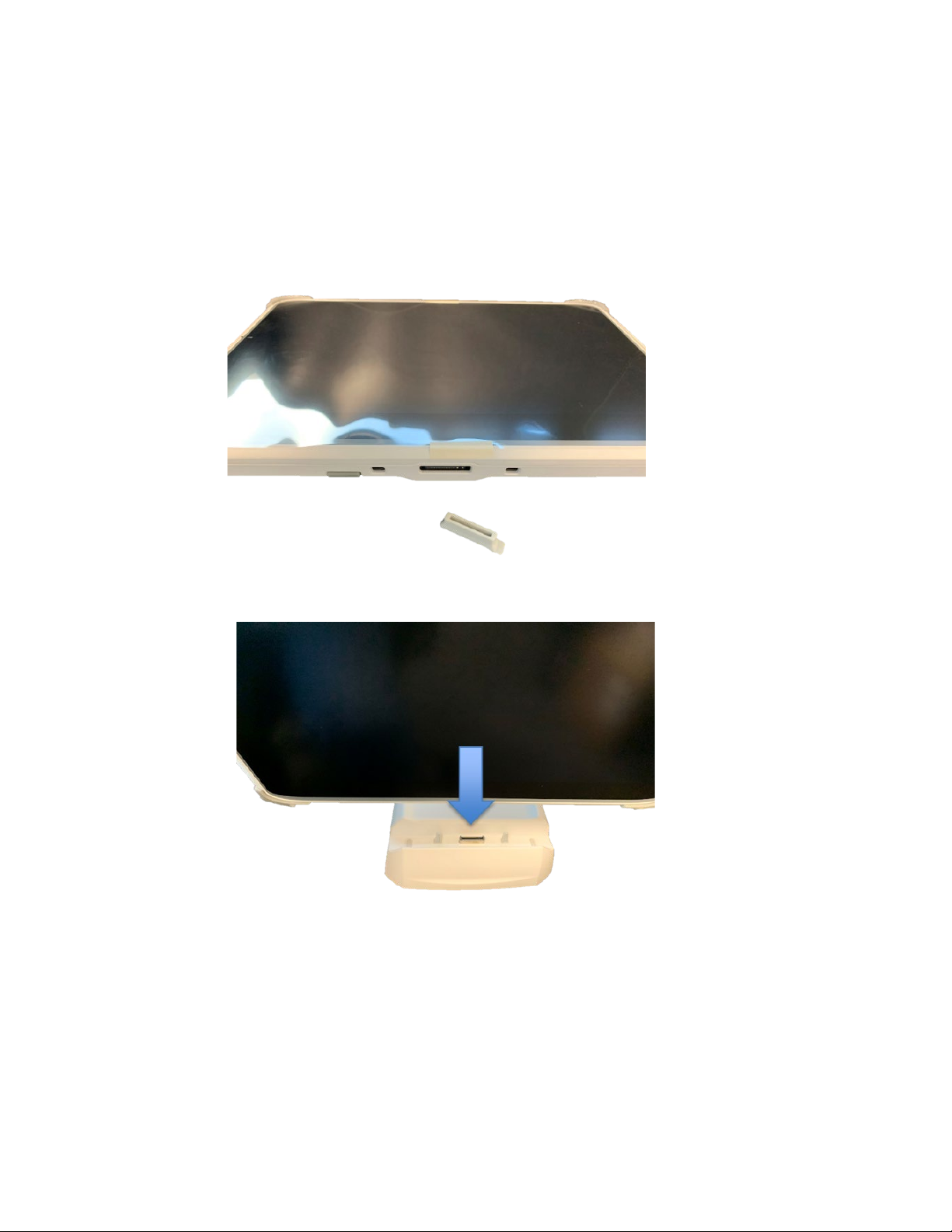
© Nous Imaging, Inc. FIRMM®Installation Guide - Siemens Page 11
320-00201-DO-05 Revision 12 Released: 02/2022
6Setting Up the FIRMM Tablet Computer
Remove the high performance FIRMM Tablet Computer from its carton and remove the
protective plastic sleeve and the protective plastic screen shipping protector.
Remove the small rubber cradle connection plug on the bottom edge of the FIRMM Tablet
Computer as shown below.
With the Desktop Cradle facing forward, insert the FIRMM Tablet Computer as shown below
taking care to align the connector and the guidance pins.
Note: The FIRMM Tablet Computer is intended to be left in its Desktop Cradle at all times.

© Nous Imaging, Inc. FIRMM®Installation Guide - Siemens Page 12
320-00201-DO-05 Revision 12 Released: 02/2022
Insert the right-angle CAT-6 Ethernet Cable (or other) into the network interface jack on the
upper right-hand edge of the Tablet Computer as shown:

© Nous Imaging, Inc. FIRMM®Installation Guide - Siemens Page 13
320-00201-DO-05 Revision 12 Released: 02/2022
The left edge of the FIRMM Tablet Computer displays Power/Battery status (see blue arrow in
photo below). The LED should be blinking blue indicating the internal battery is charging.
Turn on the FIRMM system by pushing and then quickly releasing the Power Button on the
lower right-hand edge of the FIRMM Tablet Computer.

© Nous Imaging, Inc. FIRMM®Installation Guide - Siemens Page 14
320-00201-DO-05 Revision 12 Released: 02/2022
The power button location from your DT313T-MD Medical Tablet Basic Operations Guide is shown
below:
The FIRMM system will power up with the display shown below indicating it is awaiting data from
the MRI scanner.
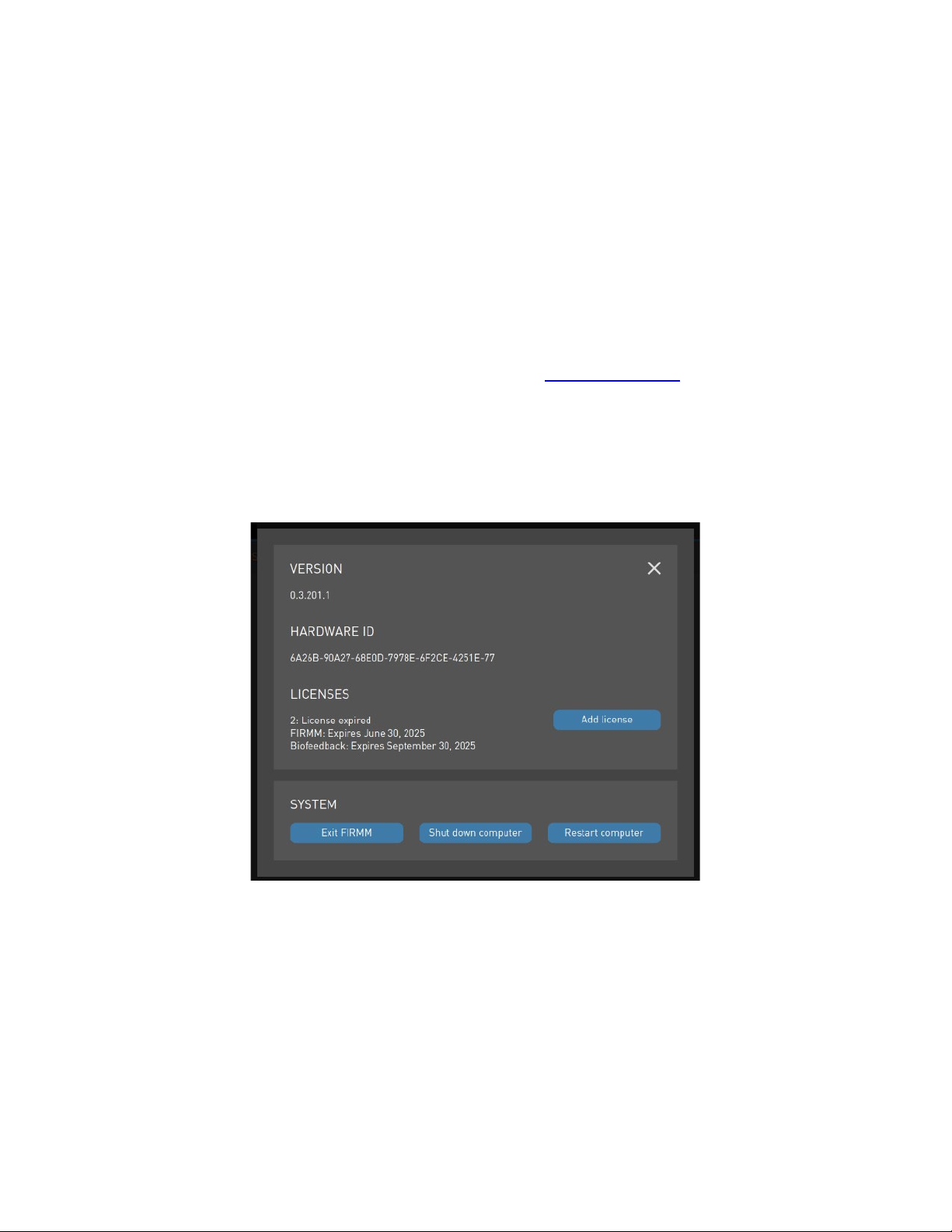
© Nous Imaging, Inc. FIRMM®Installation Guide - Siemens Page 15
320-00201-DO-05 Revision 12 Released: 02/2022
Note: The FIRMM tablet should be left on and connected at all times. If users observe that images
are taking longer than expected to be displayed on the console, verify that FIRMM is running or de-
activate FIRMM transfers using the FIRMM stop always-send or FIRMM stop one patient
shortcuts in the Windows Start Menu.
7Activating your FIRMM License
Your FIRMM system should come out of the box with a license that enables all its features.
You will receive updated licenses if you purchase new subscription options, or at the time you
renew a subscription for the FIRMM application. Your updated licenses are available by contacting
FIRMM Technical Support at +1-844-668-7464 or emailing support@firmm.io.
The new license key may be loaded directly into the FIRMM software as follows.
From the Home or Settings tabs on FIRMM, select the information icon (the yellow “i”) in the
upper righthand corner to bring up the software “About” screen:
This screen shows you the current version of the FIRMM software, the hardware identifier for the
FIRMM Tablet Computer, and the existing license(s) on your system.
The FIRMM Technical Support engineer may ask to confirm your Hardware ID by reading it over
the phone.
The FIRMM Technical Support engineer can send you your twenty-five character license key by
email or SMS text, or simply read it over the phone.

© Nous Imaging, Inc. FIRMM®Installation Guide - Siemens Page 16
320-00201-DO-05 Revision 12 Released: 02/2022
Press the ”Add license” button, enter the key as shown below and press the ”Submit” button when
it is entered. You will note that FIRMM will insert a “–“ between every fifth character automatically.
The About screen will display the correct state of the new license.
8Connecting the Network
The provided 6ft CAT-6 cable (or user-supplied CAT-6 cable) and the provided 5-port Ethernet
switch may be used to provide an additional connection point from the FIRMM Tablet Computer to
the Siemens Host PC internal network.
The provided 5-port Ethernet switch will be inserted between the MARS in the equipment room
and the MRI Host Computer in the control room.
Note: It is important to shut down the Siemens MRI Host Computer and scanner using the “System –
End Session” and the MRI System Wall Interface prior to removing the original network connection
and installing the FIRMM.
Note: If your Siemens MRI Host Computer is connected to an uninterruptible AC power output it is
important that the FIRMM network switch also is plugged into an uninterruptible AC power source.
These are sometimes identified as, or referred too, as red outlets in a clinical installation.
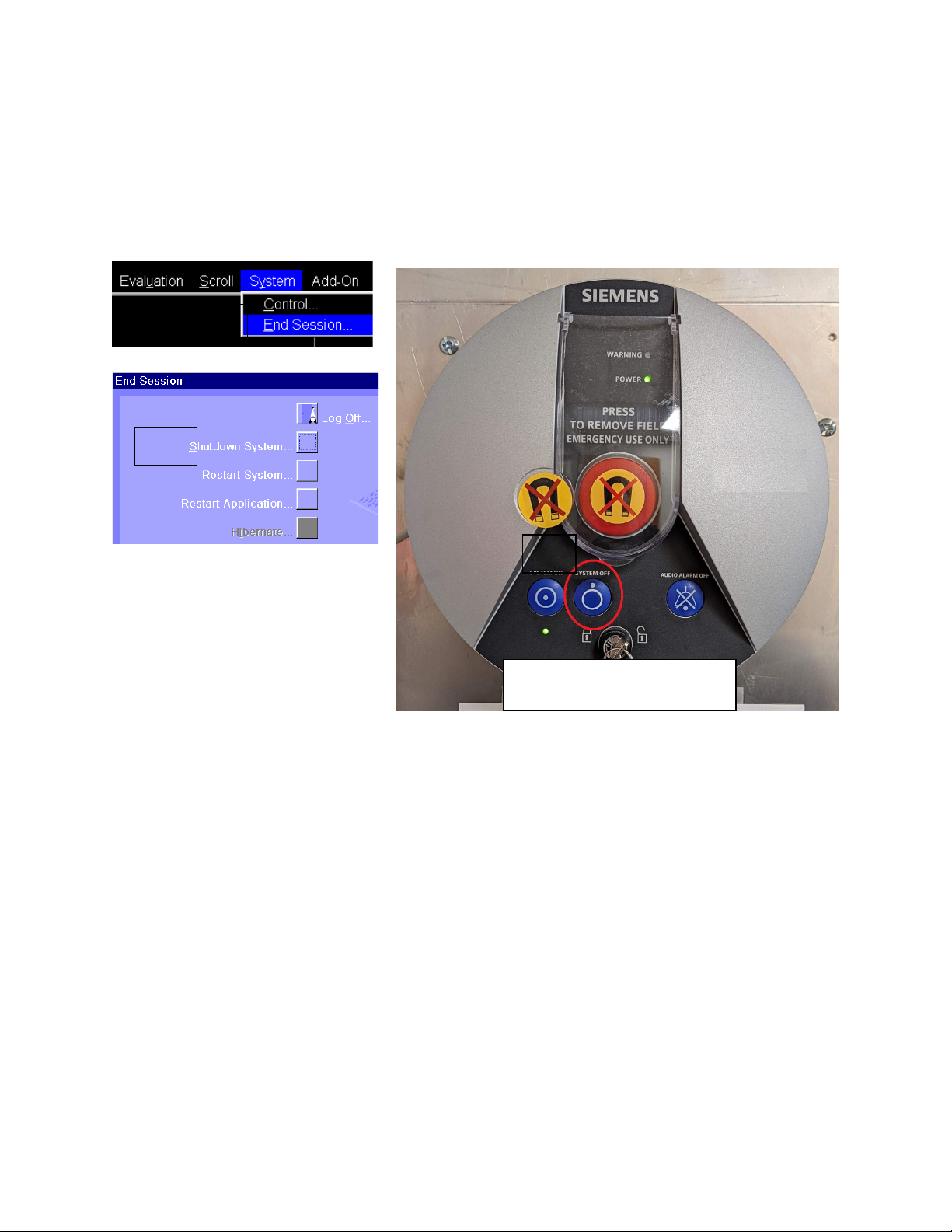
© Nous Imaging, Inc. FIRMM®Installation Guide - Siemens Page 17
320-00201-DO-05 Revision 12 Released: 02/2022
The first step is to power down the Siemens MRI Host Computer and scanner (see screenshots
below). On the MRI Host Computer, (1) click “System – End Session”, then (2) click “Shutdown
System”. The shutdown process will take several minutes to complete, and you will see a screen on
the MRI Host computer that says “It is now safe to turn off your computer”. (3) Press the blue
“System Off” button on the MRI System Wall Interface to power off the scanner and the MRI Host
Computer.
Note: Your FIRMM network switch should be plugged directly into an always-on-wall outlet and not
into a power strip or another AC source that might be inadvertently switched off. If the network
switch is powered off this will interrupt communication between the Siemens MRI Host Computer
and the Siemens MRI MARS (Measurement and Reconstruction Subsystem) and will prevent normal
operation of the Siemens MRI scanner.
MRI System Wall Interface
(1)
(2)
(3)
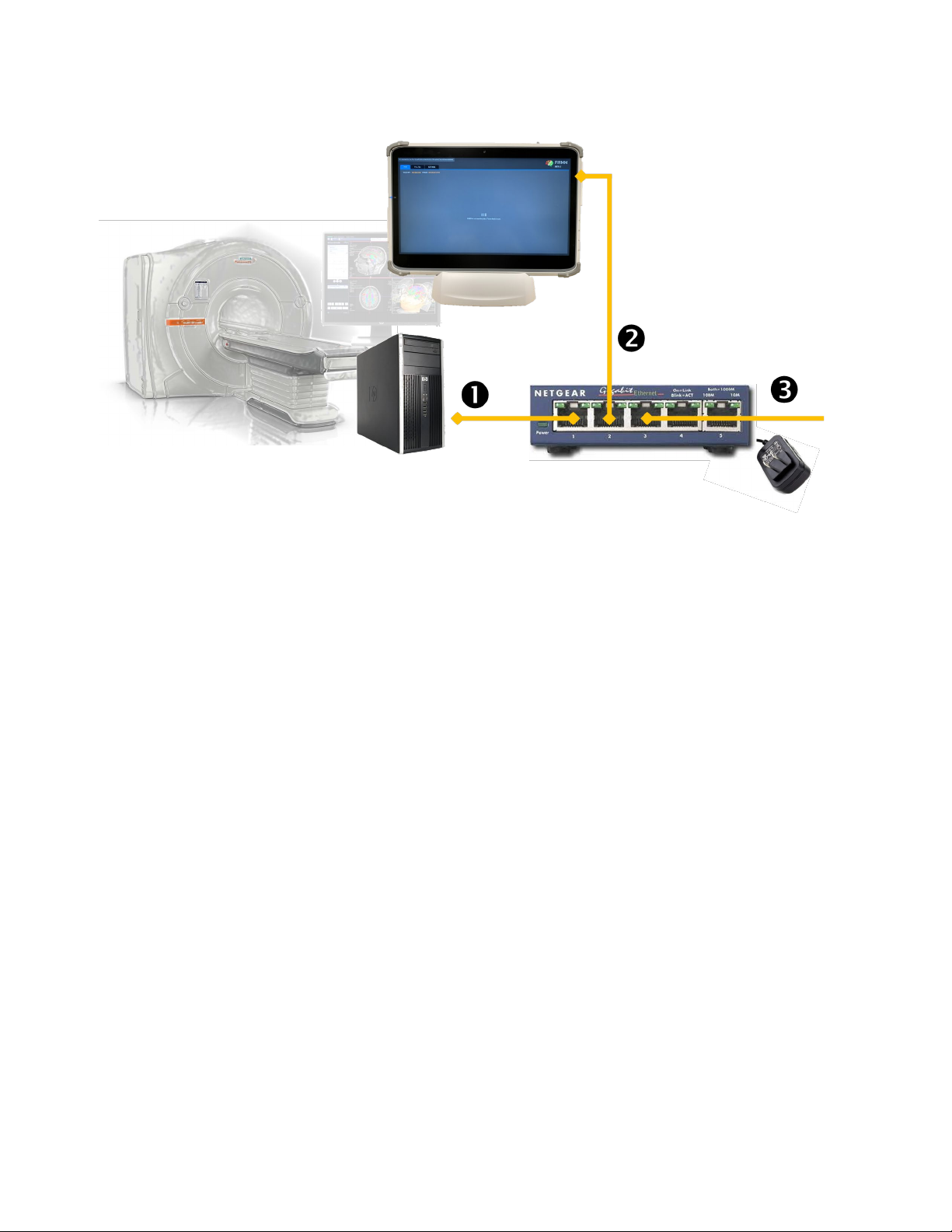
© Nous Imaging, Inc. FIRMM®Installation Guide - Siemens Page 18
320-00201-DO-05 Revision 12 Released: 02/2022
Note: Make sure you have followed the procedure above to properly power off the MRI Host
Computer and scanner before continuing.
In the diagram above, the existing internal Siemens network Ethernet cable is removed from the
back of the MRI host computer internal network port and inserted into the provided 5-port
Ethernet switch. This cable leads to the Siemens Measurement and Reconstruction Subsystem
(MARS) in the equipment room.
The provided straight ethernet cable is inserted between the provided 5-port Ethernet switch
and the Siemens internal network connection on the MRI host computer.
The provided right-angle Ethernet cable is inserted between the switch and the FIRMM tablet
positioned on the desktop in view of the operator. Do not forget to plug the 5-port Ethernet switch
into AC power.

© Nous Imaging, Inc. FIRMM®Installation Guide - Siemens Page 19
320-00201-DO-05 Revision 12 Released: 02/2022
There is a picture of the back of the Siemens MRI host computer below showing where the
connection from the Siemens internal network is removed and replaced with a connection to the
provided 5-port switch. Two examples are shown below:
After connecting the MRI Host Computer, MARS and FIRMM tablet to the network switch, power the
MRI Host Computer and scanner back on by pressing the blue “System On” button on the MRI
System Wall Interface.

© Nous Imaging, Inc. FIRMM®Installation Guide - Siemens Page 20
320-00201-DO-05 Revision 12 Released: 02/2022
9Enabling Image Transfer from Siemens MRI Host Computer
to FIRMM Tablet Computer
The Siemens MRI installation is straightforward and provides for both automatic and manual
activation of FIRMM.
The Siemens MRI transfer uses the Siemens mechanism for real time image transfer, which requires
setting up a shared drive network transfer and activating the Siemens MRI transfer tool.
There are two modes of image transfer from Siemens MRI scanner to the FIRMM tablet.
1. Always-send enabled
In normal usage, the Siemens MRI transfer to the FIRMM Tablet Computer will be automatically
activated when you boot the MRI scanner. This is set up as explained in Sections 9.4 of this
document. In this case, at the end of the installation your Windows Start menu will have the
shortcuts “FIRMM start always-send” and “FIRMM stop always-send”.
These shortcuts are provided for manual FIRMM activation and deactivation, to initiate and stop
the transfers from the Siemens MRI Scanner to the FIRMM Tablet Computer, if ever required. Note
that under normal circumstances users will not need these shortcuts.
2. Manually initiate image transfer for each patient
For manual FIRMM activation and deactivation with each new patient registration, Windows Start
Menu shortcuts are provided to initiate and stop the transfers from the Siemens MRI Scanner to the
FIRMM Tablet Computer. This set up is detailed in Section 9.5. In this case, at the end of the
installation your Windows Start menu will have the shortcuts “FIRMM start one patient” and
“FIRMM stop one patient”.
CAUTION - If your Siemens MRI installation is integrated with other research
applications which use the real time image transfer mechanism, please contact Nous
Imaging technical support at +1-844-NOUSIMG (+1-844-668-7464) for additional
guidance before proceeding with the installation.
The steps to enable image transfer are summarized here and described in detail below. Step 5
(manual mode of image transfer for each new patient registration) is an alternative for Step 4
(always-send mode).
1. Switch the McAfee Embedded Control software to update mode.
2. Move the files from the Siemens USB Key to the Host Computer.
3. Leave the McAfee Embedded Control Software update mode.
Table of contents
Popular Medical Equipment manuals by other brands

Getinge
Getinge Arjohuntleigh Nimbus 3 Professional Instructions for use

Mettler Electronics
Mettler Electronics Sonicator 730 Maintenance manual

Pressalit Care
Pressalit Care R1100 Mounting instruction

Denas MS
Denas MS DENAS-T operating manual

bort medical
bort medical ActiveColor quick guide

AccuVein
AccuVein AV400 user manual












