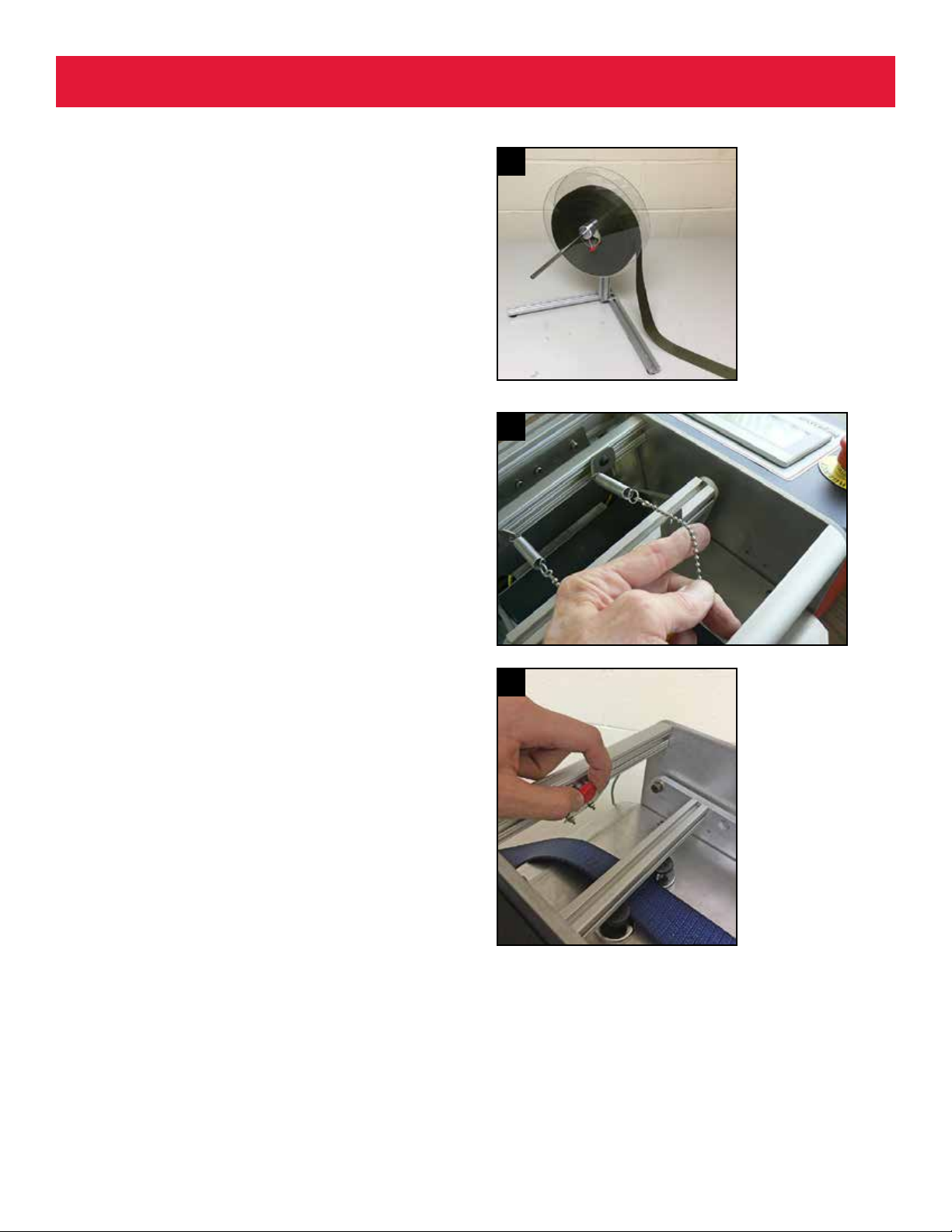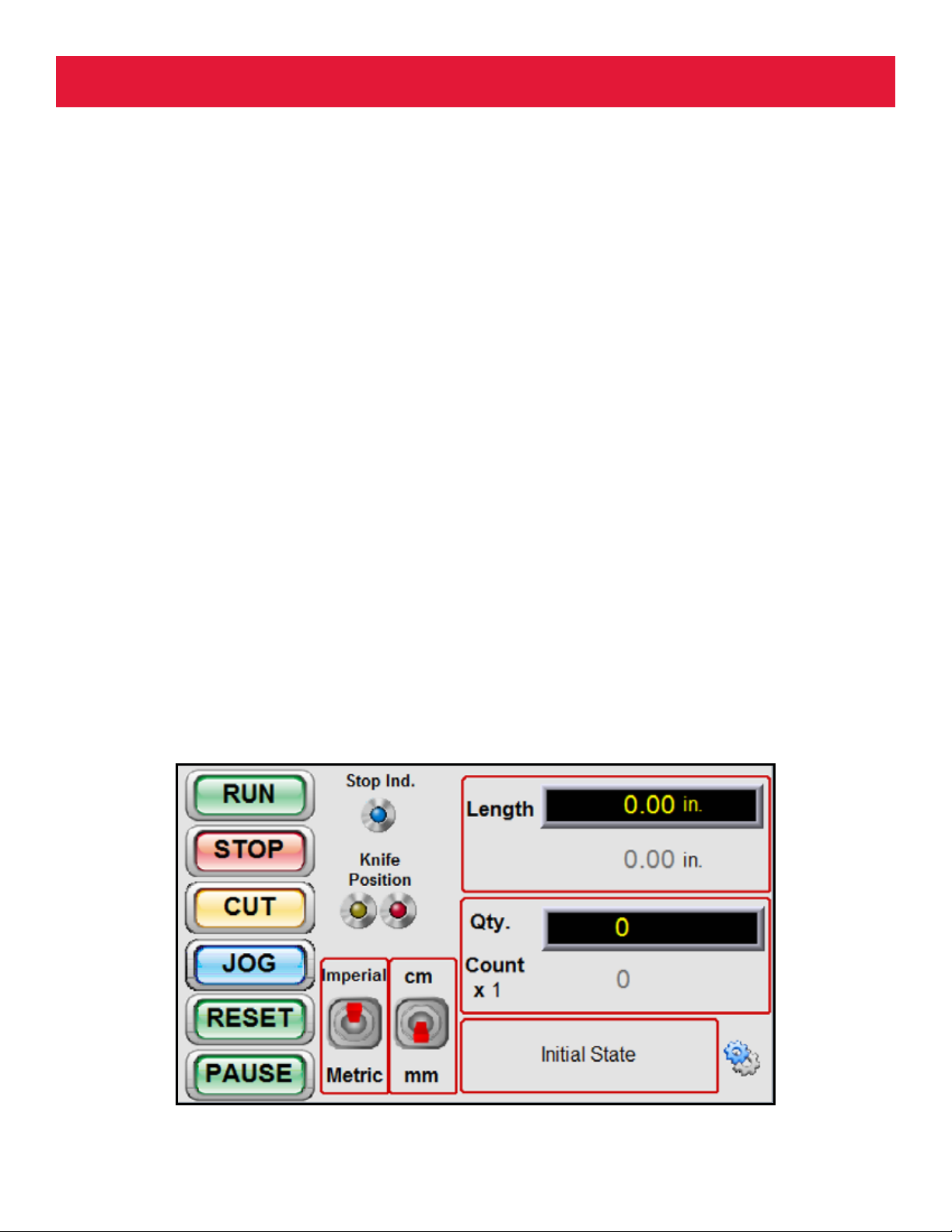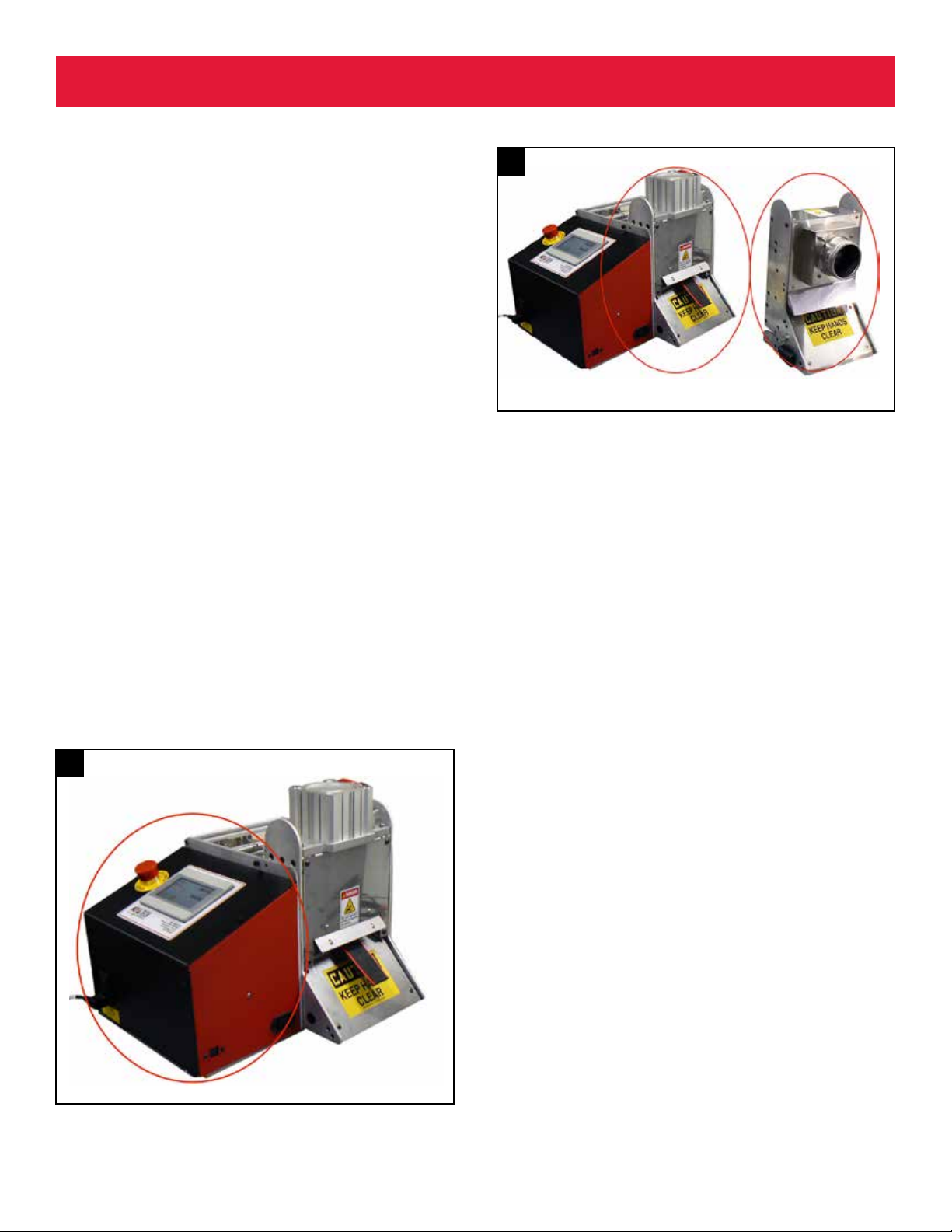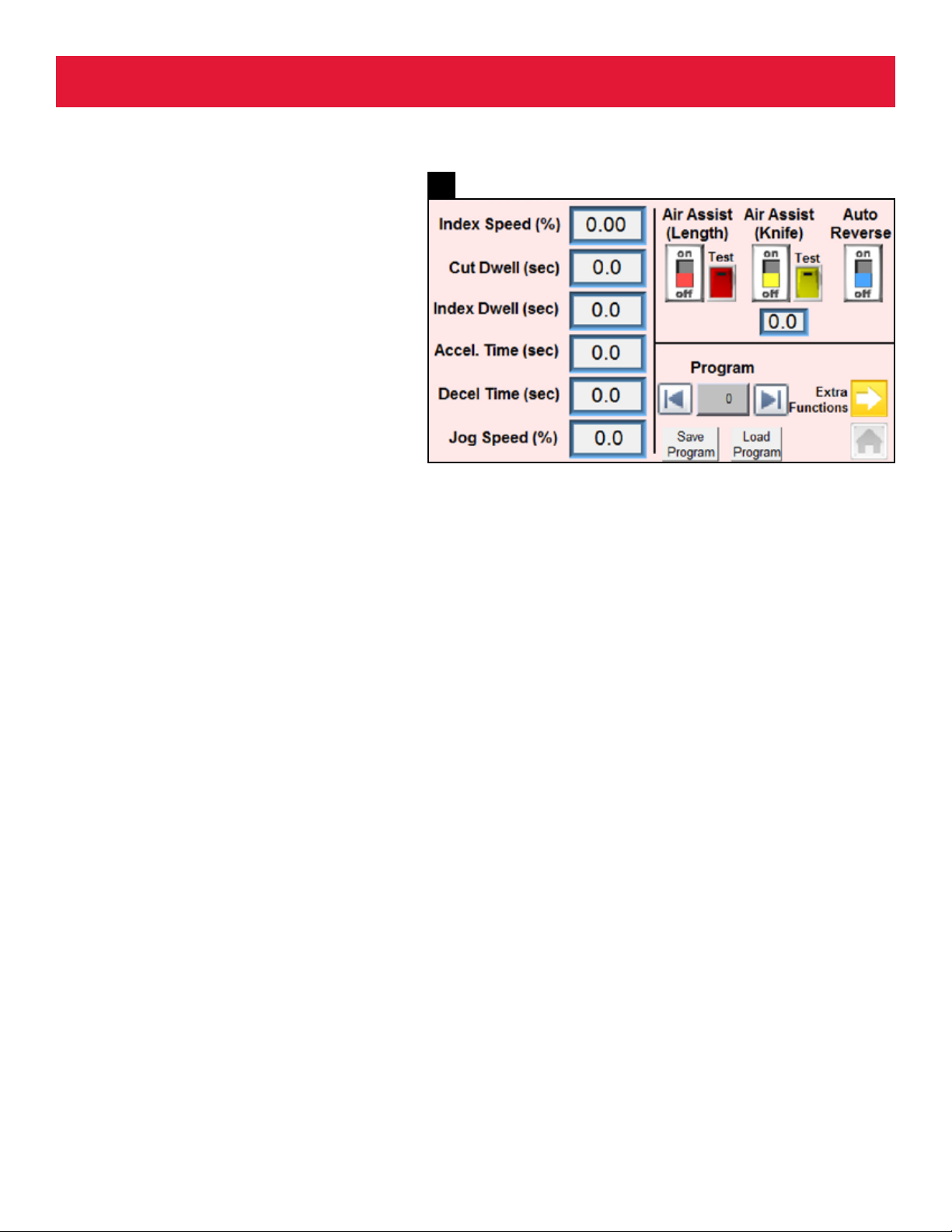RX-200 Touchscreens
10
18
ADVANCED SETTINGS SCREEN
The Advanced Setting screen (PHOTO 18) is used for
changing dwell settings, motor ramp and jog speeds,
air assist settings (when equipped), motor auto
reverse, and program saving. The Advanced Settings
Screen contains the following elements and function
descriptions:
Index Speed (%): Sets the maximum length motor
speed in percent (1% - 100%).
Cut Dwell (sec): Sets the cutting dwell time (in
seconds) for cutting through the material. Light
materials require less time than heavy materials.
Index Dwell (sec): Sets the dwell time (in seconds)
between from the end of the cut cycle to the
measuring of the next length. This setting allows a
melted end to cool.
Accel. Time (sec): Sets the time (in seconds) for the
motor to accelerate to full speed. A longer Accel Time
will allow the length motor to accelerate more slowly
and minimize roller slip, to improve length accuracy,
especially on heavy rolls or with elastic materials.
Decel. Time (sec): Sets the time (in seconds) for the
motor to decelerate before cutting. A longer Decel
Time will minimize material overfeed of heavy or stiff
materials.
Jog Speed (%): Sets the motor speed when the JOG
button is pressed on the main screen.
Air Assist (Length): (red switch & test button) An
optional function that uses compressed air to assist
the measuring of very lightweight and imsy materials.
When equipped with an air assist valve the air nozzle
will emit a blast of air through the knife to prevent
jamming and sticking of the material. Pressing the red
Test button will momentarily activate the air assist
valve.
Air Assist (Knife): (yellow switch & test button) An optional
function that uses compressed air to assist the removal of cut
material from the knife or anvil. When equipped with an air assist
valve the air nozzle will emit a blast of air off the knife. This
function has a dwell time setting below the yellow switch. Pressing
the yellow Test button will momentarily activate the air assist valve.
Auto Reverse: (blue switch) When activated, this function will
cause the feed roller to reverse briey before measuring. This allows
the motor to remove material that might have adhered to the anvil.
If the machine experiences jamming in the knife area, turn this
function on.
Program: (with left and right arrows) Program (recipe) settings
may be saved by pressing the gray Save Program button. To run a
previously saved program (recipe), toggle to the program number
using the arrows and press Load Program. Programs are saved by
number only. For detailed instructions, see the Appendix.
Home: (gray house) - Press the home button to return to the main
screen.
Extra Functions: (yellow arrow) advances to the Additional
Functions Screen