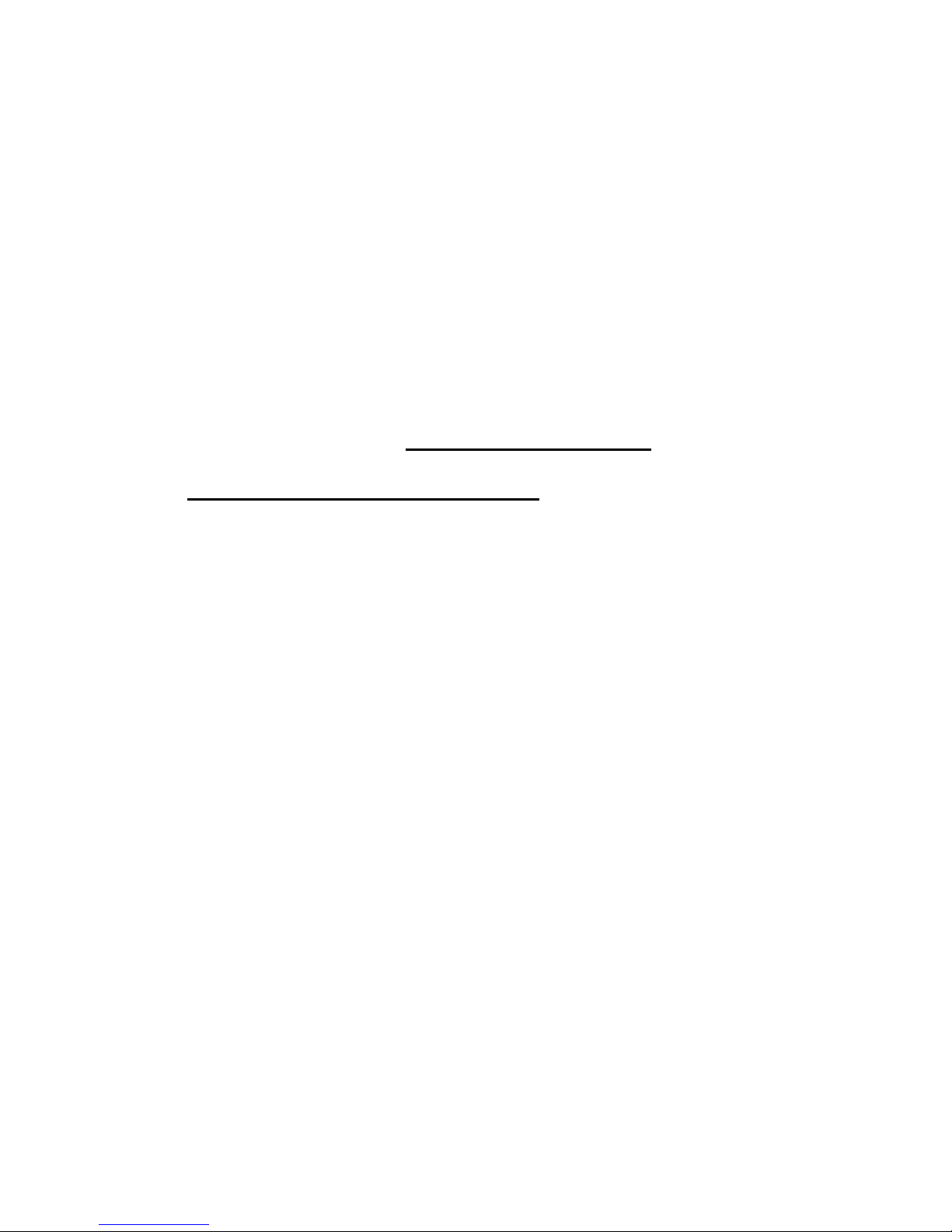8
Note: You may check or change the playing levels at any time during a game, but not whilst the
computer is calculating. To interrupt calculation press GO and the computer will execute the best
possible move it has calculated up to this point. If you switch the computer off to continue your game
at a later time, or press the NEW GAME key, the previous playing level will be retained provided
your computer is connected to the mains.
Please also note that when you use the FLIP BOARD function the alpha-numerical annotations are
invalid, i.e. Level A1 is now on square H8!
THE 128 LEVEL SETTINGS AND THEIR CHARACTERISTICS:
White Level Group (WA1 - WD8) for FIXED TIME LEVEL SETTING:
There is a fixed computing time per move. The computer will always respond in exactly the specified
amount of time, unless there is only one legal move, in which case it will play instantly.
Level Time Level Time
(1) WA1 2 sec. (9) WB1 60 sec.
(2) WA2 5 sec. (10) WB2 75 sec.
(3) WA3 10 sec. (11) WB3 90 sec.
(4) WA4 15 sec. (12) WB4 120 sec.
(5) WA5 20 sec. (13) WB5 150 sec.
(6) WA6 25 sec. (14) WB6 180 sec.
(7) WA7 30 sec. (15) WB7 210 sec.
(8) WA8 45 sec. (16) WB8 240 sec.
(17) WC1 5 min. (25) WD1 30 min.
(18) WC2 6 min. (26) WD2 40 min.
(19) WC3 7 min. (27) WD3 50 min.
(20) WC4 8 min. (28) WD4 1 hour
(21) WC5 9 min. (29) WD5 2 hours
(22) WC6 10 min. (30) WD6 4 hours
(23) WC7 15 min. (31) WD7 6 hours
(24) WC8 20 min. (32) WD8 8 hours
White Level Group (WE1 – WH8) for AVERAGE TIME LEVEL SETTING:
The computer will take an average of the specified amount of time per move. If it has only one legal
move it will respond instantly. These times are average times over a large number of moves. In the
opening and endgame the computer tends to play faster, but in complicated middle game positions it
may take longer to move.
Level Time Level Time
(33) WE1 2 sec. (41) WF1 60 sec.
(34) WE2 5 sec. (42) WF2 75 sec.
(35) WE3 10 sec. (43) WF3 90 sec.