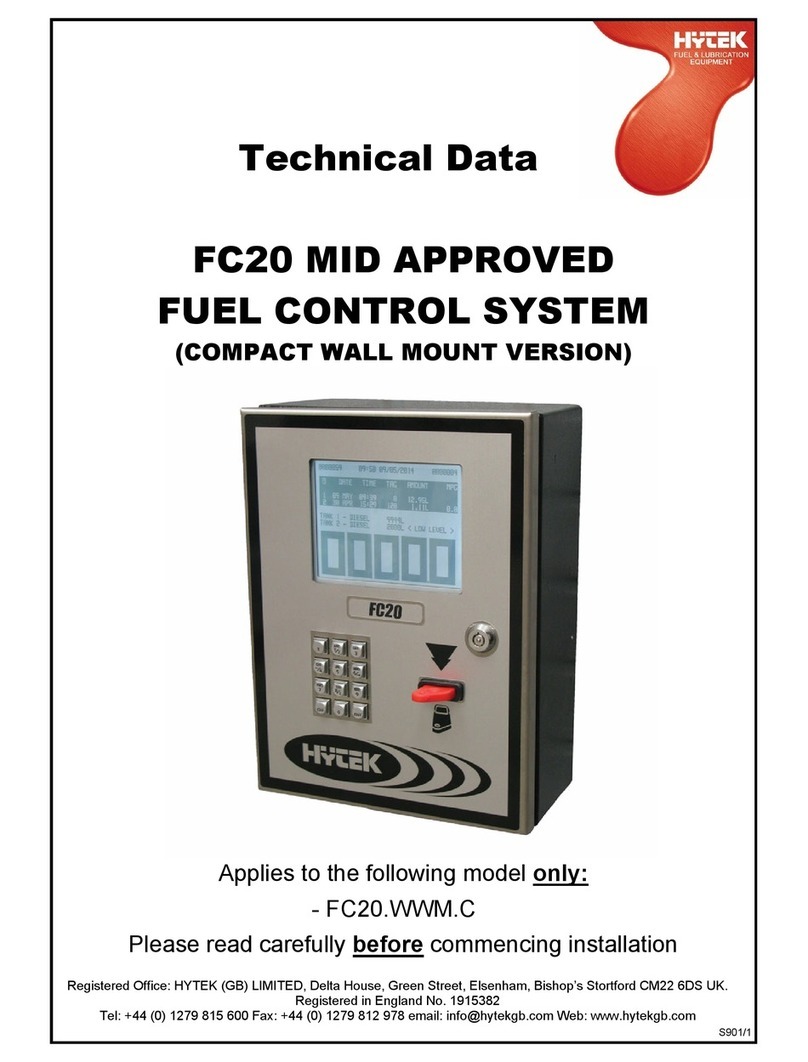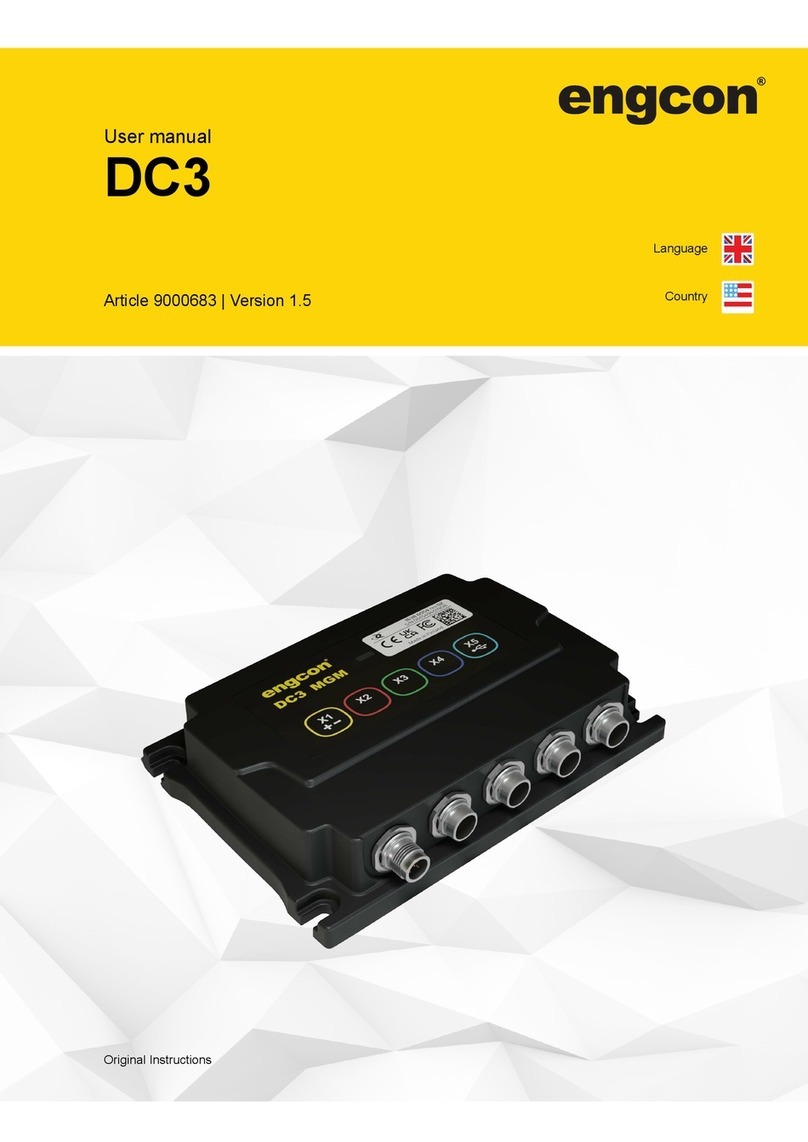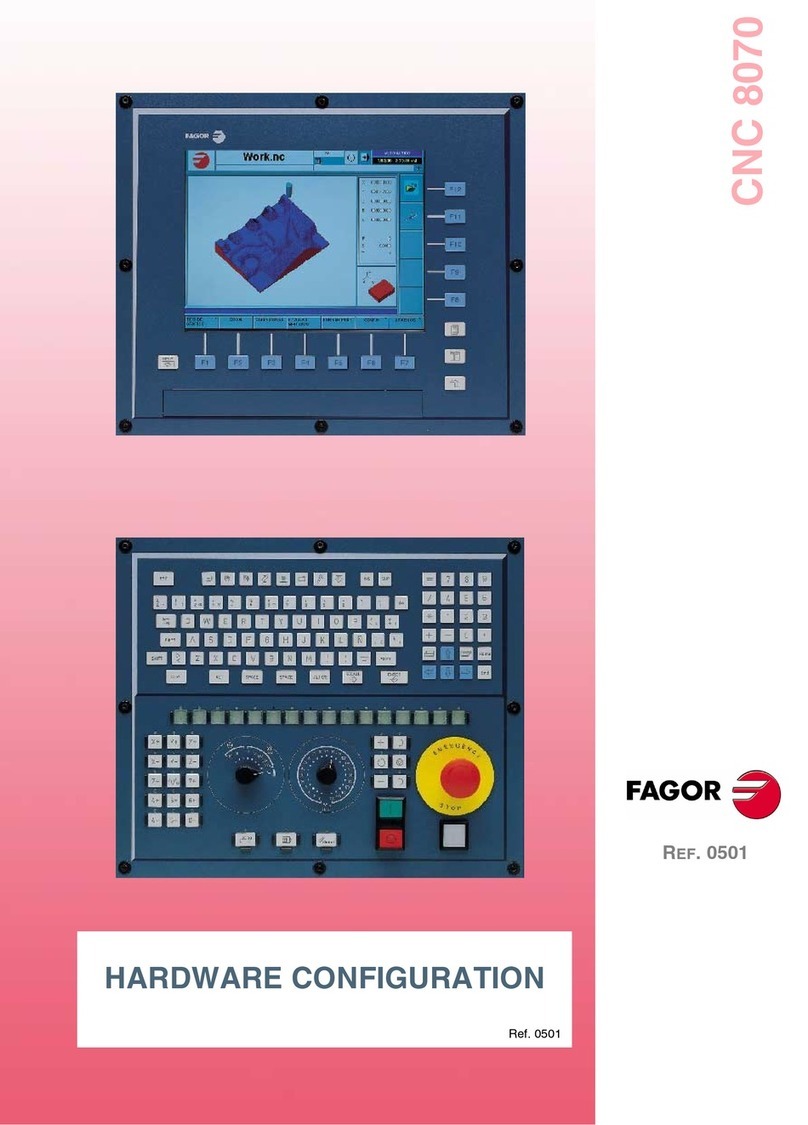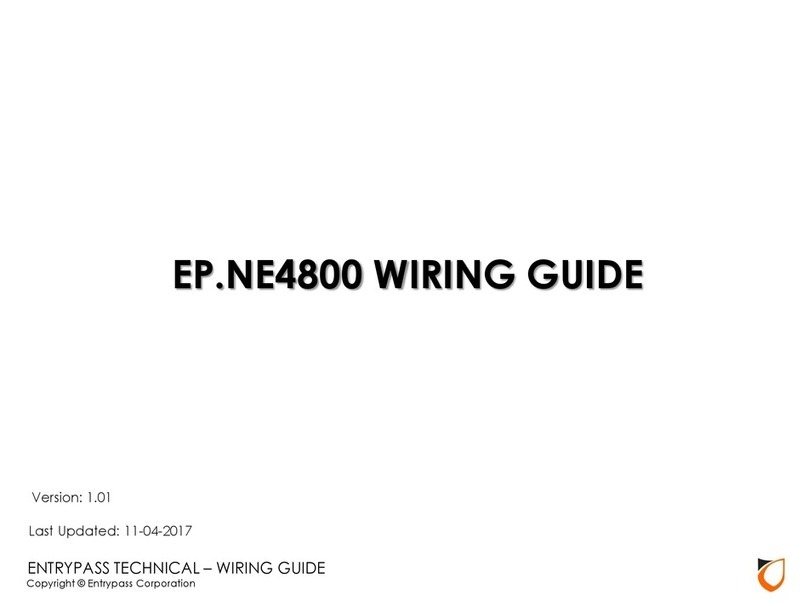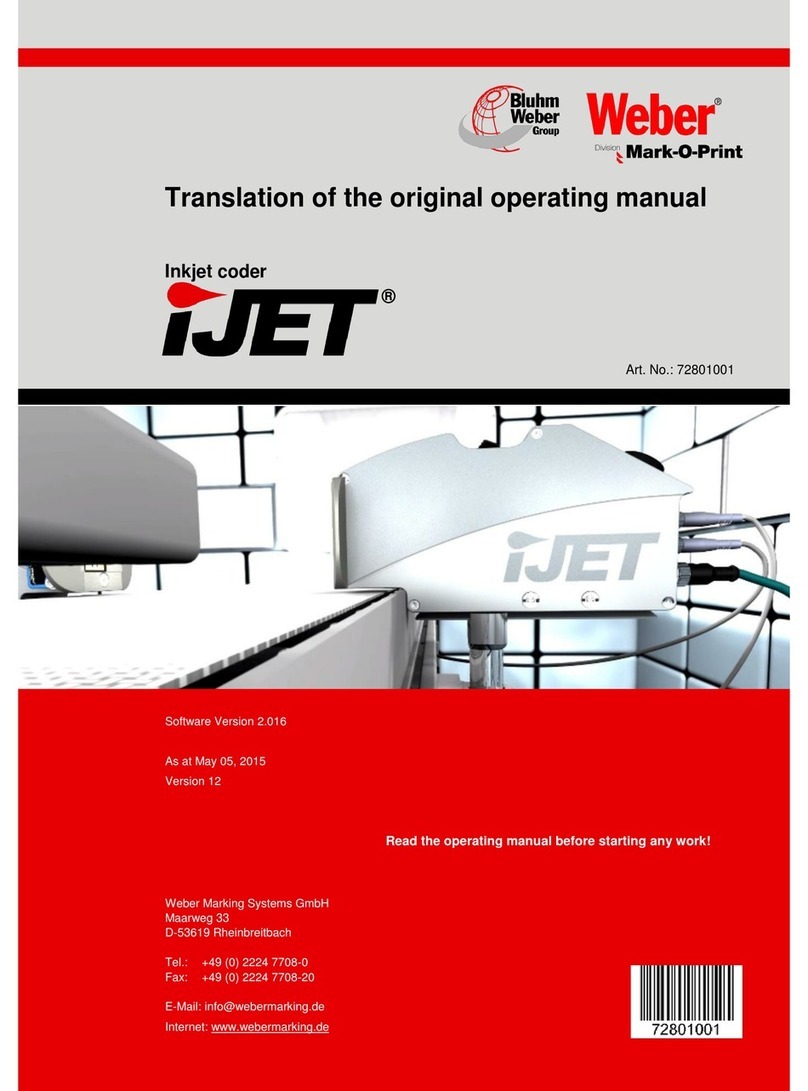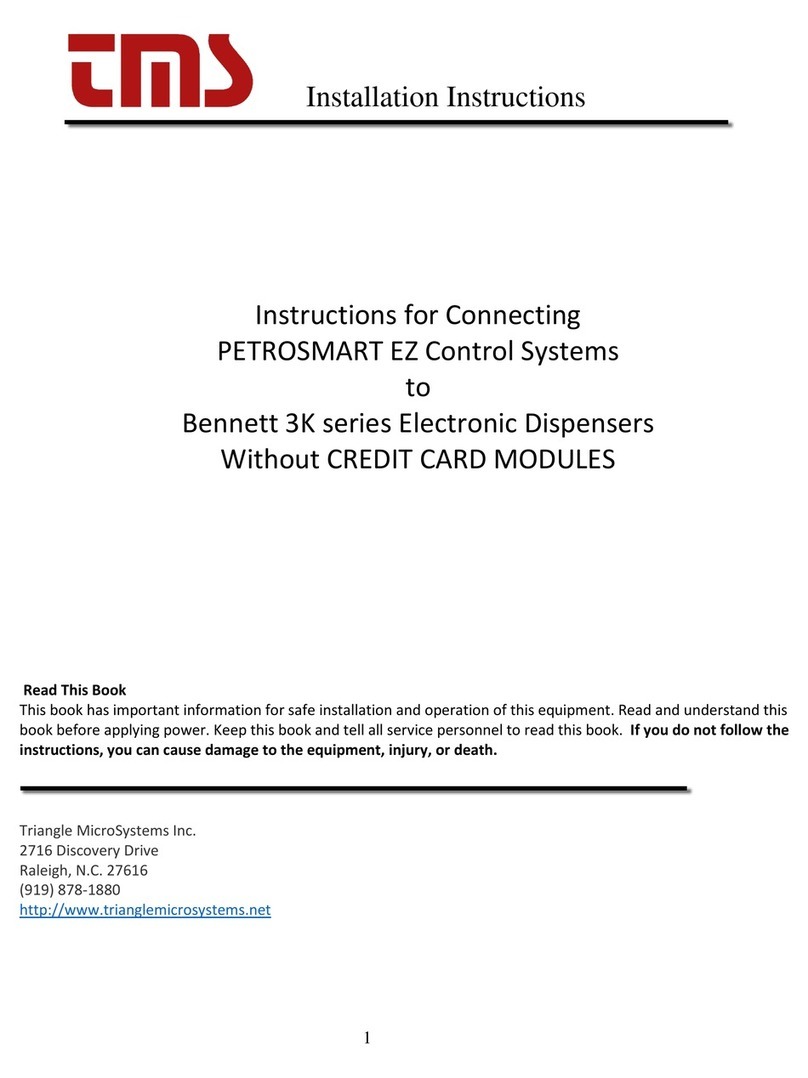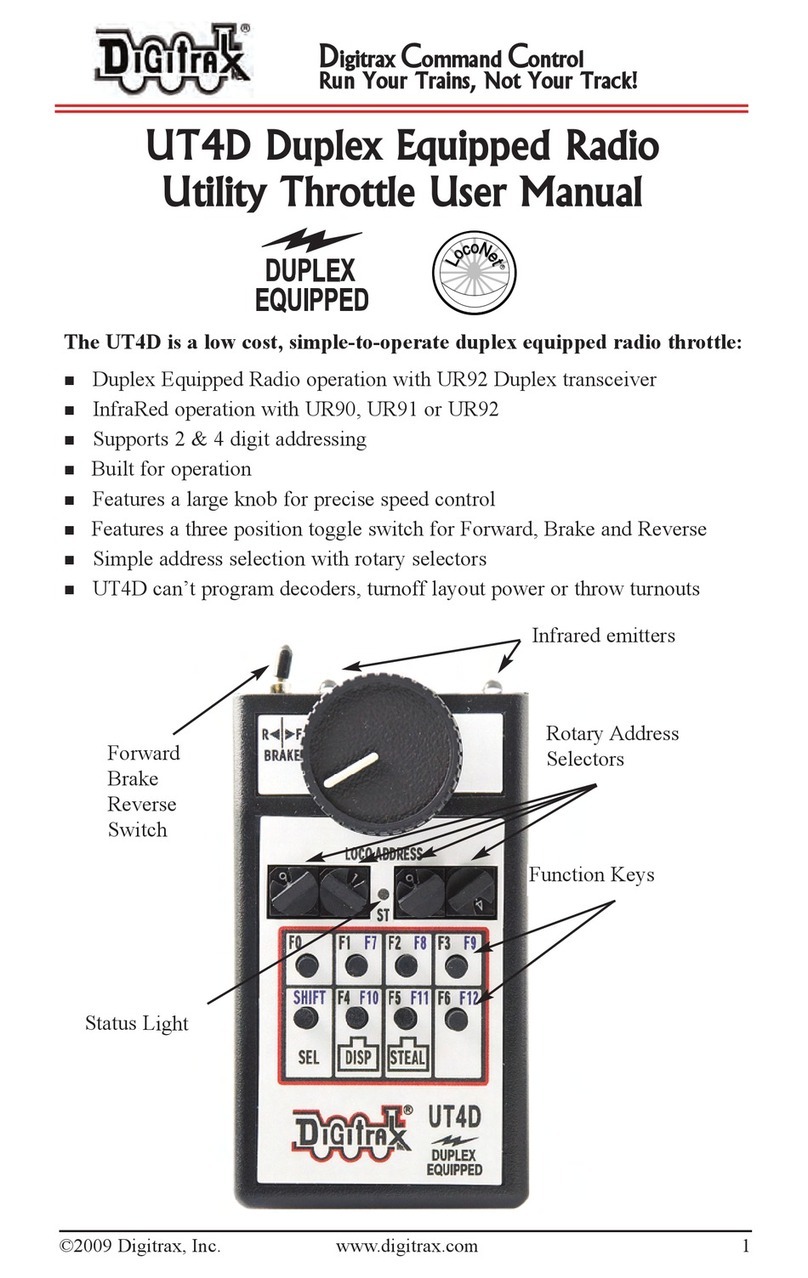NovaStar ET2000 User manual

ET2000
Multimedia Control System
User Manual
XI'AN NOVASTAR TECH CO., LTD.

ET2000 Multimedia Control System
User Manual
www.novastar.tech
i
Preface
Statement
You are welcome to use the product of Xi’an NovaStar Tech Co., Ltd. (hereinafter referred to as
NovaStar). This document is intended to help you understand and use the product. For accuracy
and reliability, NovaStar may make improvements and/or changes to this document at any time and
without notice. If you experience any problems in use or have any suggestions, please get in touch
with us via the contact information given in the document. We will do our best to solve any issues, as
well as evaluate and implement any suggestions.
This product has a built-in media playback and control software that is for your use only. The
ownership of the software belongs to our company. You can make copies, but only for personal
use. If you want to use this software for other purposes, especially for commercial purposes,
please contact our company. Our company reserves the right to pursue legal liability for any
infringements.
This product is an electrical device, please pay attention to the electricity safety. Please read this
manual carefully before use. Improper operation may cause damage to the product. Our company
assumes no responsibility for any property damage and personal injury caused by improper
operations that are not followed in accordance with the instructions in this manual. If this article
conflicts with the local laws and regulations, the local laws and regulations shall prevail.
Symbols
Symbol
Description
Danger
Indicates a hazard with a high level of risk, which if not avoided, will result in death or
serious injury.
Warning
Indicates a hazard with a medium or low level of risk, which if not avoided, could result in
minor or moderate injury.
Caution
Indicates a potentially hazardous situation, which if not avoided, could result in equipment
damage, data loss, performance degradation, or unexpected results.
Note
Provides additional information to emphasize or supplement important points of the main
text.
Change History
Release Version
Release Date
Description
V1.0.0
2022-03-04
First release
XI'AN NOVASTAR TECH CO., LTD.
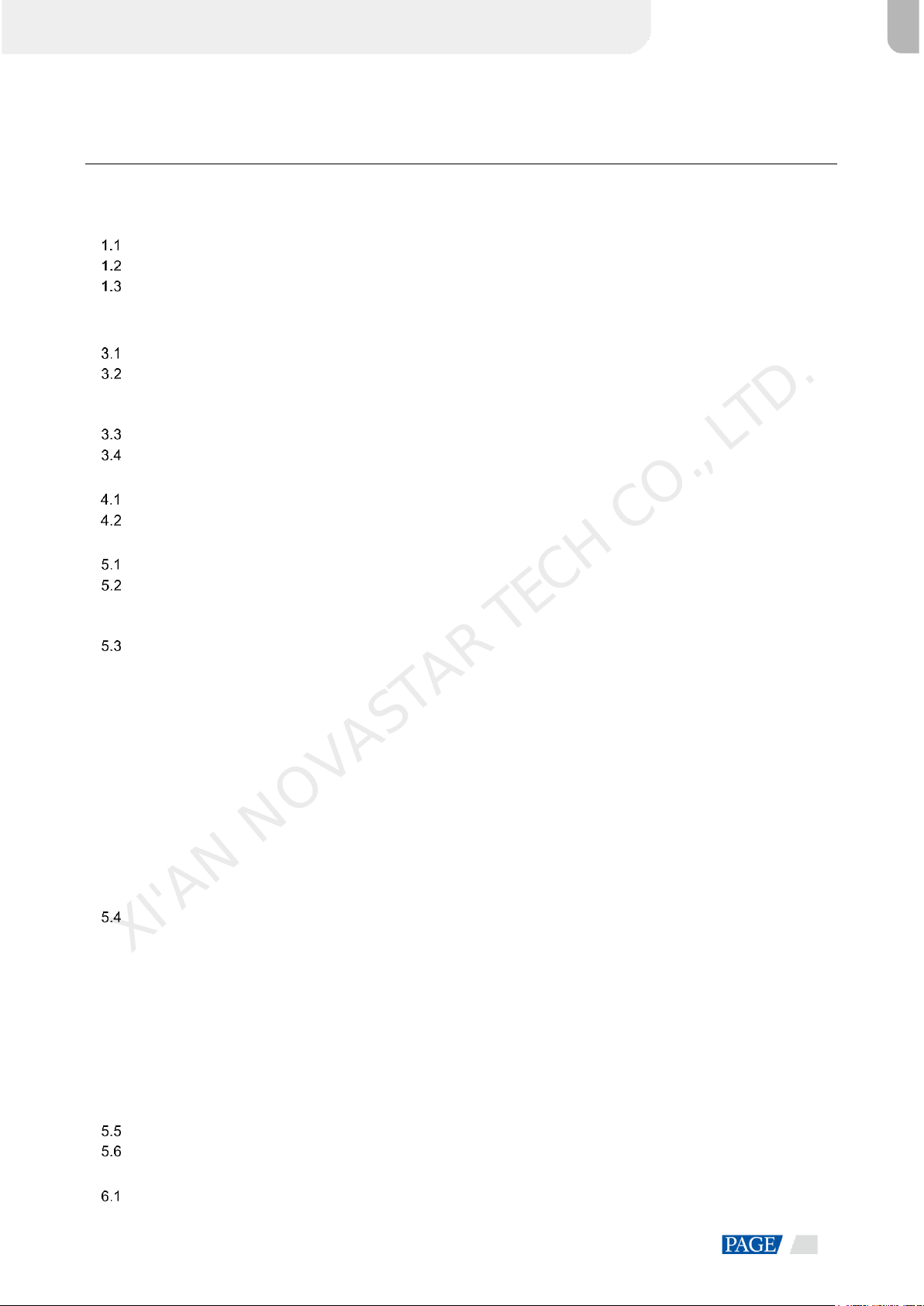
ET2000 Multimedia Control System
User Manual
www.novastar.tech
ii
Contents
Preface................................................................................................................................................................................. i
1 Overview..........................................................................................................................................................................1
Introduction................................................................................................................................................................1
Features..................................................................................................................................................................... 1
Appearance................................................................................................................................................................2
2 Applications......................................................................................................................................................................4
3 ET2000 Settings...............................................................................................................................................................5
Set Main Display........................................................................................................................................................5
Change Resolutions...................................................................................................................................................6
3.2.1 Set Standard Resolutions ................................................................................................................................ 6
3.2.2 Set Custom Resolutions...................................................................................................................................8
EDID Management .................................................................................................................................................. 12
Output Mosaic.......................................................................................................................................................... 17
4 Software Operations....................................................................................................................................................... 22
Software Licensing................................................................................................................................................... 22
User Interface Introduction....................................................................................................................................... 23
5 Project............................................................................................................................................................................ 25
Create New Projects................................................................................................................................................ 25
Edit Outputs............................................................................................................................................................. 25
5.2.1 Add Outputs................................................................................................................................................... 26
5.2.2 Configure Screens ......................................................................................................................................... 27
Manage Media......................................................................................................................................................... 27
5.3.1 Add Media Files ............................................................................................................................................. 28
5.3.1.2 Import Files ........................................................................................................................................ 28
5.3.1.3 Import Folders.................................................................................................................................... 28
5.3.1.4 Add NDI Input Sources....................................................................................................................... 28
5.3.1.5 Add Sources from Acquisition Device................................................................................................. 30
5.3.1.6 Add Website Input Sources................................................................................................................ 31
5.3.1.7 Add Streaming Media......................................................................................................................... 32
5.3.1.8 Add Media Collection ......................................................................................................................... 32
5.3.2 Manage Media Files....................................................................................................................................... 33
5.3.2.1 Renaming........................................................................................................................................... 33
5.3.2.2 Deleting.............................................................................................................................................. 33
5.3.2.3 Management...................................................................................................................................... 34
5.3.2.4 Switching View................................................................................................................................... 34
Edit Programs.......................................................................................................................................................... 34
5.4.1 Edit Layers..................................................................................................................................................... 34
5.4.2 Set Program Properties.................................................................................................................................. 36
5.4.3 Play Programs................................................................................................................................................ 38
5.4.4 Set Media Playback Properties...................................................................................................................... 38
5.4.5 Set Layer Opacity........................................................................................................................................... 39
5.4.6 Set Layer Color.............................................................................................................................................. 39
5.4.7 Crop Layers.................................................................................................................................................... 40
5.4.8 Set Layer Effects............................................................................................................................................ 41
5.4.9 Set Sound Channel Mapping......................................................................................................................... 42
5.4.10 Set Scheduled Programs............................................................................................................................. 43
Save Projects........................................................................................................................................................... 45
Package Projects..................................................................................................................................................... 46
6 Settings.......................................................................................................................................................................... 46
System Settings....................................................................................................................................................... 46
XI'AN NOVASTAR TECH CO., LTD.

ET2000 Multimedia Control System
User Manual
www.novastar.tech
iii
Output Settings........................................................................................................................................................ 47
Multiple Displays...................................................................................................................................................... 48
External Control....................................................................................................................................................... 48
6.4.1 Control via Network........................................................................................................................................ 48
6.4.2 Control via Serial Port.................................................................................................................................... 49
6.4.3 Control via App............................................................................................................................................... 49
Audio Settings.......................................................................................................................................................... 51
7 Help................................................................................................................................................................................ 52
Transcoding Assistant.............................................................................................................................................. 52
Play Log................................................................................................................................................................... 53
User Manual ............................................................................................................................................................ 54
About........................................................................................................................................................................ 54
8 Specifications................................................................................................................................................................. 55
XI'AN NOVASTAR TECH CO., LTD.

ET2000 Multimedia Control System
User Manual
www.novastar.tech
1
1 Overview
Introduction
The ET2000 is a new multimedia control system developed by NovaStar, which is specifically designed for
multimedia exhibition halls, banquet halls and other small and medium fixed installation scenarios. The
ET2000 provides an excellent pixel-to-pixel display with ultra-high definition, diversified mosaic creativity and
outstanding media arrangements for professional stage performances. Built-in with intuitive and user-friendly
media playback and control software, the ET2000 enables simplified stage display management and best-in-
class human-machine interaction.
Features
A single unit supports up to 8K×2K output capacity, ultra-high-resolution video decoding and pixel-to-pixel
display
Up to 3x Mini DP 1.2 mosaic outputs
Playback of up to 3 layers and 1 audio simultaneously
Visualized program arrangement and management
Live and pre-edit modes
−The program editing and playback are in sync in live mode
−Edit the programs first before displaying them on the screen in pre-edit mode
Media library management, including videos, pictures, PowerPoint files and audios
Media file sorting
Media file batch import
NDI sources, website sources and streaming media sources supported
Media collection configurations
Up to 1080p PowerPoint files supported
Using a laser pointer for moving between slides in PowerPoint
Playback progress management
Program auto jump
Configurable layer size and priority
Main KV jumping settings
Main media based playback progress management
Crossfade on program switching
Layer mask, cropping, keying, blurring and opacity adjustment
Hardware decoding supported
One-click FTB
Auto startup of built-in software on system power on, auto program playback on software startup
Control software VCCP (Visual Centralized Control Platform), enabling a highly efficient and user-friendly
control experience
XI'AN NOVASTAR TECH CO., LTD.

ET2000 Multimedia Control System
User Manual
www.novastar.tech
2
Appearance
Front Panel
No.
Area
Description
1
Power button
Power on or power off the device.
2
USB ports
2x USB3.0
Connect to a mouse and keyboard.
Insert a USB drive for importing media files.
Rear Panel
No.
Area
Qty.
Description
1
PS/2
2
Connect to the mouse and keyboard.
2
HDMI 2.0
DP 1.2
2
Integrated graphics card output via 1x DP1.2 + 1x DP1.2 /HDMI
2.0
Connect to a monitor for displaying the software interface.
Max. output resolution: 4096×2304@60Hz
3
USB ports
6
Connect to a mouse and keyboard, or insert a USB drive.
2x Type-A USB 2.0
4x Type-A USB 3.0
4
Ethernet port
1
1x RJ45 connector for Ethernet networking
5
Audio connectors
3
1x MIC IN: 3.5 mm microphone input connector
1x Line IN: 3.5 mm external audio input connector
1x Line OUT: 3.5 mm audio output connector
6
Graphics card
(T400)
1
3x Mini DP 1.2
Single connector resolution: Up to 4096×2160@60Hz
Three connector mosaic output:
−The mosaic width or height can be up to 16384 pixels.
−The loading capacity can be up to 8192×2160@60Hz.
Single connector width: 480–8192 pixels
Single connector height: 300–8192 pixels
Playback of 1 layer of 8K×2K@60Hz (hardware-decoding) or 2
layers of 4K×2K@60Hz SDR video
XI'AN NOVASTAR TECH CO., LTD.
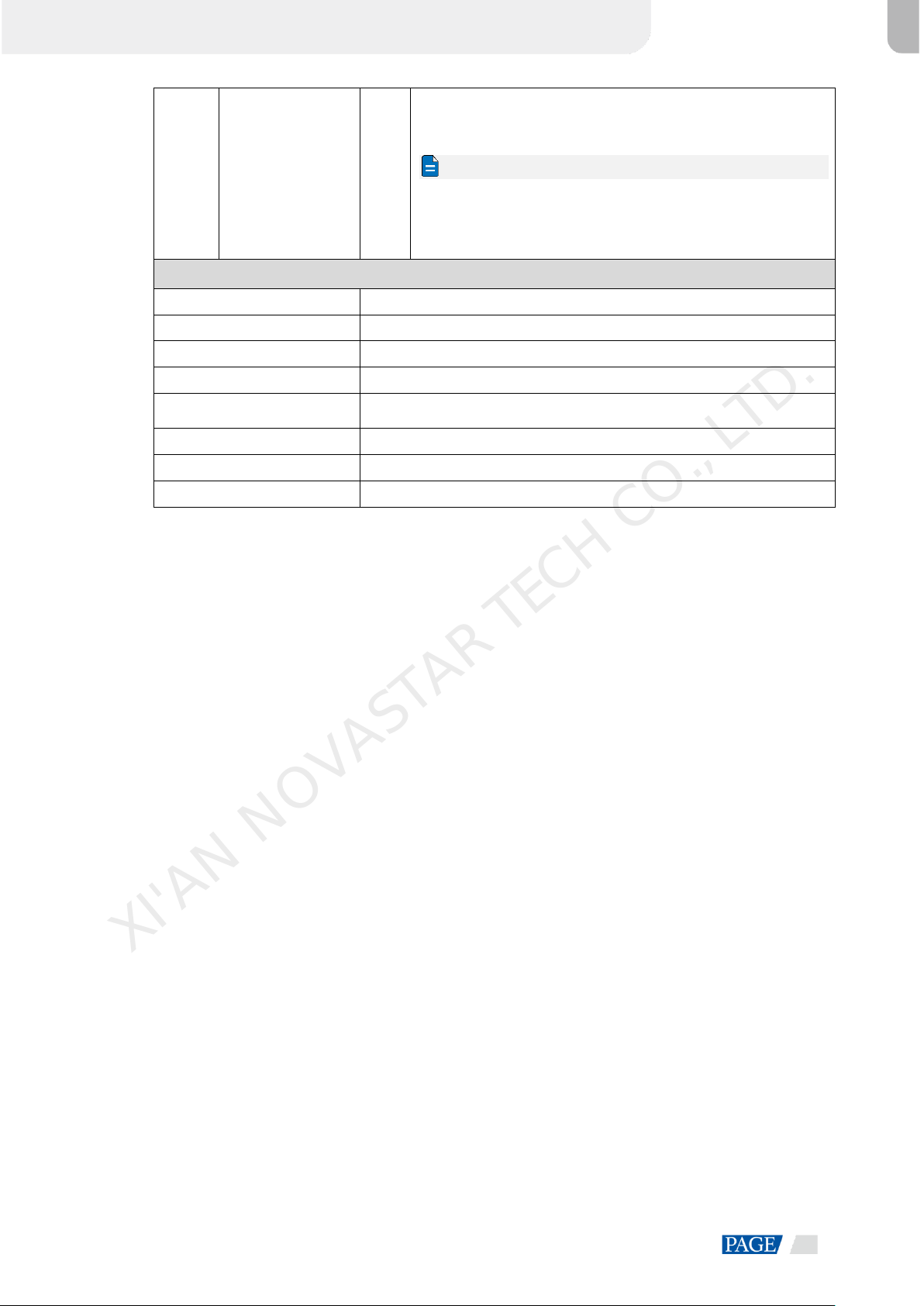
ET2000 Multimedia Control System
User Manual
www.novastar.tech
3
Memory: 2 GB
Type: GDDR6
Bit width: 64 bit
Notes
The graphics card does not support irregular mosaic
layouts. The mosaic layout must be 1×2, 1×3, 2×1 or 3×1.
The output resolutions of the graphics card connectors that
are used for mosaic must be the same.
Hardware/Software Performance
Power supply
400W ATX
CPU
11th Generation Intel® Core™ Processor (I5_11400)
Memory
2x 8GB DDR4
Mainboard
ASUS B560M-C
Storage
Samsung M.2 SSD 250GB (Samsung SSD 980)
Keyboard & Mouse
Keyboard and mouse suit (Logitech)
OS
Windows 10 Pro
Playback and control software
Kompass FX2 and its dongle
XI'AN NOVASTAR TECH CO., LTD.
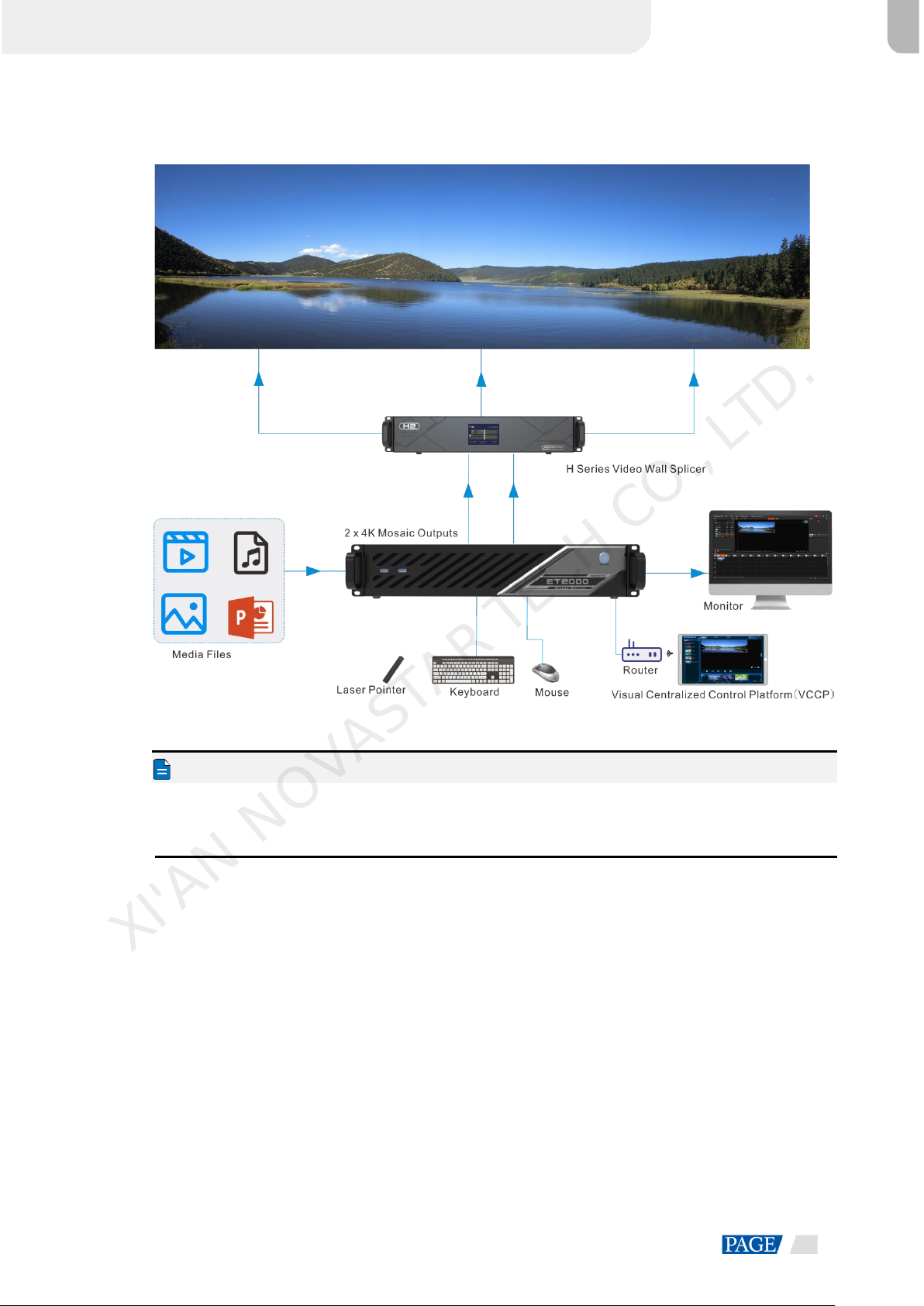
ET2000 Multimedia Control System
User Manual
www.novastar.tech
4
2 Applications
Notes:
This product can only be placed horizontally. Do not mount vertically or upside-down.
The product can be mounted in a standard 19-inch rack capable of withstanding at least four times the
total weight of the mounted equipment. Four M5 screws should be used to fix the product.
XI'AN NOVASTAR TECH CO., LTD.

ET2000 Multimedia Control System
User Manual
www.novastar.tech
5
3 ET2000 Settings
Set Main Display
Step 1 Right click on your desktop and select Display settings.
Figure 3-1 Display settings
Step 2 Select a display to set it as the main display.
Figure 3-2 Multiple displays-1
Note:
When multiple displays are connected, you can click Identify to show the number at the bottom left corner on
each display.
XI'AN NOVASTAR TECH CO., LTD.
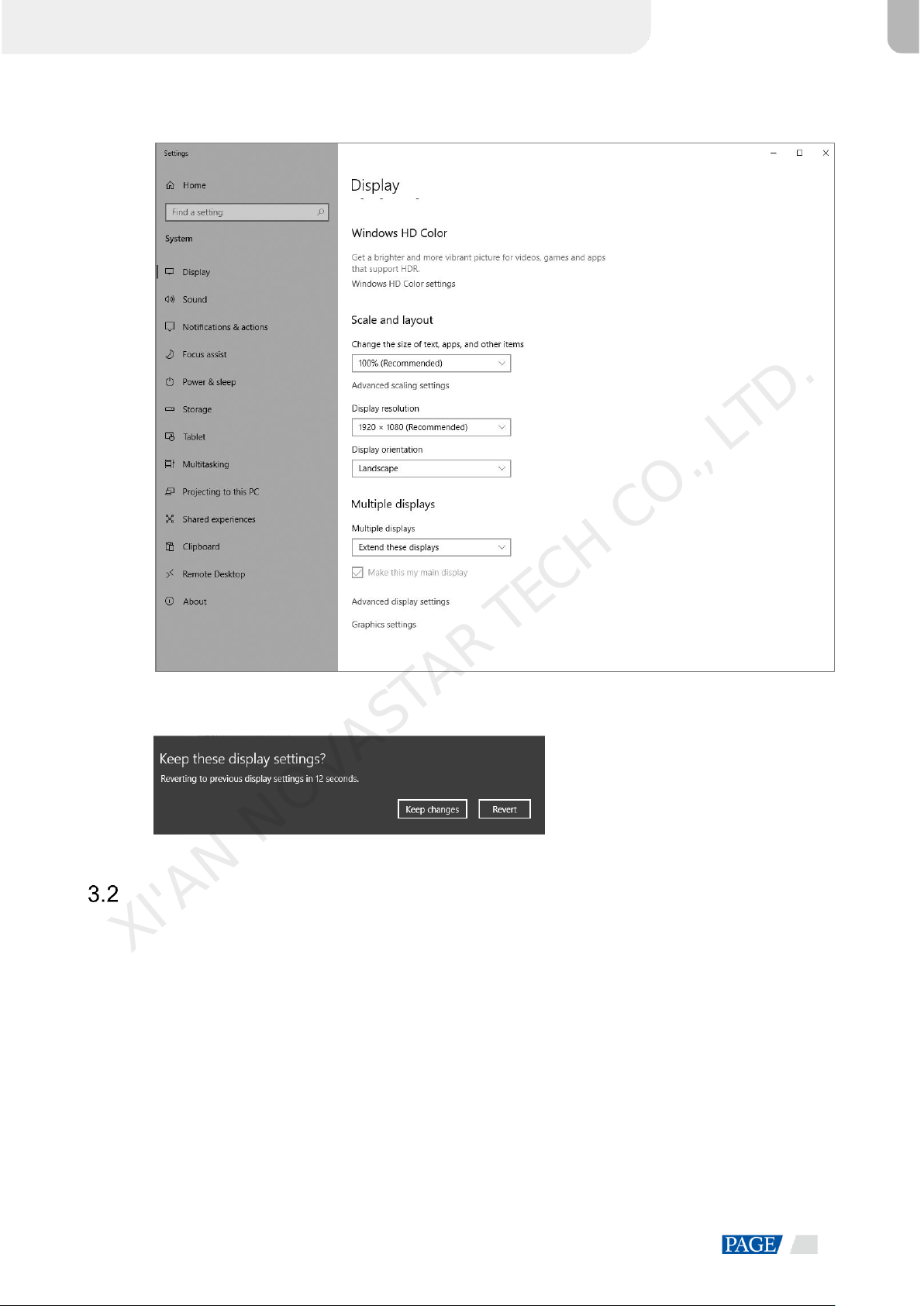
ET2000 Multimedia Control System
User Manual
www.novastar.tech
6
Step 3 For the Multiple displays item, select Extend these displays.
Figure 3-3 Multiple displays-2
Step 4 On the window that appears, select Keep changes.
Figure 3-4 Confirmation
Step 5 Check the box next to Make this my main display.
Change Resolutions
3.2.1 Set Standard Resolutions
Step 1 Right click on your desktop and select Display settings.
XI'AN NOVASTAR TECH CO., LTD.

ET2000 Multimedia Control System
User Manual
www.novastar.tech
7
Figure 3-5 Display settings
Step 2 Select a display to set it as the main display.
Figure 3-6 Multiple displays-1
Note:
When multiple displays are connected, you can click Identify to show the number at the bottom left corner on
each display.
XI'AN NOVASTAR TECH CO., LTD.
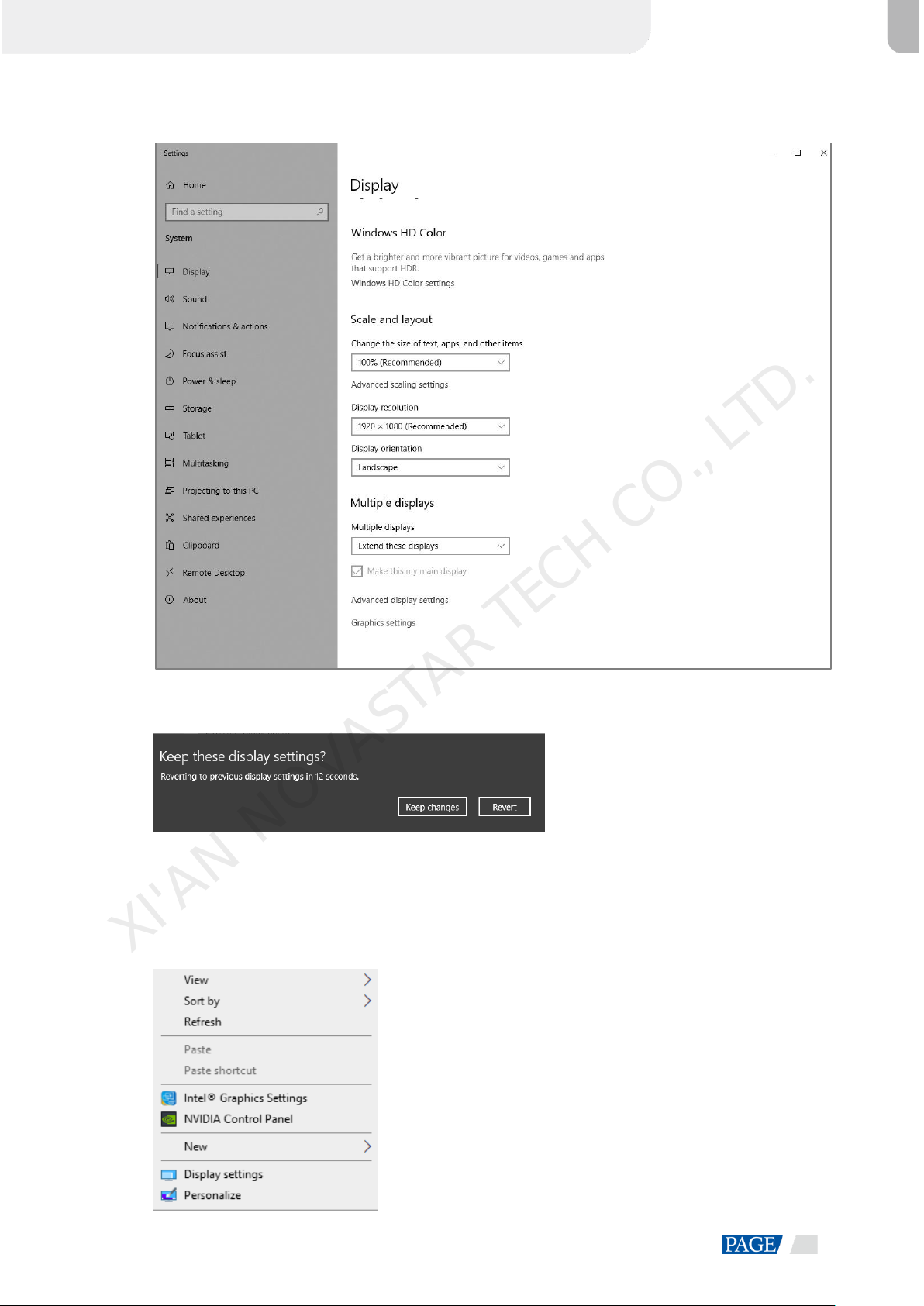
ET2000 Multimedia Control System
User Manual
www.novastar.tech
8
Step 3 For the Display resolution item, select the desired output resolution.
Figure 3-7 Multiple displays-2
Step 4 On the window that appears, select Keep changes.
Figure 3-8 Confirmation
Step 5 Repeat Step 2 to Step 4 to complete the resolution settings for other displays.
3.2.2 Set Custom Resolutions
Step 1 Right click on your desktop and select NVIDIA Control Panel.
Figure 3-9 NVIDIAcontrol panel
XI'AN NOVASTAR TECH CO., LTD.

ET2000 Multimedia Control System
User Manual
www.novastar.tech
9
Step 2 On the NVIDIA Control Panel interface, go to Display > Change resolution.
Figure 3-10 Change resolutions
Step 3 Select the desired display.
Step 4 Click Customize to show the customize window.
Figure 3-11 Custom resolution-1
XI'AN NOVASTAR TECH CO., LTD.
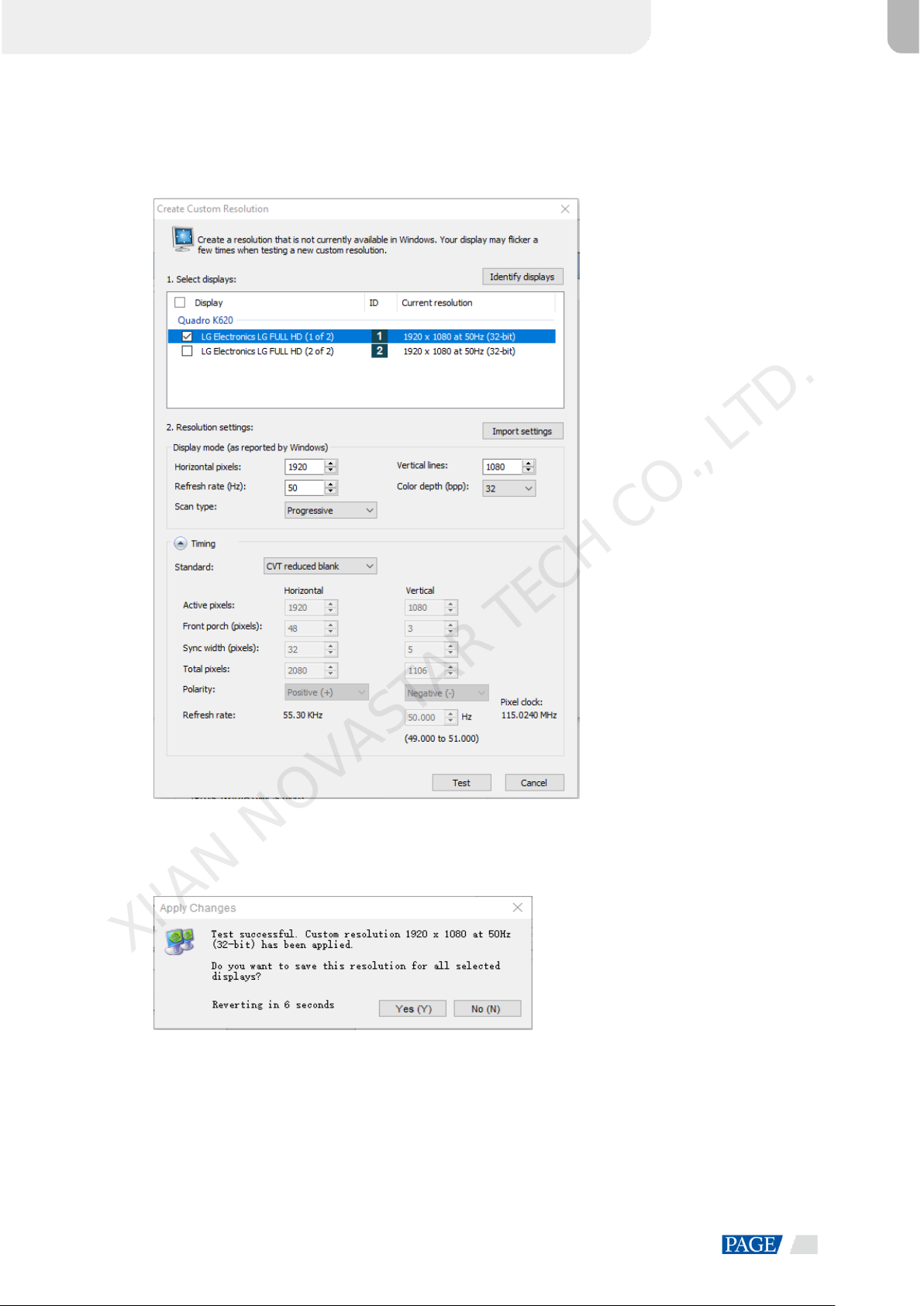
ET2000 Multimedia Control System
User Manual
www.novastar.tech
10
Step 5 Click Create Custom Resolution.
Step 6 Read the disclaimer information carefully and click Accept to show the Create Custom Resolution window.
Step 7 Select the desired display.
Figure 3-12 Custom resolution-2
Step 8 Set the horizontal pixels, vertical lines, refresh rate and scan type.
Step 9 Click Test and then click Yes on the window that appears.
Figure 3-13 Confirmation
XI'AN NOVASTAR TECH CO., LTD.

ET2000 Multimedia Control System
User Manual
www.novastar.tech
11
Figure 3-14 Custom resolution-3
Step 10 Click OK to complete the custom resolution settings.
After a custom resolution is created successfully, it will appear in the custom area as shown in the figure
below.
Figure 3-15 Custom resolution-4
XI'AN NOVASTAR TECH CO., LTD.
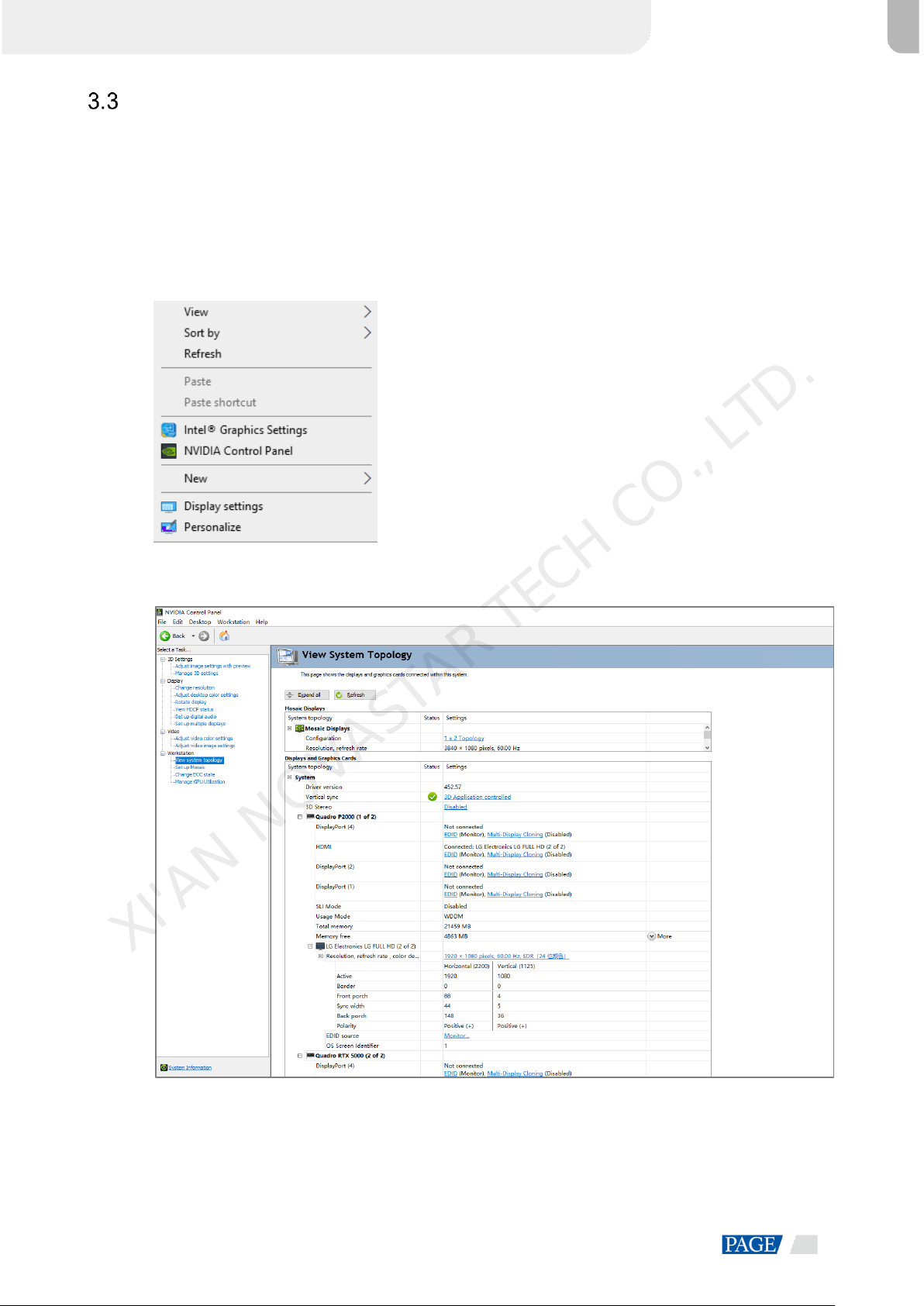
ET2000 Multimedia Control System
User Manual
www.novastar.tech
12
EDID Management
After the display resolution settings, you need to manage the EDID for precise identification of display
properties and to avoid the on-site screen display disorder.
Load EDID
The procedure of how to load the EDID is as follows.
Step 1 Right click on your desktop and select NVIDIA Control Panel.
Figure 3-16 NVIDIAcontrol panel
Step 2 On the NVIDIA Control Panel interface, go to Workstation > View system topology.
Figure 3-17 NVIDIAcontrol panel
XI'AN NOVASTAR TECH CO., LTD.

ET2000 Multimedia Control System
User Manual
www.novastar.tech
13
Step 3 Click EDID (Monitor) next to a desired output connector of the current graphics card to show the EDID
management window.
Figure 3-18 EDID (Monitor)
Figure 3-19 Manage EDID
Step 4 Click Export EDID and then name the exported EDID file in the window that appears.
Step 5 Select the Load tab to show the EDID loading window.
Step 6 Click Browse and then select the EDID file exported in Step 4.
XI'AN NOVASTAR TECH CO., LTD.
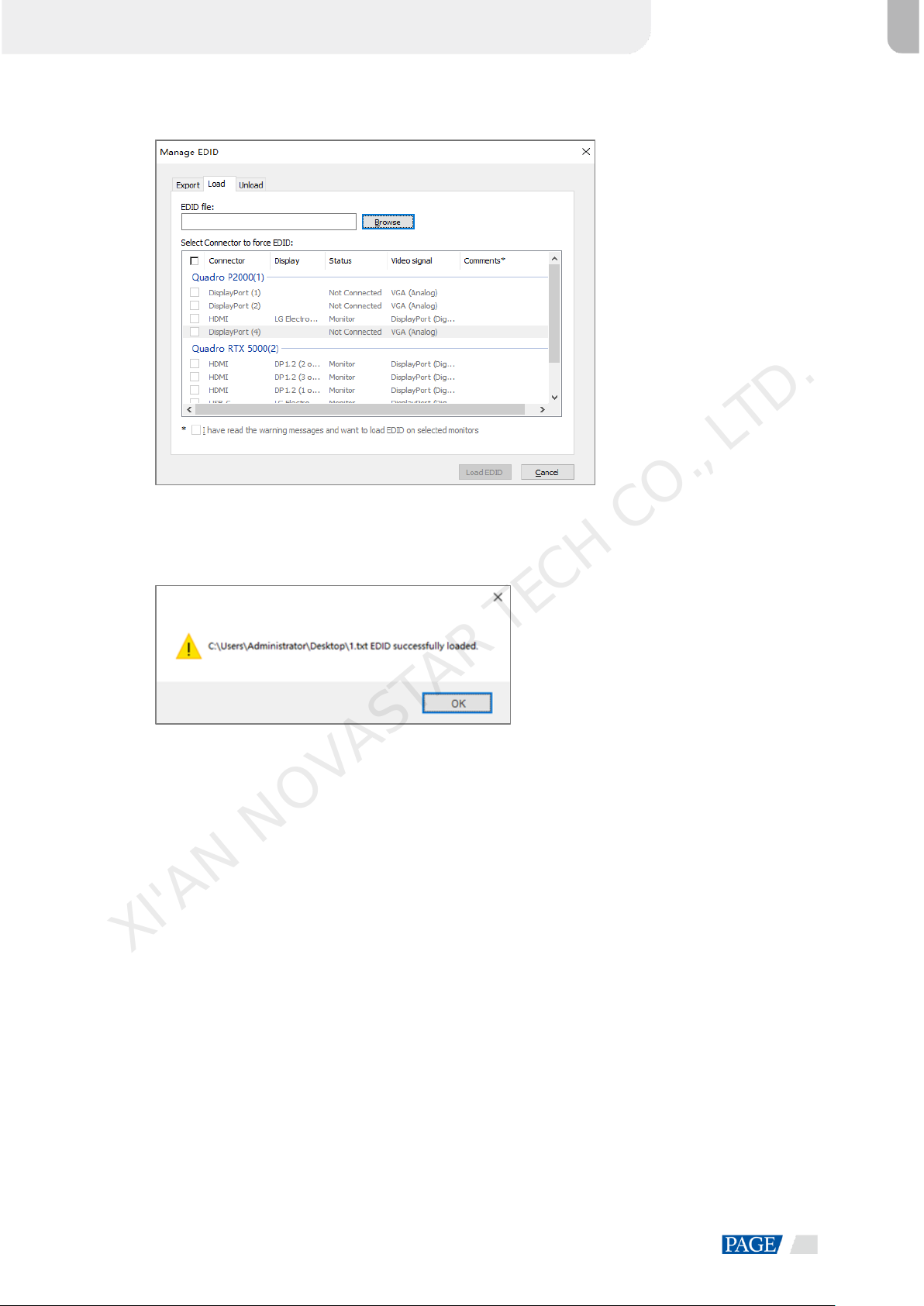
ET2000 Multimedia Control System
User Manual
www.novastar.tech
14
Step 7 In the Select Connector to force EDID area, select the desired connector.
Figure 3-20 Load EDID
Step 8 Click Load EDID.
Step 9 On the dialog box that appears, click OK to complete loading the EDID.
Figure 3-21 EDID loaded successfully
XI'AN NOVASTAR TECH CO., LTD.
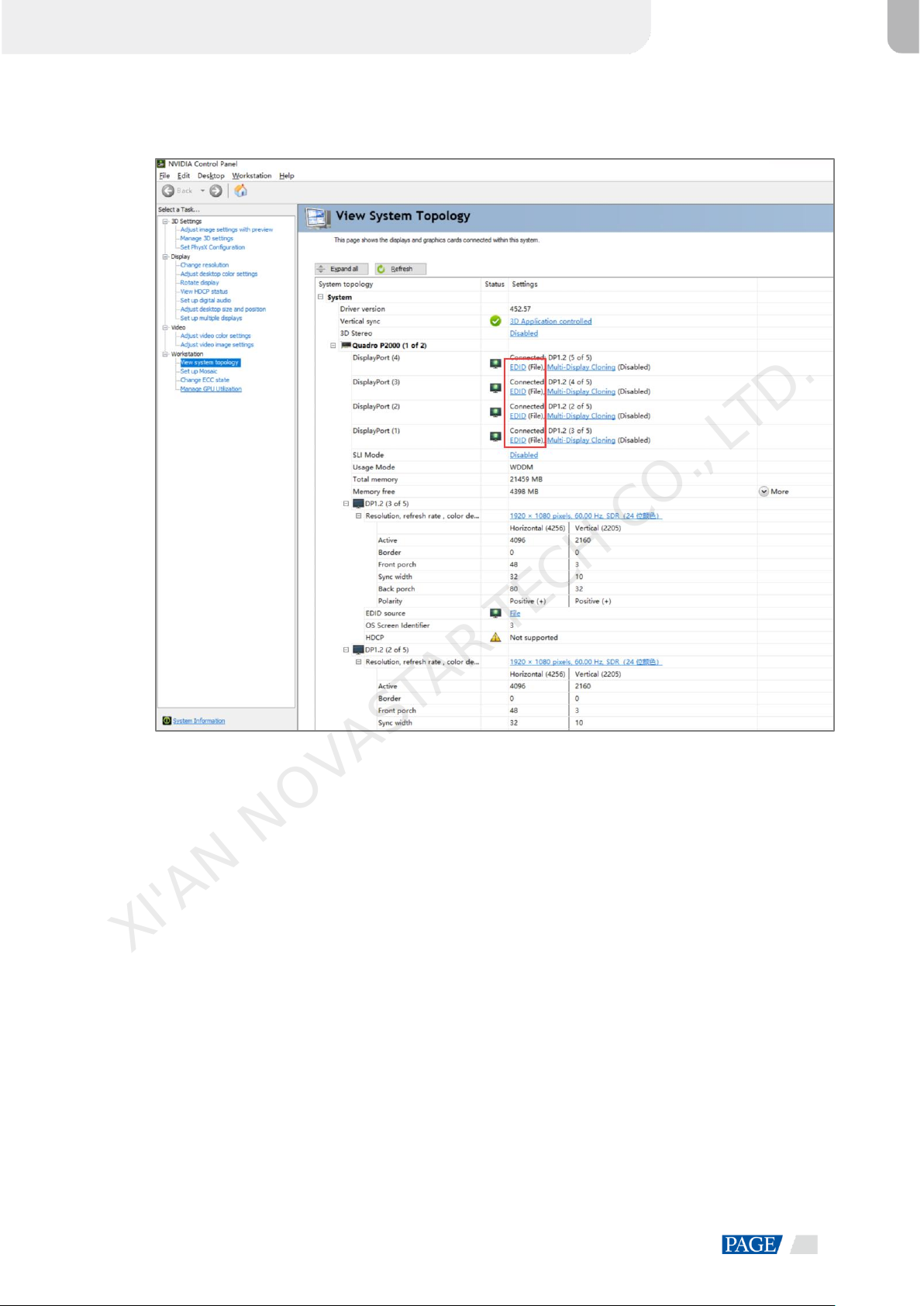
ET2000 Multimedia Control System
User Manual
www.novastar.tech
15
Step 10 Go back to Workstation > View system topology to check the EDID status. If the original EDID (Monitor)
changes to EDID (File), the EDID is loaded successfully.
Figure 3-22 EDID loaded successfully
Unload EDID
The procedure of how to unload the EDID is as follows.
Step 1 On the NVIDIA Control Panel interface, go to Workstation > View system topology.
Step 2 Click EDID (File) to show the EDID management window.
XI'AN NOVASTAR TECH CO., LTD.

ET2000 Multimedia Control System
User Manual
www.novastar.tech
16
Figure 3-23 EDID (File)
Step 3 Select the Unload tab and then select the desired connectors.
Figure 3-24 Unload EDID
XI'AN NOVASTAR TECH CO., LTD.
Table of contents