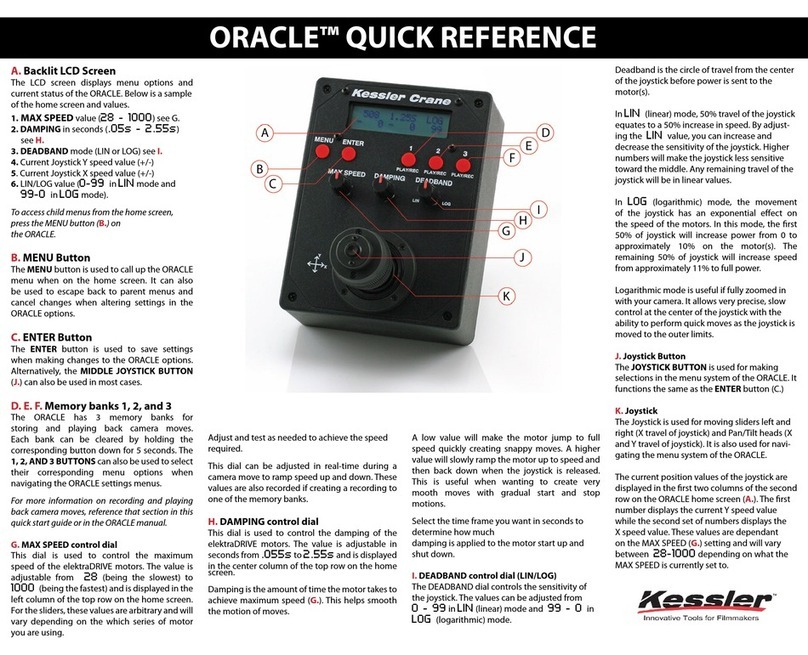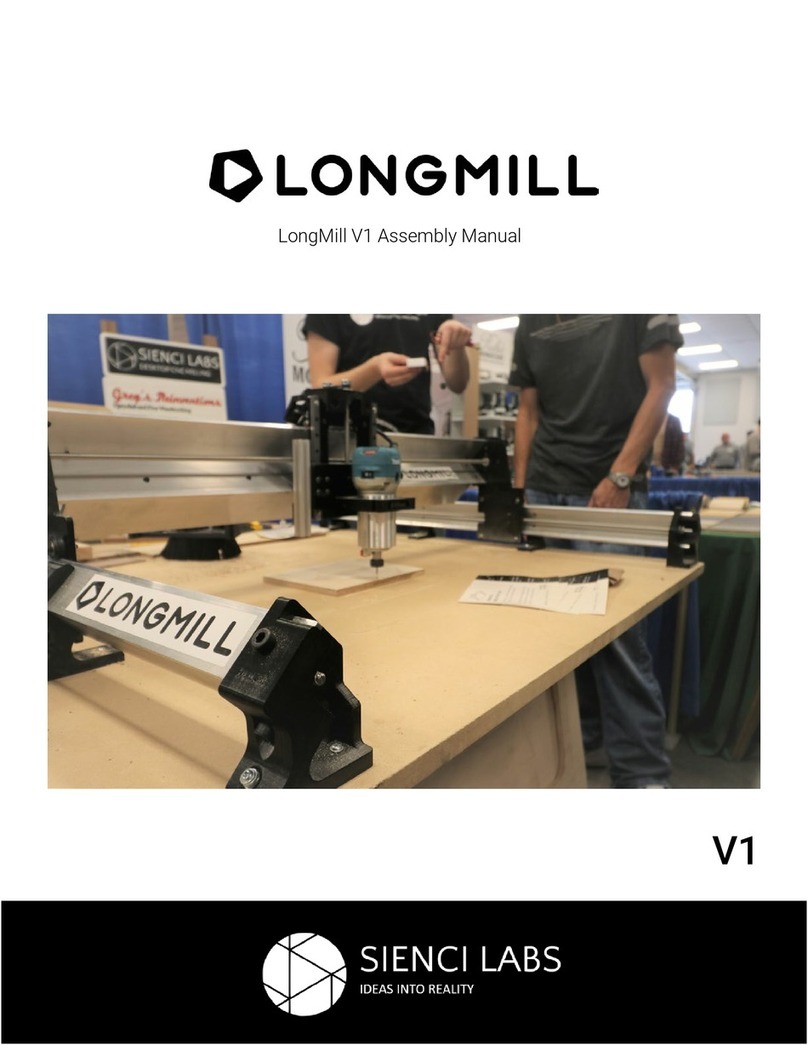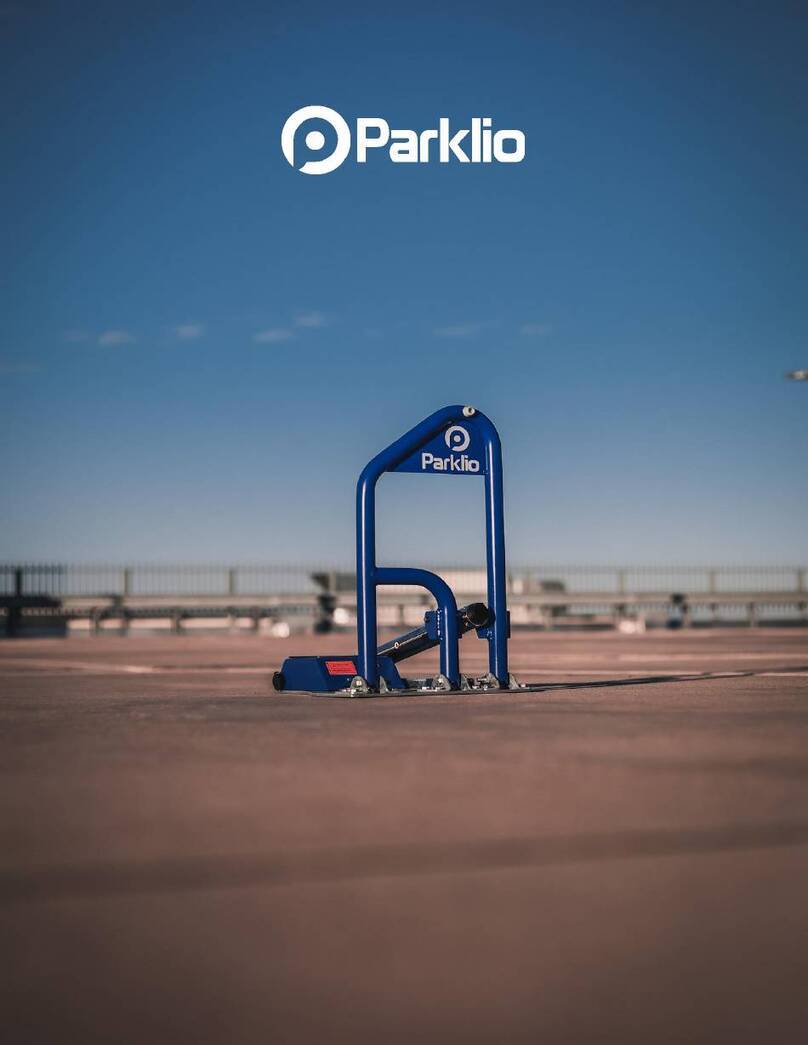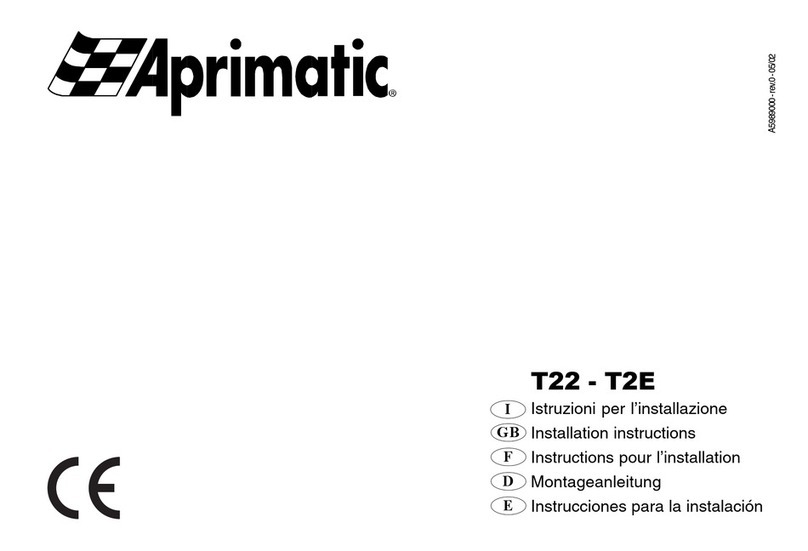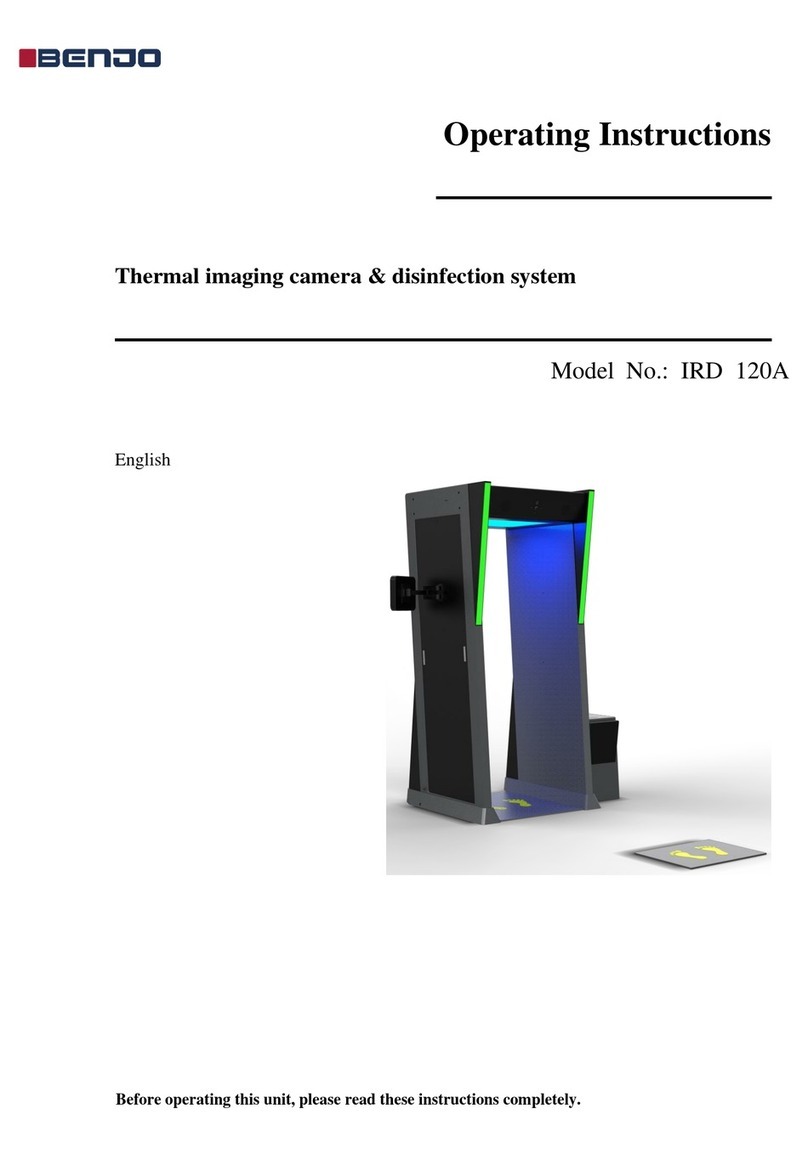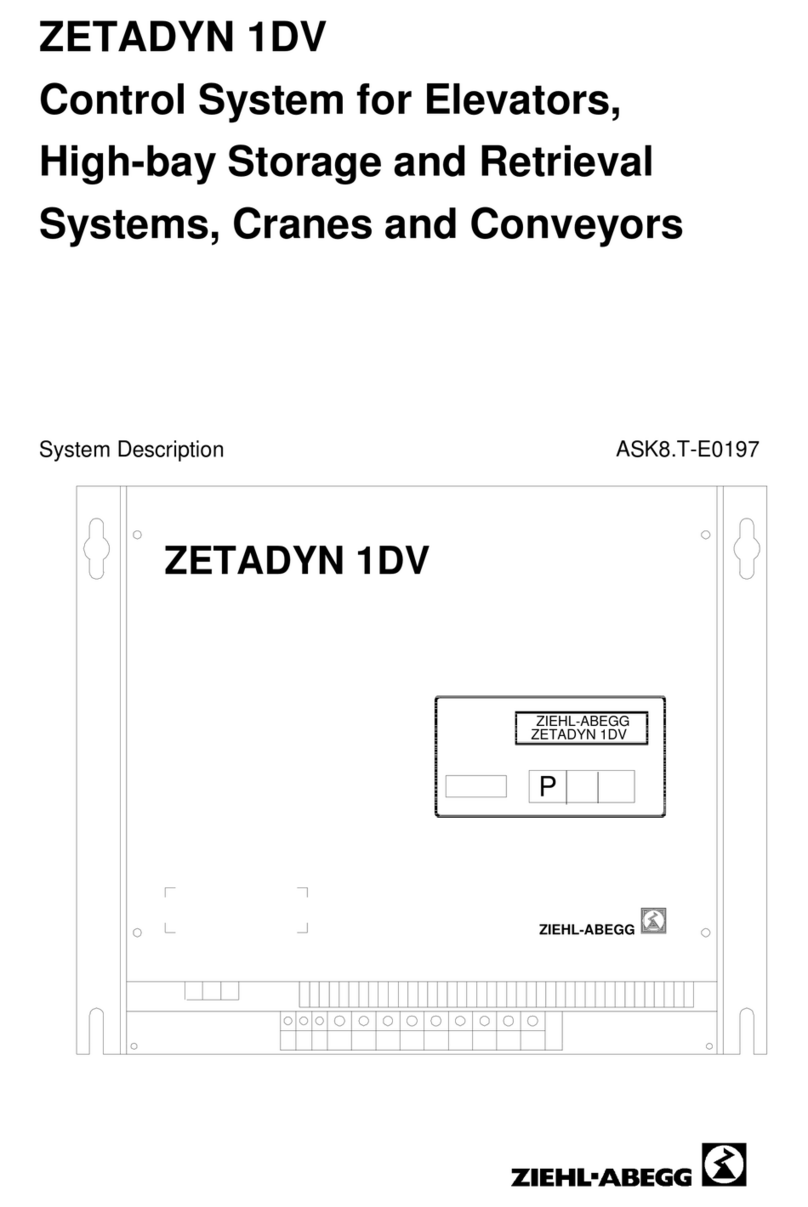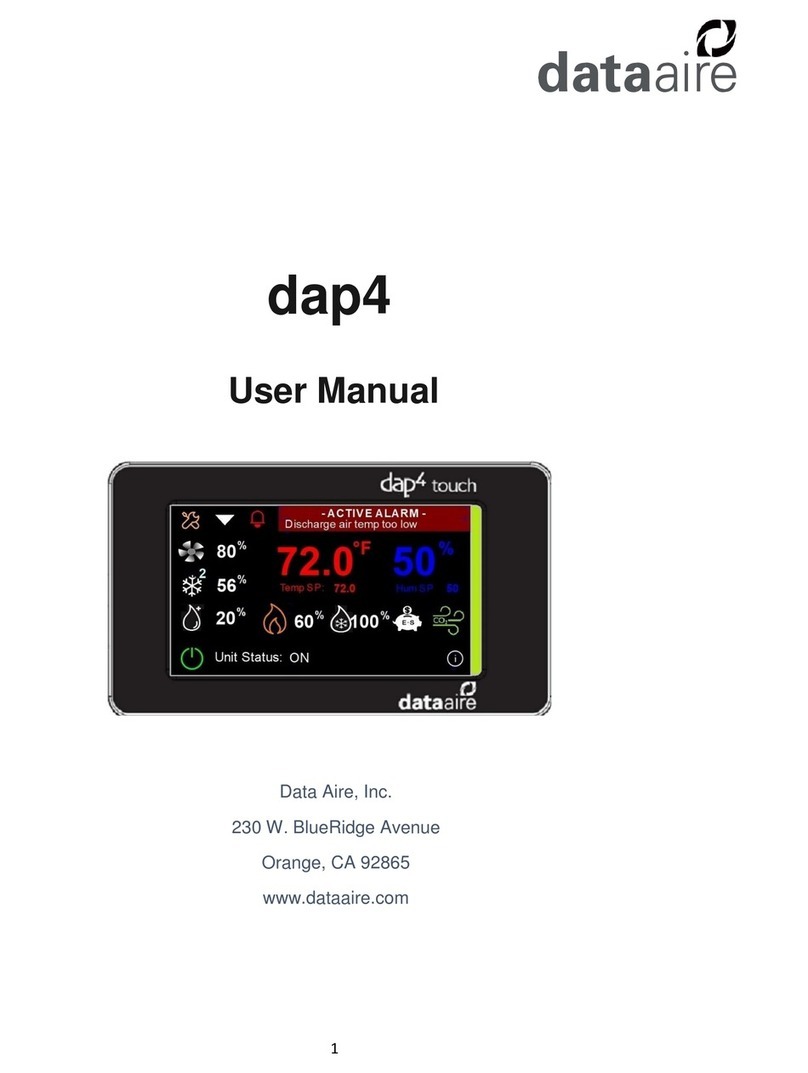roco LOKMAUS 2 User manual

Content (English Text)
Features of the Lokmaus®220
Plug and play – wiring the Lokmaus®220
The RocoNet 20
Handling of the Lokmaus®221
Taking a loco from an other Lokmaus®222
The Smart-Search Function 22
The Master - Slave System 23
Function that are only available at the ‘Master Lokmaus®2’ 23
Setting up the Speed Steps (14, 28 or 128 Speed Steps) 23
Programming Modes and Programming Procedures of the Lokmaus®224
Standard Programming Procedure 24
Profressional Programming Procedure 25
Programming Modes 25
Programming the Digital Turnout Drive 42624 26
Short Circuit and Overload 26
The Booster 10762 26
Using one or more Boosters 10762 26
Analogue Locos (Locos without Digital Decoder) on Digital Tracks 27
Compatibility of the new System (RocoNet) to the old Digital System (Maus-Bus) 27
Compatibility of Control Devices and Decoders 27
The Menu System of the Lokmaus®228
Combination of Digital and Non-Digital Parts of a Layout 29
Installing the Separator 10768 29
A Pass-over-Section 30
Turning Loops in a digital Layout 30
Trouble-shooting 31
Error Messages 31
Compatibility of Loco Decoders 32
Devices of other Brands as Input Devices at the RocoNet 33
Lokmaus®2 as Input Device for other Systems 33
19
ENGLISH

Smart and intelligent!The ROCO Lokmaus®2 is an ecenomy-priced digital control system. It was de-
signed and developed for digital beginners as well as for the advanced enthusiasts. It is the second ge-
neration of the very successfull ROCO Lokmaus. The compatibility to the standards of NMRA-DCC
guarantees you to get a system that fits the world-standard for two rails digital command controls
(DCC).
The Lokmaus®2 offers to you two levels of operation. Functions that could cause problems if they are
used by children can be easily protected against unintentional use
You take profit from a Digital System that offers to you the most important features without the necessity
to read a lot of instructions and manuals.
The factory-setup of the system allows you to control your layout by intuition because the system is
self-explaining – even the most important professional features. This level is explained by the short in-
struction that comes with the set and is included to the Lokmaus®2 as it is sold separately.
This more detailed manual tells you everything about the advanced mode for the ‘professional’ players
and model railroaders. We wish you happy hours with your layout controlled by the Lokmaus®2 and
reading this book.
Warning: Using components of other manufacturers together with ROCO components you risc dama-
ge or malfunctions. We approved a lot of components of other manufacturers that work well. See the list
at the end of this instruction.
Features of the Lokmaus®2
qcontrols 99 loco-addresses
qoperates headlights and four additional functions
qeasy control of a loco by speed and direction by a knob
qeasy standard-programming-mode for address, minimum speed acceleration and deceleration de-
lay and maximum speed (CVs 1 to 5)
qprogramming the CV29 with important settings for the operation of the loco
qtwo digits LED display of the selected address or other information
q14, 28 and 128 speed steps mode for all locos together or individually selectable for any loco sepa-
rately
qemergency-stop that stops the complete layout and cuts current supply
qautoconfiguration of the RocoNet address
qthe system koordinates 31 devices such as the ROCO Lokmaus®2 the switch keyboard etc
qsetup-menu to change a lot of system-features
qprotected mode (programming and emergency-stop can be switched off)
qoperates semaphores and switches if the decoder reacts to loco addresses
qcompatibility to the ‘Lenz digital plus-System’ and other NMRA-systems.
... and additionally in the professional mode:
qeasy programming of the CVs 1-99 with values from 0 to 99
qbig system of menus to setup the system>’s features and functions
qusing a more powerfull amplifier you can read out the decoders in the range from 01 to 99
Plug and play – wiring the Lokmaus®2
The wire of the feeding track is plugged into the connector ‘track out’ of the amplifier. Then you connect
the two pole feeding wire of the amplifier to the two clamps of the transformer. Put the western-plug of
the Lokmaus®2 into the clip called ‘master’ of the amplifier. The scheme fig. 1 on page 2 shows the wi-
ring diagram of all devices of the starting sets. The clip named ‘slave’ must be used for all further Lok-
maus®2. One Lokmaus®2 can be plugged directly to the amplifier, to connect a second, third etc
Lokmaus®2 you need the RocoNet-Y-modul 10758. This is shown by fig. 2 on page 35 that shows the
wiring diagram of the amplifier and three mice.
The RocoNet
RocoNet is called the connection between the amplifier and the Lokmaus®2 that represents the second
generation of the Lokmaus, the Digital System by ROCO. There must be connected one Lokmaus®2to
the ‘master’ connector of the amplifier. This Lokmaus®2 gets automatically the function of the central
unit of the complete system. It coordinates all devices and generates the track signal. If there is no Lok-
20

maus®2 connected to the ‘master’ connector the system doesn’t run at all because the track signal is
missing. The keyboard cannot be connected to this plug, because it can’t be master. There must be no
further mouse connected to the ‘master’. All further Lokmaus®2 have to be plugged to the ‘slave’ con-
nector. The Lokmaus®2 system can handle up to 31 devices. But the maximum number of devices that
work together depends on the power consumption of these devices. Therefor you can connect 10 Lok-
maus®2 to the amplifier 10761. Every device connected to the RocoNet must have a unique address to
be addressed personally by the ‘master-Lokmaus®2’. This is necessary to coordinate the data exchan-
ge between the master and the slaves. But you don’t have to care about this because the Lokmaus®2
has an autoconfiguration facility. If you use a Lokmaus®2 the first time and an other device uses already
the address of this Lokmaus®2 it recognizes this problem and after a short error-message (‘E6’) it chan-
ges automatically to the next unused address. If you got several new device we recommend that you
don’t plug them all at once, better is to connect them one after the other. It makes the autoconfiguration
work faster.
IMPORTANT: The number of the devices connected to the amplifier must not be greater than the num-
ber indicated in the menu C8. The default setting is 5 devices. You can raise the number up to 28 devices
(see page 28).
Two addresses are reserved for special devices. The address 29 is reserved for the translation-modul
10759 (to connect the old Lokmaus to the new system) and the address 30 for the Lenz PC-interface
LI100. Those two addresses are always used independently from the settings of C8.
We recommend to add new components one by one to the system if they are used the first time. So it is
easier for the autoconfiguration of the system to find a free RocoNet addresses for each device. Re-
member that only the Lokmaus®2 has the autoconfiguration mode.
Devices of other manufacturers may not have an autoconfiguration of the RocoNet address. So you
have to set the address by a setup procedure. How this is done please read the instruction of those devi-
ces or contact the manufacturer. If it is necessary to have an adaptor-plug please take a look at
‘www.roco.co.at/digital’ if there is a plug offered by ROCO.
ATTENTION! If you make your own adaptor-plug you must strictly avoid short circuits! Pay attention to
the correct wiring! Otherwise you can damage the devices. In case of any doubt, please contact our ser-
vice-department. They will help you.
Handling of the Lokmaus®2
The display, a two digit red LED display tells you the actual selected loco address
or selections in menus or their values. It informs you in case of emergency stop,
occupied loco addresses or errors. It is easily readable and even in dark rooms
visible because it is illuminated.
The knob is to control speed and direction of a loco. set to the middle the speed of
the loco is 00 and the loco stops. Turning it right you make the loco run forward
with increasing speed. Turning the knob to the left the loco runs backwards. Tur-
ning it back to the middle makes the loco run slower.
The loco reacts with the programmed acceleration and deceleration delay. If this
delay is programmed to a high value the reaction to the movement of the knob
doesn’t come immediately but may take some time. That way the loco decoder
simulates the big weight of a long train.
By the arrow-buttons ‘up’ and ‘down’ you select the address of the loco you want
to control. Pressing ‘up’ for a short time increments the loco address by one.
Pressing this button for a longer time it starts the smart-search-function up-
wards. The same you do by preesing the ‘down’ button but the address is decre-
mented by one or the smart-search-function is started downwards. The selecti-
on of the loco address gets valid in the moment when you give a command to this
loco, e.g. a speed command or if you switch a function on or off. The point at the
right of the display gets visible permanently.
The smart-search-function makes it easy to re-find a loco address (see below).
Inside a menu these buttons select the parameter-value.
21

The button ‘stop’ causes an emergency stop. All locomotives stop and the fee-
ding of the layout is interrupted. During this emergency stop mode you can select
new loco addresses and give commands to those locos e.g. to stop them or give
new commands so that they don’t continue their way after releasing the
stop-mode. Pressing ‘STOP’ the second time you release the stop mode and the
locos re-start to run. The commands you gave during the stop-mode are execu-
ted now immediately.
If a short circuit had happened you release it by pressing ‘STOP’.
Inside a programming menu you quit the menu by pressing ‘STOP’.
The programming button ‘P’ leads you into the programming menu for locomoti-
ves and switch-decoders and to different setup-menus. With this button you con-
firm selected parameters and start the programming procedures.
The star-button switches the headlights on and off. Pressing this button the first
time the headlights start to shine, pressing it the second time it switches the he-
adlights off. It is important to make sure that the selected speed steps of the loco
decoder and the selected speed steps of the Lokmaus®2 will match, If not the
headlights don’t work correctly or the loco doesn’t run (see programming of the
CV29 page 25).
The function buttons ‘F1’ to ‘F4’ control the additional functions of a loco such as
smoke, digital uncoupler or sound. You also operate the additional functions of a
car equipped with a function decoder e. g. headlights, illumination or signal horn.
Pressing this button the first time it switches on the function, pressing it a second
time it switches off the function.
Important: Most of the locos have one function only – the headlights. Few loco-
motives have a second function (e. g. a digitally controlled smoke generator, di-
gital uncoupler, sound etc.) Therefore on most of the locos the function keys
don’t control nothing. To operate those additional functions the loco must be equipped with a special
deoder or an additional function decoder. For the future it is ROCO’s plan to raise the playworth of the
railroad by adding functions to locos and cars. So these functions already have been integrated into the
Lokmaus®2.
IMPORTANT: At the Lokmaus®2 the address of the digital crane must be set to the 14-speed-steps
mode!
Taking a loco from an other Lokmaus®2
The selection of the loco gets valid at the moment when you give a command to this loco, that means
when you turn the knob or push a function button. The point at the right of the display gets visible perma-
nently. If this loco will be taken by an other Lokmaus, this point starts to flash.
The selected loco address is listed immediately in the smart-search list. This function gives you a great
advantage in controlling a lot of locos (see below).
The Smart-Search Function
The smart search function helps you to select a loco. The address of any loco you select during your
play is listed in the smart-search .ist. If you start the smart-search-function by pressing an arrow-key it
stops for a short moment at the addresses of any loco that was already controlled during that session.
So you find the addresses of your locos very easily (e.g. the addresses 04, 17, 45 and 98). The length of
the smart-search-list is programmable by the setup of the system (setup C1). The valid range for the
length of the list is from 1 to 22 addresses; default length from factory is 5 addresses. If you select more
addresses then the length of the list, the oldest address is canceled from the list of smart search. You de-
lete all smart search addresses by re-starting the digital system (cutting the power supply). Only the se-
tup of the Master-Lokmaus is valid.
22

The Master - Slave system
In the new ROCO Lokmaus®2 digital system every Lokmaus®2 can be the Master (central unit). A Lok-
maus®2 plugged to the ‘master’ connector of the amplifier automatically becomes the master. The mas-
ter coordinates the complete system and generates the track-signal. In any case only one Lokmaus®2
can be connected to this plug. Any Lokmaus®2 or other devices that are plugged to the ‘slave’ input of
the amplifier automatically become slaves. By the range of addresses here can be plugged up to 30 de-
vices. But due to the power consumption of the devices e.g. only 10 mice can be plugged.
If the master Lokmaus®2 is unplugged the system stops (because there is no more the track signal) and
the layout isn’t fed with current. The system looses all information and the smart search list is canceled.
The slave Lokmaus®2 may be unplugged during the session as often as you like without any interrupt of
the system or loss of information.
Function that are only available at the ‘Master Lokmaus®2’
Any Lokmaus®2 can be master or slave. Any setup you make at the individual Lokmaus®2 is stored but
at some setups only the stored information of the master is valid:
qthe smart search addresses (the smart search list) is stored here
qthe number of speed steps of the locos is memorized here
qthe master stores the position of the switches for the turnout keyboard 10770
The result is that you should remember which of your Lokmaus®2 is master and which are slaves. If you
exchange master and slave the setup of master and slave could be different. The three setups listed
above can be done at any mouse and are saved at any mouse but only the setup of the mas-
ter-Lokmaus®2 takes effect. The setup inside the slave Lokmaus®2 is not valid, but stays memrized
and takes effect if that Lokmaus®2 becomes the master. By that way you can store different setups (e.g.
different speed-steps for locos) insinde different Lokmaus®2.
Setting up the speed steps (14, 28 or 128 speed steps)
You can set up the speed step mode of the Lokmaus®2 in two ways. The first defines the used speed
steps valid for all locomotives – that means e. g. all locos run with 28 speed steps. The second defines
the speed steps different for each loco – e.g. loco 04 runs with 28 speed step, loco 17 with 128 and loco
98 only with 14. The factory default setting is 28 speed steps for all locomotives (this setting is restored
by the system-reset using C7). This setup is done by the menu C6 (see page 29).You can define the ge-
neral mode to 14 speed steps if there occur problems using the 28 speed steps mode.
The speed steps for the control of an individual locomotive can be changed in the running system very
easyly:
Select that loco and turn the knob to zero (middle position). Push the ‘P’ button and keep it pressed. Now
press additionally the arrow button ‘up’ or ‘down’. The display shows you the actual valid setting. One
bar means 14 speed steps, two bars 28 speed steps and three bars indicate 128 speed steps. If you
prees the button ‘up’ a second time the number of speed steps is raised, if you press ‘down’ it is lowered.
The new actual setting is shown in the display. The Lokmaus®2 memorizes this setting even at the end
of the session or in case of an interruption of the power supply (only inside the master Lokmaus®2!).
If you only want to control the setting of the speed steps of a loco the knob doesn’t have to be in the posi-
tion zero but then it can’t be changed.
IMPORTANT: It is recommended that you also change the setting of the decoder accordingly to the set-
tings of the Lokmaus! Most decoders are set to the right speed step mode by a programmation of the
CV29 (see page 25). How to do this you find in the decoder’s or locomotive’s manual. If you don’t find in-
formation there please contact the decoder’s manufacturer. For the ROCO decoders you find a list of
features and settings at page 34.
If the settings of the Lokmaus®2 and the loco decoder don’t match the headlights do not work correctly-
or not at all or the loco doesn’t move. By a wrong setting the loco decoder cannot be damaged!
IMPORTANT: Remember that there are loco decoders that don’t support all speed step settings (e.g.
the old ROCO loco decoders only support 14 speed steps). At a setting to 128 speed steps such a loco
doesn’t run at all and if the speed mode is set to 28 steps the light flickers if the loco accelerates or dece-
lerates bat cannot be controlled by the Lokmaus®2.
23

Programming modes and programming procedures of the Lokmaus®2
Before you start to program a loco decoder you should read the instruction to find out what parameters
and which values can be programmed and which kind of programming mode is required. An overview
for the ROCO decoders and the decoders of other manufacturers that we have tested you find in the
compatibility-list on page 33. There you find a list of the facilities of the ROCO decoders too.
Using the Lokmaus®2 you can take advantage of all the features of a loco decoder including the pro-
grammation. The Lokmaus offers two modes of programmation: the standard and the professional
mode. Using the standard mode you can programm the loco address, the minimum speed, the accele-
ration and deceleration, the maximum speed ant the CV29. Using the professional mode you can pro-
gram all important settings of the decoders by programming the CVs from 01 to 99 indicating values
from 00 to 99.
IMPORTANT: there must be only one decoder in the system during the programming procedure
(except the digital turnout drive. 42624). If there are more than one loco or switch decoder on the track
or connected to the amplifier all decoders are programmed simultaneously including switch-decoders!
By that way e.g. all decoders could be programmed to the same address!
Therefore it is the best way to program loco and switch decoders on a separate programming-track. So
first unplug all feeding tracks of your layout, second plug the programming track and then start the pro-
gramming procedure. Instead of unplugging you can install a two-pole-switch that cuts the feeding of
the driving area of your layout and only feeds the programming track (see fig. 4 on page 37).
IMPORTANT: Be careful with switch decoders, they could be damaged that way!
Standard Programming Procedure
In this mode you can change the most important parameters of a loco such as the address, minimum
speed, acceleration and deceleration delay and the maximum speed. Pressing ‘P’ and one of the functi-
on buttons ‘star’ or ‘F1’ to ‘F4’ leads you into the standard programming mode. By the same procedure
you select the parameter that you want to program (see the list below).
Meanwhile you press the two buttons the display shows ‘SP’ and all trains on the layout stop. The two
points of the display flash alternately to indicate the standard programming mode. After you released
the two buttons the mouse indicates in the display the default value for the selected parameter (connec-
ted to an amplifier or central unit that can read out the decoder it indicates the actual setting of the deco-
der). If you want to change this value e.g. the loco address you select an othere setting by the ‘up’ or
‘down’ button. Pressing the button ‘P’ you confirm the selection and start the programming procedure
that writes the setting into the decoder. This procedure takes some time depending on the programming
modes that are executed. The display indicates this procedure showing ‘P’. After this procedure the
Lokmaus®2 returns automatically to the normal state and the locos restart to run. By pressing ‘STOP’
you can return to the normal state without writing something into the decoder.
IMPORTANT:Pay attention to the valid range for the parameters! Please read the instruction of the loco
decoder. A list of the features of the ROCO decoders you find on page 34.
This programming mode can be deactivated by the menu C3 – so it can’t be used unintentionally by chil-
dren – see on page 28.
‘P’ + ‘star’ programs the address,
value 01 to 99, default is 03
‘P’ + ‘F1’ defines the minimum speed,
value 01 to 99, default is 08
‘P’ + ‘F2’ defines the acceleration delay,
value 01 to 99, default is 04
‘P’ + ‘F3’ defines the deceleration delay,
value 01 to 99, default is 04
‘P’ + ‘F4’ defines the maximum speed
(only can be programmed if the decoder is load regulated)
value 01 to 99, default is 15
‘P’ + ‘STOP’ programs the CV29 that contains basic settings of the decoder
value 01 to 99, default is 04
24

Programming the CV29
The CV29 is used for the setup of the decoder. It defines the behaviour of the decoder according to the
facilities of the central unit and to your wishes. The CV29 sets up the following features:
qthe sense of driving
qthe speed step mode
qthe automatical recognition of the DC operation (by this way you can use DC to stop the loco in front
of a red semaphore)
The valid values for the CV29 are at most of the locos:
0 sense of driving: normal speed step mode14 digital only
1 sense of driving: inverted speed step mode14 digital only
2 sense of driving: normal speed step mode28 digital only
3 sense of driving: inverted speed step mode28 digital only
4 sense of driving: normal speed step mode14 digital and DC
5 sense of driving: inverted speed step mode14 digital and DC
6sense of driving: normal speed step mode28 digital and DC (default)
7 sense of driving: inverted speed step mode28 digital and DC
Professional Programming Procedure
Press the button ‘P’ for at least 8 seconds (this time can be changed by the menu C5 see page 28). You
enter the professional programming mode. The display shows ‘EP’ and both points of the display flash
simultaneously. Release ‘P’ and changes to indicates ‘01’ for the CV01 the first memory of the decoder.
If you want to program a different CV then you select this CV using the ‘up’ and ‘down’ buttons e.g. the
CV04 to program the deceleration delay. The range of CVs you can program by the Lokmaus®2 is from
01 to 99 with values from 00 to 99.
Press ‘F1’ to confirm your selection and read the decoder or ‘F4’ to confirm and write it.
If you press ‘F1’ the display shows ‘FS’ to indicated the reading procedure and after that it shows you the
result.
IMPORTANT: The actual amplifier 10761 is not able to read out the decoder, therefore you get an er-
ror-message in the display of the Lokmaus®2. For the future ROCO plans to develop a device that is
more powerful and supports to read the decoder. If you use the Lokmaus®2 together with a LZ100 and
LV101 by Lenz then you can read out the loco decoder already today.
If you select ‘F4’ to write the decoder then you must indicate the value you want to program by the but-
tons ‘up’ and ‘down’. By principle all values from 00 to 99 are programmable, but most of the decoders
only support a smaller range of values. ROCO decoder e.g. accept for the deceleration a range from 01
to 31. In this example you indicate 10 for the deceleration.
Pressing the button ‘P’ you start the programming procedure and the value is written into the decoder.
This procedure takes some time. The display shows ‘FP’ to indicate this procedure. After that the Lok-
maus ®2 returns to the selection of the CV and you can select the next CV in order to program it. At any
time during the programming menu you can cancel the procedure by pressing the ‘STOP’ button and
quit the menu without reading or writing the decoder.
The time you have to press the button ‘P’ to enter this programming mode can be defined by the menu
C5 and in the same menu it can be deactivated – so it can’t be used unintentionally by children – see on
page 28.
Programming Modes
There exist some different methods to transmit the programming information to the decoder: the ad-
dress-only-mode, the register-mode, the paged-mode and the direct-mode (direct CV-programming).
The address-only-mode can only determin the address of a loco. It was designed for very simple deco-
ders, that don’t support other features.
The register-mode (physical register mode) is the oldest method to transmit the programming informa-
tion to the decoder. The programming information are transmitted as commands for the loco addresses
120 to 127 and are accepted as programming information by every loco after a reset (therefor you
should not use the addresses 120 to 127 to control a loco). The selected address defines which kind of
information (which memory of the decoder) is accessed. So you have a maximum of eight memories
25

that you can address. But very soon the loco decoders had been that powerful that eight memories had
not been enough to store all necessary information for the loco decoder setup (e.g. the speed table).
The paged mode was invented to ‘repair’ this problem. Two registers are used to access additional me-
mories: the registers 5 and 6. The programming is done in two steps. In the first step the desired memory
is stored in the register 5 and in the second step the information is written into register 6. After the pro-
gramming the decoder itself transports the information into the indicated memory. A complicate proce-
dure that didn’t survive a long time.
The direct-mode (direct-CV-programming) solves the problem in a much more intelligent way. The pro-
gramming information is transmitted in one stroke and contains both information, the memory and the
data. This is the actual easiest and fastest way to program a decoder.
For you it is a great help that the Lokmaus®2 can execute all those programming modes. By the menu
C9 you define which mode(s) of programming are done (see page 29).
IMPORTANT: Read the instruction of the decoder to be sure which programming mode, which
memories and which range of values are required by the decoder that you want to program! It
differs from one decoder-typ to the other. For the ROCO loco decoders you find a table with their fea-
tures on page 34.
Programming the Digital Turnout Drive 42624
Install the drive into your layout. Plug the green programming-wire to the track as shown in the instructi-
on of the digital turnout drive 42624. Be sure that there is no loco on the tracks! Select at the Lokmaus®2
the address that the turnout drive should get. Press the buttons ‘P’ and ‘star’ simultaneously to enter
the standard programming mode for addresses. By the buttons ‘up’ and ‘down’ select the address that
the turnout drive should take. Press ‘P’ to start the programming procedure which writes the address
into the digital turnout drive. This procedure takes some time and the display indicates it by showing ‘P’.
After this procedure the Lokmaus®2 automatically return to the normal operation. Release the green
programming wire from the track. The turnout drive now can be operated by the button ‘F1’.
During this programming procedure further digital turnout drives 42624 may stay installed because the
turnout drive takes the address only in case that the green programming wire is attached to the track.
Be careful with switch decoders of other manufacturers (e.g. k87N, k73 and k74). They can be
damaged if they are programmed to a loco address!
IMPORTANT:in the 28 speed steps mode you can only use the button ‘F1’ to operate the drives. Using
the 14 speed steps mode allows you to use either the ‘star’ button and the ‘F1’. In this case you can ope-
rate two drives on the same address – controlled by the ‘star’ and the ‘F1’ keys (see instruction of
the digital turnout drive 42624).
In order to use both buttons you must set the address of the drive to 14 speed steps at the Lokmaus®2.
After the normal programming procedure – as shown above – you must press the button ‘star’ or ‘F1’ be-
fore you release the green programming wire from the track. By this button the turnout drive can be ope-
rated afterwards.
How to program other digital turnout drive or digital decoders for drives read the manuals of these deco-
ders. For drive decoders that can’t be operated by loco addresses you need the ROCO turnout keybo-
ard 10770.
Short circuit and overload
If a short circuit or an overload occurs then the Lokmaus®2 cuts the feeding of the layout. The display
shows two vertical bars with wide and small distance that flash alternately. You must remove the short
circuit or reduce the load of the layout. After that you can re-start the layout by pressing the ‘stop’ button.
After a short delay (about 1 second) the layout restarts.
The booster 10762
You need a booster if the Lokmaus®2 often shows the short circuit message but no train is derailed. In
that case an overload is occurred by too much power consumption e.g. by locomotives or illuminated
cars. The booster offers another 3 Amps to feed the layout and solves the overload. Every booster must
get his energy from a separate transformer 10718.
IMPORTANT:Booster and amplifier or two boosters must not be plugged together to the same transfor-
mer.
26

Using one or more boosters 10762
Devide your layout into separated feeding sections. Define the sections in a way that every section
needs nearly the same amount of power. To calculate the power consumption see the following list:
qstanding locos including headlights about 100 mA
qdriving locos depending on the type of loco and its load 300 to 600 mA
qilluminated car per bulb about 30 mA
qdigital uncoupler or smoke generator about 100 mA
If the sum of power consumption is higher than 2500 mA then the section is overloaded and must be de-
vided. Please remember that bulbs have a big tolerance in power consumption. It can reach from 25 to
70 mA. If you use the digital turnout drive 46264 or connect other switch decoders directly to the tracks
then you must calculate a reserve of 500 mA to operate them.
Those sections are without any influence on the running of the locos or on the way how to operate a
turnout. At any time and at any place of the layout always the same information is available. Therefore
you do not need to know in which section a loco is running to address and control it.
In order to install the sections switch off the layout. Devide it into separated sections by using the ROCO
plastic connectors 42611, by using sectionated track or simply cut the profiles of the tracks on both si-
des. Install a feeding track ROCO 42517 or use the wire 22217 to feed the section. Connect it to the
track out plug of the booster. The booster gets its energy via the two-ople black wire from the transfor-
mer 10718. The booster gets its information to amplify via the special wire that comes with the booster. It
connects the plug ‘booster out’ of the amplifier with the plug ‘booster in’ of the booster. The plug ‘booster
out’ of the booster can be used to connect an additional booster. A maximum of four boosters can be
used. The scheme fig. 3 on page 36 shows the wiring diagram.
IMPORTANT: Make sure that the tracks at all sections have the same polarity, so that there don’t hap-
pen short circuits if a train passes from one section to an other. If a short circuit occurs simply turn the
plug of the feeding track by 180°!
Analogue locos (locos without digital decoder) on digital tracks
The second generation of the ROCO digital system does not support controlling a loco without a digital
decoder (also the old digital is cool system didn’t). The reason is that a loco without digital decoder on a
digital layout causes an enormeously bothering high-frequency noise. There is also the danger that
small motors (originally N-scale motors) that are installed in some small H0 locos could be damaged.
ATTENTION: in no case you may plug parallelly to a digital system a normal DC-transformer to
the same tracks! The digital amplifier will be damaged!
Even locos that you already have can be equiped with a decoder. If the loco is equipped with a
NEM-plug it is very easy to install the decoder. Inside those locos you find the plug to connect the deco-
der. There is no nesessity of mechanical works because the space for the decoder is prepared. How to
install the decoder is shown in the instruction of those locomotives.
Most of the locos that are not equipped with a NEM plug can be converted to digital too. But in that case
mechanical works could be necessary and therefore it is better to ask your specialized dealer to convert
your locos.
Locos of other manufacturers can be converted to digital too. If they are equipped with a NEM-plug the
conversion is as easy as to convert a ROCO locomotive. If the loco is not prepared for the digital conver-
sion you must find a space for the decoder inside the loco or make it by mechanical works.
If you want to install the decoder with load regulation then the loco must be equipped with a DC-motor or
the AC-motor must be converted from electrical field magnets to a motor with permanent magnets.
Compatibility of the new system (RocoNet) to the old digital system (Maus-Bus)
The new Lokmaus®2 10760 and amplifier 10761 offer a lot of additional features compared to the old
ROCO ‘digital is cool’ system with the Lokmaus 10750 and the central unit 10751. The new Lokmaus®2
can control 99 locos, can program all features of the decoders and can be combined with more devices.
This extension only was possible by creating a new, extended structure of data-communication bet-
ween the Lokmaus®2 and the amplifier. We call it the RocoNet. That is why it is not possible to use the
Lokmaus®2 in combination with the former central unit 10751 (you must not try to connect it to the old
system – what is not possible because of the different plugs).
27

The old ‘digital is cool’ system by ROCO (Lokmaus 10750 and central unit 10751) can be used – with its
old facilities – together with the new system. In order to connect it to the new system you need the tans-
lator modul 10759 that is plugged to the RocoNet as any Lokmaus®2 (slave input of the amplifier or via
an Y-adaptor to the extended RocoNet). The wiring diagram shoes fig 3 on page 35.
In that way you can control by the old system eight locos in the new system (addresses 1 to 8) and ope-
rate the headlights and one additional function F1. You can operate the switches 1 to 8 and control the
digital crane 46800.
IMPORTANT: Locomotives that you control by the old Lokmaus must be programmed to the 14 speed
steps mode because the Lokmaus of the first generation only ‘knows’ this mode. The new container cra-
ne can’t be operated neither by the old nor by the new Lokmaus. You need the joystick 10780.
Compatibility of control devices and decoders
The new Lokmaus®2 is fully compatible to the actual devices of the Lenz digital plus system (X-Bus and
XpressNet see list on page 33). More detailed and actual information you get from the support depart-
ment of ROCO in your country or via internet at ‘www.roco.co.at’.
On a layout that is controlled by the ROCO Lokmaus®2 you can also control locos equipped with a
ROCO Decoder but also all decoders that are compatible to the standards of NMRA-DCC. A list that
tells you all decoders that we have tested for compatible is printed on page 33.
You can also equip locos of other brands with ROCO decoders. Conditions are enough space to install
the decoder. If you want to install the decoder with load regulation then the loco must be equipped with a
DC-motor or the AC-motor must be converted from electrical field magnets to a motor with permanent
magnets.
The menu system of the Lokmaus®2
The menu system of the Lokmaus®2 allows you to define a lot of settings of this digital system to adapt it
to the specifications of your layout and your wishes. For example you can protect the system from unin-
tentional programming and emergency-stop.
In order to enter the menu system you must unplug the Lokmaus®2 while the amplifier is running. keep
the button ‘P’ pushed meanwhile you re-plug the Lokmaus®2. The display shows you the first menu
‘C0’. Using the buttons ‘up’ and ‘down’ you can also select other menus e.g. ‘C3’. Push ‘P’ again and the
display shows the actual value of ‘C3’. By the buttons ‘up’ and ‘down’ you can change this value of ‘C3’
and pushing ‘P’ you confirm and activate your input. Pushing ‘STOP’ you quit this menu.
The following list tells you the various menus and explains the system-functions that you define by those
menus:
C0 – the device address of the individual Lokmaus®2. Normally the autoconfiguration feature of the
Lokmaus®2 selects it automatically. But if you have deactivated this feature by the menu CA then you
have to do it yourself (e.g. in case of difficulties). Addresses are valid from 01 to 30. Factory default is 01.
C1 – the number of smart-search-addresses defines the length of the smart search list. It should be
as long as the number of locos that are running on your layout. Making it longer slows down the data
transmission to the locos. But it is possible to run more locos than places in this list.
This setting affects all input devices, but only the setting of the master-Lokmaus®2 is activated. Chan-
ging C1 at a slave-Lokmaus®2 don’t affect the system but are stored in the memory of this Lokmaus®2
and get activated if this Lokmaus®2 becomes master. Minimum is 1 maximum is 22 addresses, default
is 5.
C2 – the smart-search-function can be enabled and disabled by this menu. If you select the value 00
the smart-search-function for this individual Lokmaus®2 is disabled. The search function at this device
doesn’t stop at any address but runs continously. =1 enables the smart-search-function.
C3 – the protection (1) disables the standard programming mode for this individual Lokmaus®2 and
the changement of the speed steps mode. So it protects the system from unintentional use of those
functions e.g. by children. 00 deactivates those functions, 01 enables the standard programming and
the changement of the speed step mode.
C4 – the protection (2) disables the button ‘STOP’ of this individual Lokmaus®2. So the ‘STOP’ can’t
be used unintentionally e.g. by children. In any case after a short circuit you can release the layout with
this button. 00 disables the button and 01 enables it again.
C5 – protection (3) this menu defines the time you have to push the button ‘P’ continously to enter the
experts’ programming mode. Setting it to 00 disables this programming mode on this individual Lok-
28

maus®2 and protects it against unintentional use e.g. by children. A value from 01 to 15 enables the ex-
perts’ programming mode and defines the time you have to push the button ‘P’ to enter the programming
tool.
C6 – the basic definition of the speed step mode. This setup defines the default speed step mode for
any loco. The display indicates it by horizontal bars: one bar means 14 speed steps, two bars 28 and 3
bars symbolize 128 speed steps. For every individual loco you can change this setup. An example: you
have selected 28 speed steps as default for all locos then you can set individually 128 speed steps for
the locos 04, 19 and 73 and 14 steps for the address 01 because this loco only supports this mode.
C7 – the reset-function restores the factory defaults of this individual Lokmaus®2. C7 normally is 00.
Setting it to 01 causes the reset. All menus of this Lokmaus are re-defined in the way it came from the
factory.
C8 – the number of addressed devices defines how many devices are addressed by the master Lok-
maus®2. Only a device that is addressed can send information to the master-Lokmaus®2 in order to
control a loco or in order to operate a turnout drive. Therefore you must increment the number of addres-
sed devices if you use more than 5 devices such as Lokmaus®2 or turnout keyboards 10770. The ad-
dresses 29 and 30 that are reserved for the Translator 10759 and the Lenz interface LI100 are always
addressed and don’t have to be included in your calculation. It is not useful to raise this number higher
than the number of devices you use because it slows down the reaction of the system.
C9 – choice of the programming methods that are executed by the Lokmaus®2. The Lokmaus®2
can program a loco by four methods (see page 25). Any programming method takes time so it is not use-
ful to execute methods that are not necessary. By this menu you can disable those methods. The follo-
wing table shows the values for C9 and the programming methods you select by this values:
C9 AO RG CV PM C9 AO RG CV PM
00 — — — — 08 on — — —
01———on 09on——on
02 — — on — 10 on — on —
03 — — on on 11 on — on on
04— on— — 12onon— —
05 — on — on 13 on on — on
06 — on on — (default) 14 on on on —
07— ononon 15onononon
AO = address only, RG = register mode, CV = CV direkt, PM = paged mode
Default is 14 (at the Lokmaus®2 that are included in the starting sets 41203 and 41212 default is 06) that
means that the Lomaus®2 executes the three methods address only, register and CV direct one after
the other.
Only the setup of the master-Lokmaus®2 takes effect. The setup of the slave Lokmaus®2 takes no ef-
fect but is stored in this Lokmaus®2.
CA – the autoconfiguration procedure is managed by this menu. The autoconfiguration automatically
searches the next free RocoNet address if a device is plugged the first time to a system. By default this is
set to 01 in order to unable this procedure. By 00 you disable this procedure. In this case you have to de-
fine the device address yourself. This makes only sense if there are problems with the autoconfiguration
or if autoconfiguration is not supported by the system the Lokmaus®2 is plugged to.
CB – the software-version of the Lokmaus®2is displayed. The display tells you the software-version
of this individual Lokmaus®2. The function is read-only. You can’t change it.
CC – the software-version of the RocoNet is displayed. The display tells you the version of the Roco-
Net. The function is read-only. You can’t change it.
Combination of digital and non-digital parts of a layout
All ROCO digital locomotives also run on conventional DC layouts (except the versions for the Märklin
Motorola digital system that run on a conventional AC layout). The loco decoder automatically detects
the system he is running in. Therefore it is easily possible to construct a layout that combines digital an
conventional sections e.g. in the phase of converting your layout from conventional to digital. In this pha-
se not digitalized locos can run on the DC-section of your layout without problems parallely to the digital
locos that can run on both sections.
29

Installing the separator 10768
The digital and the DC-section of your layout must be strictly separated from each other. In order to be
sure that it is insulated separate the sections by using the ROCO plastic connectors 42611 on both sides
of the track or cut both track profiles (see fig. 6 on page 38).
In spite of the insulation the two sections are connected by the wheels of a train that passes from one
section to the other. This causes a short circuit between the digital and the conventional system that
could damage the digital amplifier or booster. In order to avoid the short circuit the separator is installed
between the DC transformer and the feeding track of the conventional section. The separator cuts the
connection between the DC transformer and the tracks automatically if the insulation between the two
sections is bridged by a train. So the short circuit detection of the Lokmaus®2 is not activated and the
train can pass from one system to the other.
Passing from the digital system to the DC-section the loco decoder automatically detects the different
feeding and assimilates the speed of the loco to the DC tension on the tracks. It also checks the polarity
of the tracks. If it matches the sense of driving of the loco then it continuos its run. If it doesn’t match the
train stops with the programmed deceleration delay. To make it continue, you have to set the knob of the
DC transformer to the middle (stop-position) and re-start the train.
In the same way the decoder reacts passing from the DC-section to the digital system. In the digital sec-
tion it immediately gets the digital information and regards these commands. It also checks the informa-
tion of the direction and in case that it doesn’t match the train stops with the programmed deceleration
delay. Now you must change the sense of driving of the train to make it re-start.
A pass-over-section
This simple wiring and procedure with the ROCO separator 10768 includes a small disadvantage if the-
re are several trains on the tracks:
Meanwhile one train passes the separation between the two systems the complete DC-section is fed by
the digital system. This causes all conventional locos to stop and all digital locos get digital informations
and could react according to those commands. This effect can be avoided by installing a
pass-over-section as shown in fig. 7 on page 38. This section must be longer than the longest train that
passes over it. It is insulated on both ends on both sides. A train that passes over this section only con-
nects the pass-over-section to the digital or to the DC system that is controlled by the separator. In that
way no digital information can enter the DC-section and influence the locos running there.
Turning loops in a digital layout
Everybody knows the problems caused by a turning loop in a conventional DC layout. Also on a digital
layout after a loop the left and the right track profile meet each other and would cause a short circuit if
you don’t install a wiring that avoids this matter.
The ROCO digital turnaround loop module 10769 solves the problems of a turnaround loop in the digital
system. Separate the turnaround loop at both ends on both track profiles as shown in fig. 5 on page 37.
The separated section must be longer than the longest train that will pass the loop. The feeding of the
turnaround loop is controlled by the turnaround loop module 10769. The modul itself is powered from a
track outside of the loop or directly connected to the amplifier or a booster.
The turnaround loop module 10769 works as follows: If a train enters the turnaround loop – doesn’t mat-
ter from which direction – and the polarity of the tracks before and inside the loop are not identical then a
short circuit occurs inside the turnaround loop modul that is detected immediately and the modul inverts
the polarity of the loops. This happens that fast that the amplifier doesn’t detect a short circuit or that the
train slows down. Now the loop has the right polarity to enter the loop.
This procedure must be repeated when the train leaves the loop, because now the polarity of the loop is
wrong for leaving it. For the digital operation of the trains the polarity of the tracks doesn’t matter the train
is not disturbed if the polarity of the tracks is inverted. It can pass the loop without stopping and with any
action that would have to be done by you.
To make sure that the turnaround modul 10769 detects the short circuit fast enough you must adjust the
sensitivity of the modul by the lateral potentiometer (see instruction of the modul).
30

Trouble-shooting
Headlights don’t work correctly speed step mode of the Lokmaus®2 and the loco-decoder don’t
flashes or can’t be switched on match. The speed step mode for the address of the loco at the
or off Lokmaus®2 is wrong or the CV29 is programmed faulty.
How to define the speed step mode see page 23
How to program the CV29 you find on page 25
loco doesn’t move speed step mode of the Lokmaus®2 and the loco-decoder don’t
(128 speed step mode) match. The speed step mode for the address of the loco at the
Lokmaus®2 is wrong or the decoder desn’t support this mode.
How to define the speed step mode see page 23
How to program the CV29 you find on page 25
sense of driving of the loco is the programming of the CV29 must be corrected to change the
inversed sense of driving.
How to program the CV29 you read on page 25
headlights of the pilot car (e.g. By programming the CV29 you must change the sense of driving
of the ICE don’t match direction of the pilot car. Put the pilot car without loco on the programming track!
How to program the CV29 you read on page 25
the speed step mode can’t be knob is not in middle position (00). In this position you can control
changed the speed step mode, but you can’t change it.
How to change the speed step mode you can read on page 23.
the display shows the an other Lokmaus®2 in the system is programming. You can pro-
message ‘PA’ gram only by one Lokmaus®2 simultaneously. During this time no ot-
her Lokmaus®2 can make an input. If the programming procedure is fi-
nished, this message disappears automatically and the locos re-start
to run.
31

Error Messages
error-code E1 A short circuit on the programming track has occured. Please
make sure that the loco is not derailed and that there’s no fault in
the wiring of the programming track.
A newly converted loco may have a faulty wired decoder.
error-code E2 Trying to read the decoder didn’t have a result because the loco
didn’t answer.
Please make sure that the loco is not derailed and that there’s no
fault in the wiring of the programming track.
A newly converted loco may have a faulty wired decoder.
error-code E3 the result of reading a decoder is higher than 99 and therefore the
Lokmaus®2 can’t display it on their 2-digits display. It can display
values from 00 to 99. If the result is higher then you get this er-
ror-message.
error code E6 The actual RocoNet address of the Lokmaus®2 is already in use.
After this error message the Lokmaus®2 automatically starts to
search for a new free device-address. If you have disabled the au-
toconfiguration you must correct the device address yourself.
How to change the device-address you can read on page 28.
error code E7 The actual RocoNet address of the Lokmaus®2 is not addressed.
This error message may occur because you added more devices
to the system than defined in the menu C8.
How you raise the number of devices you read on page 29.
This error message can also appear in the moment that you plug
the Lokmaus®2 to the system very slowly. The data transmission
is connected later than the power supply of the Lokmaus®2.
This error is corrected automatically after a short time.
error code E8 A data communication error in the RocoNet has happened. If the
system doesn’t continue after this error message please unplug
the amplifier from the transformer and re-plug it.
error code E9 The Lokmaus®2 has received an unknown command or the data
transmission was disturbed. This error message also occurs if you
try to read a decoder but the Lokmaus®2 is plugged to an amplifier
(e.g. the amplifier 10761) that doesn’t support this feature.
By pressing ‘STOP’ you release this error message.
32

Compatibility of loco decoders
Manufacturer Code AO PM RG CV Comment
Roco 10740 ok — — ok
10741 ok — — ok
10742 ok ok ok ok
10745 ok ok ok ok
10771 ok CV01 CV01 ok
Köf ok ok ok ok
ICE————from starting-sets 41100 and
215————41101 not programmable
ICE — CV01 — CV01 headlight-decoder ICE
BR310 ok ok ok ok
42624 — CV01 — CV01 digital turnout drive
Arnold 81200 ok — ok ok
81210 ok — ok ok
81220 ok — ok ok
Digitrax DH140 — ok ok ok
HAG501 — ok ok ok
ESU LokSound ok — ok ok
Kühn T121 ok ok ok ok
Lenz LE100 ok — — ok
LE111N ok ok ok ok
LE131N ok ok ok ok
MRC AC310 ———ok
Soundtraxx DSD150 ok — — ok
System One CH155 ok ok — ok
Zimo MX61R/N ok ok ok ok
Devices of other brands as input devices at the RocoNet
manufacturer device autoconfiguration comment
Lenz LH100 — you need an adaptor-plug
LH200 ok can’t be master
LI100 — you need an adaptor-plug
Arnold 81210 — you need an adaptor-plug
81220 — you need an adaptor-plug
Lokmaus®2 as input device for other systems
manufacturer central unit bus system comment
Lenz LZ100 XBUS / XpressNet you need an adaptor-plug
LV101 XBUS / XpressNet —
Arnold 81200 XBUS you need an adaptor-plug
(you can’t program by the mouse)
33

Eigenschaften der ROCO / LENZ Lokdecoder
CV Werte Bezeichnung Einschränkungen
01 01 - 99 Lokadresse nicht bei ICE / 215 aus 41100
02 01 - 15 Mindestanfahrspannung nicht bei 10740
03 01 - 31 Anfahrverzögerung nicht bei 10740
04 01 - 31 Bremsverzögerung nicht bei 10740
05 01 - 15 Maximalgeschwindigkeit nur bei ROCO 10745!!
07 ?? Versionsnummer nur lesen (nicht bei 10740)
08 ?? Herstellerkennung nur lesen (nicht bei 10740)
29 00 - 07 Fahrstufen, Fahrtrichtung, etc. nicht bei 10740
siehe Seite 9 10741 nur 14 Fahrstufen
Features of the ROCO / LENZ loco decoders
CV range feature restrictions
01 01 - 99 loco address not for ICE / 215 from 41100
02 01 - 15 minimum speed not 10740
03 01 - 31 acceleration delay not 10740
04 01 - 31 deceleration delay not 10740
05 01 - 15 maximum speed only ROCO 10745 !
07 ?? software-version read-only (not 10740)
08 ?? Manufacturer read only (not 10740)
29 00 - 07 setup (speed step mode etc.) not 10740
see page 25 10741 only 14 speed steps
Proprietes du décodeur ROCO / LENZ Lokdecoder
CV valeurs paramêtre limitations
01 01 - 99 adresse de la locomotive pas pour l’ ICE / 215 de 41100
02 01 - 15 vitesse minimale pas pour le décodeur 10740
03 01 - 31 vitesse de accelération pas pour le décodeur 10740
04 01 - 31 vitesse de décélération pas pour le décodeur 10740
05 01 - 15 vitesse maximale seulement ROCO 10745!!
07 ?? version du logociel seulement lire (10740 non)
08 ?? identification du fabricant seulement lire (10740 non)
29 00 - 07 definitions de base pas pour le decodeur 10740
voir côte 45 10741 seulement 14 niveaux
de vitesses
Qualità delle ROCO / LENZ loco decodificatori
CV intervallo parametro restrizioni
01 01 - 99 indirizzo ICE e 215 della 41100/1 no
02 01 - 15 velocitá minima 10740 no
03 01 - 31 accelerazione 10740 no
04 01 - 31 decelerazione 10740 no
05 01 - 15 velocitá massima solamente ROCO 10745 !
07 ?? versione della software sol. leggere (10740 no)
08 ?? identificazione della fabrica sol. leggere (10740 no)
29 00 - 07 determinazioni (setup). 10740 no
vede pagina 61 10741 sol. 14 passi di veloc.
34
Other manuals for LOKMAUS 2
1
Table of contents
Other roco Control System manuals
Popular Control System manuals by other brands

Daikin
Daikin D-BACS Design guide
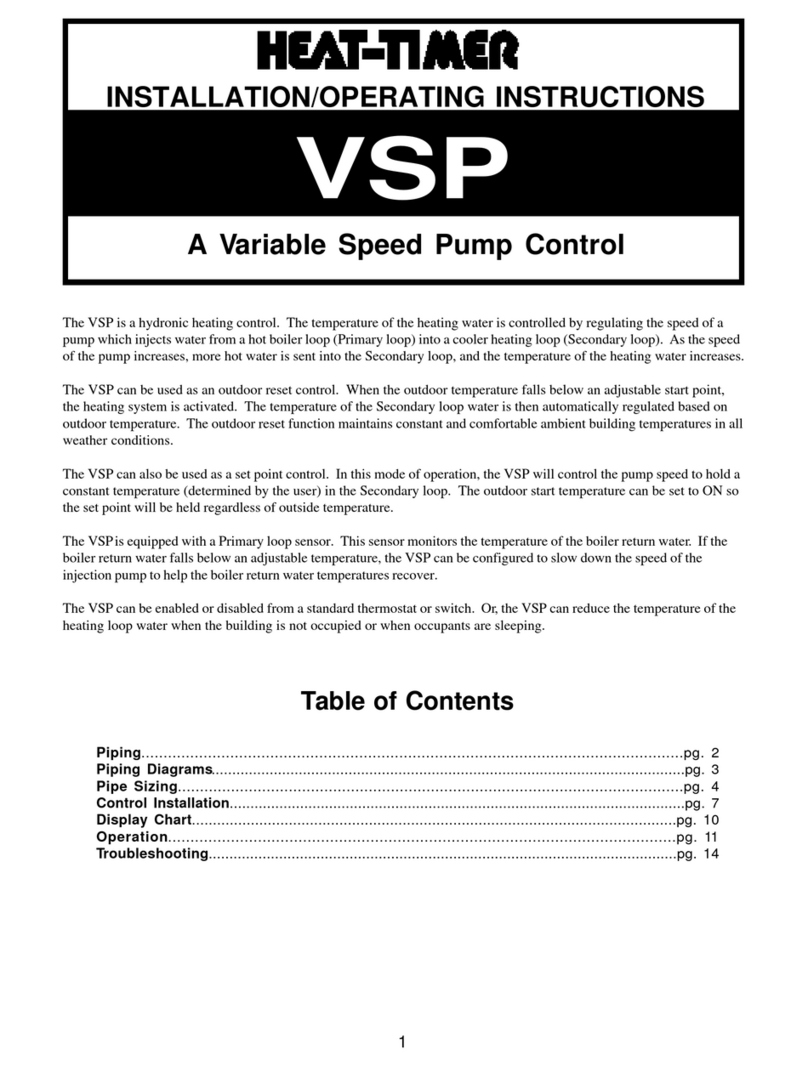
heat-timer
heat-timer VSP Installation & operating instructions

Mitsubishi Electric
Mitsubishi Electric AT-50B Instruction book

Micronix
Micronix MMC-200 Series Reference manual

iZone
iZone 211 Installation, Configuration & User Manual

Studio Technologies
Studio Technologies 236 user guide