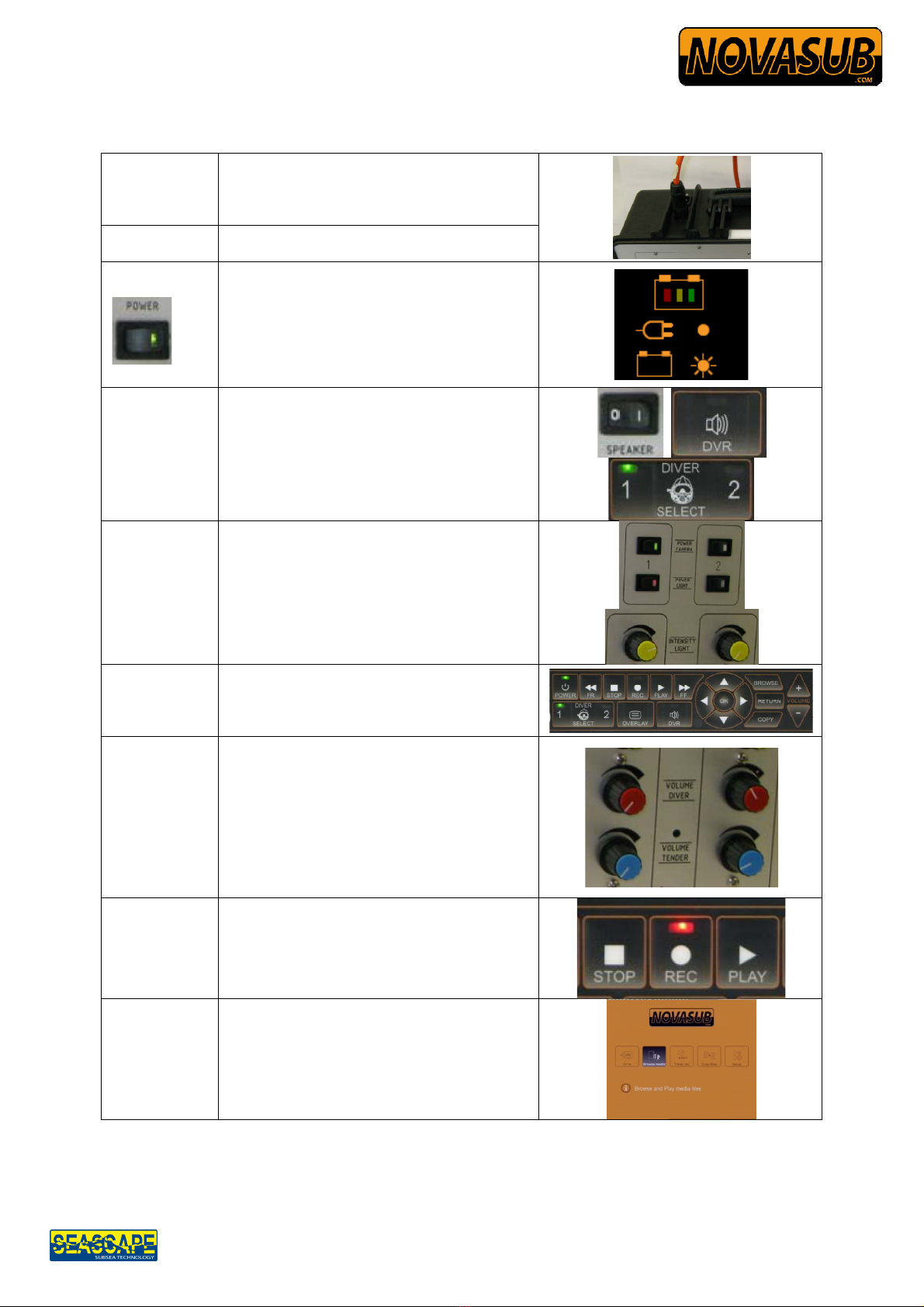
SCC-2DRVL-DVR Gen2 OSD-1 Quickstart
www.novasub.com
Manufactured by Seascape.nl
SCC Quickstartup
Plug in Main
power cables
Plug in external power supply 100-220 vac.
The system will automatically start charging
the internal battery. Even with the main
power switch off
Connect diver
Umbilicals
Connect one or two diver umbilical diver
comms optional on yellow banana sockets
Switch Main
power on
If external 100-220 vac power is supplied
the Charge Level will indicate that the
battery is charging and the status of the
charge by color. (solid LED)
When NO external power is supplied the
Batt. Level is indicated by blinking LED and
indicates the battery status by color
Switch main
speaker ON
Switch DVR
audio to
speaker OFF
Select Diver I
or II
Switch internal main speaker on to hear the
divers
Switch DVR audio To speaker OFF (Toggle
left down)
Select diver 1 or 2 to view and record.
Switch on the
Camera and
lights
Toggle the camera and light switches,
status LED indicates On or OFF
Rotate the Intensity Light knob to the
required power
Switch DVR
on
Press DVR button, the LED will Lid
indicating on. After initialization press OK to
enter the video In mode and the selected
diver camera can be viewed
Volume
adjustments
Regulate the diver and tender volume
according the requirements.
Note:
If Diver 1 or Diver 2 has no umbilical
connected with helmet, turn down both
volumes of that diver. Or else this line
will cause interference on the radio and
recordings.
Recording
Pause
Press Rec to start recording
Press PLAY to pause recording, press
again to resume
Playback
recorded files
Press Browser or
Press RETURN Select Brower Media using
arrow keys Press OK
Select HDD Select My Recording
Scroll to filePress OK