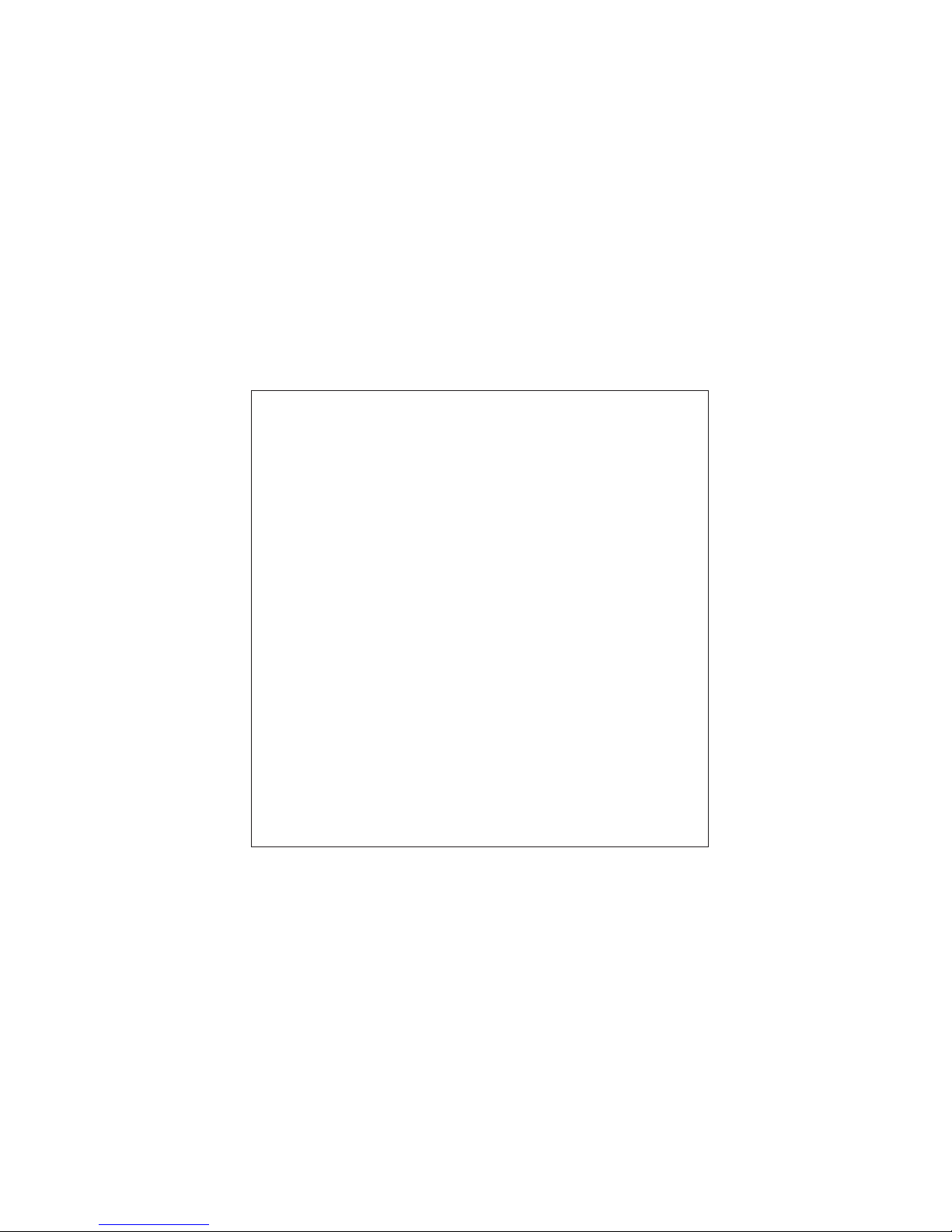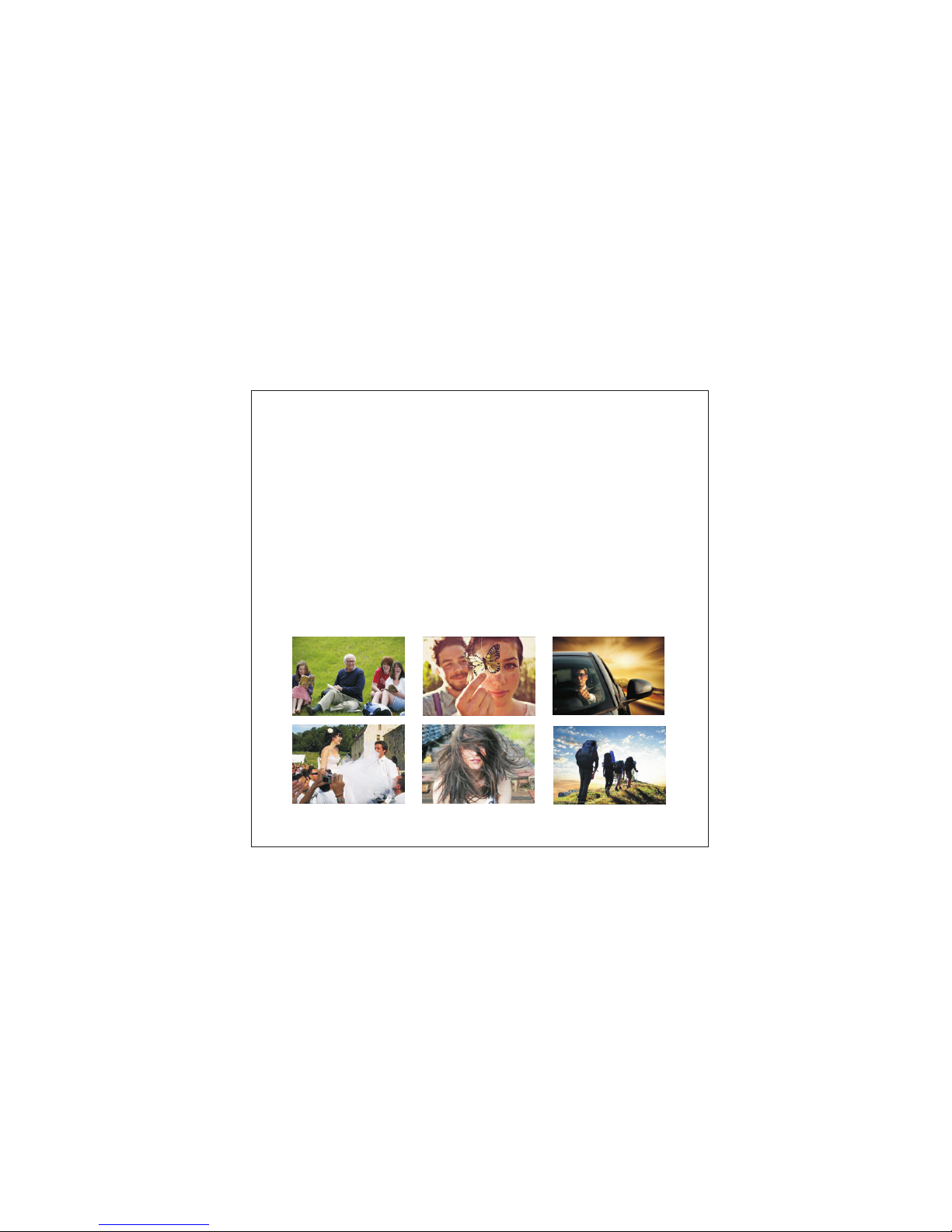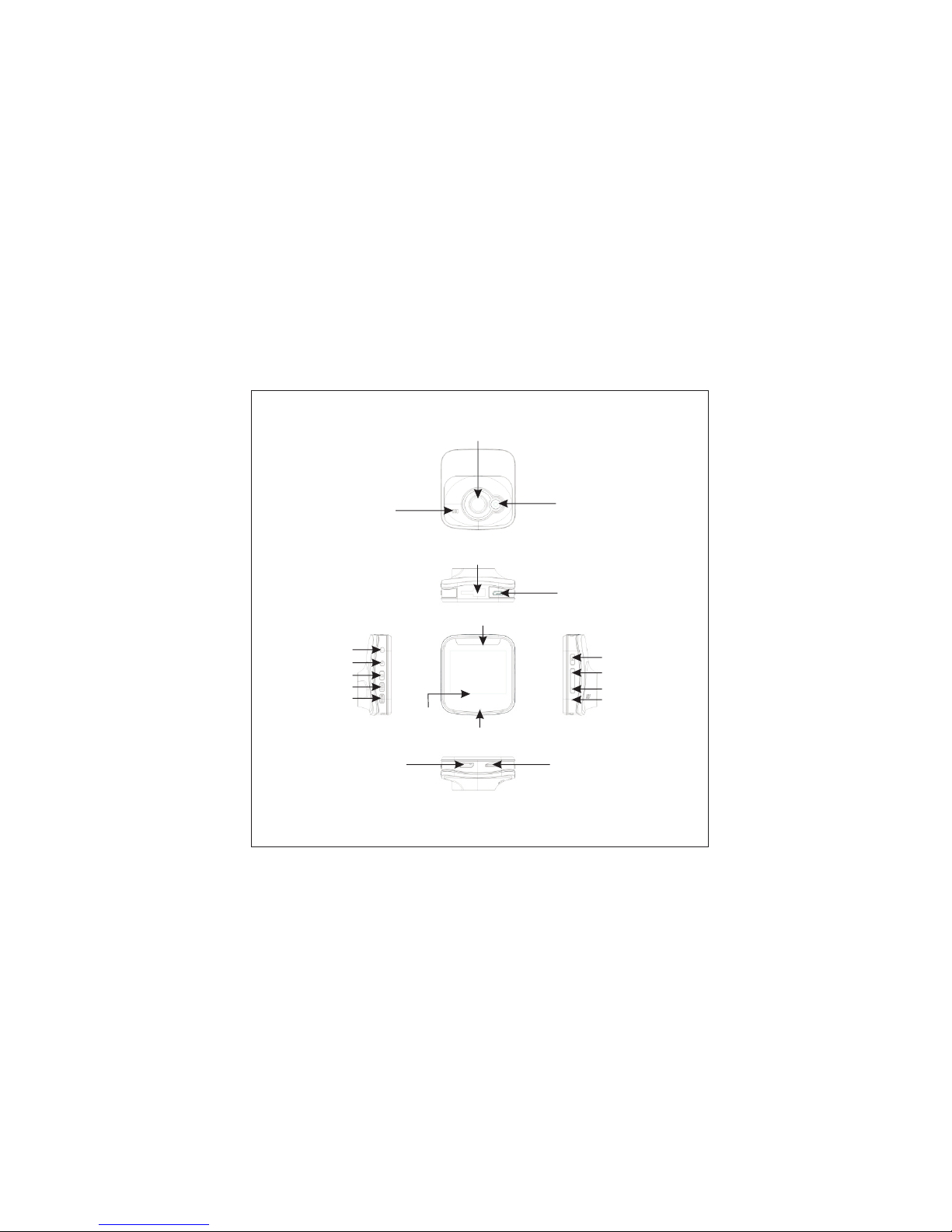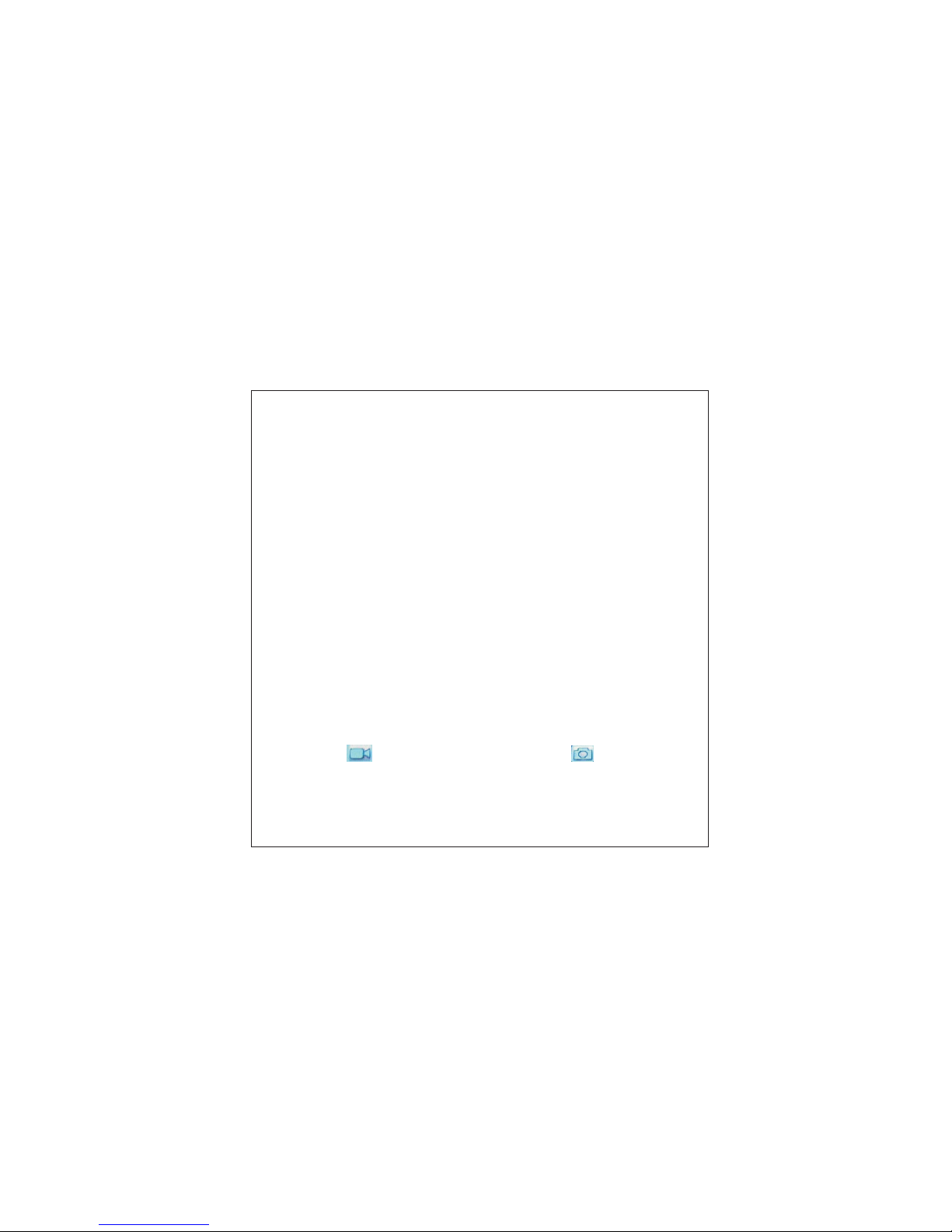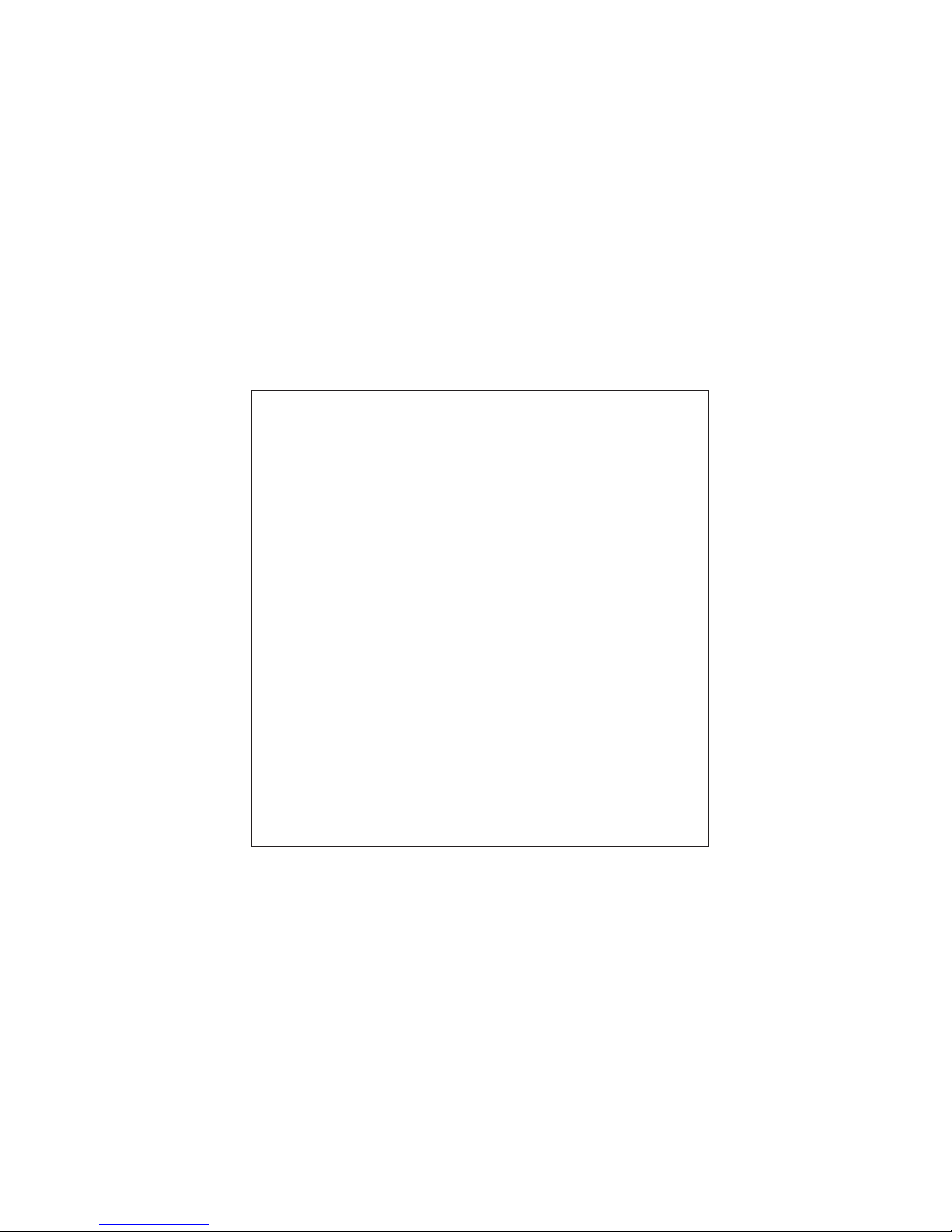9
Photographing and Settings:
1. After starting, press the mode key to enter into
photographing mode. When the symbol is shown in top left
corner, it is in photographing mode.
2. Aim the machine to the object to be photographed and press
up and down keys to adjust digital zoom.
3. After pressing the REC key, the picture is done after about
1 second.
4. Press MENU key to enter into option setting of shooting:
Shooting Method: Single Shot/Time Shot (2S/5S/10S).
Resolution Ratio: 12M/10M/5M/3M/2MHD/VGA/1.3M
Continuous Shooting: On/Off
Image Quality: High/Standard/Economic
Acutance: Strong/Standard/Soft
White Balance: Automatic/Daylight/Cloudy day/ Tungsten
Lamp/Fluorescent Lamp
Color: Colorful/White and Black/ Sepia
ISO: Automatic/100/200/400
Exposure compensation: +2.0, +5/3, +4/3, +1.0, +2/3, +1/3,
+0.0, -1/3, -2/3, -1.0, -4/3, -5/3, -2.0
Anti-shake: On/Off
Date Tag: Off, Date and Time for option