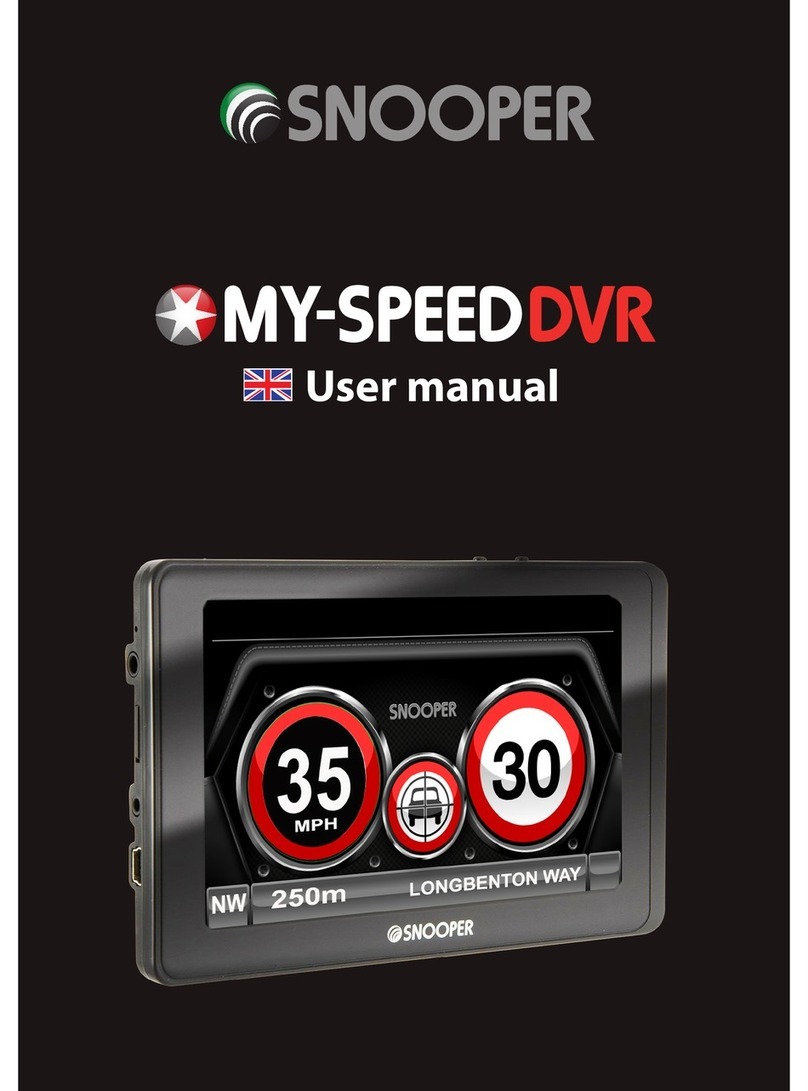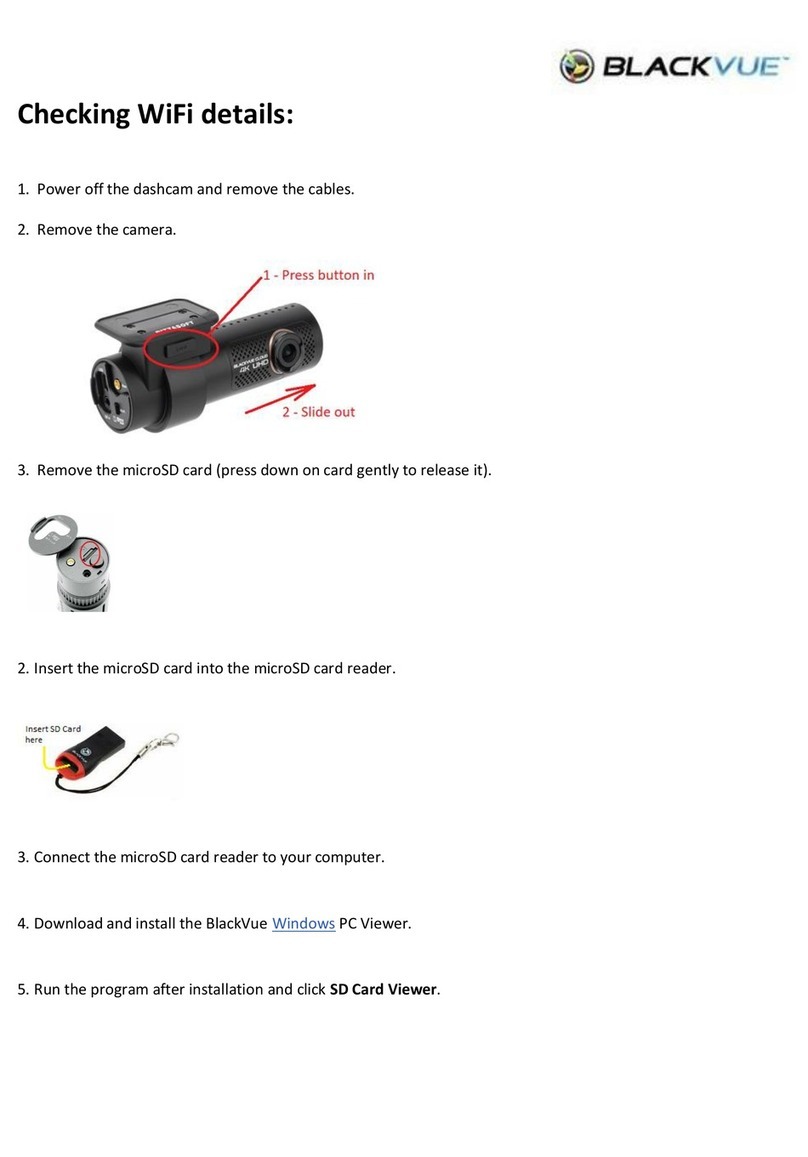Return to contents
Installing
Snooper comes with a windscreen bracket so that the unit can be mounted onto your vehicles windscreen.
When installing Snooper please ensure that:
The unit, with its built in GPS antenna has a clear view of the sky.*
It is located in a position where you can easily view the LCD display without having to take your eyes too far from the road ahead
and that you can reach the controls safely.
Does not interfere with the vehicles controls.
Does not jeopardise the drivers or passengers safety.
You will be able to remove the device to perform downloads.
For the optimum performance or the DVR, we recommend that the unit is placed in the centre of the windscreen (right to left)
either attached to the windscreen or the dashboard facia (using the mounting disc provided) The unit must not obscure you view
of the road ahead. (MySpeed DVR Only)
PLEASE NOTE: Be careful to choose a location that does not block the drivers view or where it might endanger the driver or
passengers should your vehicle suddenly come to a stop or be involved in an accident.
Installing Snooper using the Windscreen Suction Cup bracket
You can mount Snooper to the inside of your vehicles windscreen using the windscreen bracket provided.
Clean the area where you wish to position the bracket thoroughly with a good
quality glass cleaner. This allows a more secure seal on the windscreen.
Place the suction cup and bracket on the windscreen and push the locking lever
towards the windscreen to secure the bracket.
Adjust the angle of the bracket so that when the unit is attached to it you can view
the display and operate the controls safely.
Position Snooper onto the bracket, by inserting the bottom of the unit rst and
nally clipping the top of the bracket into the slot on the top of the unit. To remove
Snooper, simply unclip the unit by pushing the top of the bracket and taking the
unit from the holder.
Snooper can be powered directly either from the internal battery if it is fully
charged or powered from the cigarette lighter socket. To use the cigarette lighter
socket, plug the USB connector on one end of the power cable into the USB socket
on the side of Snooper and plug the larger plug into the cigarette lighter socket of
your vehicle.
Please Note: Only use the cigarette lighter power cable provided with Snooper. Snooper operates on 5V and using any other
cigarette lighter power cable will damage your device and void the warranty.
Locking
lever
Bracket
adjusters
MY Speed combined V3.0 02/21