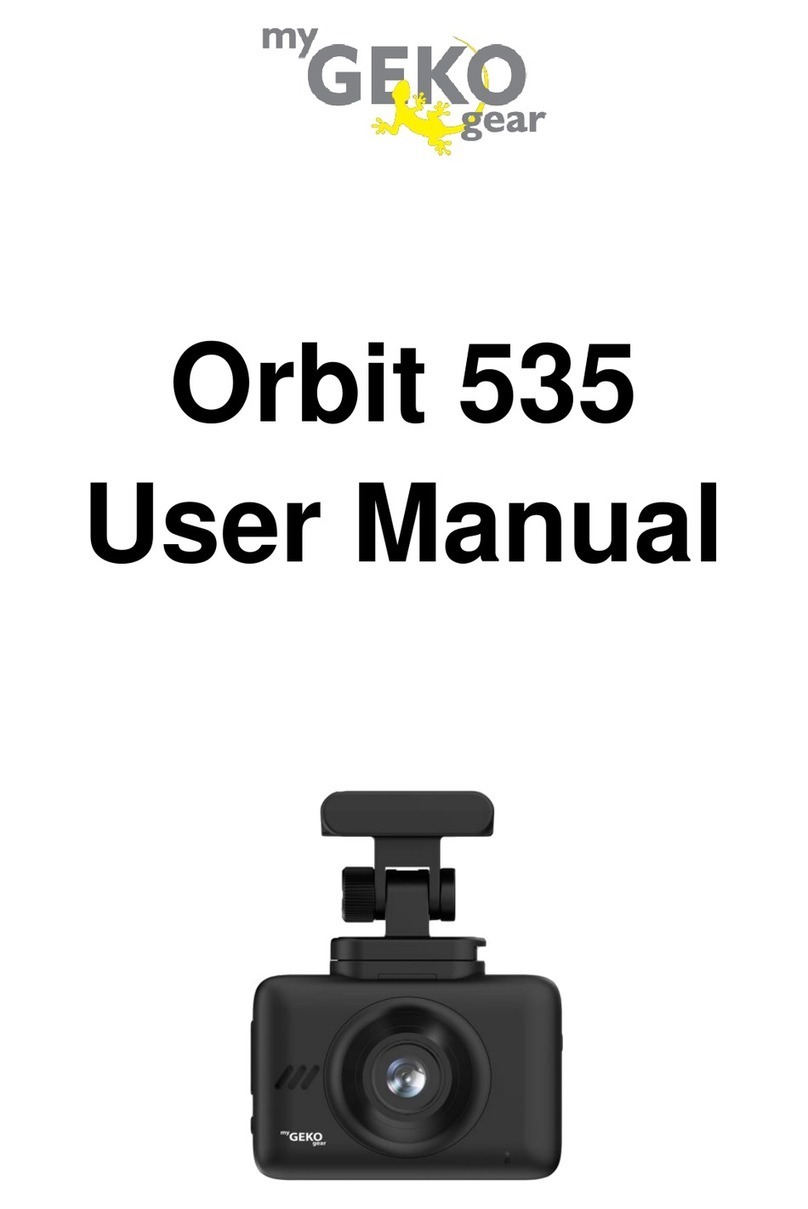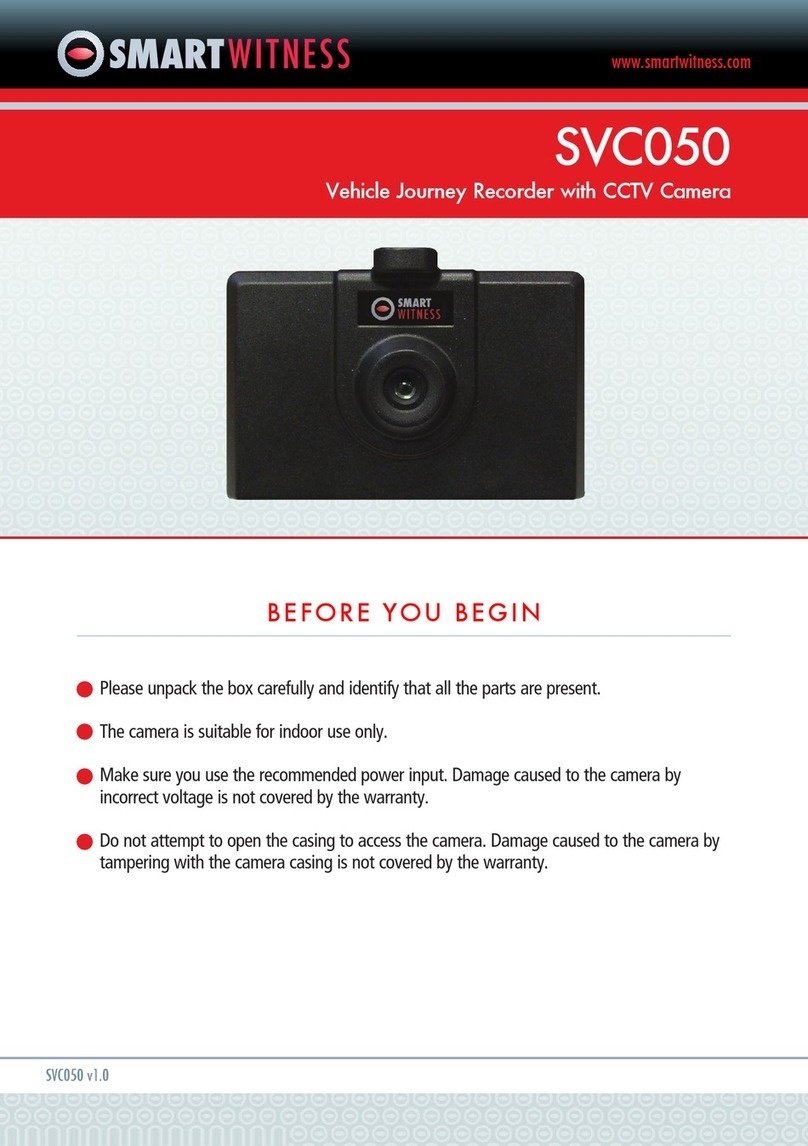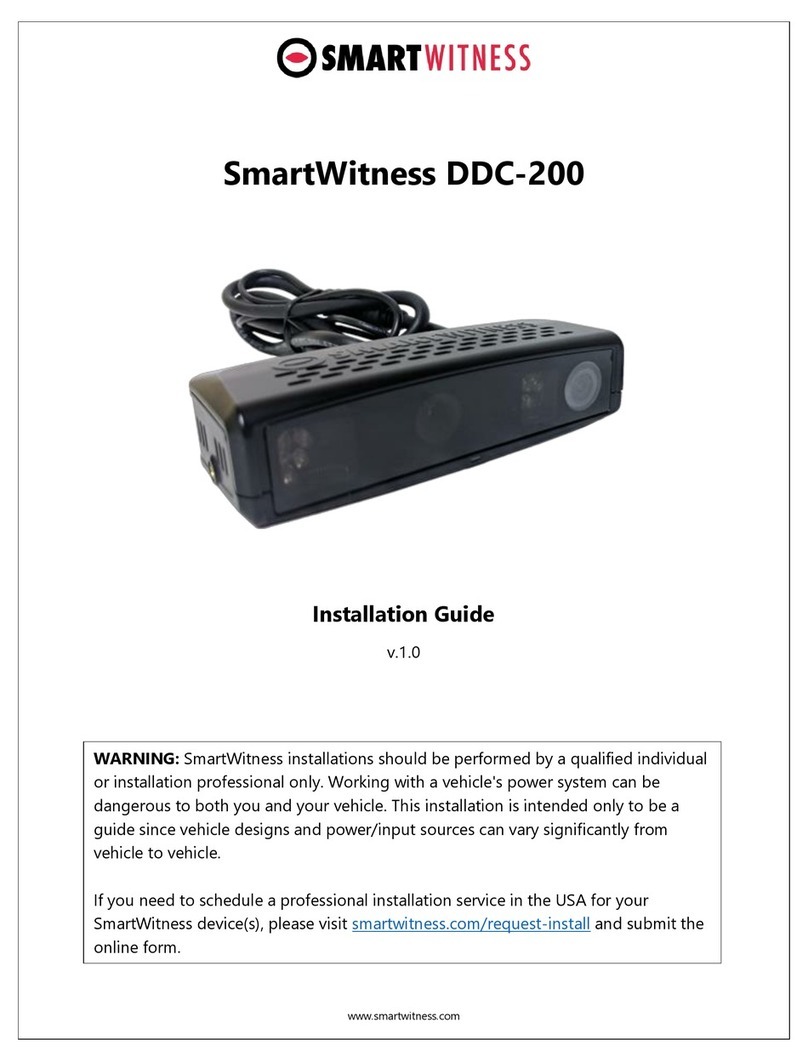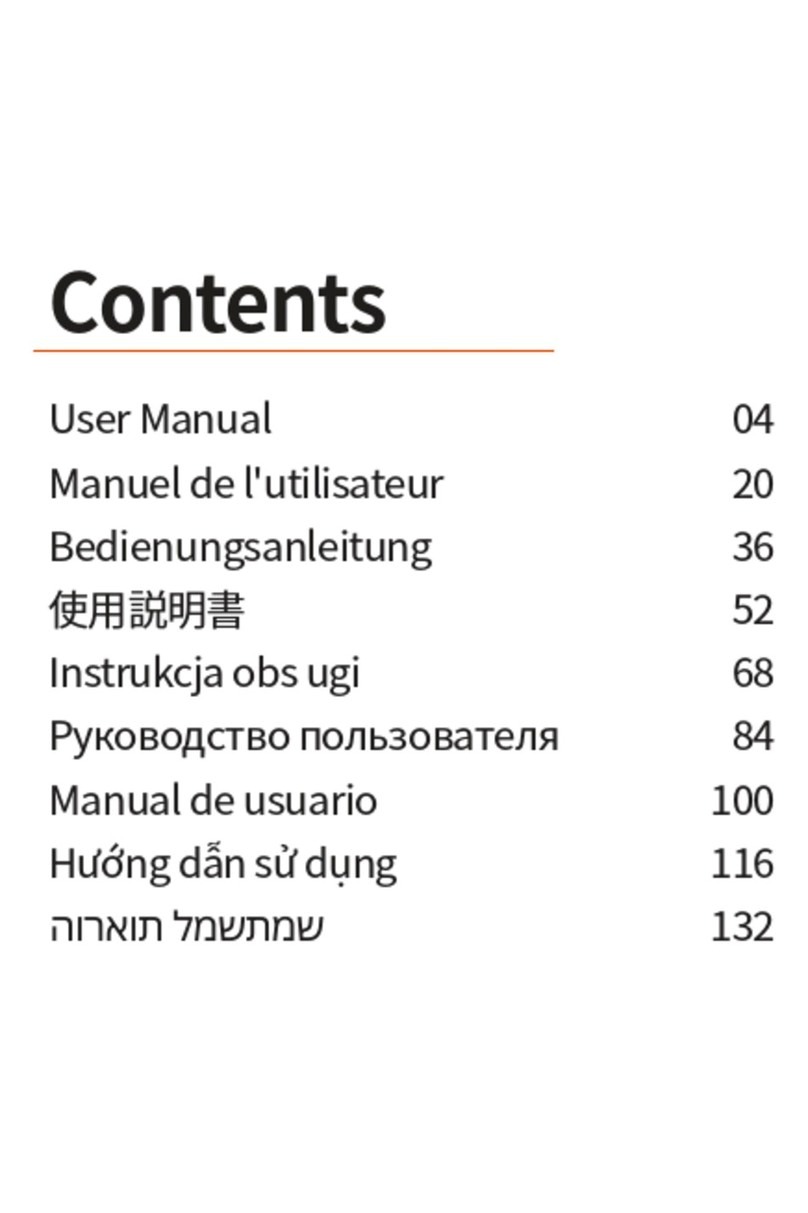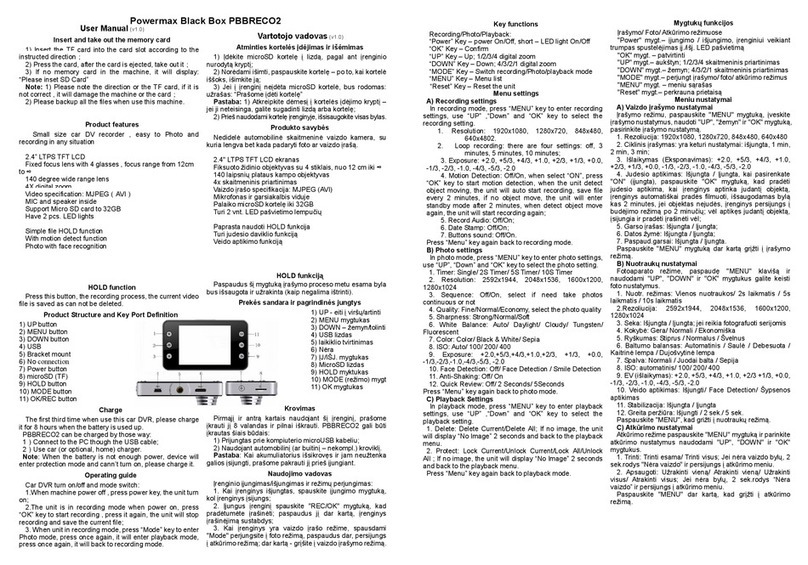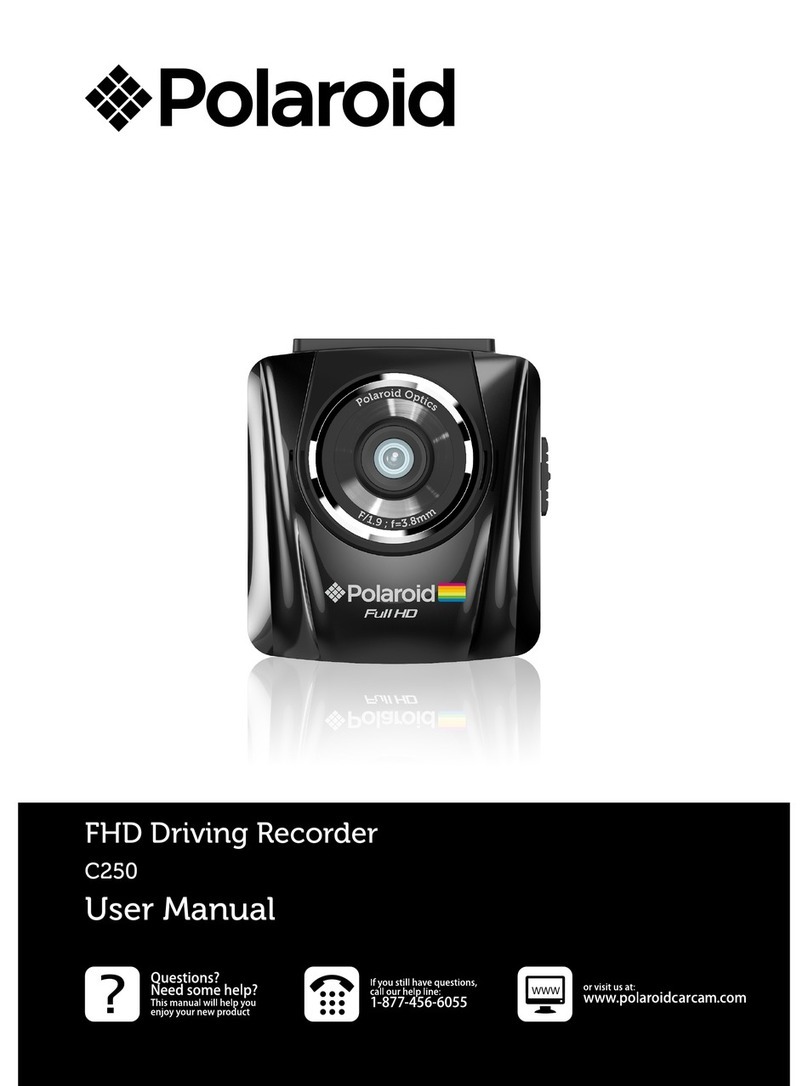Pruveeo F5 User manual

© 2016 PRUVEEO
All Rights
Re
s
er
v
ed
.
1
PRUVEEO
USER MANUAL

© 2016 PRUVEEO
All Rights
Re
s
er
v
ed
.
2
Warm Prompt
We recommend that you carefully read this manual before using the dash cam, then read
it again with the dash cam in your hands as this will help you to familiarize yourself with
its many features. The dash cam is constantly improved over time, so the specification of
the dash cam may change.
Please note that each button has multiple functions so please be careful which Buttons
you press in relation to each Mode / Function. There is no need to get frustrated because
you should only do this once in order to set it up in the way that you require.
1. Please ensure that the dash cam is SWITCHED OFF when you either insert or remove a
Micro TF Memory Card, in order to avoid damage.
2. Please ensure that the Micro TF Memory Card is inserted in the right way. If it is
inserted backwards, it might damage the dash cam and TF Memory Card.
3. If you incorrectly insert the Micro TF Memory Card the dash cam will try and read it and
set it as its default storage device, but will not be able to read it.
4. If the Micro TF Memory Card is not compatible with the dash cam, please DO
NOT insert it again, as you will damage the TF Memory Card and the dash cam. Please
buy the correct Micro TF Memory Card and then try again.
5. The dash cam supports the Micro SD card from 8GB to the highest 32GB, Class 10 only.
6. Adjust the position of the lens to ensure that you correctly record what you want.

© 2016 PRUVEEO
All Rights
Re
s
er
v
ed
.
3
7. We recommend a SanDisk Ultra Micro SDHC 32 GB Class 10 Memory Card for this dash
cam.
8. In video recording mode, if you want to press Menu / Mode button, please stop
recording videos first by pressing the REC button.
9. Please be careful and insert the TF Memory Card in the right way, do not force the
Micro Memory Card in the slot as that is an indicator of the wrong way, insert it until
the Micro TF Memory card clicks into place in the card slot.
10. Remove the Micro TF Memory Card. Please gently press down the Micro TF Memory
Card, by approximately 1mm until you hear the Micro TF Memory Card click, it will
then pop-up and can be removed.
11. Long press for 3 seconds the Power Button, then the screen lights up. The dash cam is
switched ON. Long press 3 seconds Power Button, then the dash cam is switched OFF.
12. When being charged, the LCD screen will show the charging icon, and stop flashing
when fully charged.
13. When using the built-in power, the dash cam will prompt low power and save the
document then turn off automatically if the power is not enough.
14. We recommend using default factory settings, once the MENU has been set, then
connect the car charger to the unit and put into the card. Once the car is started, the
unit will automatically start recording. Once the car turns off, the unit will
automatically stop recording. Please note that your vehicle’s Cigarette Lighter Sockets
do not have any power when the ignition is switched OFF.

© 2016 PRUVEEO
All Rights
Re
s
er
v
ed
.
4
15. All dash cam models must be continuously connected to either a 12 or 24 Volt power
supply via a 5V 1A Charger because a LCD colour screen consumes a considerable
amount of power. That is why mobile phone / dash cam screens automatically go
blank when not being used - to save power. A fully charged battery will only power the
screen for a few minutes. It must always be connected to a power supply via a 5V 1A
Charger.
16. If you turn the option of SCREEN SAVER ON, in video recording mode, when the
screen is switched Off, the dash cam is still recording. You can turn the screen on by
pressing any button.
17. If you want to watch your videos on a PC, we recommend that you carefully remove
the Micro TF Memory Card and insert it into a Card Reader either built into your
computer or purchased separately.
18. After several weeks of daily recording it may be necessary for you to format your
Micro TF Memory Card - if that is the case, please note that you will lose all of your
files, so please back up a copy on your computer first in a unique dash cam Folder that
you have created.
19. When your dash cam crashes / screen goes black, the phenomenon may be caused by
improper operation, crash, please press the R = Reset button, hole by the top corner,
gently with a cocktail stick. Just like you would do for a computer, printer, phone, etc.
20. Please format TF card in the device firstly if you use new TF card in the first time, then
you can use.
21. Read/write life cycles of the most Micro SD card are considerably shorter at 3,000 to
5,000 cycles per cell.

© 2016 PRUVEEO
All Rights
Re
s
er
v
ed
.
5
Product Structure Specification
1. Power key
2. Menu / Mode key
3. OK key / Lock Video key / WIFI function key
4. REC video record key / Up key
5. MIC audio record key / Down key
6. REC led
7. Power led
8. WiFi Led
9. USB slot
10. Microphone
11. TF Card Slot
12. Reset key

© 2016 PRUVEEO
All Rights
Re
s
er
v
ed
.
6
ON / OFF
Long press to turn on and off. Short press to
close/open the LCD back light while working.
Menu / Mode
While in standby mode, short press this button
to enter or EXIT setting menu
Long press for mode key to switch between the
camera / video playback function.
OK / Lock video
/ WIFI button
Function 1: When recording, short press to lock
the video.
Function 2: In menu, short press to perform
operations or to save the set value.
Function 3: In standby or recording mode, long
press to start WIFI function. Long press again to
quit WIFI funtion.
Function 4: In camera mode, short press the
button to take a picture.
Function 5: In playback mode, short press to
start playing video, and press again to pause
playback.
Video record /
Up
In standby mode, short press to record video or
to stop recording
In Menu options, select upward function button.
Audio record /
Down
In standby or video recording, turn on or off the
operation of sound recording and microphone
In the menu options, select the downward
function button.
Reset key
If dash cam stops working, long press the reset
button to reset the dash cam.

© 2016 PRUVEEO
All Rights
Re
s
er
v
ed
.
7
Operating Instructions of Main Functions
Emergency Lock
When recording the video, press [OK / Lock video / WIFI button] key to
start the emergency lock, and the current video clip is stored as a
protected file.
One-click Silent Mode
When recording the video, if you do not want to record the sound, press
[Down] key to start mute mode, then the recording mark on the top of
the screen turns to the silent mark. Press again to turn the recording
function.
Video Record function
In video mode, press the [REC] button to start recording, press the [REC]
button again to stop recording.
Tips: If this is the first time, please format the TF card. Dash cam only
supports the FAT32 file system.
Recording Functions Setting
In standby mode, short press the [Menu / Mode] key to start the main
menu of record setting, short press the [Menu / Mode] key to exit menu
settings.
Resolution: Set the video screen size, the higher the resolution is, the
greater the video screen size will increase, so does the storage space it
occupies, we recommend using 1280x720.

© 2016 PRUVEEO
All Rights
Re
s
er
v
ed
.
8
Loop Recording: OFF / 1 minute / 2 minutes / 3 minutes. Captured
videos are stored in clips, when the memory card is full, the new videos
will overwrite the previous recording, and keeps in such loop mode.
Menu time refers to duration of each single clip, select ‘OFF’ to avoid
the cyclic recording, once the memory card is full a "Memory Card Full"
warning will appear, and recording automatically stops.
WDR (Wide Dynamic Range): ON / OFF.
Exposure Compensation: You can adjust the value according to the
intensity of light, to make up for video underexposed or overexposed.
Video Audio: Select 'Open' to record synchronized sound when recording;
select 'OFF' to record video in silent mode.
Date Label: select 'Open' to add watermark of time while recording, so
date and time will display on the playback video. Select 'OFF' to ignore
the relevant information.

© 2016 PRUVEEO
All Rights
Re
s
er
v
ed
.
9
Using Wi-Fi and phone APP software download
With the dash cam built-in Wi-Fi, you can use your smart device as a remote camera,
viewfinder, and download files to your phone.
Downloading the Wi-Fi App
•The Wi-Fi app is available to download for free at the Apple App Store™ and Google
Play Store™.
•Android users: Enter the Google Play Store™, search for “Goplus cam”, download and
install, following this user manual to connect the Wi-Fi and operate.
•iPhone users: Enter the Apple App Store™, search for “Goplus cam”, download and
install, following this user manual to connect the Wi-Fi and operate.
Pairing the camera to your device
1. Turn on the camera and press the Wi-Fi Button
2. The LCD will show the Wi-Fi SSIN and password
3. Search for a Wi-Fi hotspot on your smart phone/tablet, select the network and you will
be prompted for a password; enter “12345678” to proceed
4. Once connected the camera’s LCD will enter sleep mode
5. Open the “Goplus cam” application
Other manuals for F5
1
Table of contents
Other Pruveeo Dashcam manuals