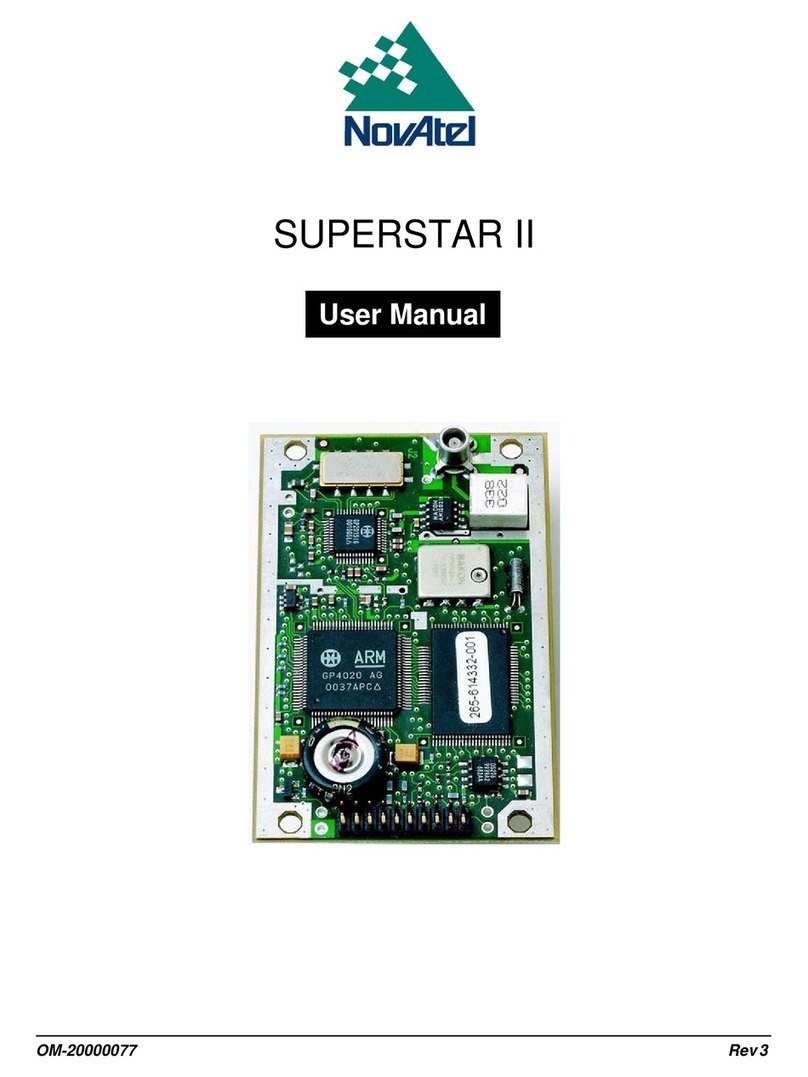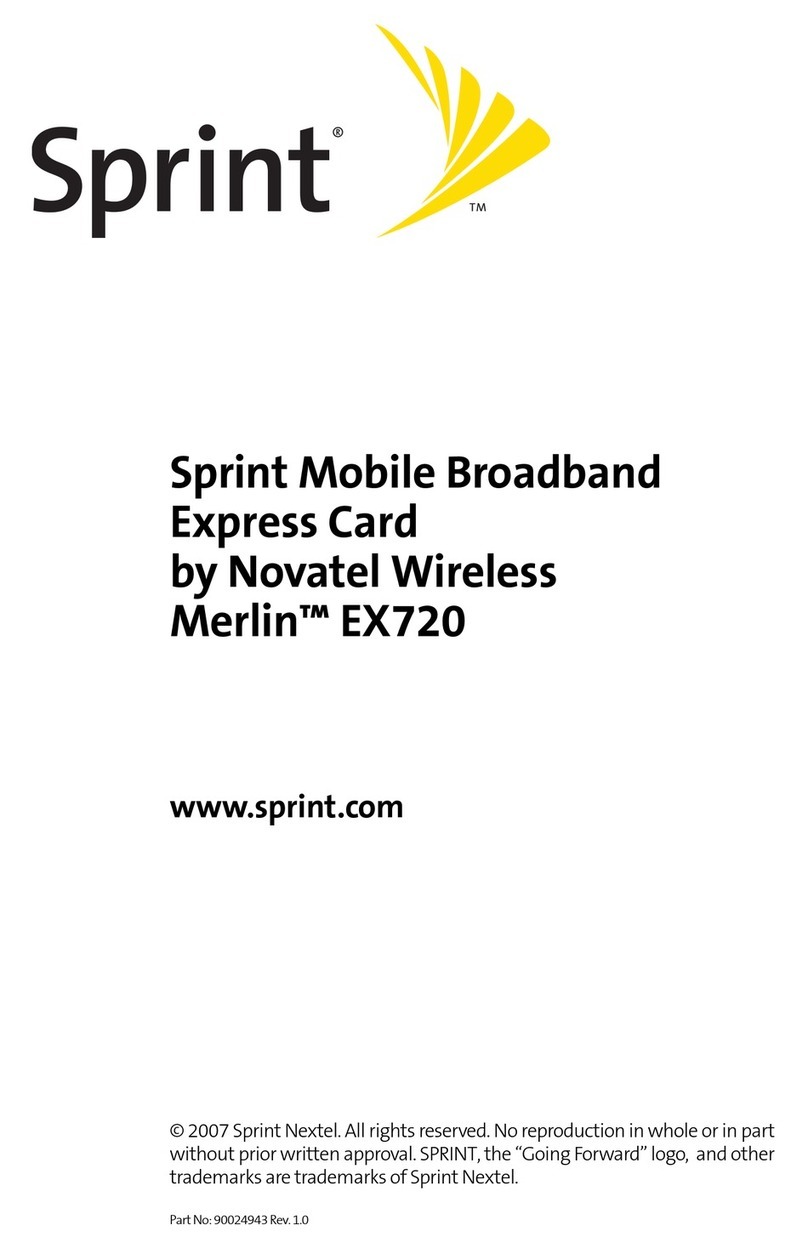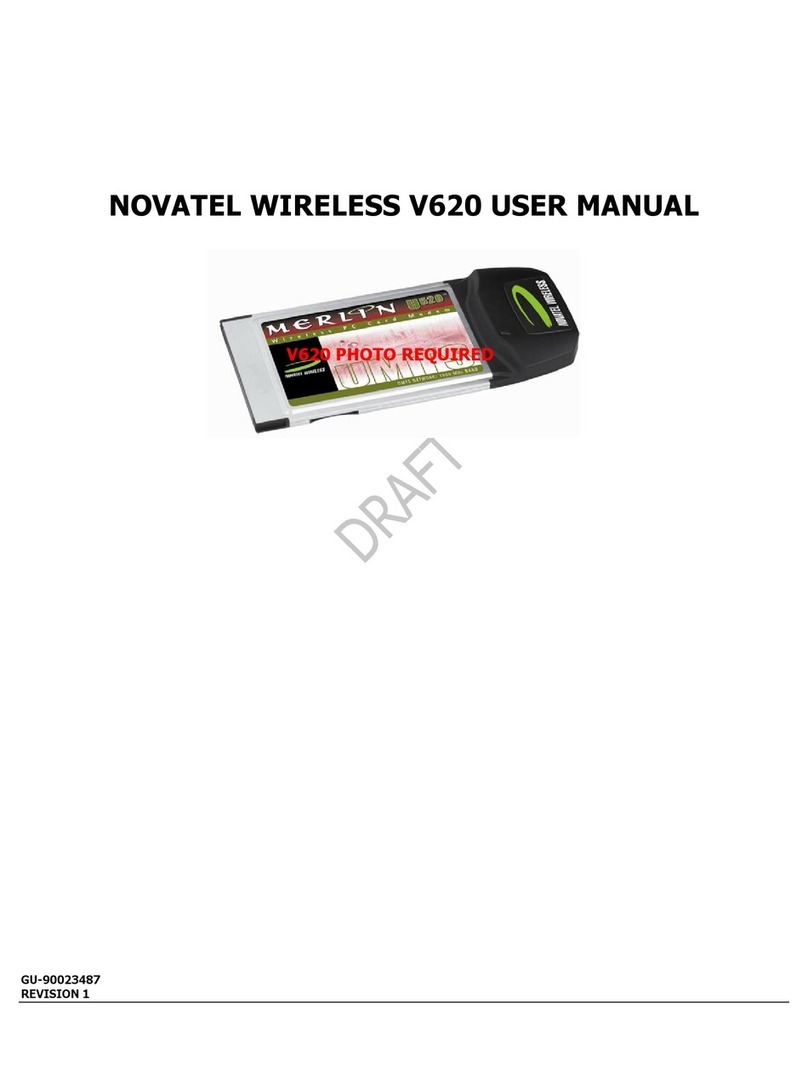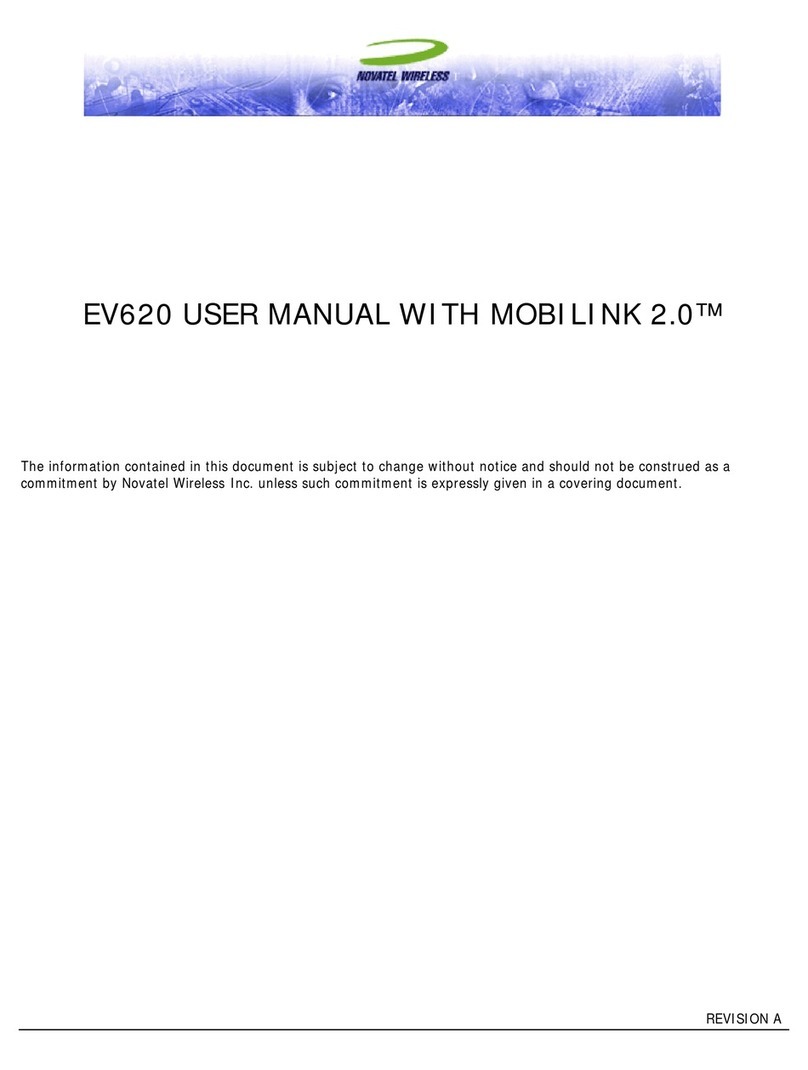Caution:
Do not insert the P720 PC card until you have finished installing the
Mobile Connect software on the Windows Vista platform and are
instructed to do so.
Mobile Connect from Bell is a software application that allows you to manage
your wireless connections, both over the data optimized high speed mobile
network from Bell and over 802.11 Wi-Fi. You will need to install this software
and then select the P720 PC card when prompted to do so.
Under the Start button, select Control Panel. A new window will open up;
select User Accounts & Family Safety, then select User Accounts and then
Turn User Account Control on or off. Lastly, deselect Use User Account
Control (UAC) to help protect your computer, and click OK.
Installing the Mobile Connect software
on the Windows Vista platform
You may need to restart your computer.
1. Insert the installation CD into your CD-ROM drive. The Mobile Connect
installer should start automatically. If it does not start, select Start, then
Computer, select the CD-ROM drive and run the setup.exe program.