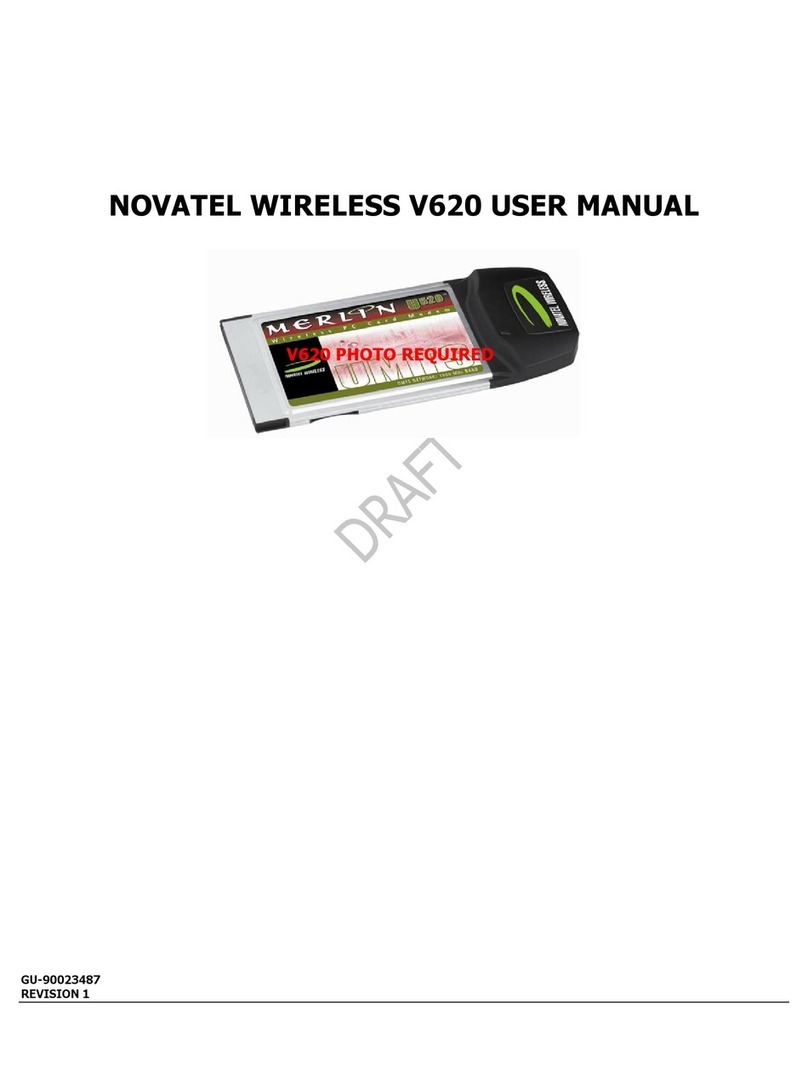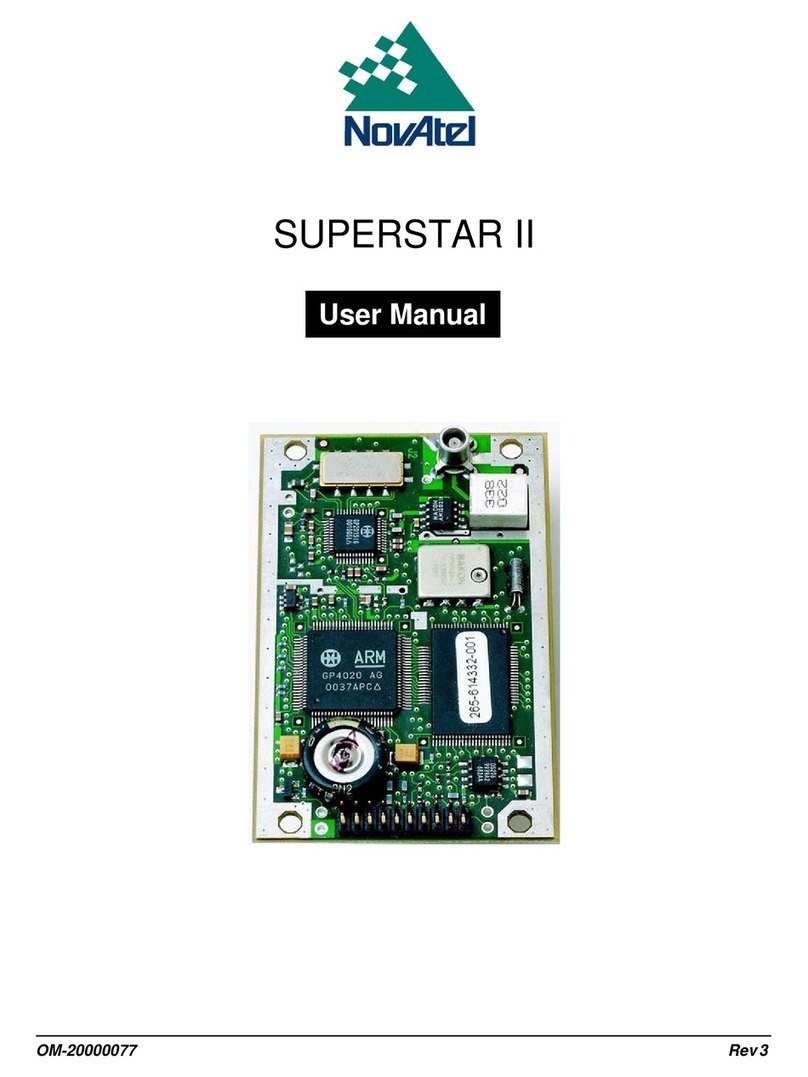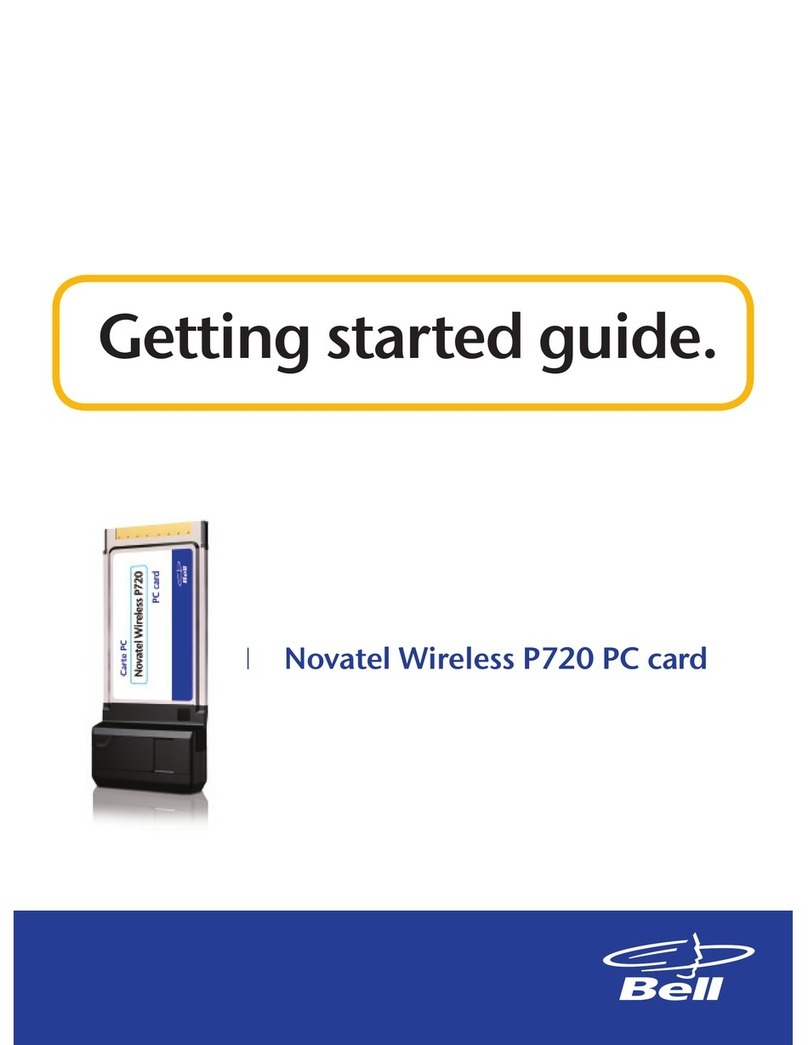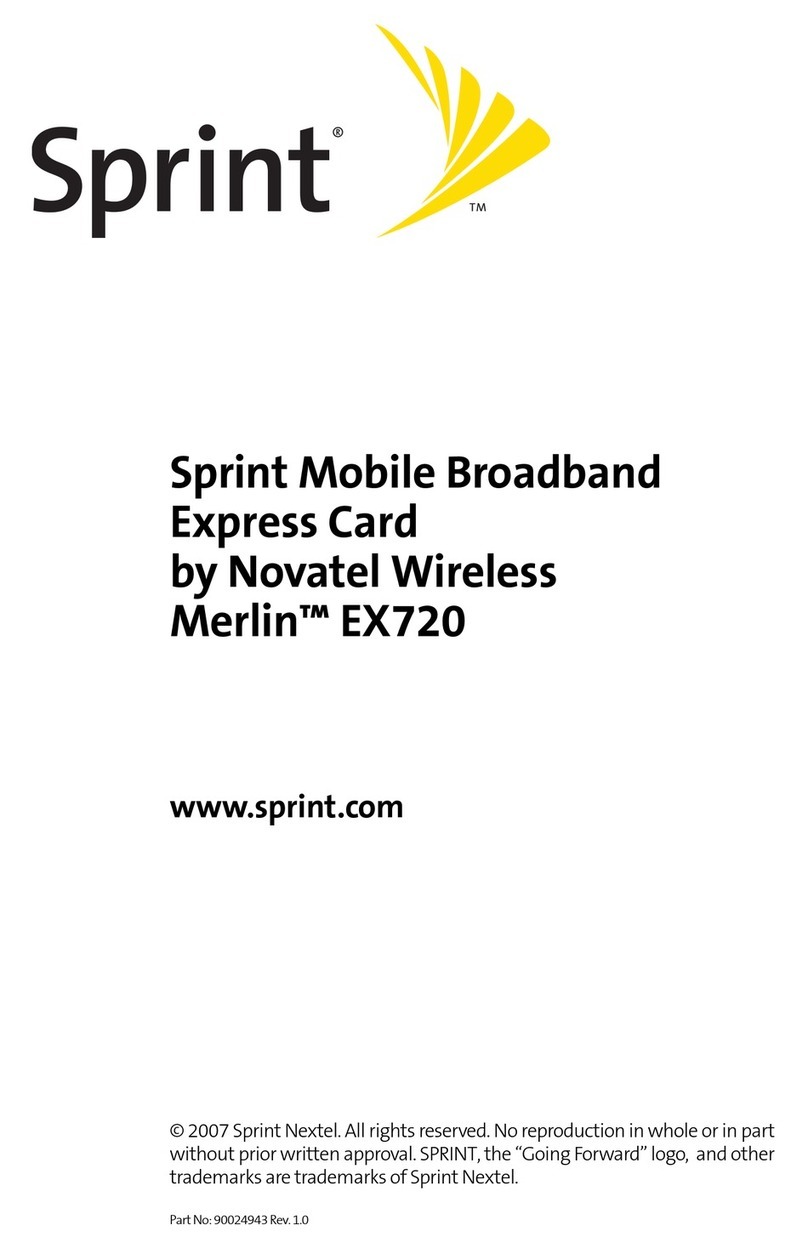E
EV
V6
62
20
0
U
US
SE
ER
R
M
MA
AN
NU
UA
AL
L
P
PA
AG
GE
E
3
3
Revision A
1.4 GETTING STARTED
Before you use your Merlin, you must first:
1. Have an active account with a Service Provider.
2. Install the MobiLink 2 software, located on the installation CD.
3. Launch MobiLink 2, create a profile if necessary and select the Connect button.
1.5 SYSTEM REQUIREMENTS
Ø133 MHz or faster Pentium-compatible
ØWindows 2000 or XP (Home and Professional)
Ø64 MB RAM
Ø16 MB available hard drive space
ØCD-ROM drive
ØType II, PC CARD slot --- 5V
1.6 CARE OF YOUR MERLIN
Novatel Wireless recommends the following handling guidelines:
ØHandle with care.
ØAvoid storing your Merlin in extreme temperatures.
ØStore the card in a dry and clean environment.
ØAvoid spilling any liquid or immersing the card in water.
ØDo not place any labels on the Antenna as this may alter the sensitivity of the antenna.
NOTE: TO REMOVE YOUR MERLIN, YOU MUST CLOSE MOBILINK 2, THEN STOP THE MERLIN USING THE PC
CARD TRAY ICON LOCATED IN THE BOTTOM-RIGHT CORNER OF YOUR PC. CLICK THE ICON AND
SELECT STOP FROM THE DIALOG BOX. ONCE YOUR CARD HAS BEEN STOPPED, PRESS THE PC CARD EJECT
BUTTON LOCATED ON YOUR PC AND REMOVE THE CARD COMPLETELY FROM THE PC CARD SLOT.