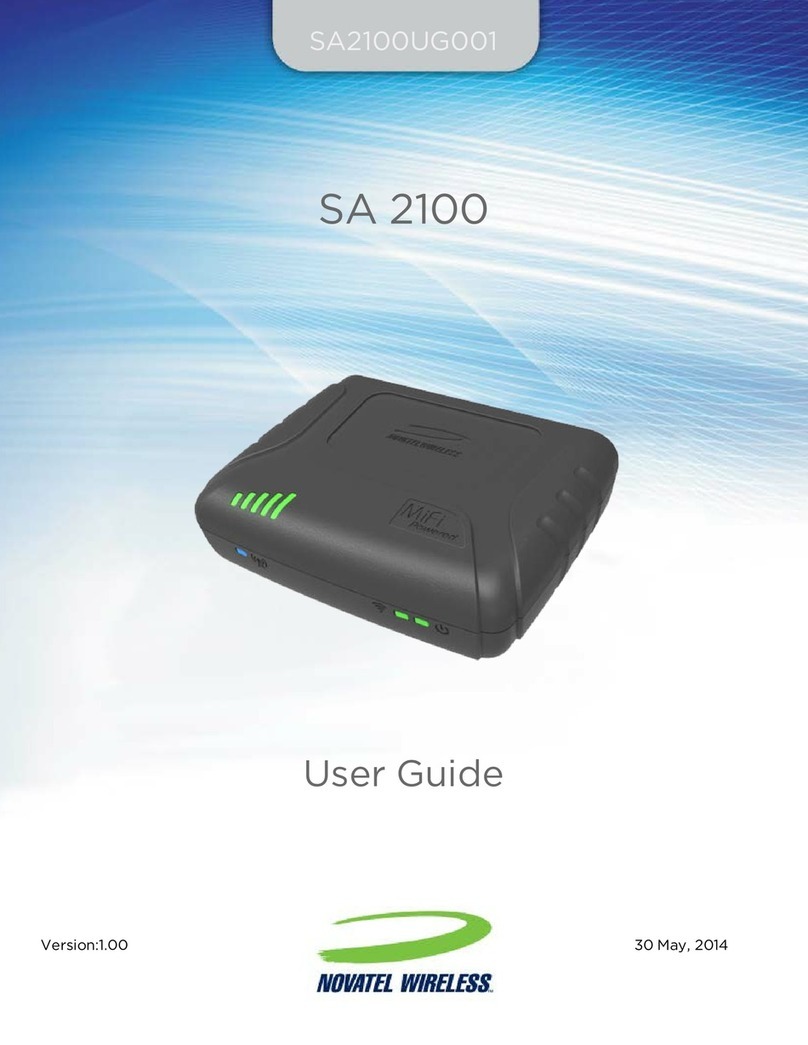Contents
Getting Started . . . . . . . . . . . . . . . . . . . . . . . . . . . . . . . . . . . . . . . . . . . . . . . . . . . . . . . . . 1
Overview. . . . . . . . . . . . . . . . . . . . . . . . . . . . . . . . . . . . . . . . . . . . . . . . . . . . . . . . . . . . . . . . . . . . . . . . . . . . . . . . . . . . 2
System Requirements. . . . . . . . . . . . . . . . . . . . . . . . . . . . . . . . . . . . . . . . . . . . . . . . . . . . . . . . . . . . . . . . . . . . 2
Components ............................................................................ 3
Status Indicators......................................................................... 4
Power Management ......................................................................... 6
Caring for Your MiFi 5510 .................................................................... 7
Using Your MiFi 5510 . . . . . . . . . . . . . . . . . . . . . . . . . . . . . . . . . . . . . . . . . . . . . . . . . . . . 8
Accessing the Network ...................................................................... 9
4G LTE. . . . . . . . . . . . . . . . . . . . . . . . . . . . . . . . . . . . . . . . . . . . . . . . . . . . . . . . . . . . . . . . . . . . . . . . . . . . . . . . . . . 9
Using Your MiFi 5510 for the First Time ......................................................10
Install the 4G LTE SIM Card ..............................................................11
Remove the 4G LTE SIM Card ............................................................12
Insert and Charge the Battery ...........................................................13
Battery Removal ........................................................................14
Battery Tips. . . . . . . . . . . . . . . . . . . . . . . . . . . . . . . . . . . . . . . . . . . . . . . . . . . . . . . . . . . . . . . . . . . . . . . . . . . . . 15
Power the MiFi 5510 On and O. . . . . . . . . . . . . . . . . . . . . . . . . . . . . . . . . . . . . . . . . . . . . . . . . . . . . . . . . 16
Power On. . . . . . . . . . . . . . . . . . . . . . . . . . . . . . . . . . . . . . . . . . . . . . . . . . . . . . . . . . . . . . . . . . . . . . . . . . . 16
Power O ..........................................................................16
Connecting to Your MiFi 5510 . . . . . . . . . . . . . . . . . . . . . . . . . . . . . . . . . . . . . . . . . . . . . . . . . . . . . . . . . . . . . . . 17
Using Your MiFi 5510 After Setup is Complete ...............................................18
Using the MiFi 5510 User Interface ......................................................21
MiFi 5510 Settings ..................................................... 22
Managing Your MiFi 5510 ...................................................................23
On the MiFi 5510 Display................................................................23
On the MiFi 5510 Web User Interface ....................................................24
Sign In .................................................................................25
Sign In to the Web User Interface ....................................................25
Menu Panel. . . . . . . . . . . . . . . . . . . . . . . . . . . . . . . . . . . . . . . . . . . . . . . . . . . . . . . . . . . . . . . . . . . . . . . . . 26
MiFi Home .................................................................................27
On the MiFi 5510 Display................................................................27
On the MiFi 5510 Web User Interface ....................................................28
Manage My MiFi 5510. . . . . . . . . . . . . . . . . . . . . . . . . . . . . . . . . . . . . . . . . . . . . . . . . . . . . . . . . . . . . . . 29
Help & Support . . . . . . . . . . . . . . . . . . . . . . . . . . . . . . . . . . . . . . . . . . . . . . . . . . . . . . . . . . . . . . . . . . . . . 32
Data Usage. . . . . . . . . . . . . . . . . . . . . . . . . . . . . . . . . . . . . . . . . . . . . . . . . . . . . . . . . . . . . . . . . . . . . . . . . . . . . . . . . 33
On the MiFi 5510 Display................................................................33
On the MiFi 5510 Web User Interface ....................................................34
Connected Devices . . . . . . . . . . . . . . . . . . . . . . . . . . . . . . . . . . . . . . . . . . . . . . . . . . . . . . . . . . . . . . . . . . . . . . . . . 37
On the MiFi 5510 Display................................................................37
On the MiFi 5510 Web User Interface ....................................................38