Novatron XSITE PRO SPI 14.2 User manual

XSITE PRO SPI 14.2
USER MANUAL
Version 1.14.2.46
October 2018

TA LE OF CONTENTS
1 INTRODUCTION 1
1.1 Safety instructions....................................................................................................................4
1.2 Product overview......................................................................................................................8
1.3 Handling of the system.............................................................................................................9
1.4 Transportation and storage.......................................................................................................9
1.5 Support and maintenance........................................................................................................9
2 GETTING STARTED 10
2.1 Connecting the display........................................................................................................... 10
2.2 Turning on the system............................................................................................................11
2.3 Installing or changing a SIM card............................................................................................11
2.4 Display unit, US ports and buttons.......................................................................................12
2.5 Turning off the system............................................................................................................ 12
3 USING THE 2D SOFTWARE 13
3.1 Getting started........................................................................................................................ 13
3.2 Measurement / work view.......................................................................................................13
3.2.1 Symbols (icons) on the display while working...............................................................14
3.2.2 asic operations / buttons on the display......................................................................15
3.3 Settings..................................................................................................................................16
3.4 Excavation using a reference height (stake)...........................................................................17
3.5 Distance measurement while working....................................................................................18
3.6 Relocating the excavator by using the memory function.........................................................19
3.7 Creating an advanced or simple slope using the system........................................................21
3.8 Working with a Laser reference (with or without the stake).....................................................22
3.8.1 Automatic height update to a laser reference while working..........................................24
3.9 Special settings......................................................................................................................25
3.9.1 Alert limits and XD2 LED display...................................................................................25
3.9.2 Warning limits for boom movements.............................................................................26
3.10 Worn or new ucket calibration............................................................................................27
3.10.1 Checking the bucket calibration..................................................................................28
3.10.2 Tilt bucket calibration (tilt sensor is optional)...............................................................29
4 WORKING USING POSITIONING (3D / LANDNOVA) 31
4.1 License key and access rights for optional modules...............................................................32
4.2 Opening a project...................................................................................................................32
4.3 Object selector (object selection method)...............................................................................33
4.4 User interface......................................................................................................................... 34
4.4.1 How to change view or change active layer / line..........................................................36
4.4.2 Additional views, profile and cross-section....................................................................40
4.4.2.1 Additional profile views detailed........................................................................41
4.4.3 Information bar..............................................................................................................42
4.4.3.1 Terrain...............................................................................................................43
4.4.3.2 Point..................................................................................................................44
4.4.3.3 Line...................................................................................................................45
4.4.3.4 DTM + Line.......................................................................................................47
4.4.3.5 GPS.................................................................................................................. 47
4.4.3.6 Log....................................................................................................................48
5 MENU 50
5.1 Menu structure....................................................................................................................... 50
5.2 Options menu.........................................................................................................................51
5.3 Settings..................................................................................................................................52

5.3.1 User interface................................................................................................................53
5.4 Operations.............................................................................................................................. 53
5.4.1 Create reference line.....................................................................................................54
5.4.2 Drilling plan creator.......................................................................................................55
5.4.3 Importing project data to the system.............................................................................56
5.4.4 Importing the project from FTP......................................................................................57
5.4.5 Importing the project from US memory stick...............................................................57
5.5 Example projects....................................................................................................................58
5.5.1 Digital terrain models....................................................................................................58
5.5.1.1 ackground maps in projects............................................................................59
5.5.1.2 Line model........................................................................................................ 60
5.5.1.3 2D / 3D object proximity alarm..........................................................................61
5.5.2 Additional files for digital terrain models and line models..............................................62
5.5.2.1 Point files..........................................................................................................62
6 ACCURAC TEST 63
6.1 Depth and distance accuracy test 1........................................................................................63
6.2 Depth and distance accuracy test 2........................................................................................63
6.3 Tilting bucket accuracy test.....................................................................................................64
6.4 Quality of positioning..............................................................................................................65
6.5 GNSS positioning, RTK correction and localisation................................................................67
6.6 Coordinate systems and transformations...............................................................................68
6.7 Geoid Model...........................................................................................................................69
6.8 GNSS accuracy test...............................................................................................................69
7 NETWORK OPERATION 70
7.1 Remote support......................................................................................................................70
8 TECHNICAL SPECIFICATIONS 71
APPENDICES
EC Declaration of Conformity
EC Declaration of Conformity
FCC Declaration of Conformity
FCC Declaration of Conformity

1 INTRODUCTION
This document is user manual for XSite PRO machine control system (“Product”). Read this
manual carefully before any use of the product and especially observe the safety instructions.
Make sure that you understand the information contained in this manual before any use of the
product. Keep manual available for later use.
System software version
This manual applies to software version SPI 14.2
Manufacturer's contact information
Novatron Oy
Jasperintie 312
33960 Pirkkala, Finland
Tel: +358 (0)3-357 26 00
Web: www.novatron.fi
Conformity to FCC rules (North America)
This product complies with part 15 of the FCC rules.
Disclaimer
The manufacturer does not accept any liability for damages caused by:
Inappropriate assembly and/or installation
Non-observance of the User Manual
Non-intended and improper use
Use beyond operation limits
Use by insufficiently qualified and trained personnel
Use of unauthorized spare parts and accessories
Deconstructing and/or rebuilding of the product
Conformity to directives and regulations
This product is in conformity with EU's EMC (2004/108/EC), RED (2014/53/EU), RoHS
(2002/95/EC), and WEEE (2002/96/EC) directives and REACH (2006/1907/EC) regulation.
This product may not be disposed of together with unsorted household waste, it must be collected
separately.
The product contains radio modem manufactured by Sierra Wireless.
•Sierra Wireless MC7710 or MC7304 modem (European Union)
•Sierra Wireless MC7330 modem (Eastern Asia)
Modem is used for communicating in the following networks: GSM, GPRS, EDGE, WCDMA,
HSPA, HSUPA.
EU declaration of conformity for the radio modem is available at:
Sierra Wireless (UK), Limited
Lakeside House
1 Furzeground Way, Stockley Park East
Uxbridge, Middlesex
U 11 1 D
England
User Manual. Xsite PRO SPI 14.2 Page 1 / 77

Disclaimer
The manufacturer does not accept any liability and makes no warranty and representation (either
implied or express) of the accuracy or completeness of the information contained in this document.
The manufacturer is not liable in any circumstances for any possible loss of profit or revenue or
other financial loss, including but not limited to any special, incidental, indirect or other damages.
Furthermore, the manufacturer reserves the right to correct and change the contents of this
document from time to time, without any obligation to inform any person of such corrections and
changes.
The product shall be only used for the purpose determined in this document, and only together with
such devices and parts that the manufacturer has accepted or which it recommends. The
manufacturer does not warrant fitness for any particular purpose. Correct and reliable functioning
of the machine requires appropriate transport, storage and installation, as well as cautious use and
repair.
The manufacturer does not accept any liability for any damages caused by:
•Inappropriate assembly and/or installation
•Non-observance of the User Manual
•Non-intended and improper use
•Use beyond operation limits
•Use by insufficiently qualified and trained personnel
•Use of unauthorized spare parts and accessories
•Deconstructing and/or rebuilding of the product, or
•any other similar matters for which the operator is responsible for
User Manual
The Manual contains basic information to be considered when using and maintaining the product.
Observing all security instructions and guidelines given here is important for safe operation.
Therefore this operator Manual must be read prior to any use of the product and applied without
fail by any person assigned with working processes at the machine, such as operation, diagnostics
and maintenance.
The Manual is a part of the product and must be passed on to third persons or later owners as
required. It must be permanently kept at the usage site and be available for operating and
maintenance personnel. All local accident prevention regulations, general safety regulations and
the manufacturer’s safety regulations must be observed by the operator.
The product is available with various sensor combinations. If your system is not equipped with all
sensors or other components, their description and instructions do not apply. Due to multiple
possible applications, the functions of the product in this manual will be explained by an excavator
installation manual.
It is the intention of the manufacturer that the Manual remains correct and up-to-date. To ensure
that we keep our technological advantage it may be necessary to undertake modifications of the
product and its operation without prior notice; in such cases the information in this manual may be
superseded by further revisions, and your local dealer will provide you with a new manual upon
your request. The manufacturer and its representatives do not accept liability for any disturbances,
failures or resulting damages.
We will not be held liable for possible errors or consequences arising from this manual. Should you
wish to make suggestions regarding this manual or point out possible errors, please contact your
local dealer. We will gladly take your ideas and suggestions into consideration.
User Manual. Xsite PRO SPI 14.2 Page 2 / 77

Explanation of the symbols
Notices are marked with symbols in the Manual. Observe these notices at all times and proceed
carefully to prevent accidents, personal injury, and material damage.
Indicates a hazardous situation. If not avoided, could result in death, serious injury, or
material damages.
Note! Emphasizes useful tips and recommendations as well as information referring
efficient and failure-free operation.
User Manual. Xsite PRO SPI 14.2 Page 3 / 77

1.1 Safety instructions
This chapter outlines important safety matters concerning the operating procedures necessary for
ensuring optimal personnel safety. It is important that these instructions are followed because they
enable users to recognize and prevent potential operating risks before they occur. All users must
understand and observe these instructions prior to any use of the product.
When operating machine the operator must not solely trust the operation of the
product. Operating machine solely based on the product is forbidden. The operator
must observe the usage site in order to avoid risks.
Conventional use
The product has been exclusively designed and constructed for conventional use as described
here:
•Positioning the tool of a construction machine
•Indicating the position of a measuring point to the operator
•Comparing the position of a measuring point with reference informationn
Any other use not listed here, as well as any application not complying with the technical data, is
not considered conventional use. The manufacturer is not liable for any damages or consequences
caused by any improper or unauthorised use of the product.
Improper use
The following situations, without any limitations, are considered improper use of the product
•Non-conventional use
•Exceeding the limit values given in the manual
•Use of the product without instructions
•Use of the product beyond the limits of use
•Using the product with safety equipment disabled
•Removal of labels on the product (for example, warning labels)
•Opening, taking apart, rebuilding or making alterations to the product
•Using the product in spite of obvious defects or damage
•Using the product with unauthorised accessories, devices or services from other
manufacturers
•Using the product at insufficiently secured construction sites
Alteration and rebuilding of the product
To prevent risks and ensure optimal performance, rebuilding or making any alterations to the
product may not be carried out without the manufacturer’s explicit prior permission. The
manufacturer's explicit permission is also required before adding any attachments or notices to the
product.
The operator’s responsibility
The product is used in the industrial sector. Therefore, the operator of the product is liable to the
legal responsibilities for operational safety. esides the operational safety instructions in this
manual, the safety, accident prevention, and environmental protection regulations valid for the
operational area of the product have to be observed by the operator
User Manual. Xsite PRO SPI 14.2 Page 4 / 77

•The operator has to inform himself about the current operational safety regulations and, in a
risk assessment, detect additional risks that are caused by the special working conditions at
the usage site of the product. The operator must then implement these in the form of
directives. These directives have to be kept near to the product and permanently be
available for the persons working with it.
Particularly applying for the operator, without any limitations:
•The operator has to clearly define the personnel’s responsibilities referring the appliance.
•The operator has to ensure that the operator Manual’s content is fully understood by the
operating personnel prior to any use of the product. The operating personnel must adhere
to User Manual at all times when using the product.
•The statements of the User Manual have to be observed thoroughly and unrestrictedly.
•The operator has to ensure that all maintenance, inspection and assembling processes are
carried out by qualified specialized personnel, which have informed themselves sufficiently
by closely studying and understanding the manuals for the product’s operation.
•The operator informs the manufacturer or the authorized dealer without any delay if any
safety defects occur at the product or during operation.
Special risks
Epilepsy warning
Some people are susceptible to epileptic seizures or loss of consciousness when
exposed to certain flashing lights or light patterns. Immediately discontinue use and
consult your doctor if any of the following symptoms occur while using the product:
dizziness, blurred vision, eye or muscle twitches, loss of consciousness, disorientation
or any involuntary movement or convulsion.
Risks caused by electric current
When working close to electric systems (, for example, overhead powerlines), there is
danger to life due to electric shock. Keep sufficient safety distance to electric systems.
Moving components
Keep persons away from the machine’s and the tool’s working range. Remove objects
from the machine’s and the tool’s working range. Do not interfere with the moving
components during operation.
Overlapping machine parts
Subsequently assembled system components (, for example, GNSS masts) can
overlap the typical machine dimensions. This can lead to injuries and material
damages.
User Manual. Xsite PRO SPI 14.2 Page 5 / 77

Risk of injury caused by malfunction
Uncontrolled machine actions caused by the malfunction of a system component can
lead to severe personal injuries in the machine’s working range or cause material
damage. Ensure that the machine is operated, controlled and inspected by a qualified
and experienced operator, who has to be able to induce emergency measures, for
example, an emergency stop.
Lacking instruction
Lacking or insufficient instruction can lead to operating errors or incorrect use. This can
lead to severe personal injuries as well as severe material and environmental
damages. Observe the manufacturer’s safety instructions and the operator’s directives.
Risk of injury caused by insufficient safeguarding
Insufficient safeguarding of the construction site and the component’s location, for
example, of the laser emitter, can lead to hazardous situations in traffic and at the
construction site. Ensure sufficient safeguarding of the construction site. Ensure
sufficient safeguarding of the single components’ locations. Observe the country-
specific safety and accident prevention regulations as well as the current road traffic
regulations.
Risks caused by faulty measurement results
Faulty measurement results due to use of a dropped product, another illegitimate
demand or an alteration can lead to severe material damages. Do not use obviously
damaged products. efore reusing a dropped component, carry out a check
measurement.
Risk of injury caused by unreadable signs
In the course of time, labels and symbols on the product can get dirty or get
unrecognizable due to other events. Due to immoderate mechanical effects labels and
symbols can be detached. Always keep safety, warning and operation instructions in a
well readable state. Regularly check the adhesiveness of the labels and symbols on the
product. Do not remove labels and symbols from the product.
Risk of injury caused by inappropriate disposal of the product
When burning plastic parts, toxic gases that can cause illnesses emerge. Dispose the
product properly according to the current national country-specific disposal regulations.
Careless disposal might also enable unauthorized persons to improperly use the
product. In doing so these persons and/or third persons can be severely injured and
also pollute the environment. At all times, protect the product against the access of
unauthorized persons.
User Manual. Xsite PRO SPI 14.2 Page 6 / 77

Accidents and Emergencies
Preventive measures
•Always be prepared for possible accidents or fire
•Keep a first aid kit within reach
•Familiarise all personnel with the location and use of first-aid equipment, accident
notification procedures and procedures for alerting the emergency services
•Keep access routes clear for emergency vehicles
In the event of an accident, proceed appropriately:
•Shut down the equipment immediately by switching the power off
•egin first aid measures
•Move persons out of the hazard zone
•Inform the manager of the job site
•Alert medical assistance and/or the fire brigade
•Ensure that access routes are clear for emergency vehicles
User Manual. Xsite PRO SPI 14.2 Page 7 / 77

1.2 Product overview
Xsite PRO is a machine control system for construction machines. Xsite PRO indicates the position
of the measuring point (for example, measuring point of the bucket’s blade) compared to a
reference level. The system can be used as a 2D (Vision) or 3D system (LandNova).
The system can be used in the following construction machines:
•Excavator
•Wheel loader (Machine model is different and bucket calibration is horizontal not vertical
plumbline calibration)
The system contains the following components by default:
•Computer unit (MCC15)
•Display unit (Xsite PRO display)
•Gravitation sensors (G2 sensors)
•Number of sensors depends on type and model of the machine
•Excavator system contains at least bucket, stick, boom, and frame sensors
•Wheel loader contains at least bucket, boom and frame sensors
The system can be expanded by the following optional accessories:
•Tilt bucket sensor
•Dual block boom sensor
•Laser receiver (EL2 not used with wheel loader)
•XD2 LED display
•GNSS equipment
•Radio modem
Fig. 1. System diagram
User Manual. Xsite PRO SPI 14.2 Page 8 / 77

1.3 Handling of the system
The display cable must not be connected or disconnected when the system power is
on. The cable must be connected properly before switching on the system. Incorrect
use of the display cable may cause damage to the display or to the computer. See
section 2.1 “Connecting the display” for more information.
The display unit is not waterproof. If the display or other components are taken away from the
construction machine for any reason, a carrying case should be used. Make sure that the
components are clean and dry before placing them in the carrying case. Also make sure that the
carrying case is clean and dry.
Fingerprints and other dirt can be removed from the display with a soft, lint-free cloth. A cleaning
liquid can also be used with the cloth. Dampen the cloth with isopropyl alcohol, water or a mixture
of alcohol and water and clean the display. Do not spray the cleaning liquid directly on the screen.
Do not use any corrosive chemicals on the screen.
3D features of the system require a license key which is connected to the system. The operator of
the system is responsible for storing the license key.
Note! If the 3D license key is lost, a new one must be purchased from the local dealer.
License key is located inside of the MCC 15 computer unit.
1.4 Transportation and storage
When transporting the equipment to the usage site or carrying it in the field, always ensure that the
product is transported in suitable, secure containers. Never transport the product loosely in a
vehicle; knocks and bumps can severely harm the functioning of the product. In case of
transportation by railway, plane or ship, always use the original packaging, transport containers
and transport boxes. The packaging protects the product from bumps and vibration.
Store the product in a well-ventilated dry place. During storage, protect it against moisture. Use the
original packaging whenever possible. Avoid extensive temperature changes during storage.
Water condensation can form gradually and may harm the functioning of the product.
1.5 Support and maintenance
Maintenance services are provided by the manufacturer or the authorised dealer. The installation
and servicing of the product should only be carried out by trained and qualified personnel.
All settings are stored onto the internal memory device, which is backed up by the fitter after the
installation. If any problems occur with the installation settings, a recovery can be made.
Only representatives of the manufacturer are allowed to open the product housings.
Remote support provides instant help desk services for machine operators (see section 7 ”Network
operation”).
User Manual. Xsite PRO SPI 14.2 Page 9 / 77

2 GETTING STARTED
This section provides information about the system hardware and the user interface.
2.1 Connecting the display
Don’t strain or kink the cable while connecting or disconnecting the cable. Avoiding sharp bends in
the cable will keep your cable working longer. The display cable must be connected before
switching on the power to the construction machine. The display cable is connected to the
connector on the back of the display (Fig. 2). The cable is connected by pushing the connector and
is disconnected by pulling from the connector housing.
e sure to visually check that the cable is properly connected. An improper connection may cause
damage to the display unit or to the computer. The cable must not be connected or disconnected
while the system power is on because it may cause hardware damage (Fig. 3).
Fig. 2. ack of the display unit
(1) Display cable with connector
(2) RAM mount
Fig. 3. Improper (left) and proper (right) connections
Make sure that the system is powered off when you connect or disconnect the cable.
Make sure that the cable is properly connected before turning on the system.
When the cable is connected, the display can be mounted with the RAM mount bracket to a
suitable viewing angle. Mount the display so it blocks the view as little as possible.
User Manual. Xsite PRO SPI 14.2 Page 10 / 77

2.2 Turning on the system
To help protect system memory and prevent possible data loss when first starting the
machine, it is recommended to start the machine first and then turn the system on. It
is not necessary to turn the system off before restarting a warm machine. This
situation may occur, for example, when restarting from an auto idle shutdown
condition.
The system is turned on by pressing the power button on the display (Fig. 6). After one
second, the red back lights of the buttons will turn on. When the red lights have been on
for approximately 15 seconds the light will turn yellow. It takes approximately one minute
for the operating system to start up.
Sensors are equipped with an internal heating system. When a machine is used below 0°C (32F)
temperatures, it will take time for the sensors to warm up and provide accurate results. The
recommended amount of time needed between turning the system ON and starting work is shown
in Table 1 below. Users should allow for the proper warm-up time in order to ensure accurate
measurement results.
Table 1. Recommended warm-up time.
Temperature Warm up time
-20°C Approx. 20 min
-10°C Approx. 10 min
-5°C Approx. 5 min
2.3 Installing or changing a SIM card
For network services and getting RTK correction a SIM card is needed. SIM card is installed to
MCC15 computer unit, see Fig. 4.
To insert or change a SIM card:
1. Make sure that the system is powered off
2. Open plastic dust lid labelled as “SIM”
3. Press yellow tab to get tray out
4. Place SIM card to the tray
5. Close the tray. Card installation is now completed
Fig. 4. Inserting a SIM card in to the MCC15 computer unit.
User Manual. Xsite PRO SPI 14.2 Page 11 / 77

2.4 Display unit, US ports and buttons
The system works via touch screen (Fig. 6). In addition to touch screen, there are separate buttons
for brightness adjustment and a mute.
Connectors: There are two US connectors (Fig 5) at the bottom of the display unit that can be
used.
Fig. 6. Display unit
Touch screen (display)
Reduce brightness
Increase brightness
Power on/off
Mute
2.5 Turning off the system
Press shortly power button and select “Shutdown”.
The system can be turned off by pressing from start window.
If you need to continue working with 2D application the LandNova can be closed by selecting
“Project” → “ ack to 2D or Exit”.
If a shut down cannot be carried out, for example, the system does not turn off after the ”Shut
down” button on the touch screen has been pressed, forced shut down can be accomplished by
pressing and holding the ”Power” button down for 30 seconds.
Avoid forced shutdown, it may damage the internal storage media and cause data
loss. Contact local service personnel before use forced shutdown.
User Manual. Xsite PRO SPI 14.2 Page 12 / 77
Fig 5. US connectors bottom of the display unit

3 USING THE 2D SOFTWARE
The 2D application is named as “Vision”. When using the 2D system the height reference can be
taken from laser reference (optional laser received is needed) or a stake (any physical height
reference can be used). System can measure height and distance. Height reference have to be
taken again when machine is relocated.
3.1 Getting started
When the Vision is started the Main menu is shown as in Fig. 8 below. To starting work with 2D,
press “Start” button 1.
Selections from the Main menu of the Vision (fig 8):
(1) Start opens “2D work view” as seen in the fig. 7
◦“Measurement / work view”
(2) Language opens language selection
◦Language of 2D software user interface can be changed.
(3) Settings opens 2D software settings
◦For example, bucket calibration (measurements and plumbline calibration)
3.2 Measurement / work view
The fig. 7 displays software's measurement / work view. It can be used, for example, to measure
depth, distance and slope. Operator can see measurements results and change view angles.
To begin work select Main menu → “Start”
User Manual. Xsite PRO SPI 14.2 Page 13 / 77
Fig. 8. Main menu of Vision Fig. 7. Measurement / work view

3.2.1 Symbols (icons) on the display while working
At “work view” the symbols are seen on top of the display (Fig. 7).
Height. See section 3.4
When height icon is pressed, the height readout is zeroed or set to a predefined value
Distance. See section 3.5
When distance icon is pressed, the distance readout is zeroed or set to a predefined
value
Slope Slope: Edit slope by clicking Slope See section 3.7
B1..B10 Identifier of the chosen bucket ( 1, 2 ...) Change bucket by clicking B1..B10
Side view of the bucket:
•The view from the side of the bucket
•Zoom in / out by using the + and - icons
Front view of the bucket:
•The view from the front of the bucket
•Zoom in / out by using the + and - icons
Free view
•A freely adjustable view
•Zoom in / out by using the + and - icons
•Rotate by moving a finger on the screen
Change measuring point of a bucket
•Left
•Middle
•Right
•Automatic (Measuring from the lowest point of the buckets blade)
Orient machine with model (Used only with slopes)
•+Y (270 deg)
•-Y (90 deg)
•+X (0 deg)
•-Y (180 deg)
Start LandNova (The 3D application)
Zoom view in
Zoom view out
User Manual. Xsite PRO SPI 14.2 Page 14 / 77

3.2.2 asic operations / buttons on the display
In work/measurement mode an operator can perform basic operations using buttons from the lower
part of the display (Fig 7).
Button Action
Start depth
and
distance
Reset depth and distance readouts (Zero or set to both readings to predefined
values).
More information:
“Depth settings”: section 3.4
“Distance settings”. section 3.5
Start slope
Slope (Simple in fig. 10 / Advanced in fig. 9)
•Sets the depth reading and bucket tip to the start of the slope.
•Slope and depth values have to be defined before starting work.
•Profile is visualized on display (See fig 11, red line)
More information in 3.7
Memory
Memory function
It is used for keeping height reference when relocating the excavator.
For more information in 3.6
Menu Various settings (set slope, cut depth, alerts).
See “Settings” 3.3
Return to the Main menu, see Fig 8.
Fig. 11. “Start slope” is selected, view “Side view” is selected (green circle.)
User Manual. Xsite PRO SPI 14.2 Page 15 / 77
Fig. 9. Advanced slope settings
Fig 10 Simple slope

3.3 Settings
Enter to the settings:
Start screen → “Start” → “Menu”
(1) GPS (opens menu where you can
start or stop LandNova 3D software)
Depth and distance settings
(2) Set cut depth / set start depth / Use
laser as reference
See section “Depth settings” 3.4
(3) Laser ON / OFF
Set laser receiver on or off
(4) Set distance / Set start distance
Set start distance. See section
“Distance settings” 3.5
Slope settings
(5) Set slopes
See section “Slope measurement”
Movement limits
(6) Set limits
Warning levels can be set. The system will alert the operator if the bucket or boom crosses the
warning levels. See section “Restriction of movements” 3.9.2.
Alert limits
(7) Tone and led settings
See section “Alert limits” 3.9.1
(8) Reset
Reset all settings to factory defaults.
(9) Volume
Increase / decrease the volume of the system.
User Manual. Xsite PRO SPI 14.2 Page 16 / 77

3.4 Excavation using a reference height (stake)
To excavate using a reference height (for example, a stake), select:
“Main menu” → “Start” → “Menu” → “Set cut depth / Set start depth”
Note that “Use laser as reference” should not be checked when the stake is used as reference.
Example: Reference (stake) is at 30.0 metres and target depth is 28.2 m (1.8 m will be removed).
(1) Set target (cut) depth to 28.2 and press OK (see the below fig 13 and 12)
(2) Set laser/start depth to 30 and press OK
(3) Return to the “working / measuring mode” press ←
(4) ring bucket to the reference and press icon to set start depth (Fig 14).
•Pressing “Start depth and distance” (yellow circle fig 14) will reset both depth and
distance to predefined values.
(5) Verify that start depth is 30 meter (reading inside the green circle at the (Fig 14)
(6) Start and continue excavating until bucket is level with horizontal red (or green) line (Fig 15)
(7) Target depth is reached at 28.2m (30m - 1.8m)
Readout (big green circle in Fig. 14) indicates the height of the bucket. The red (or green)
horizontal line shows target level (depth). Here the target is 1.8 metres below start depth.
When height icon is pressed, only depth reading is set to predefined “laser/start depth”
value.
User Manual. Xsite PRO SPI 14.2 Page 17 / 77
Fig. 12. Depth settings (predefined levels) Fig. 13. Start and cut depth in a jobsite
Fig. 16. Target depth reached at 28.2m.
Fig. 15 Target depth is reached at 28.2 metres
Fig. 14. Readout at stake after reference is set
Table of contents
Other Novatron Control System manuals
Popular Control System manuals by other brands

Inovance
Inovance Monarch NICE Series user guide
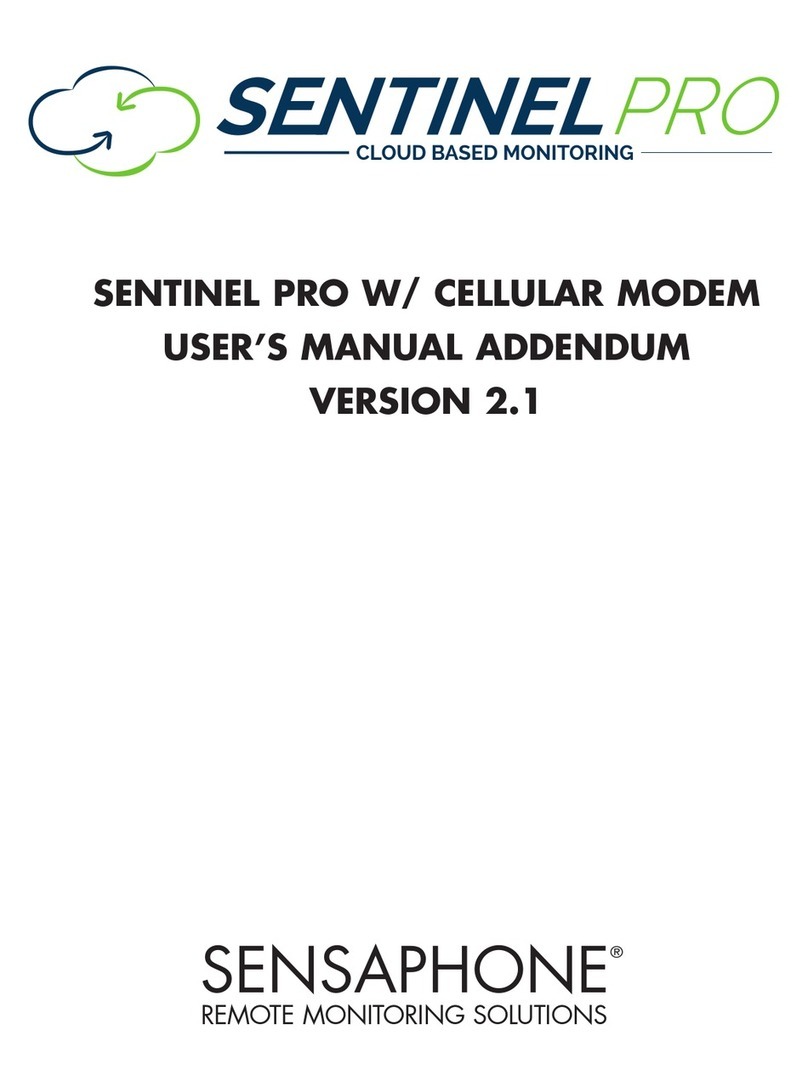
Sensaphone
Sensaphone Sentinel Pro User manual addendum
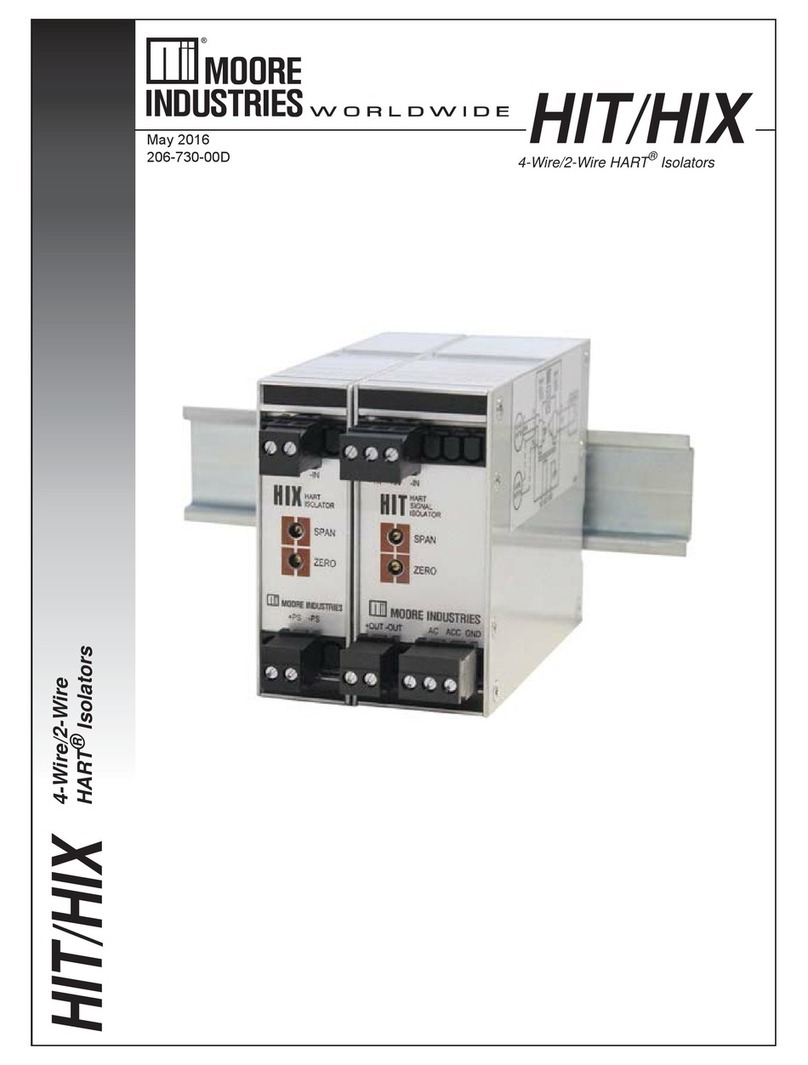
Moore Industries
Moore Industries HIT manual
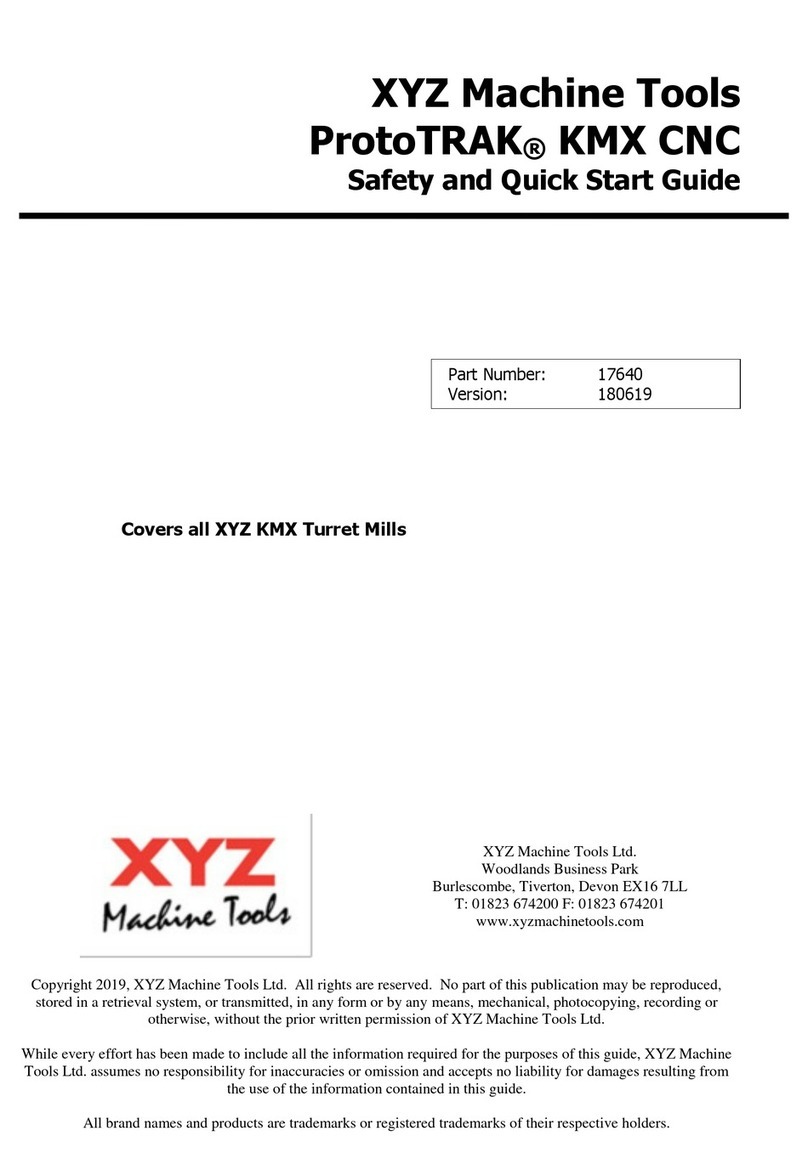
XYZ Machine Tools
XYZ Machine Tools ProtoTRAK KMX CNC Safety and Quick Start guide

Toro
Toro Lynx Smart Satellite Sensor Kit Installation and user guide

potenza
potenza Aura 8 user guide

Alltech
Alltech Manual Barrier quick start guide

American Standard
American Standard AccuLink Platinum 1040 Installation & user guide
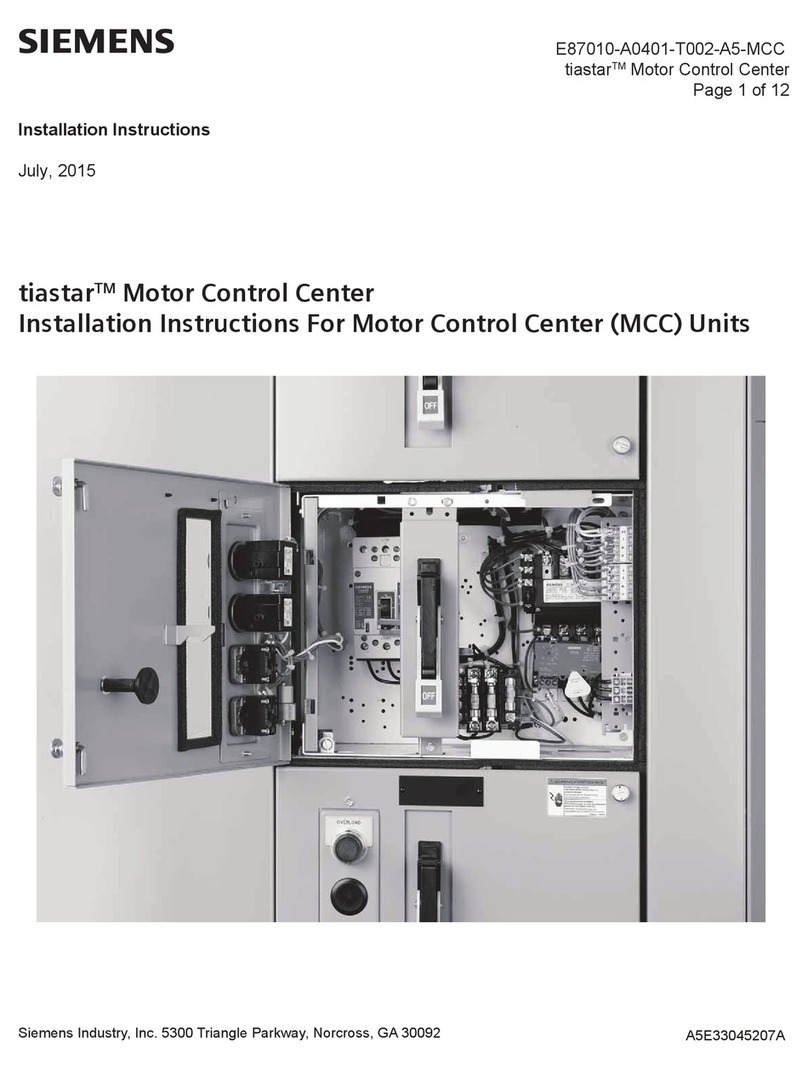
Siemens
Siemens tiastar MCC installation instructions

Canon
Canon BU 45 user manual

Harman
Harman AMX VPX-1401 user manual
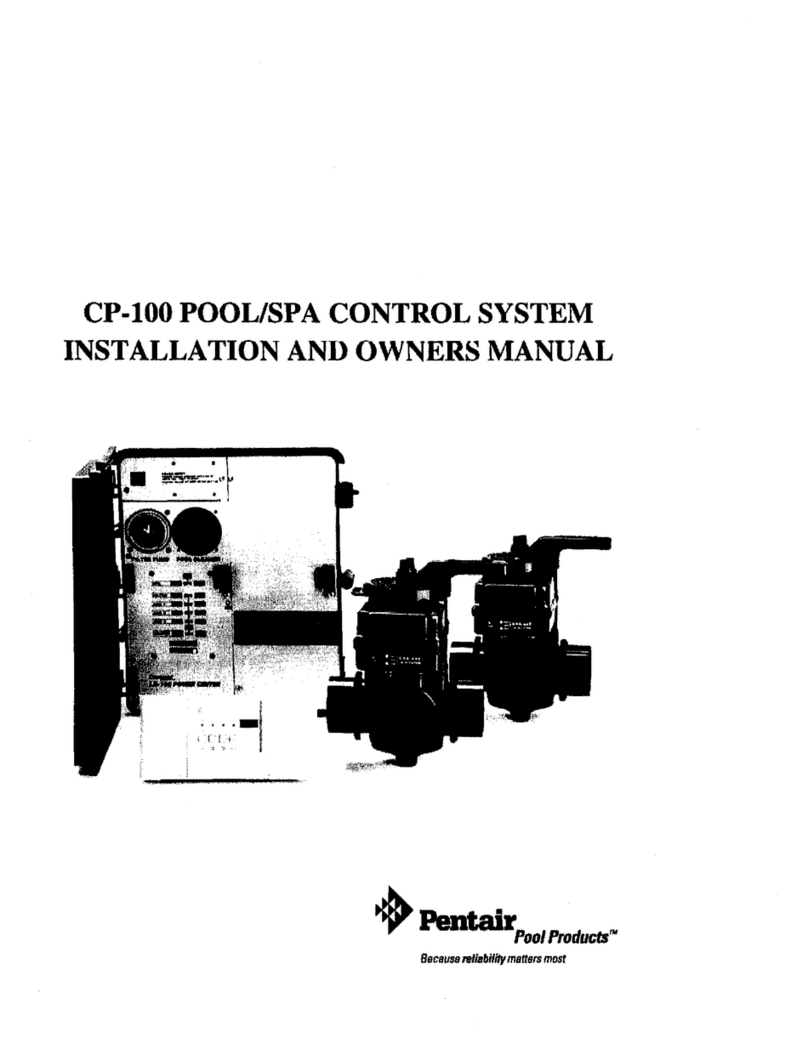
Pentair Pool Products
Pentair Pool Products Pool/Spa Control System CP-100 Installation and owner's manual







