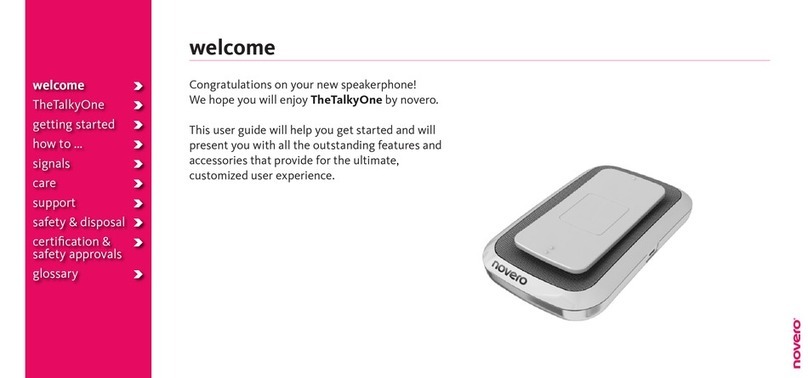Novero TheTrulyOne User manual

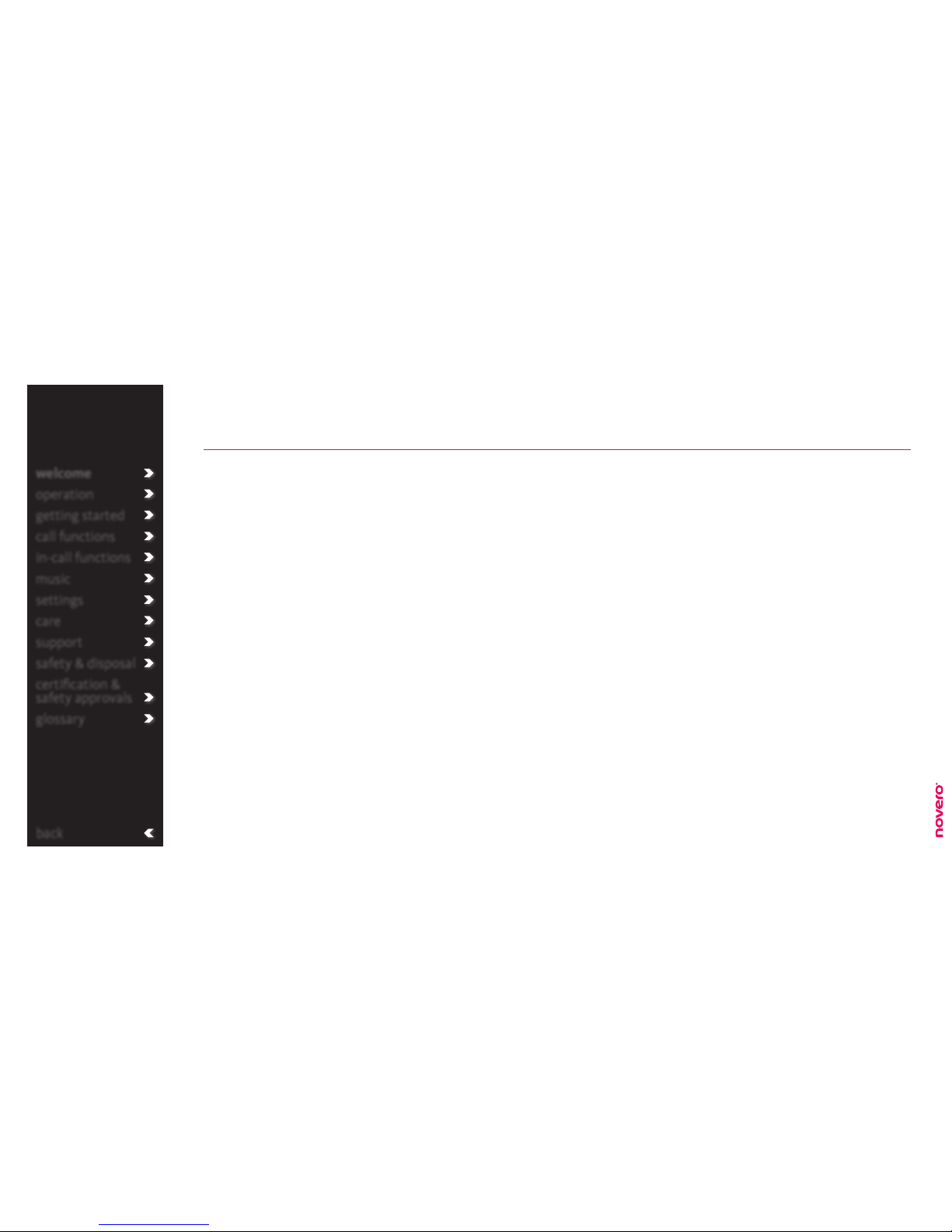
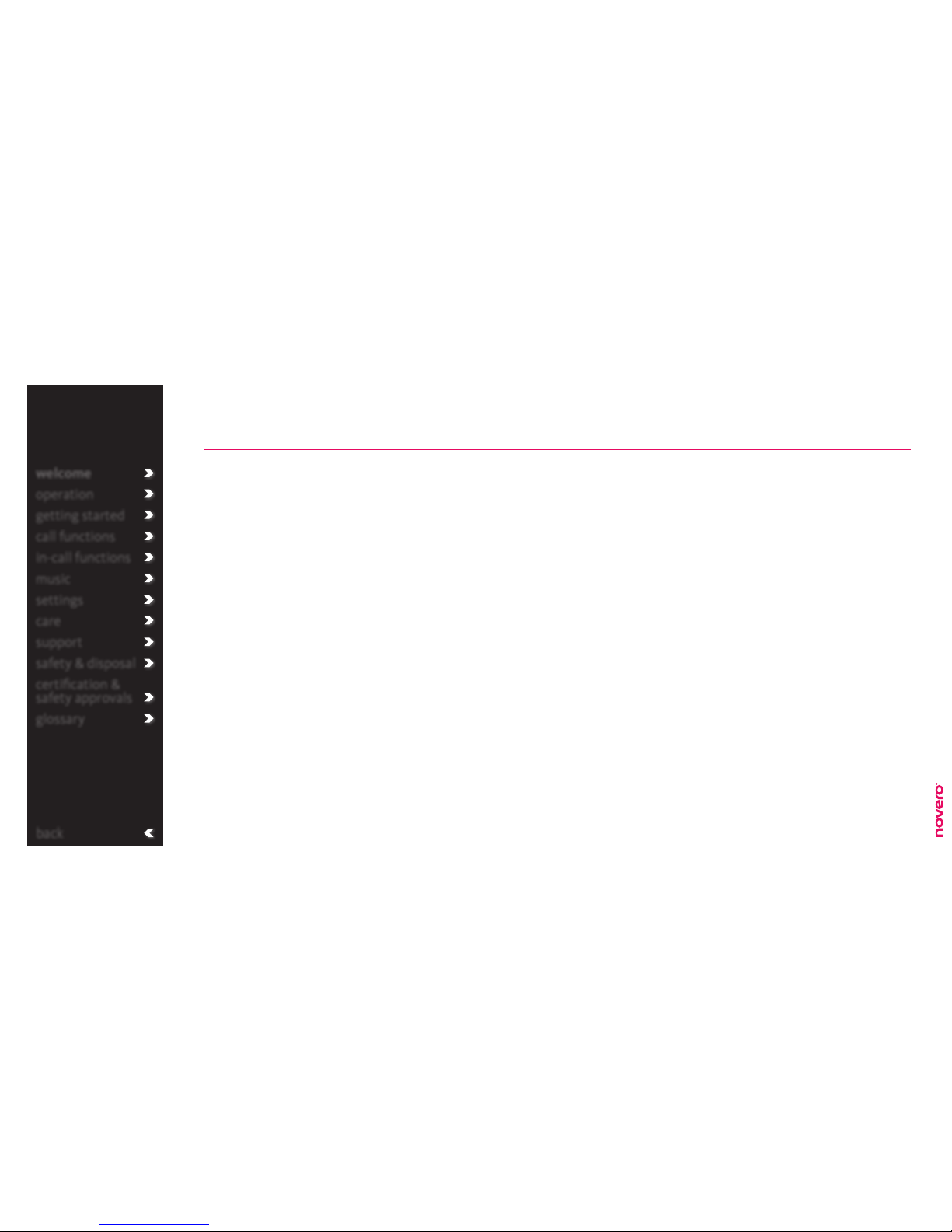

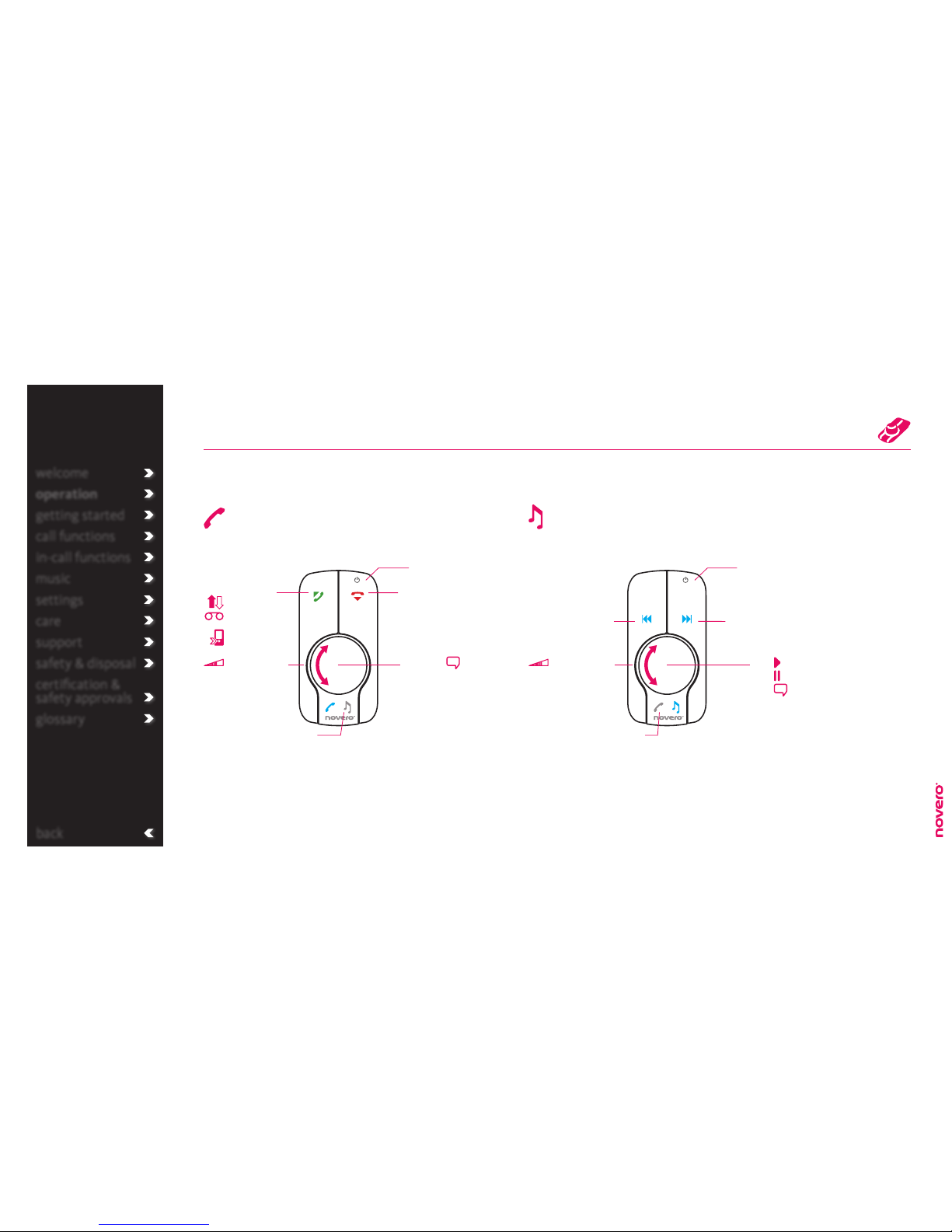
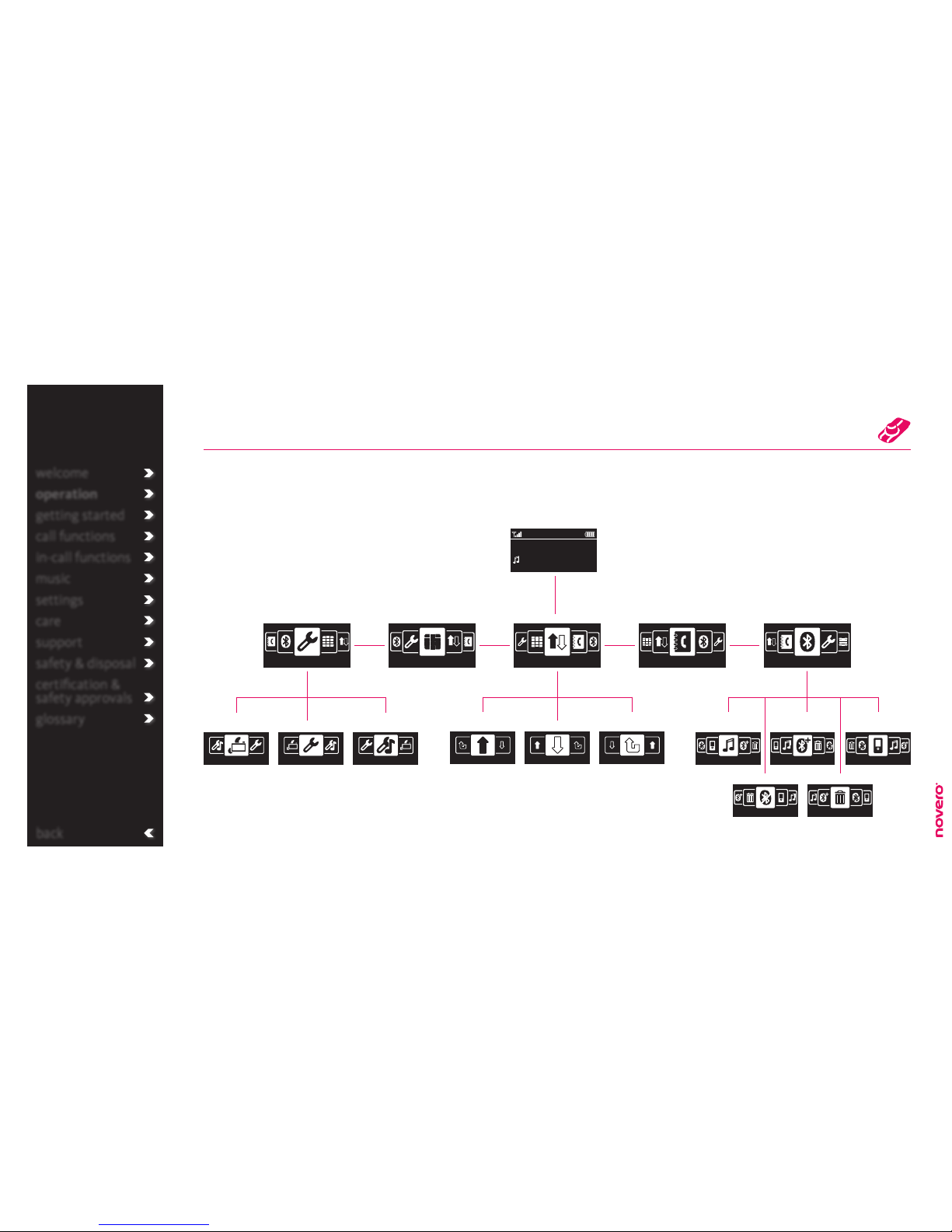


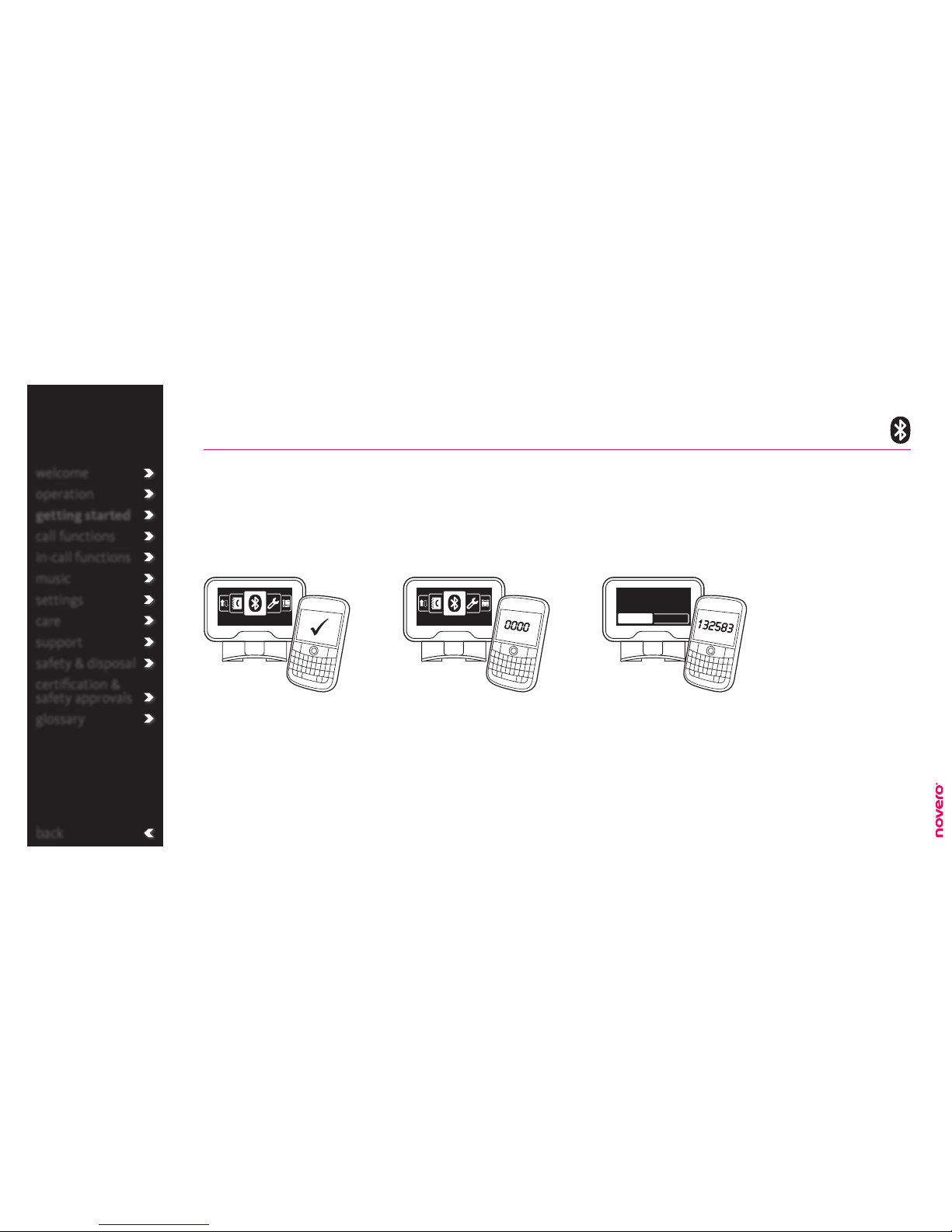
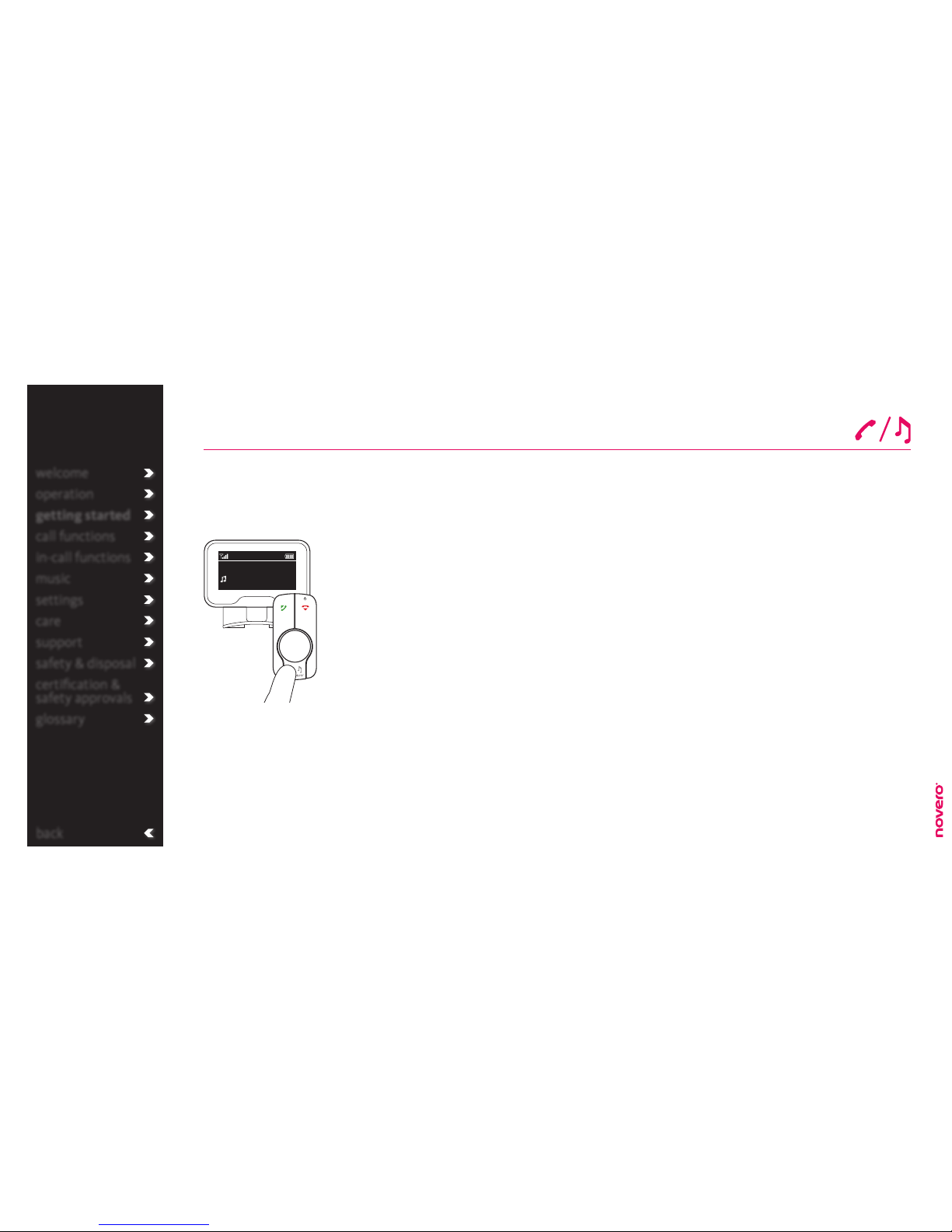


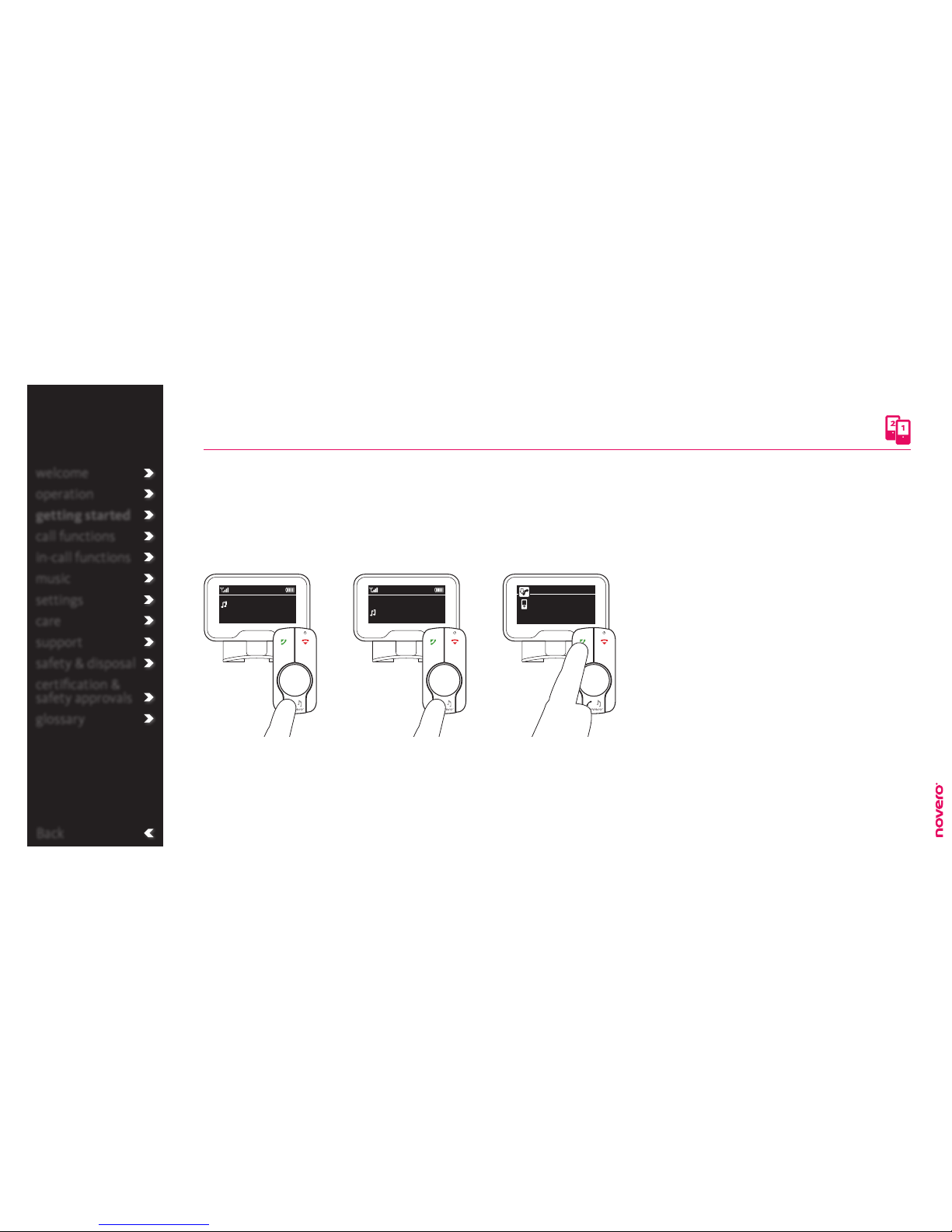
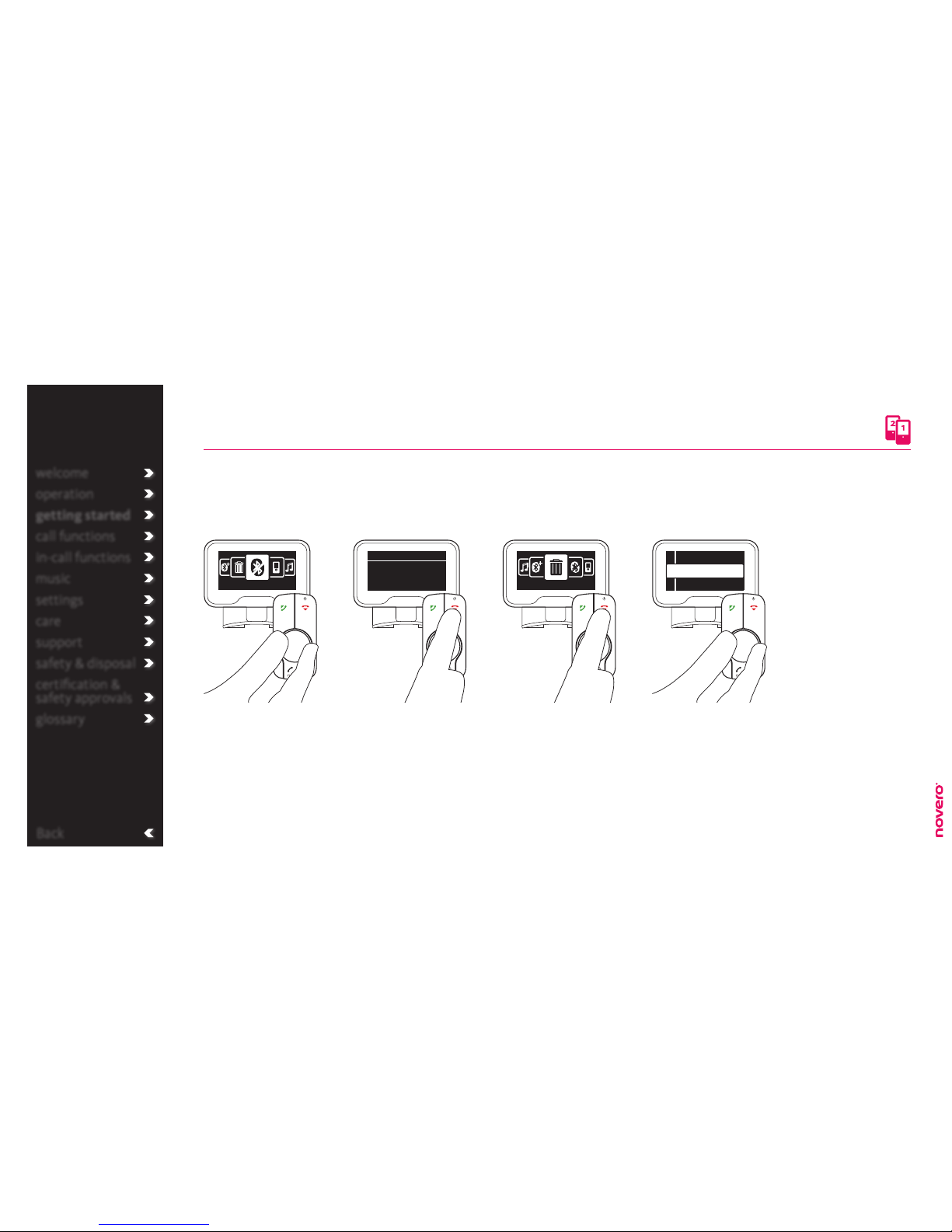

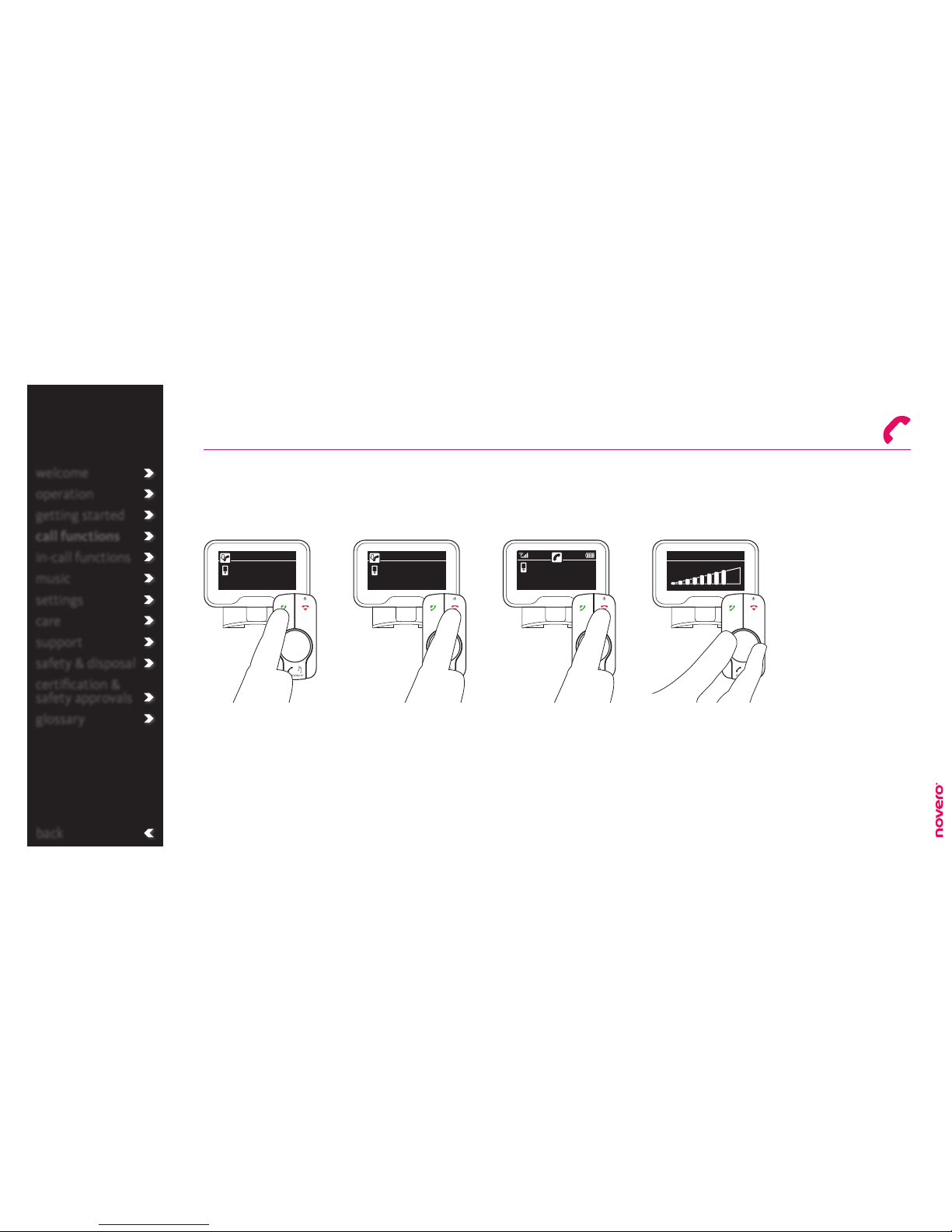
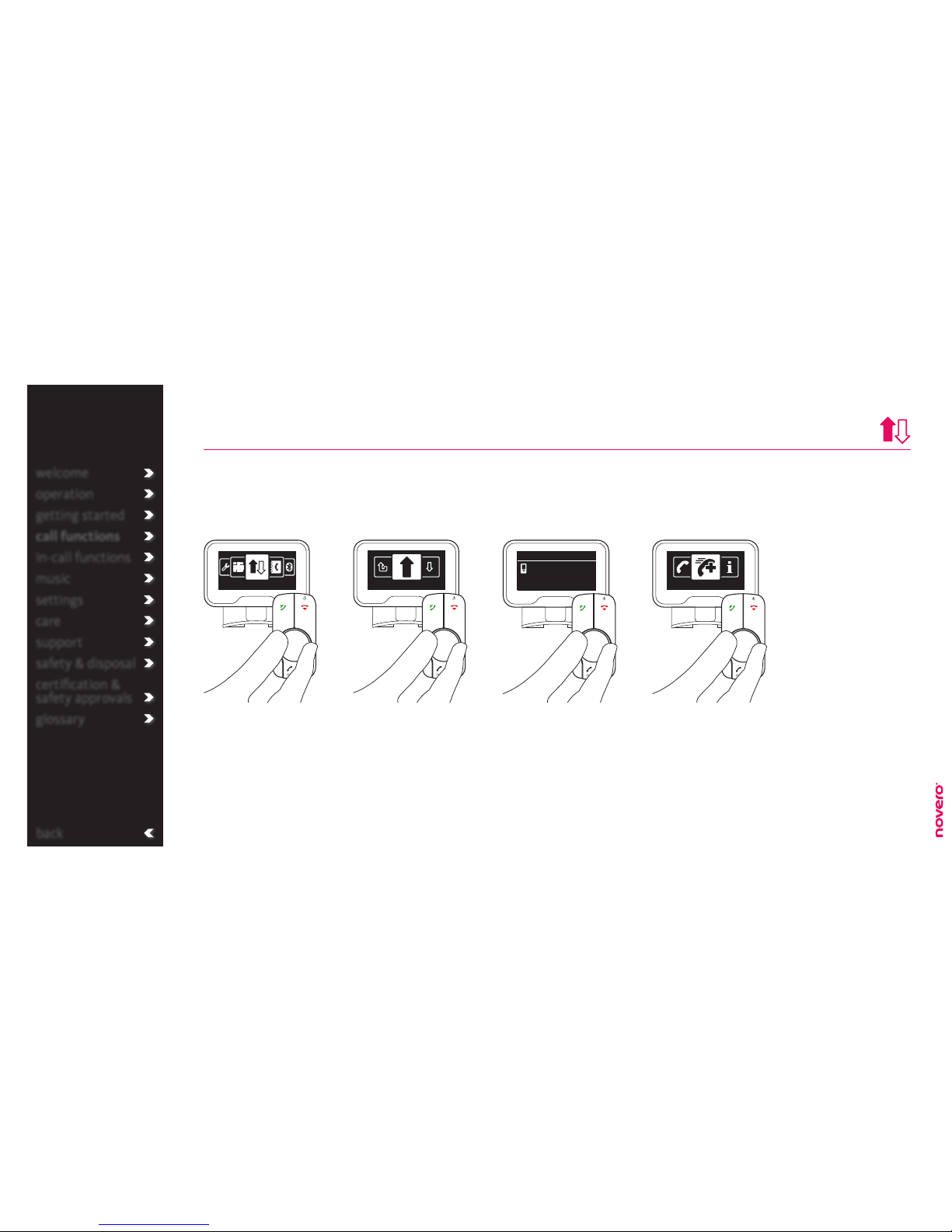

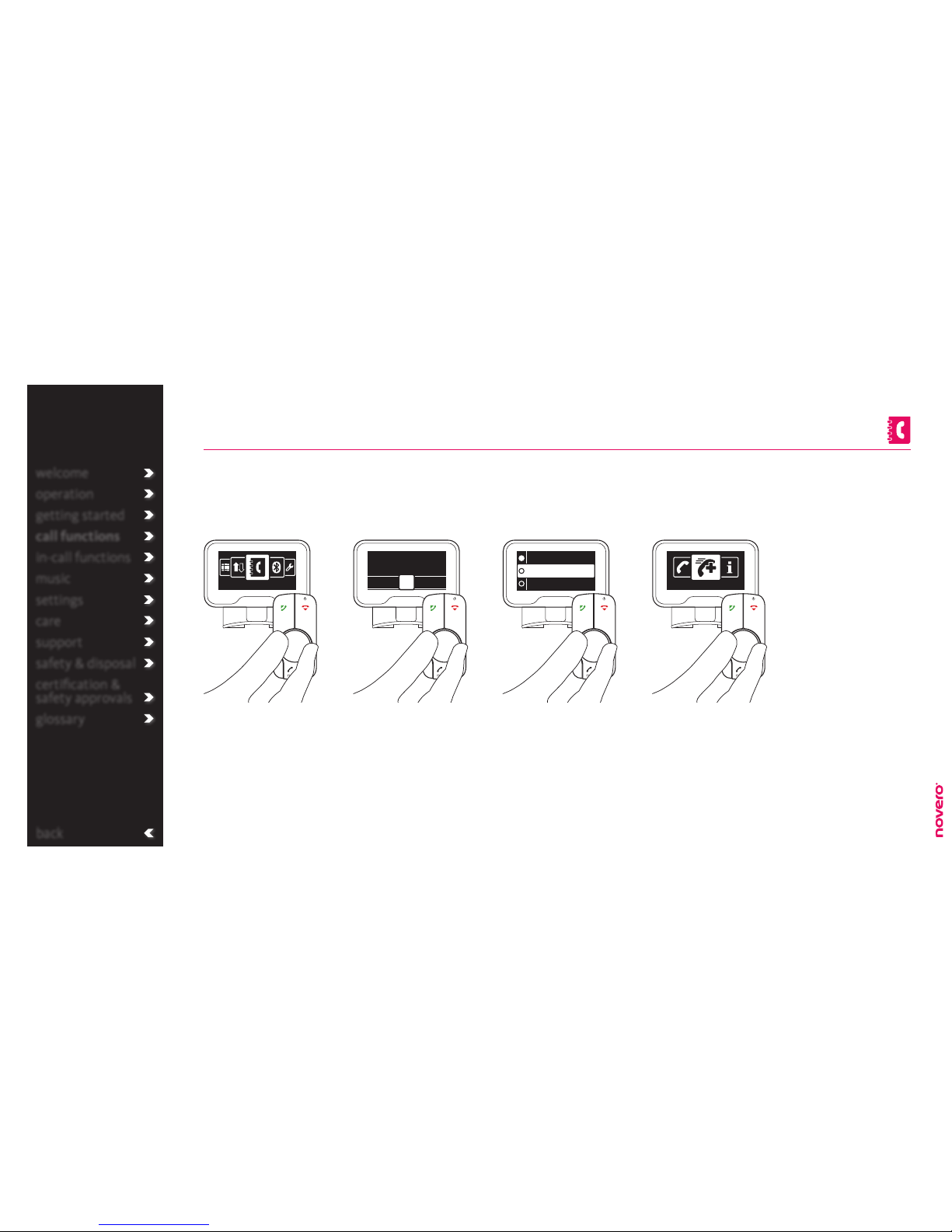
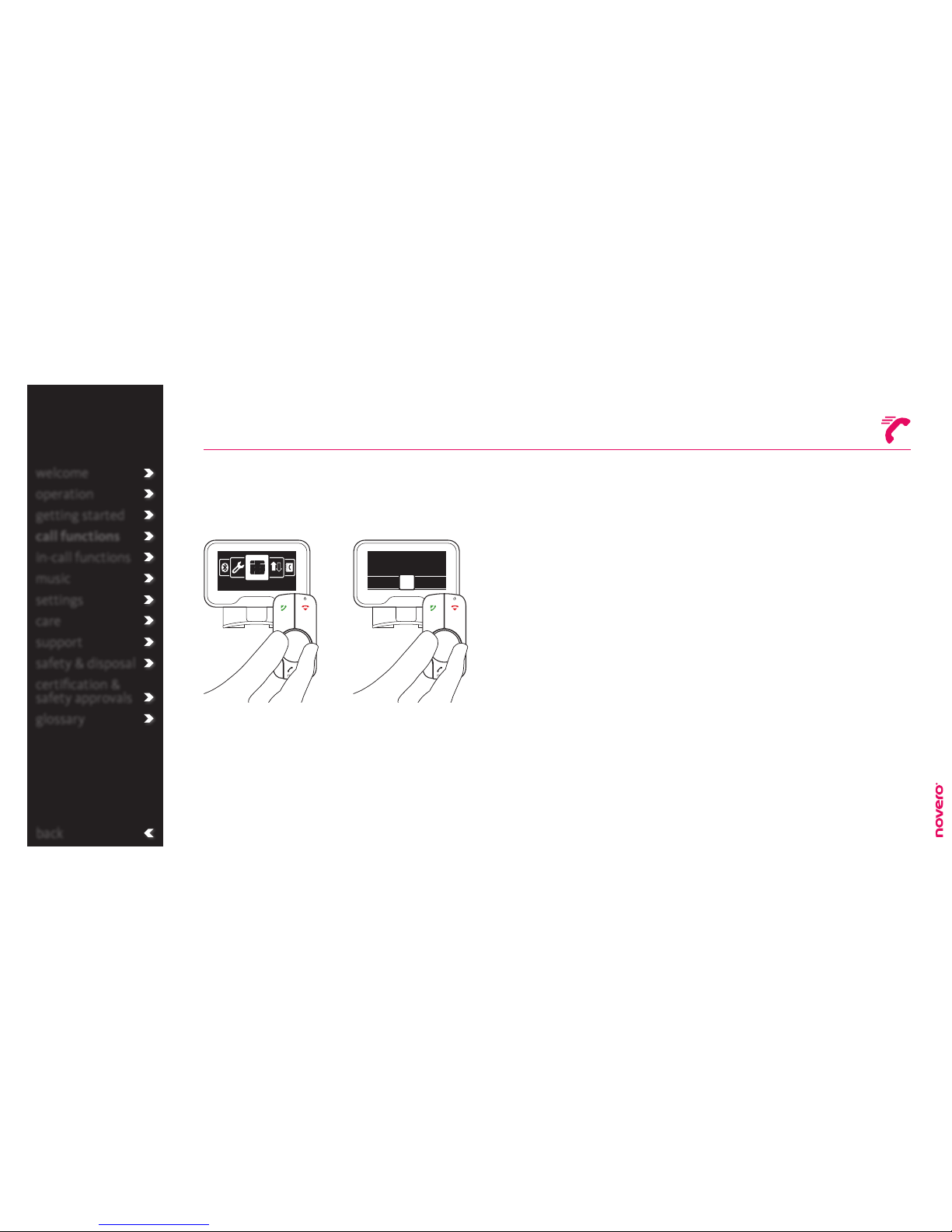
Table of contents
Other Novero Automobile Accessories manuals
Popular Automobile Accessories manuals by other brands

FILTRON
FILTRON K 1227-2x Installation instruction
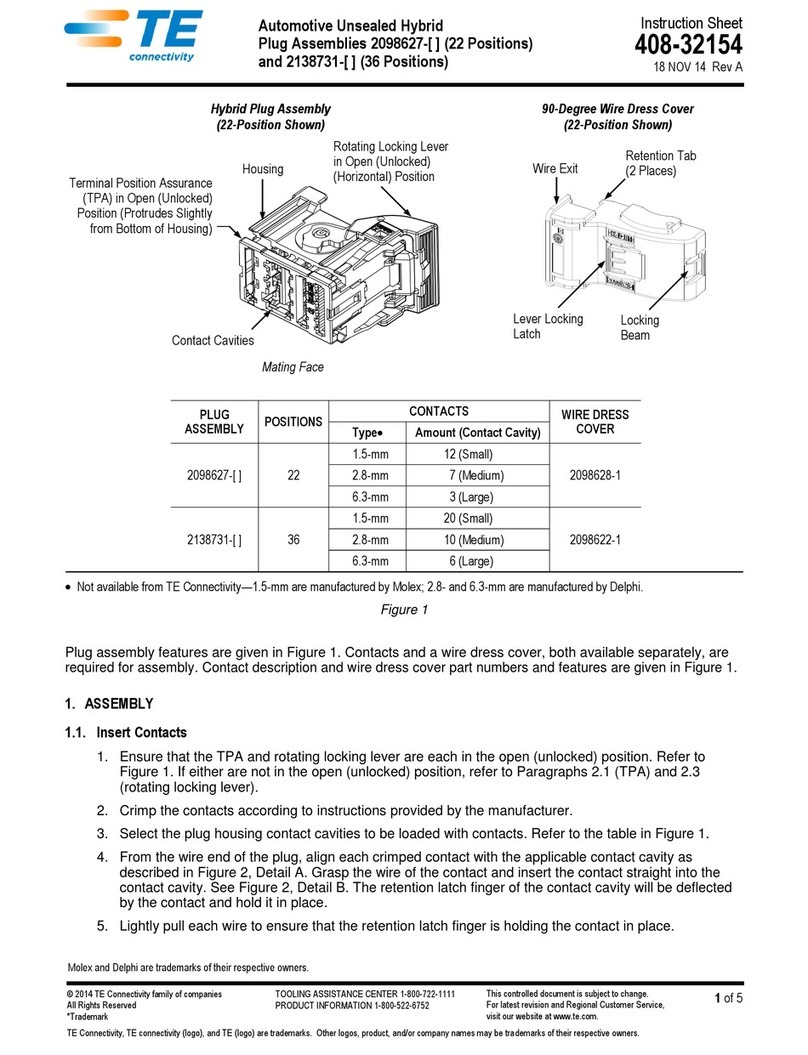
TE Connectivity
TE Connectivity 2098627 instruction sheet
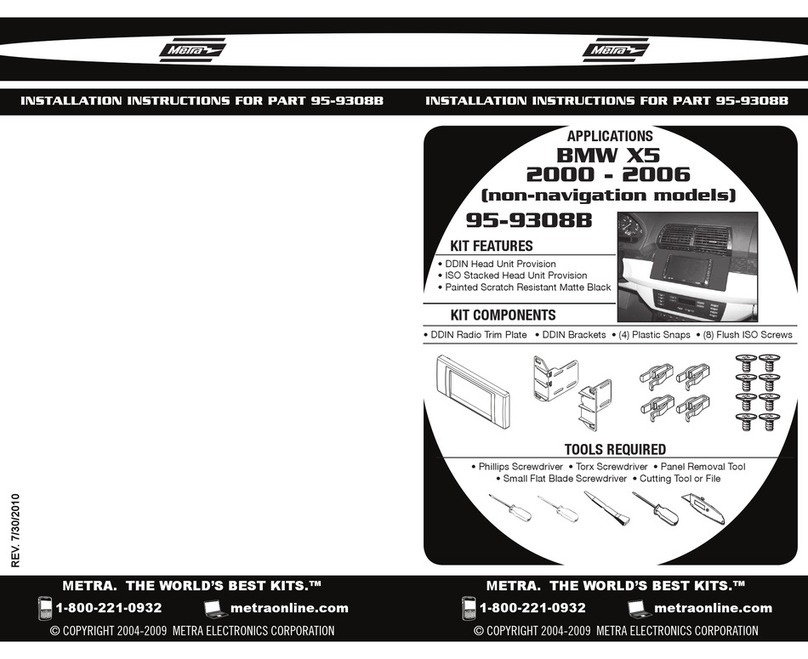
Metra Electronics
Metra Electronics 95-9308B installation instructions

Lamphus
Lamphus Cruizer Series manual

Ranger design
Ranger design 1530-MM installation guide

Hella
Hella Comet 200 Xenon Mounting instructions
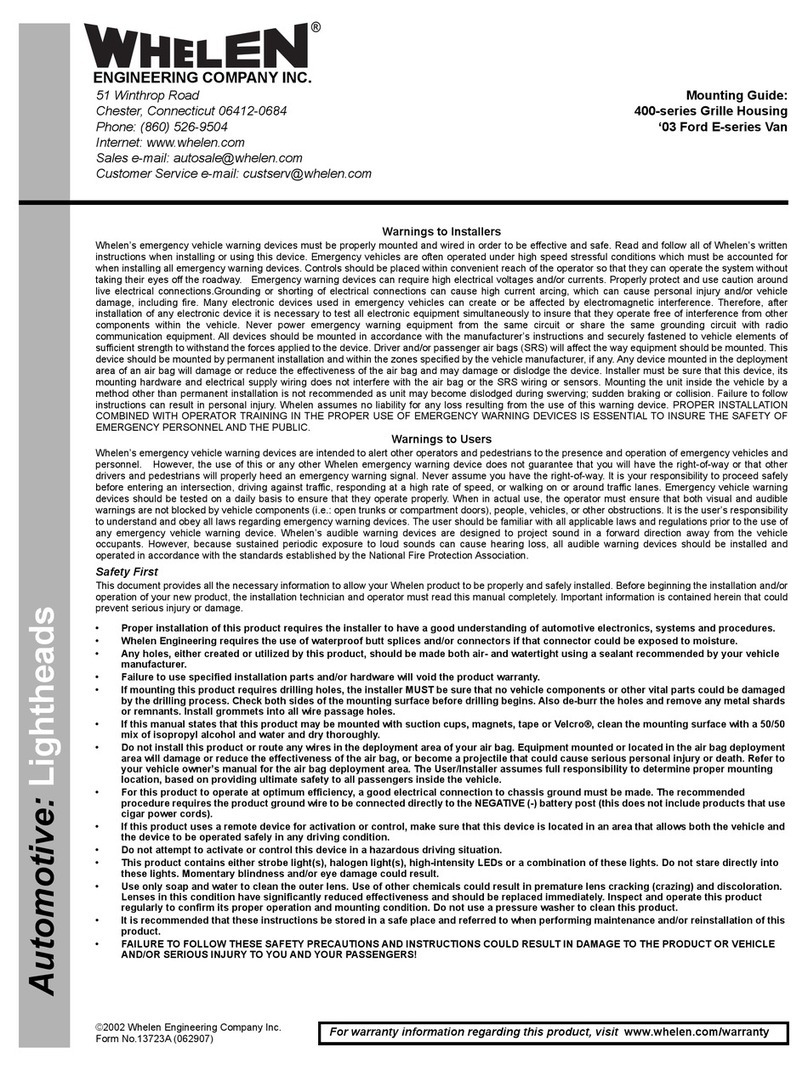
Whelen Engineering Company
Whelen Engineering Company 400 Series Mounting guide

Demco
Demco Excali-Bar 9511004 owner's manual

Lippert
Lippert Stargazer Spirit XTR Skylight installation manual

SUPERTOOTH
SUPERTOOTH BTFMC manual
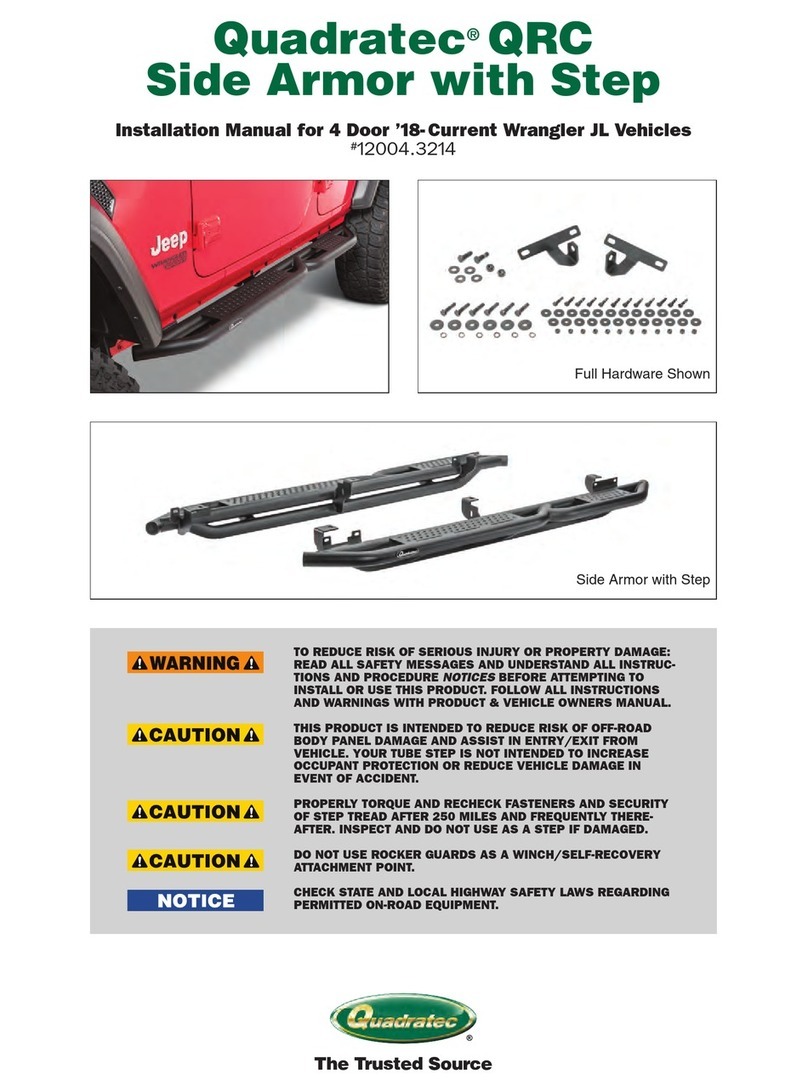
Quadratec
Quadratec QRC installation manual

Safe Fleet
Safe Fleet Prime Design FBM-1009-BLK manual

PureFlow
PureFlow Airdog FPII-125 installation manual
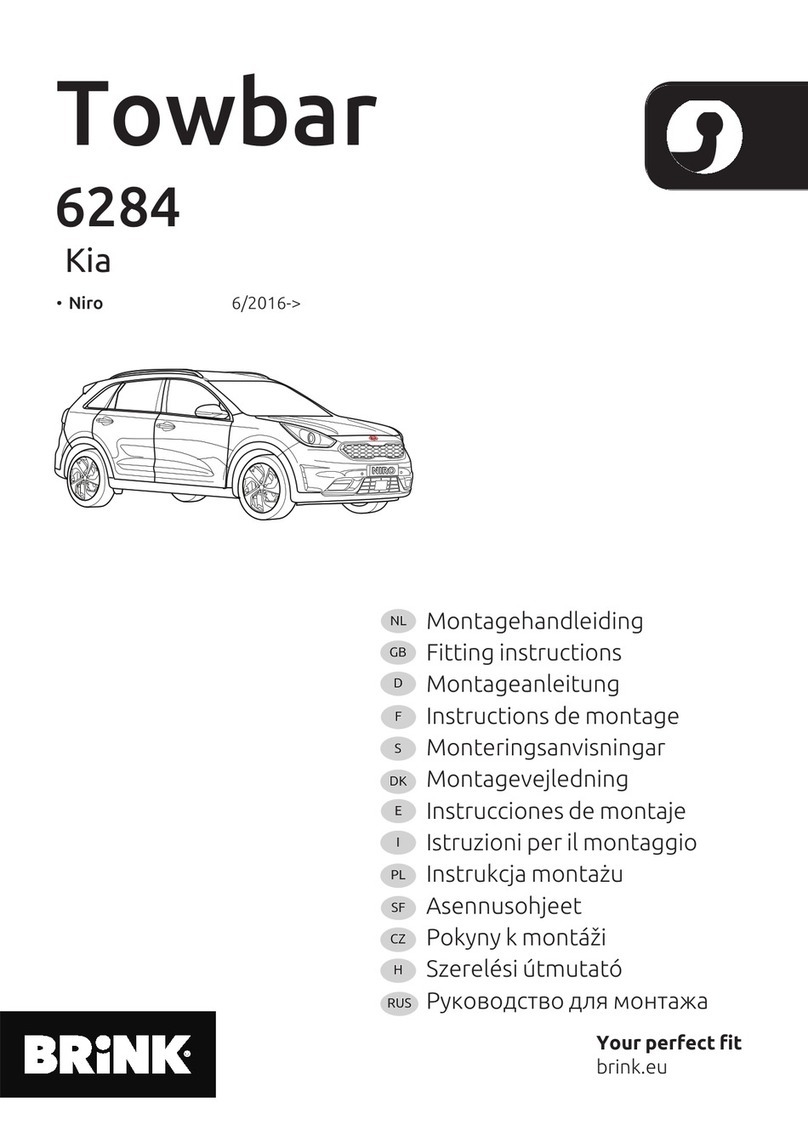
Brink
Brink 6284 Fitting instructions

Whispbar
Whispbar PR3090 Fitting Instructions for Basic Carrier

Prorack
Prorack K403 Fitting Instructions for Basic Carrier

Curt Manufacturing
Curt Manufacturing 16600 installation manual

HOOKE ROAD
HOOKE ROAD BXG.2032 quick start guide