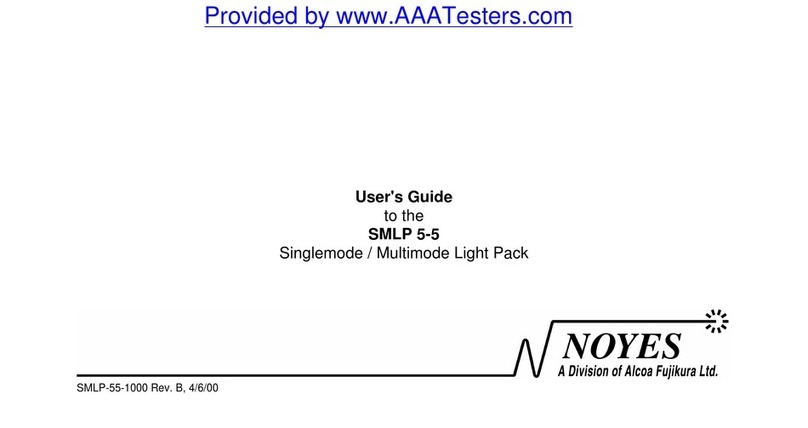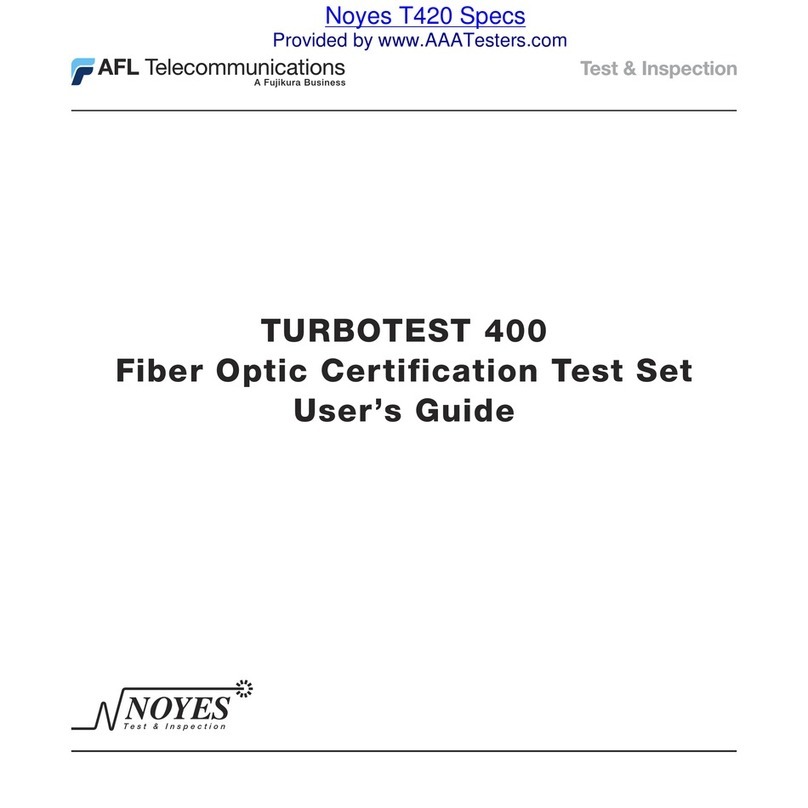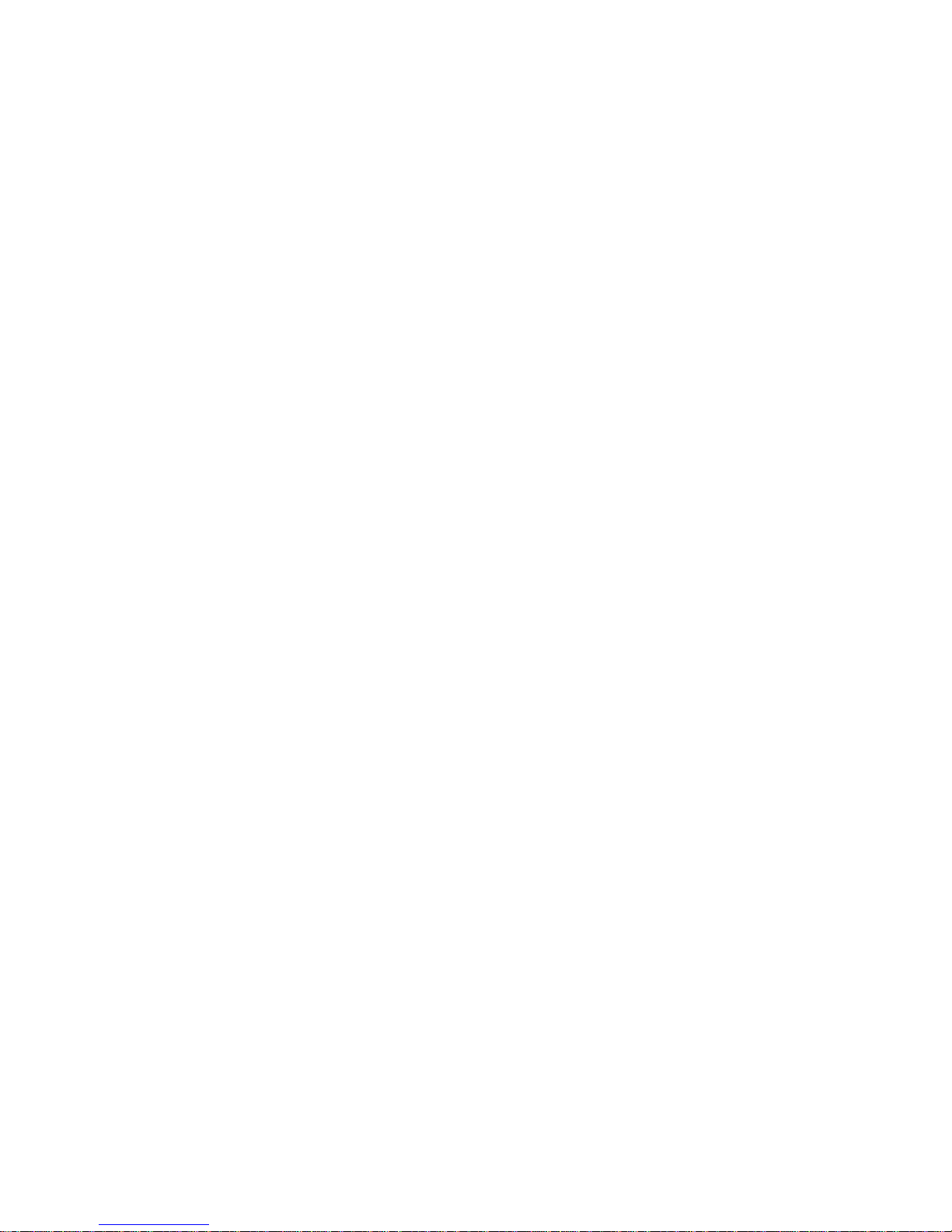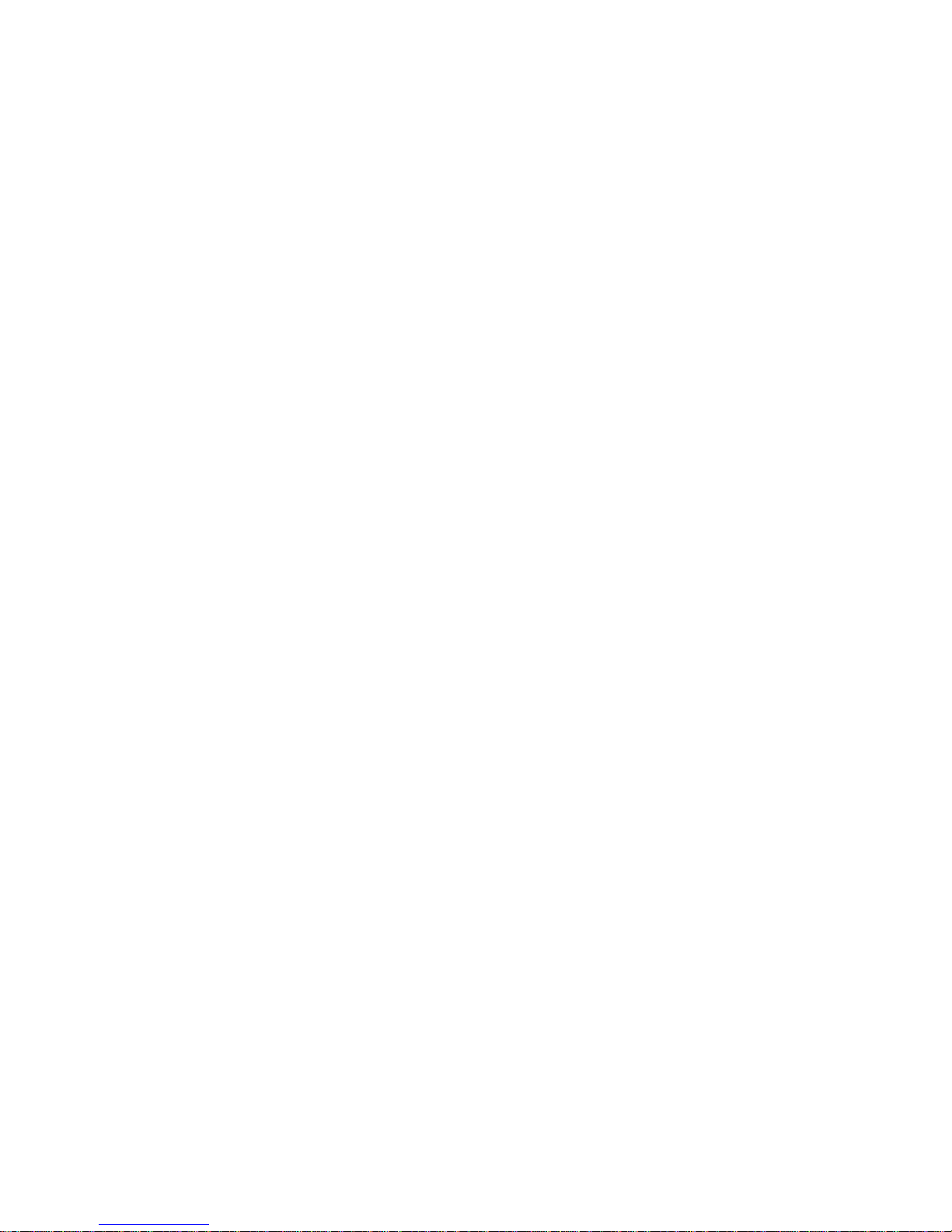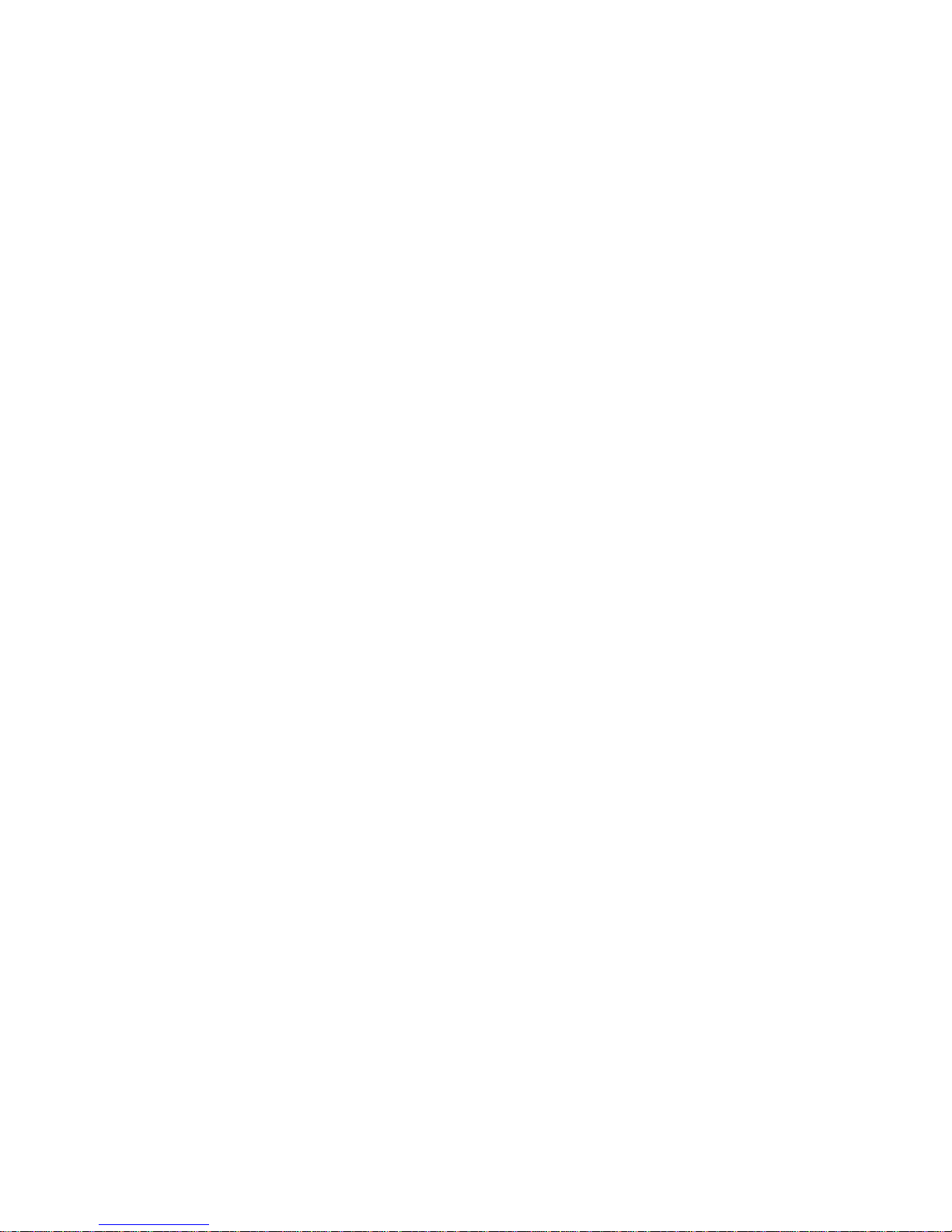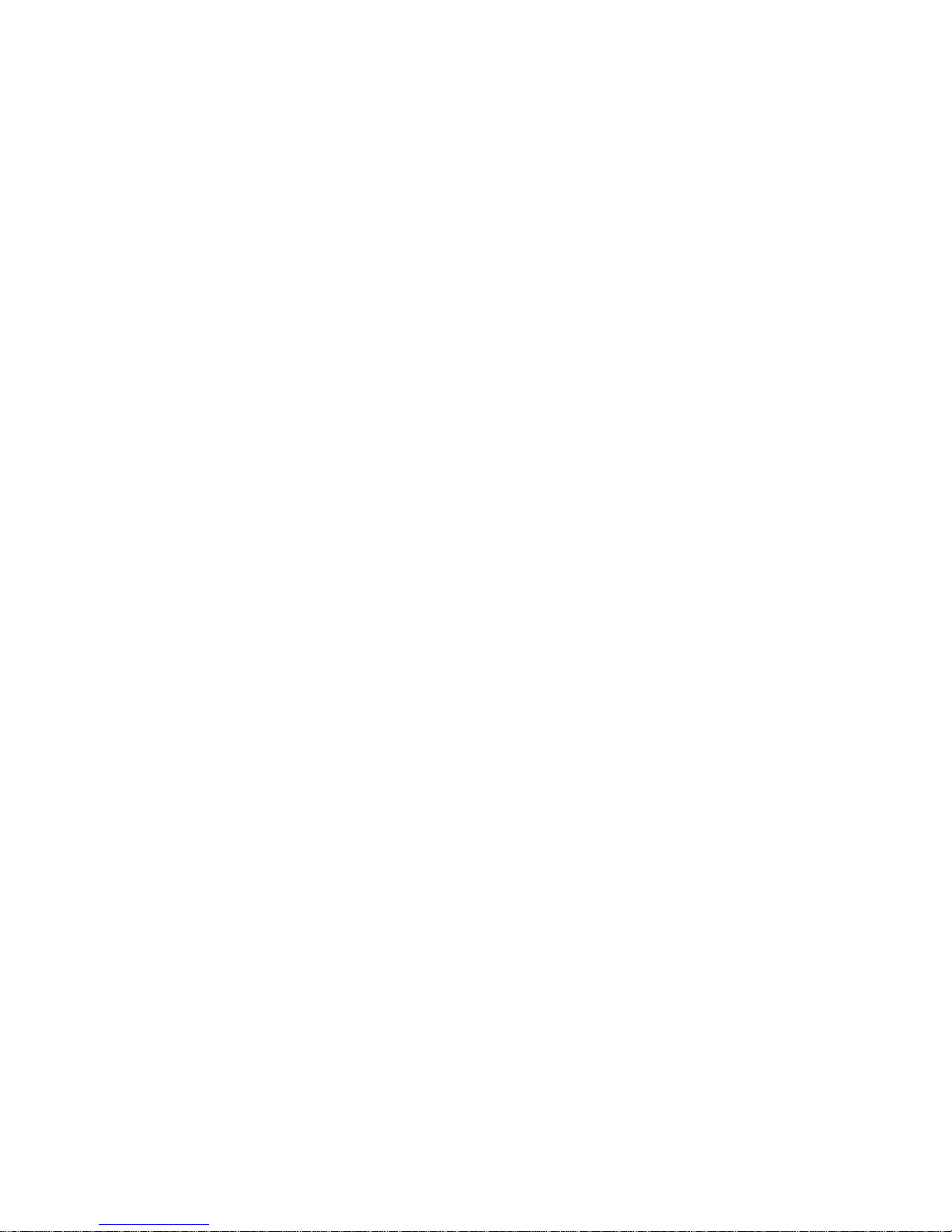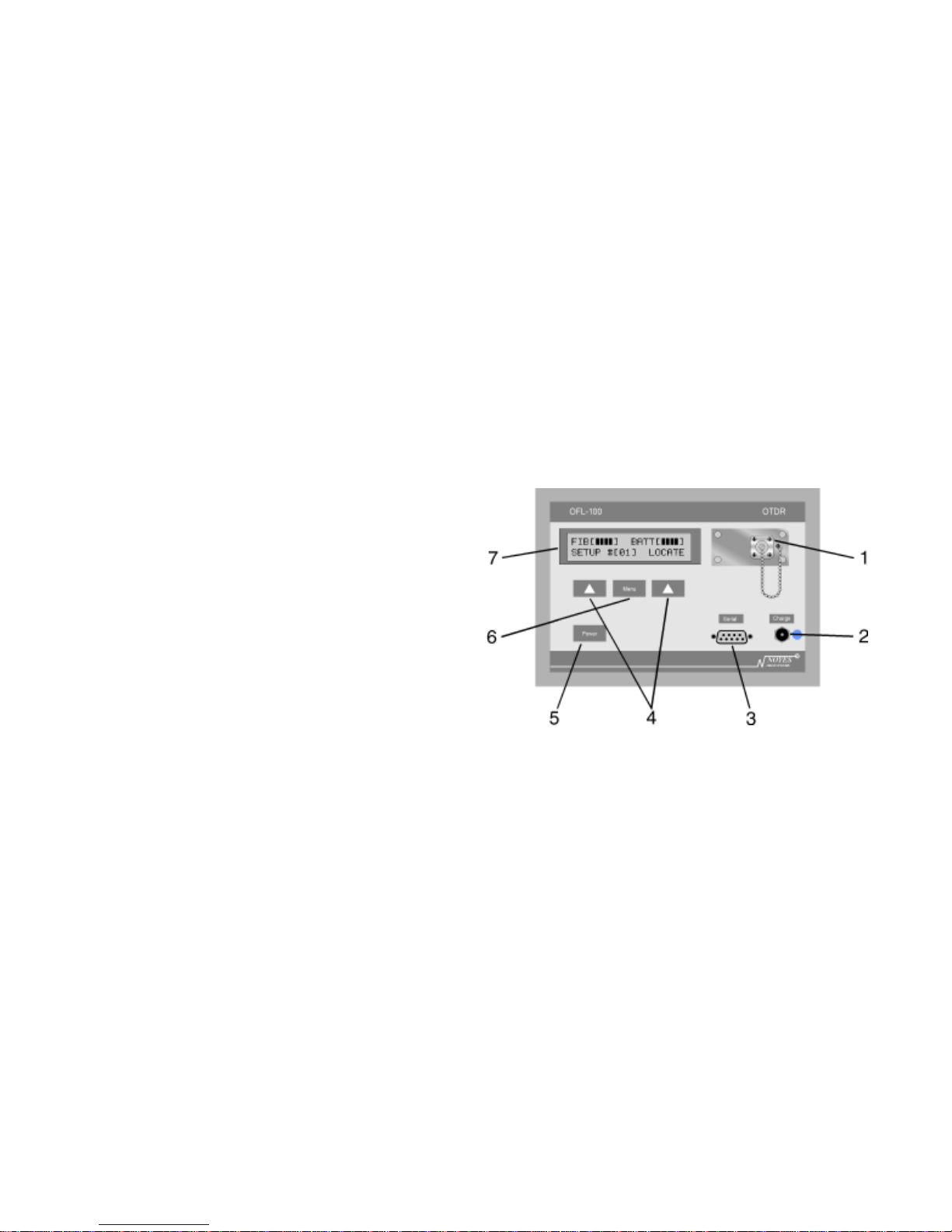ii
Contents Page
3.3 VerifyingTest Conditions ...................................................................................................................... 14
3.3.1 HR, LR and MM Models................................................................................................................ 14
3.3.2 DM and DS Models ....................................................................................................................... 15
3.4 Locating the End of the Fiber ............................................................................................................... 16
3.4.1 HR, LR and MM Models................................................................................................................ 16
3.4.2 DM and DS Models ....................................................................................................................... 17
3.5 Plotting a Trace ...................................................................................................................................... 18
3.5.1 HR, MM, DM and DS Models ........................................................................................................ 18
3.5.2 LR Models ..................................................................................................................................... 19
3.6 Saving aTrace in the OFL 100 .............................................................................................................. 21
3.6.1 MM and HR Models ...................................................................................................................... 21
3.6.2 LR Models ..................................................................................................................................... 22
3.6.3 DM and DS Models ....................................................................................................................... 22
3.7 Saving aTrace to a PC........................................................................................................................... 24
3.7.1 HR and MM Models ...................................................................................................................... 24
3.7.2 LR Models ..................................................................................................................................... 24
3.7.3 DM and DS Models ....................................................................................................................... 24
3.8 Scanning for Events .............................................................................................................................. 26
3.8.1 HR, MM, DM and DS Models ........................................................................................................ 26
3.8.2 LR Models ..................................................................................................................................... 27