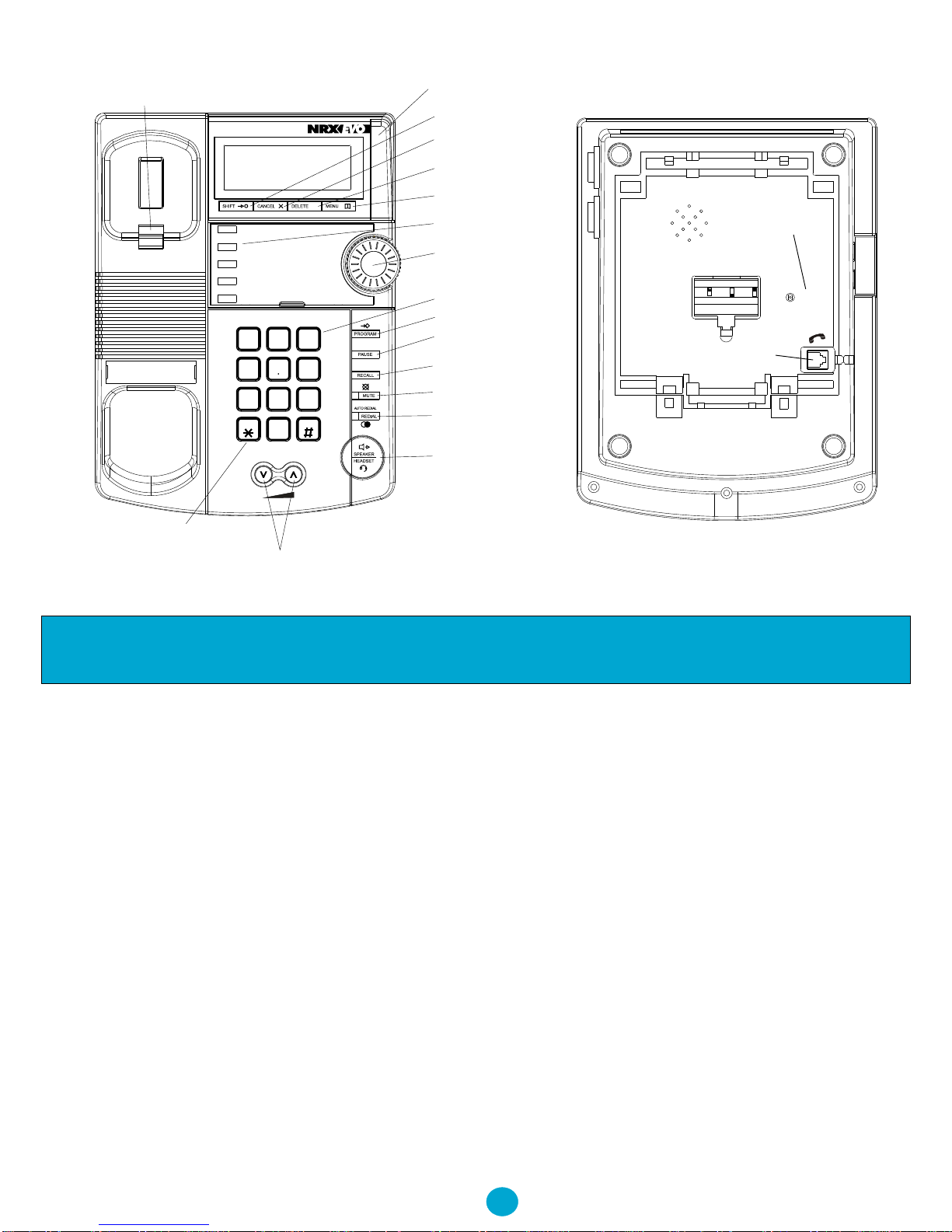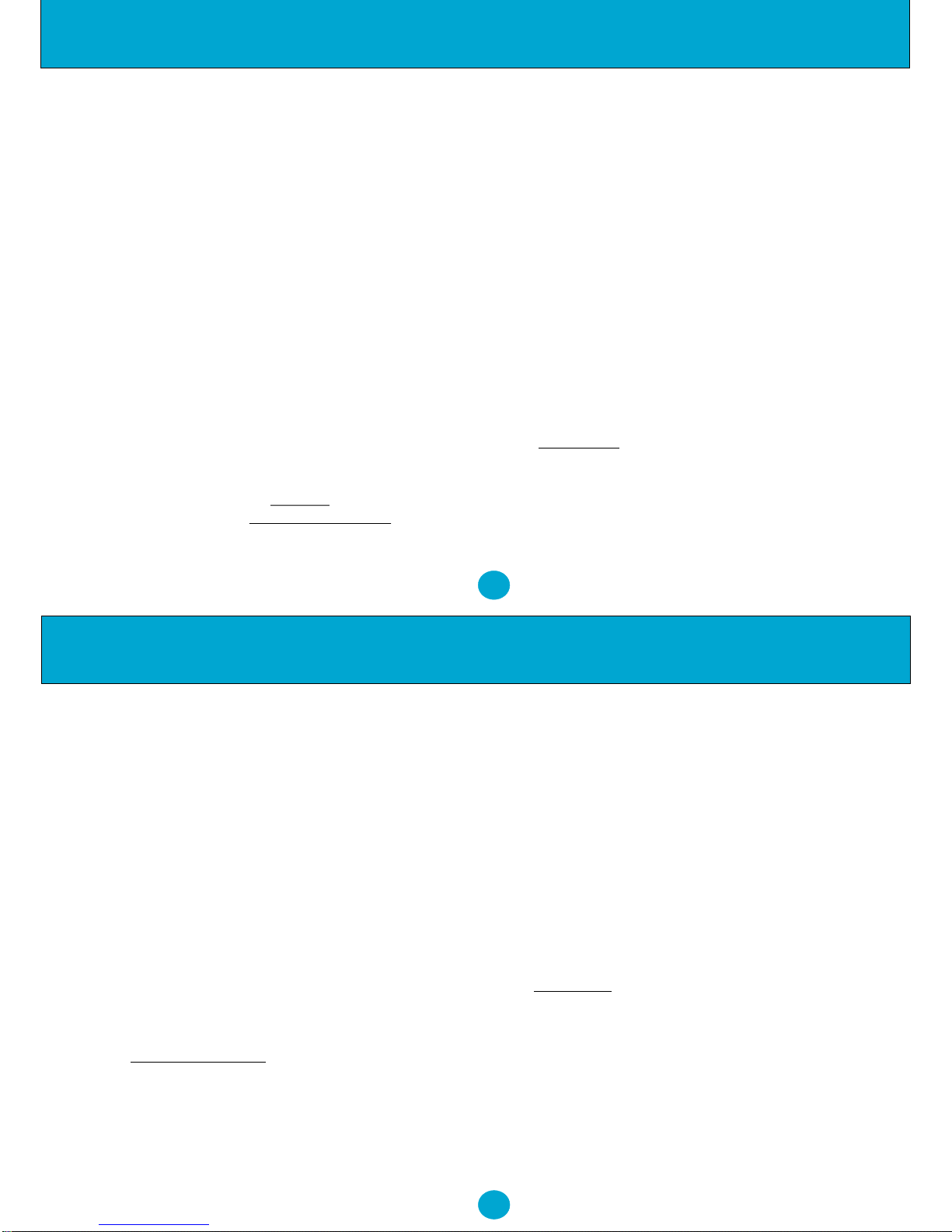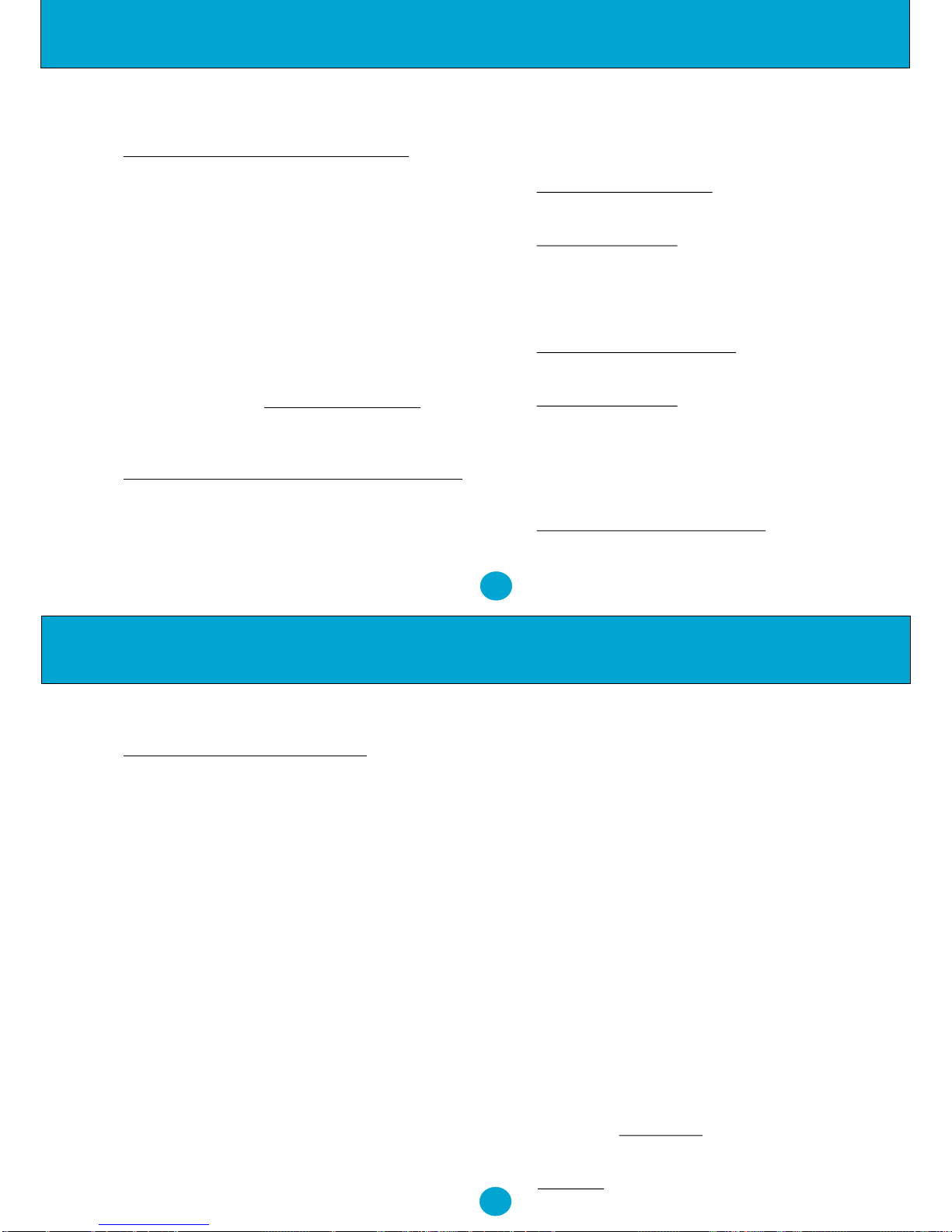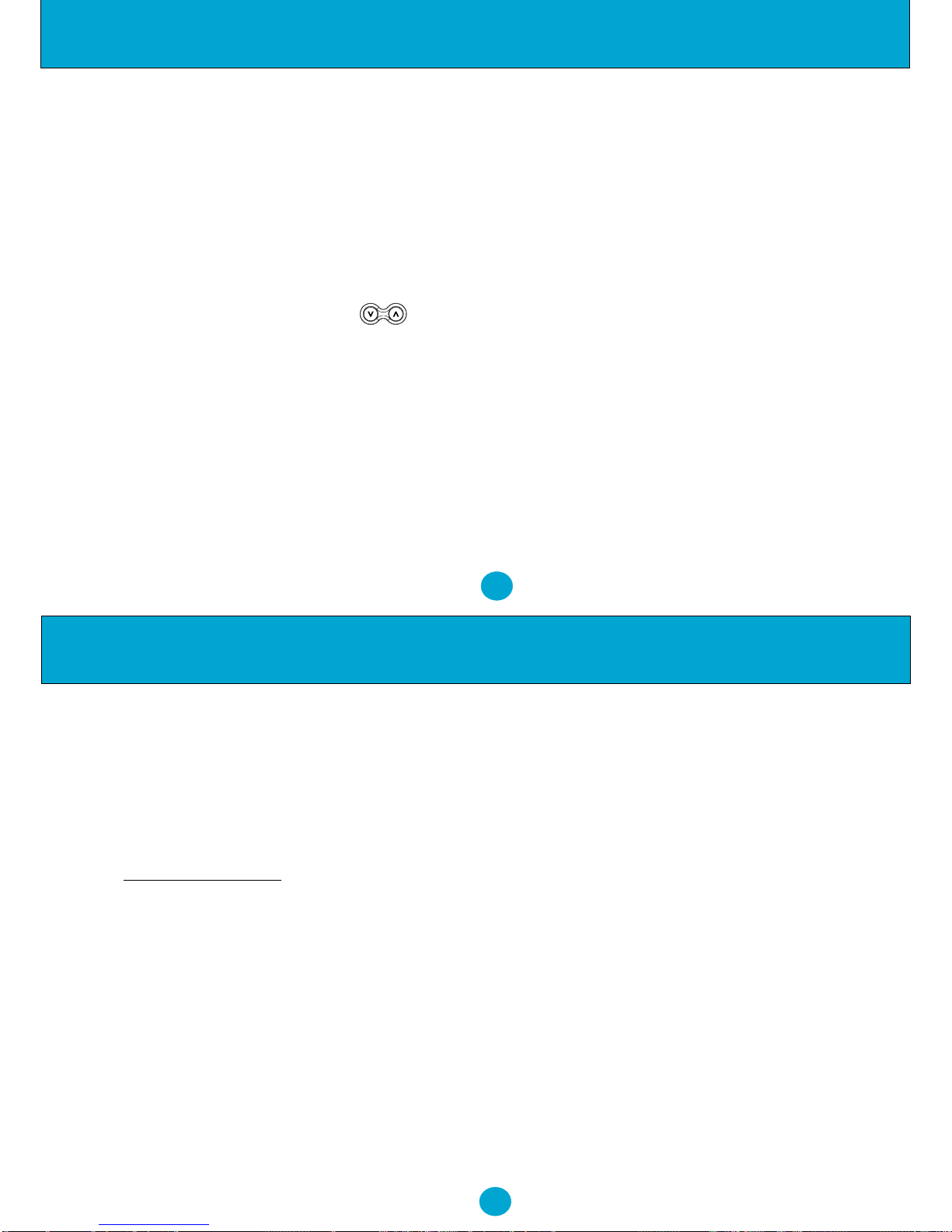9
decrease or increase the volume level respectively.
?There are 4 levels for handset or headset receivers.
?The volume level, steps from 1 to 4 and will be
showed on the LCD when adjusting.
- Volume 1 is the lowest level
- Volume 4 is the highest level
On Hook Dialling mode:
?During the call, pressing the volume buttons once
will decrease or increase the volume level
respectively.
?There are 8 levels for the speaker.
?The volume level, steps from 1 to 8, will be showed
on the LCD when adjusting.
- Volume 1 is the lowest level
- Volume 8 is the highest level
2.3 Telephone Ringer
The ringer volume and pitch can be adjusted via the
two slide switches on the right side of the NRX EVO
500EH.
Theringervolume can besettoOff,LoworHighlevels
depending on the position of the switch. There is an
LED ring indicator inside the red lens. This indicator is
independent of the ringer volume switch position.
Operation
While the phone is ringing, you can adjust the ringer
tone of your telephone by moving the ringer pitch
switch.
2.4 DirectMemoryButtons
5one-touchspeeddialnumbersand5two-touchspeed
dial numbers can be programmed into the memory of
yourphone.
Each memory location can store a maximum 32 digits
phonenumberandamaximum15lettersforname.
1. Press the Jog Wheel.
2. Enter the phone number using the keypad
3. Press the Jog Wheel
4. Enter the memory name using the keypad
i.e To enter 'A' press the 2 button once, to enter 'B'
press the 2 button twice etc.
5. Press then memory button (Use the SHIFT button
to access the second bank of memories). During the
memory storage procedure, you may wish to press
the PAUSE button to insert a pause between
numbers. A “P” will show on the LCD to indicate a
2 second pause in the dialling sequence. Each pause
counts as one digit.
Therearefour differentways todiala stored speed dial
8
Operation
number,dependingonyourpreference.
1. Pick up the handset and press the desired memory
button
2. Press the SPEAKER/HEADSET button and then
press the desired memory button.
3. Press the desired memory button and check the
LCD shows the correct information. Press the
SPEAKER/HEADSET button. (Predialing mode)
4. Press the desired memory button and check the
LCD shows the correct information. Pick up the
handset. (Handset Predialing mode).
If the one-touch or two touch memory button pressed
hasnotbeenstoredwithanumber,theLCDwillshow--
-------------- and EMPTYand no dialling action will be
made.
2.5 Phonebook
The NRX EVO 500EH can store up to 200 of your
frequentlyusednamesandnumbers.
To add a contact in the Phone Book:
1. Press MENU button once and the display will
show PHONE BOOK XX, where XX denotes the
number of phone book records stored.
2. Press the Jog Wheel and the display will show
ADD CONTACT?. Press the Jog Wheel again will
enter the editor mode.
3. Enter the desired number using keypad. When
number is displayed correctly, (up to 32 digits can be
stored). Press Jog Wheel to end the number entry and
start name entry.
4. Use the keypad letter to enter the name, press the
key until the correct letter is displayed. When correct
letter is displayed, move on to the next letter if it is
on another key. If you want to enter two successive
letters that are on the same key, you can turn the Jog
Wheel to move the cursor or wait for 2 seconds after
the first letter has been shown and the cursor moves
to the next space.
At the end of the name entry (maximum 15 letters),
press Jog Wheel to save this record. The display will
enter the editor mode again.
If you want to add another record to the phone book,
repeat step 3 & 4. Up to 200 phone book records are
allowed. If the entering action has been completed,
press CANCEL key twice.
If the total stored number of records has reached 200,
the display will show PHONE BOOK FULL. It will