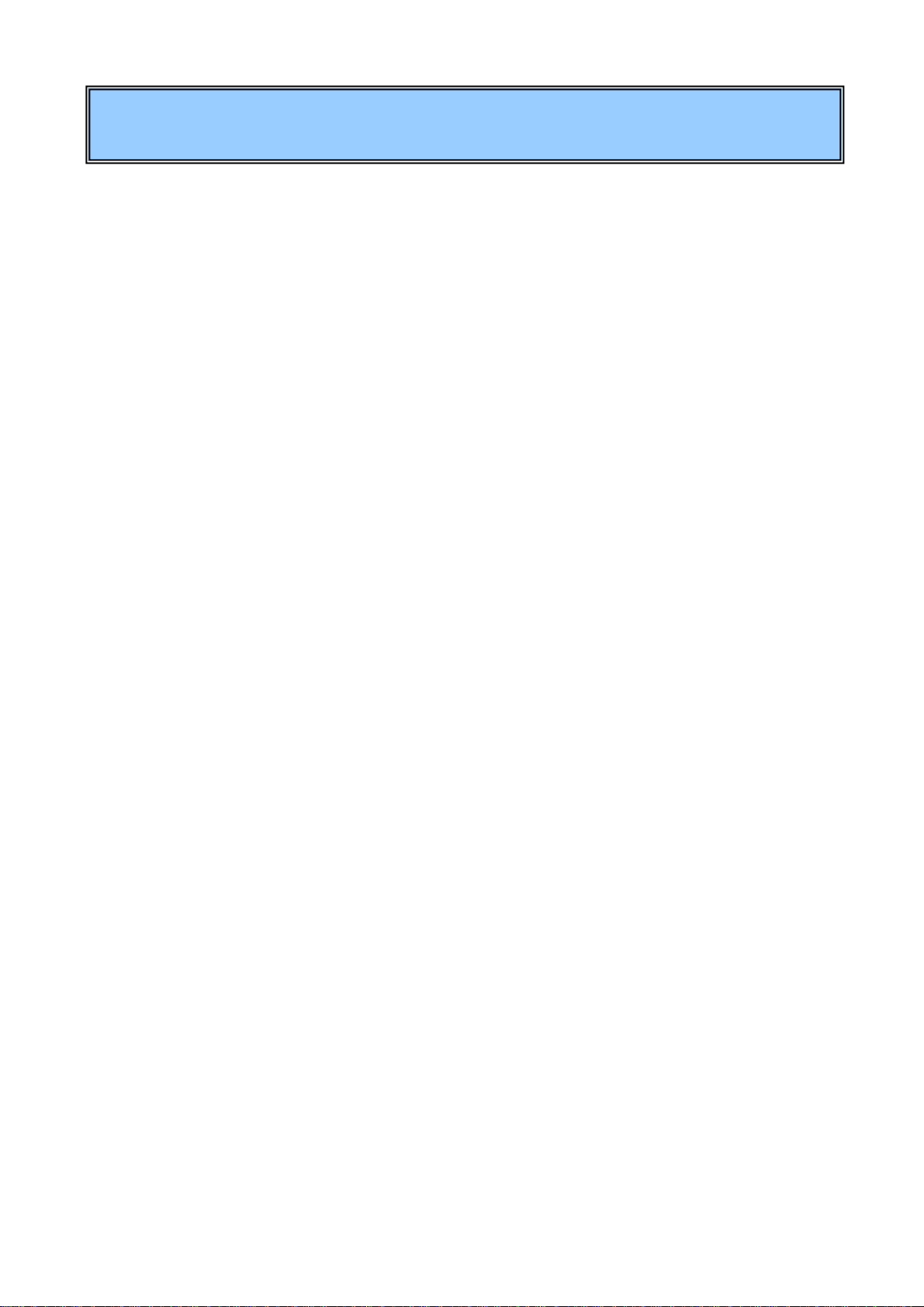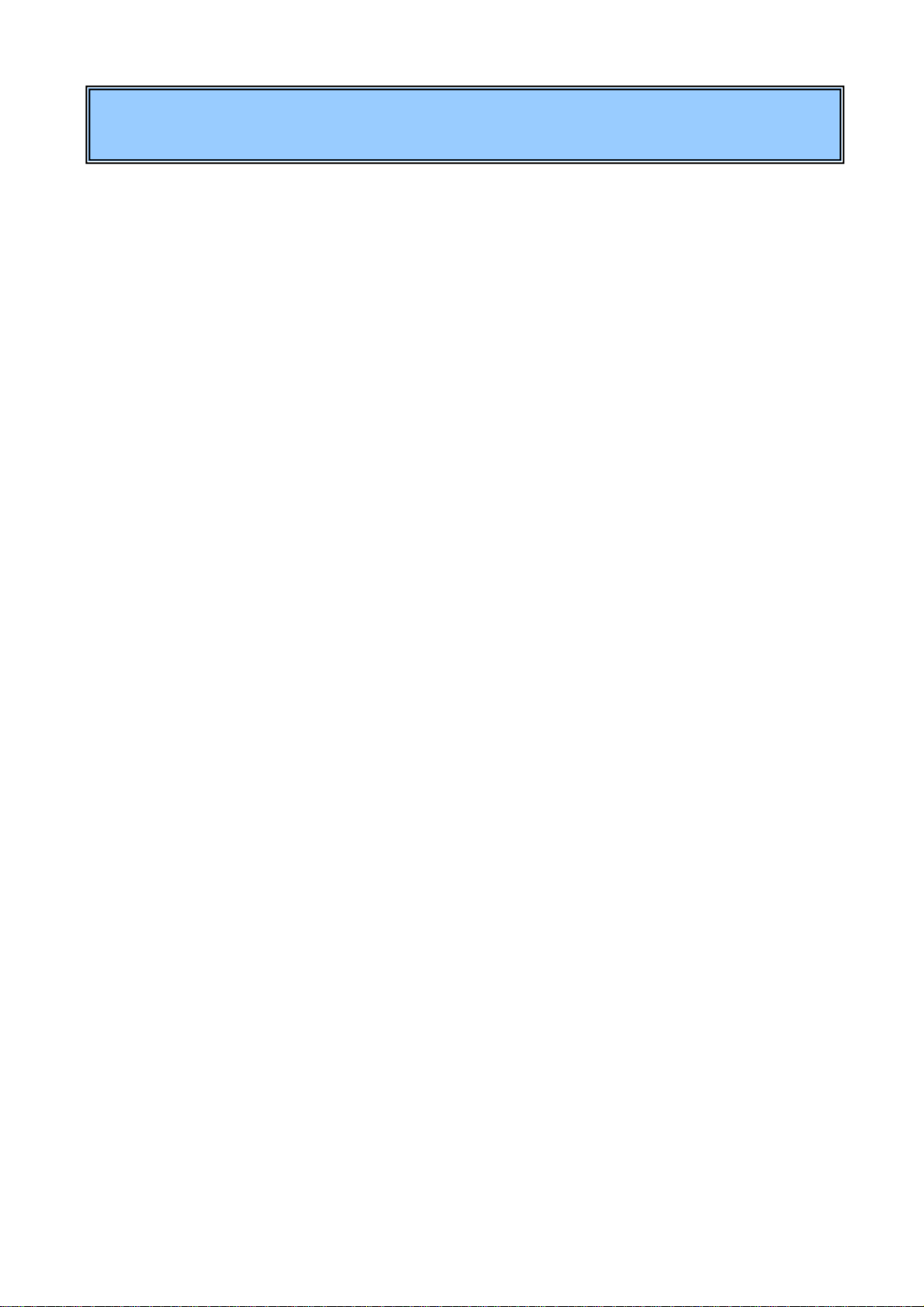3
1 Introduction..................................................................................5
1-1 What is a Web conference?.............................................................................................5
1-2 What can you do with MeetingPlaza? ..............................................................................5
1-3 Necessary equipment for conference participation.............................................................5
1-4 Overview of this Manual................................................................................................7
2 When you enter the conference room for the first time....................8
2-1 Installation of voice and video equipment ........................................................................8
2-2 Kind of log in................................................................................................................9
2-2-1 Preparation of the URL to enter the conference room.............................................................................. 9
2-2-2 Log in of TeamRoom ......................................................................................................................... 12
2-3 Entering the conference room .......................................................................................15
2-3-1 Installation Guidelines........................................................................................................................ 15
2-3-2 Installation of program....................................................................................................................... 16
2-3-3 Log in immediately after installation and confirmation of voice............................................................. 19
2-3-4 Confirmation of mike and speaker when using it usually....................................................................... 26
2-3-5 Confirmation of image ....................................................................................................................... 27
2-3-6 Logout and re-login from conference room .......................................................................................... 28
2-3-7 Uninstalling Programs........................................................................................................................ 28
3 Communications in conference room ...........................................29
3-1 Talking with other participants......................................................................................29
3-2 Other participants' images.............................................................................................29
3-3 To communicate by chat...............................................................................................31
3-4 Data is shared..............................................................................................................32
3-4-1 Types of file sharing........................................................................................................................... 32
3-4-2 How to use file sharing....................................................................................................................... 34
3-4-3 How to useApplication sharing........................................................................................................... 36
3-4-4 How to use Desktop sharing................................................................................................................ 37
3-4-5 How to use Web sharing..................................................................................................................... 39
3-4-6 Other functions concerning sharing ..................................................................................................... 40
3-5 Changing the conference room screen............................................................................40
4 Appendix.....................................................................................42
4-1 Troubleshooting ..........................................................................................................42
4-2 FAQ...........................................................................................................................44
Contents