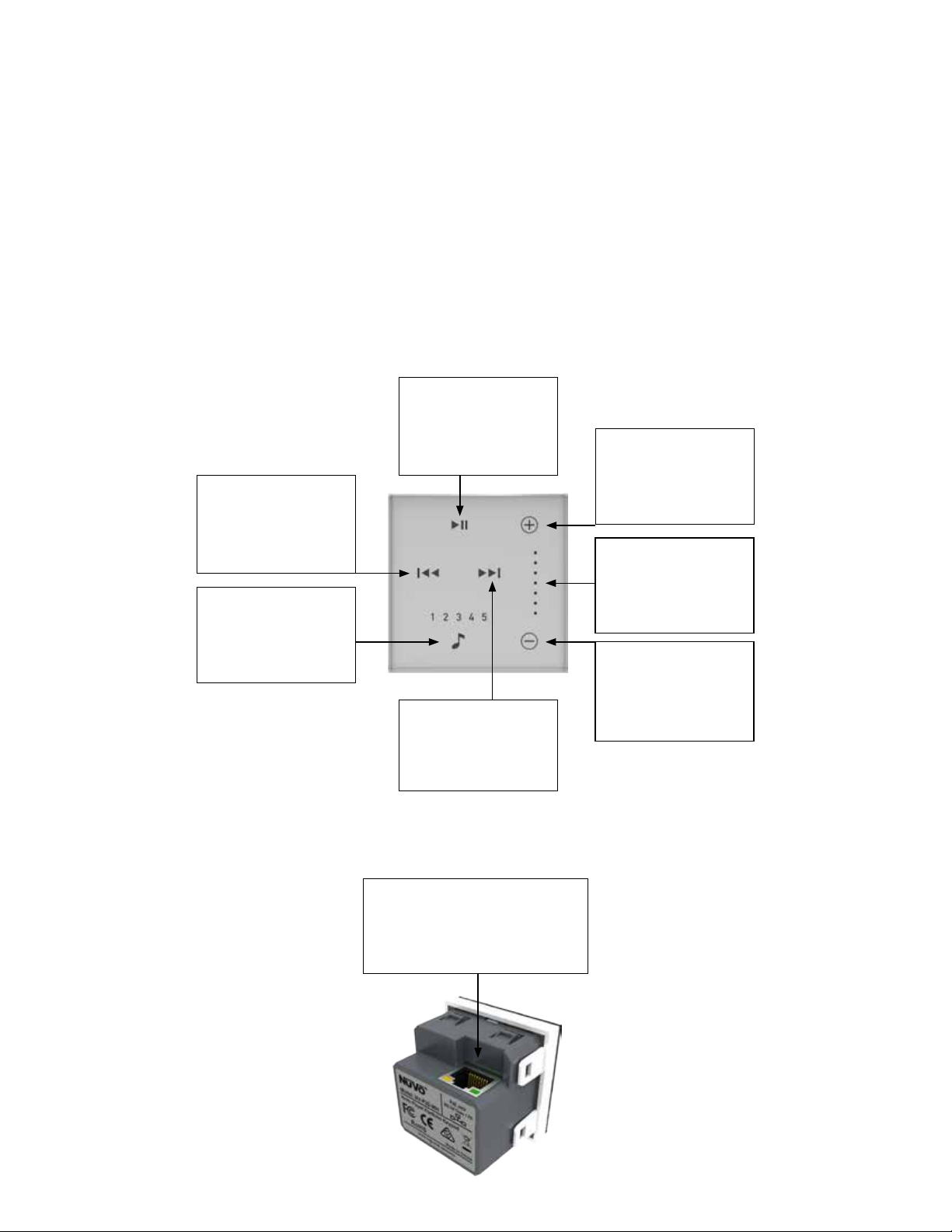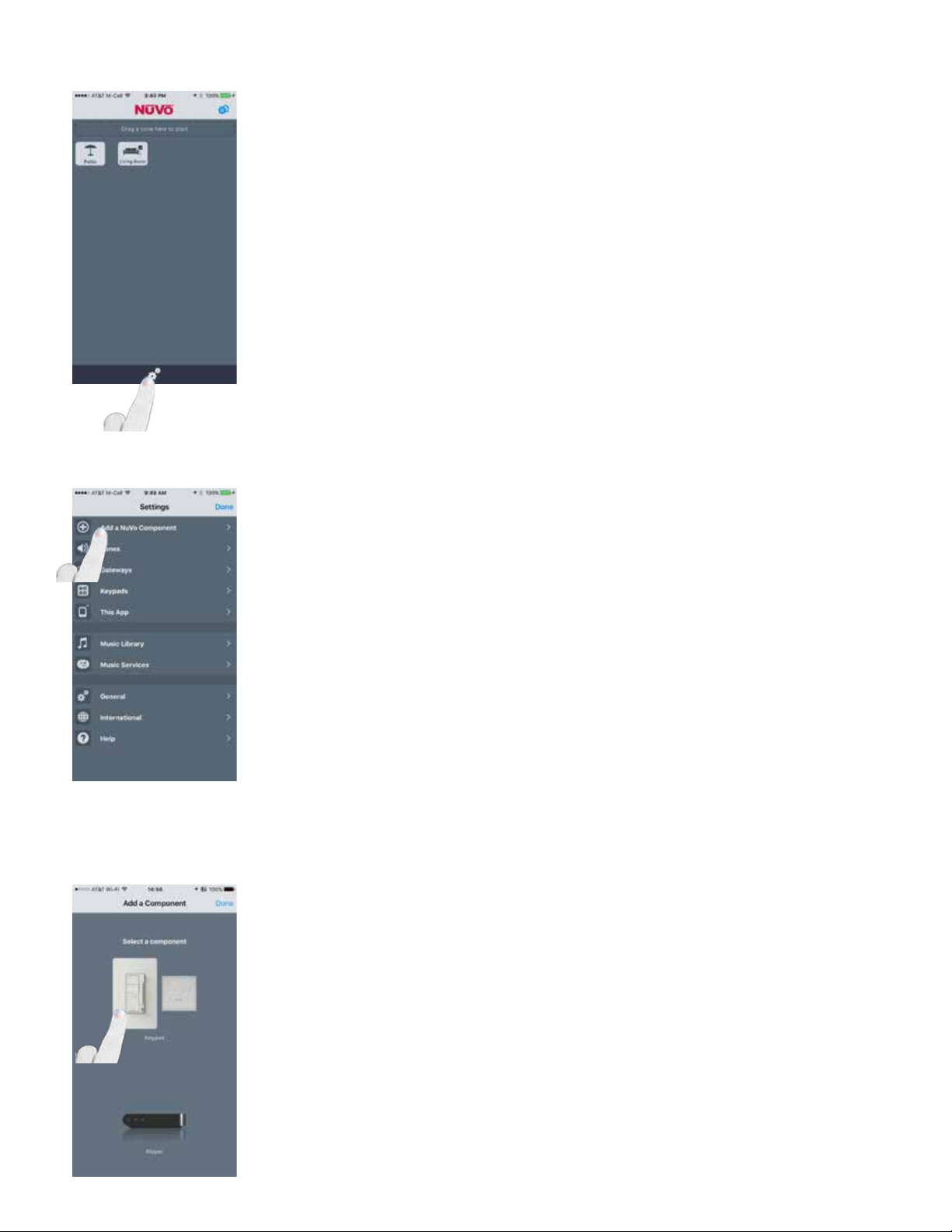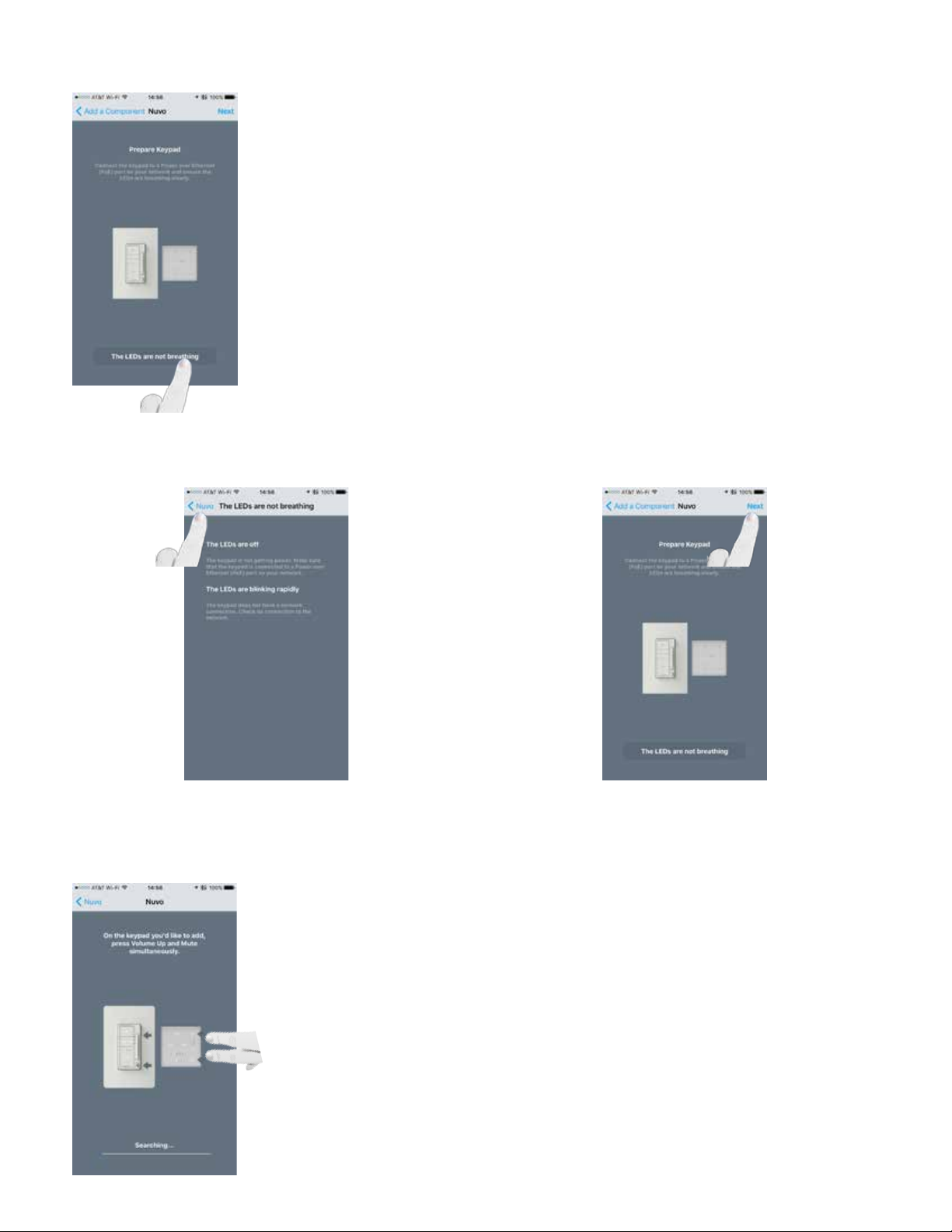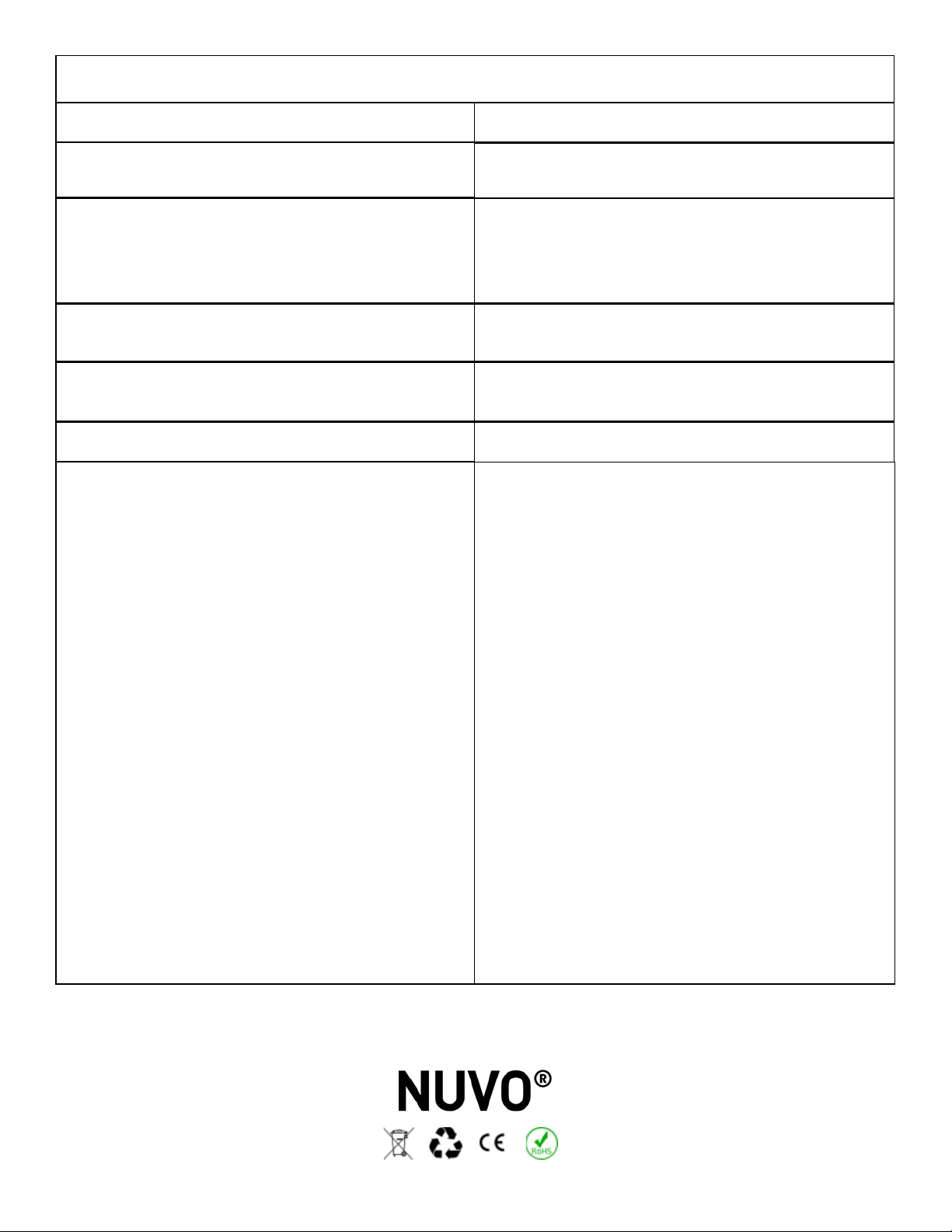Doc #1507255 Rev A 20160611
This instruction sheet covers the installation of the NV-P20-XX models listed above. The Nuvo P20 keypad provides instant access to
core features such as volume control, mute, skip tracks, play / pause and access to the top 5 favorites without needing to use the app on
a phone or tablet. This keypad features capacitive touch control and is fully backlit with white LED. The Nuvo P20 keypad is powered by a
single 802.11af POE (Power Over Ethernet) connection that would be supplied from a compatiable POE switch or injector.
Doc. n° 1507255 Rév. A 20160611
Cette fiche d’instructions décrit la procédure d’installation des modèles NV-P20-XX énumérés ci-dessus. Le clavier Nuvo P20 vous
permet d’accéder instantanément à des fonctions clés comme le réglage du volume, le mode muet, le passage des pistes, le mode
Lecture / Pause, ainsi qu’à cinq préréglages favoris sans que vous ayez besoin d’utiliser l’application sur un téléphone ou une tablette.
Ce clavier dispose de commandes tactiles capacitives et d’un système de rétro-éclairage par DEL blanches. Le clavier Nuvo P20 est
alimenté par une connexion 802.11af POE (Power Over Ethernet) unique, fournie par un interrupteur ou un injecteur POE compatible.
Dok. Nr. 1507255 Rev. A 20160611
In dieser Gebrauchsanweisung wird die Installation der oben genannten Modelle NV-P20-XX erläutert. Mit der Nuvo P20 Tastatur
haben Sie sofortigen Zugriff auf wichtige Funktionen, wie beispielsweise die Steuerung der Lautstärke, die Stummschaltung, das
Wechseln zwischen Titeln, die Play- und Pausefunktion sowie das Abspielen von 5 Favoriten, ohne dass Sie dafür Ihr Smartphone oder
Tablet bedienen müssen. Die Tastatur verfügt über eine kapazitive Touch-Steuerung und eine weiße LED-Hintergrundbeleuchtung. Die
Stromversorgung der Nuvo P20 Tastatur erfolgt über eine einzelne Power-Over-Ethernet-Verbindung (802.11af PoE), die über einen
kompatiblen PoE-Switch oder PoE-Injektor hergestellt wird.
Doc #1507255 Rev A 20160611
Questo foglio illustrativo riguarda l’installazione dei modelli NV-P20-XX elencati sopra. Il tastierino Nuvo P20 offre l’accesso istantaneo
a funzionalità fondamentali quali controllo del volume, disattivazione audio, salto traccia, riproduzione/pausa e l’accesso ai principali
5 preferiti senza che sia necessario utilizzare l’app su un telefono o un tablet. Il tastierino presenta controlli touch capacitivi ed è
completamente retroilluminato con LED bianchi. Il tastierino Nuvo P20 è alimentato da un singolo collegamento 802.11af POE
(Power Over Ethernet, alimentazione via Ethernet) fornito da un interruttore o iniettore POE compatibile.
Doc #1507255 Rev A 20160611
Estas instruções abrangem a instalação dos modelos NV-P20-XX acima indicados. O teclado Nuvo P20 oferece um acesso instantâneo
às principais funcionalidades, tais como controlo de volume, sem som, mudar de faixa, reproduzir / pausar e aceder aos 5 favoritos
sem precisar de utilizar a aplicação num telemóvel ou tablet. Este teclado possui um controlo de toque capacitivo e é totalmente
retroiluminado com LED branco. O teclado Nuvo P20 é alimentado por uma ligação única de 802.11af POE (Power Over Ethernet) que
pode ser fornecida por um injetor ou switch de POE compatível.
N.° de doc. 1507255 Rev. A 20160611
En esta hoja de instrucciones se describe la instalación de los modelos NV-P20-XX mencionados anteriormente. El teclado P20 Nuvo
proporciona acceso instantáneo a funciones básicas tales como control de volumen, silenciamiento, saltar pistas, reproducción /
pausa y a los 5 primeros favoritos sin necesidad de utilizar la aplicación en un teléfono o tableta. Este teclado cuenta con control táctil
capacitivo y está retroiluminado completamente con LED blanco. La alimentación del teclado P20 Nuvo se obtiene mediante una sola
conexión de alimentación a través de Ethernet (POE, Power Over Ethernet) 802.11af que se suministra desde un interruptor o inyector
POE compatible.
Instruction sheet for Nuvo Living Light POE Keypad NV-P20-LLN, NV-P20-LLNT, NV-P20-LLNL and
Arteor NV-P20-ARWH, NV-P20-LLNL
Fiche d’instructions pour les claviers POE Living Light NV-P20-LLN, NV-P20-LLNT, NV-P20-LLNL et
Arteor NV-P20-ARWH, NV-P20-LLNL de Nuvo
Gebrauchsanweisung für die Nuvo Living Light POE Tastaturen NV-P20-LLN, NV-P20-LLNT,
NV-P20-LLNL und Arteor NV-P20-ARWH, NV-P20-LLNL
Foglio illustrativo del tastierino Nuvo Living Light POE NV-P20-LLN, NV-P20-LLNT, NV-P20-LLNL e
Arteor NV-P20-ARWH, NV-P20-LLNL
Instruções do Teclado Nuvo Living Light POE NV-P20-LLN, NV-P20-LLNT, NV-P20-LLNL e
Arteor NV-P20-ARWH, NV-P20-LLNL
Hoja de instrucciones para el teclado con alimentación a través de Ethernet e iluminación viva
Nuvo NV-P20-LLN, NV-P20-LLNT, NV-P20-LLNL y Arteor NV-P20-ARWH, NV-P20-LLNL