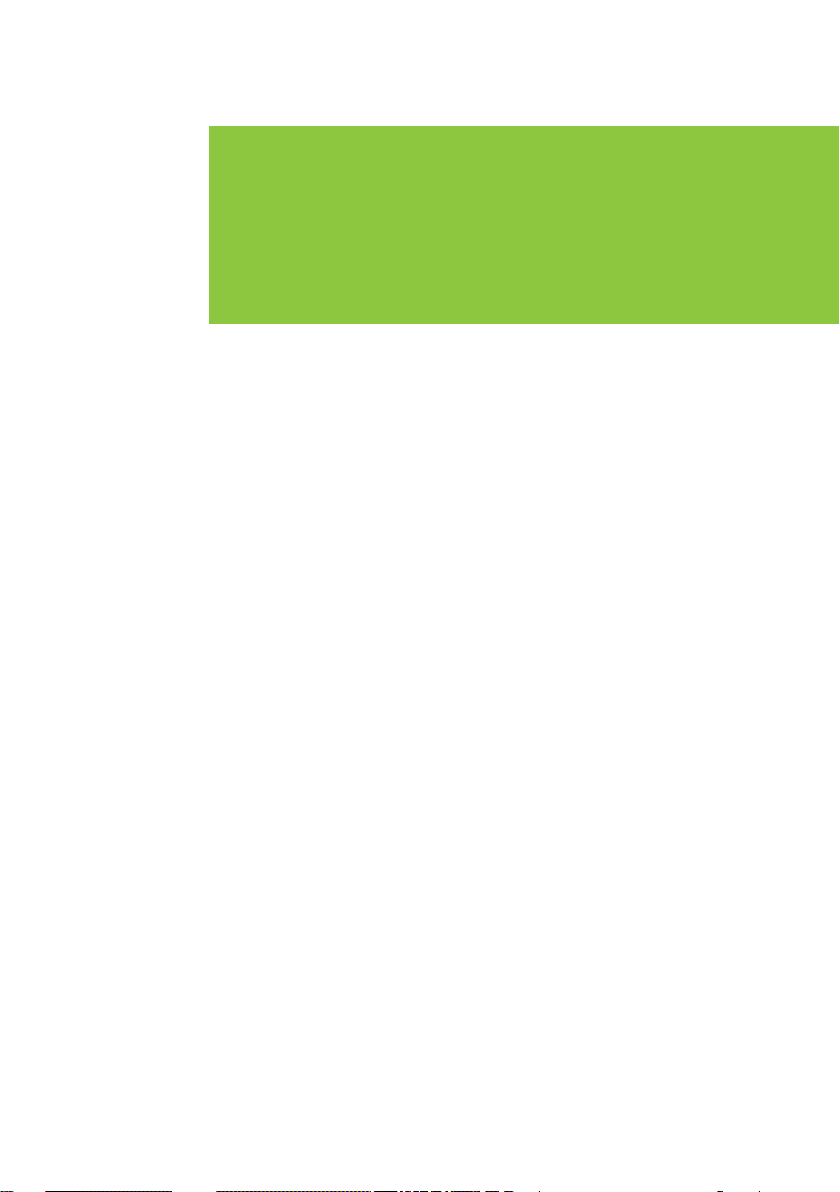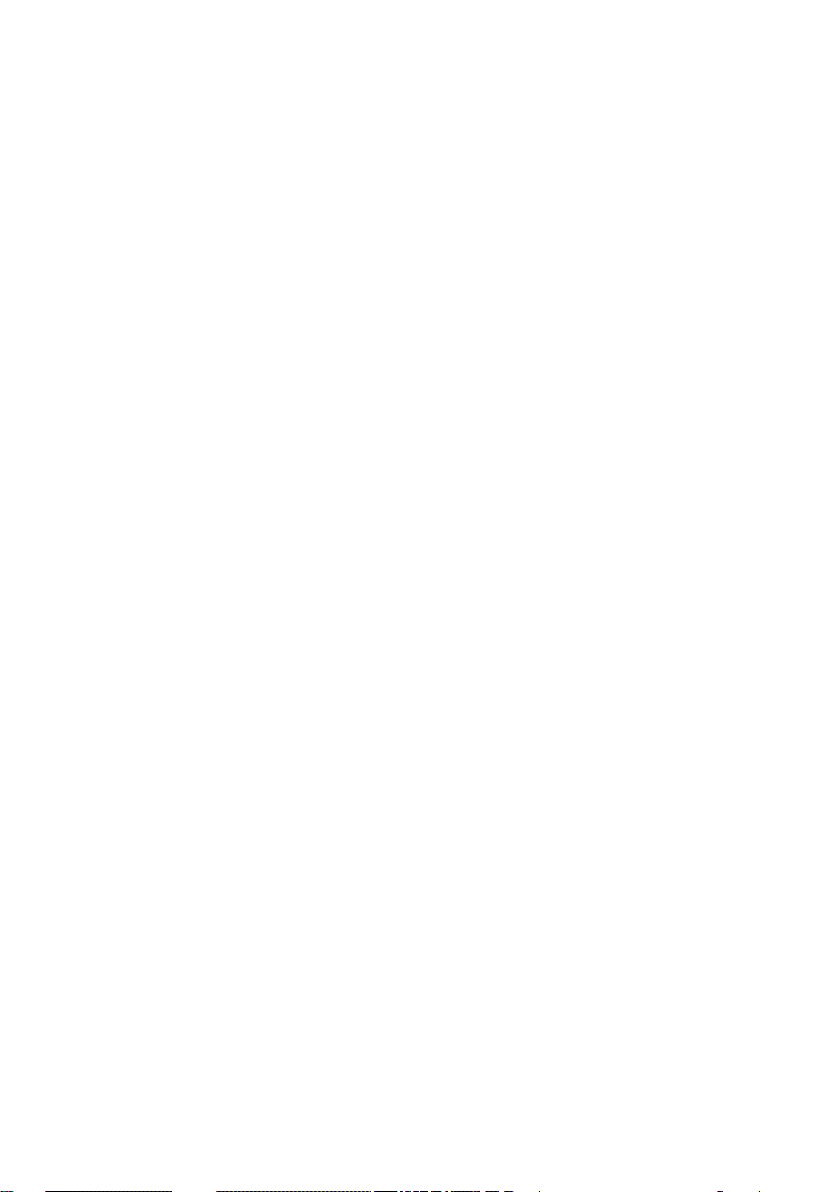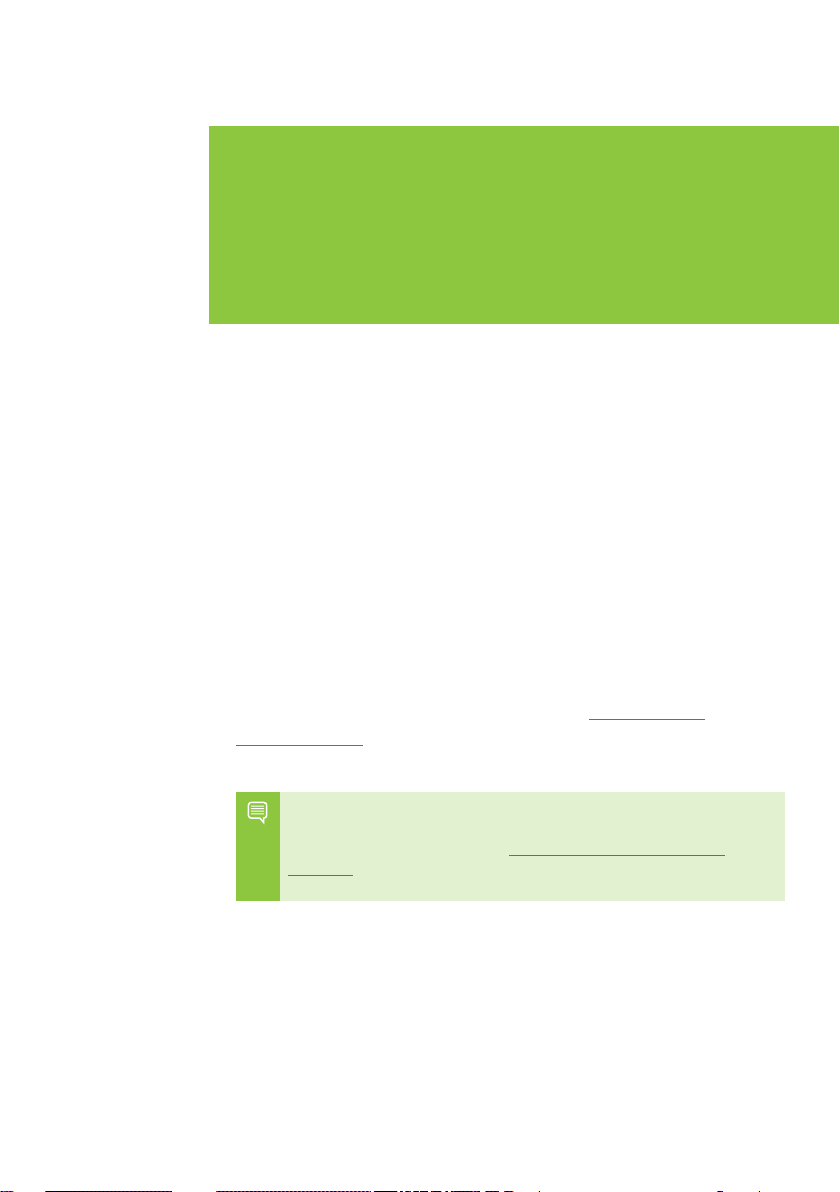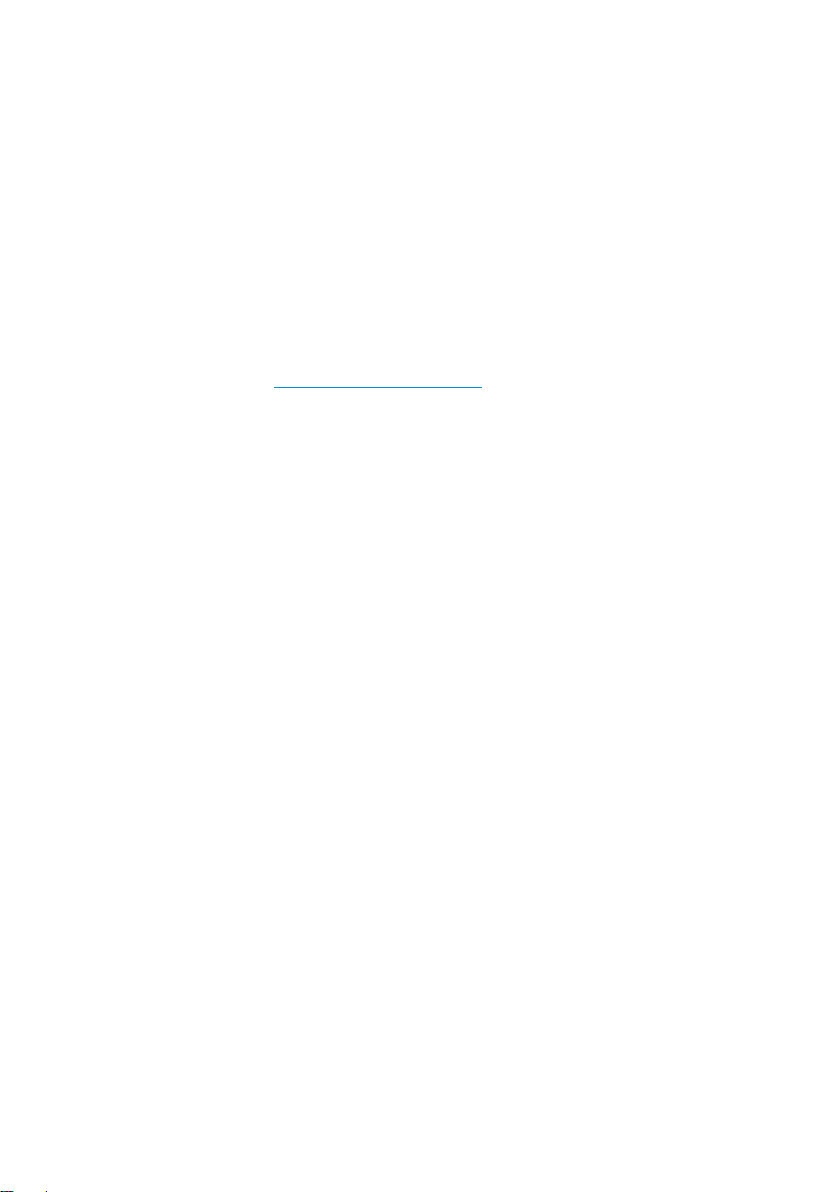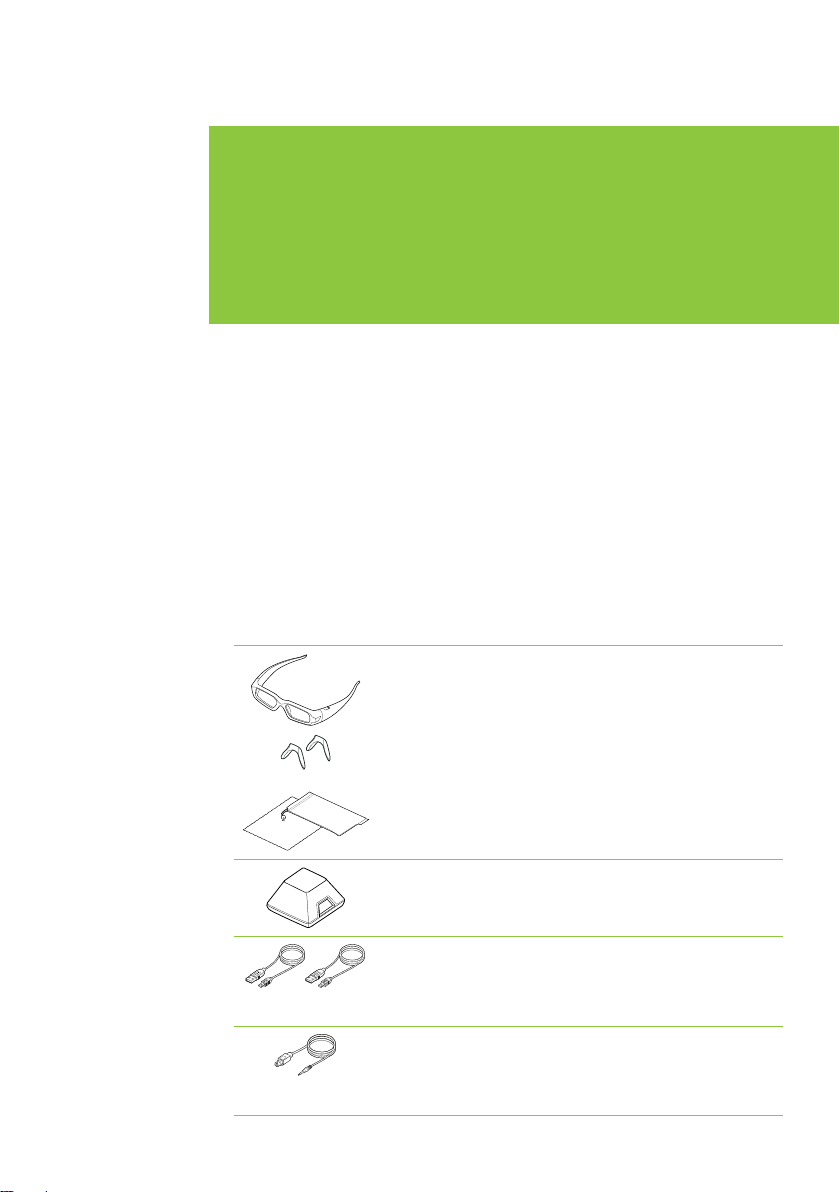WELCOME
>HDTVs
• Mitsubishi®1080p DLP®Home Theater TVs
• Mitsubishi 1080p LaserVue TV: L65-A90
• Generic DLP HDTV mode
>Projectors
• Acer X1130P, X1261. H5360
• DepthQ®HD 3D, DQ-3120 by LightSpeed Design, Inc.
• ViewSonic PJD-6210-3D, PJD-6220-3D, PJD-5351-3D,
PJD-5111-3D
Visit www.nvidia.com/3dvision for a full list of supported desktop
GeForce GPUs, games and applications, and 3D Vision Ready displays.
Safety Requirements
Do not wear the wireless glasses in any situations that require
unimpaired visual perception. Do not use the glasses as sunglasses.
Under normal conditions, stereoscopic 3D viewing is safe for any
duration that you would normally view your display. However, some
people may experience discomfort. To minimise the potential for
experiencing visual problems or any adverse symptoms:
>Take the stereoscopic 3D medical test to verify your ability so see
stereoscopic 3D images.
>Maintain a distance no closer than 2 to 2.5 feet away from the
display. Viewing from too close a distance can strain your eyes.
>Take regular breaks, at least 5 minutes after every hour of
stereoscopic 3D viewing.
>Start with the depth at the default of 15%. As you get more
comfortable viewing stereoscopic 3D, you can increase the
depth amount.
>If you experience any of the following symptoms:
• nausea, dizziness, or queasiness,
• headache, or eyestrain,
• blurry vision,
• double vision that lasts longer than a few seconds,
Do not engage in any potentially hazardous activity (for example,
driving a vehicle) until your symptoms have completely gone away.
If symptoms persist, discontinue use and do not resume
stereoscopic 3D viewing without discussing your symptoms
with a doctor.