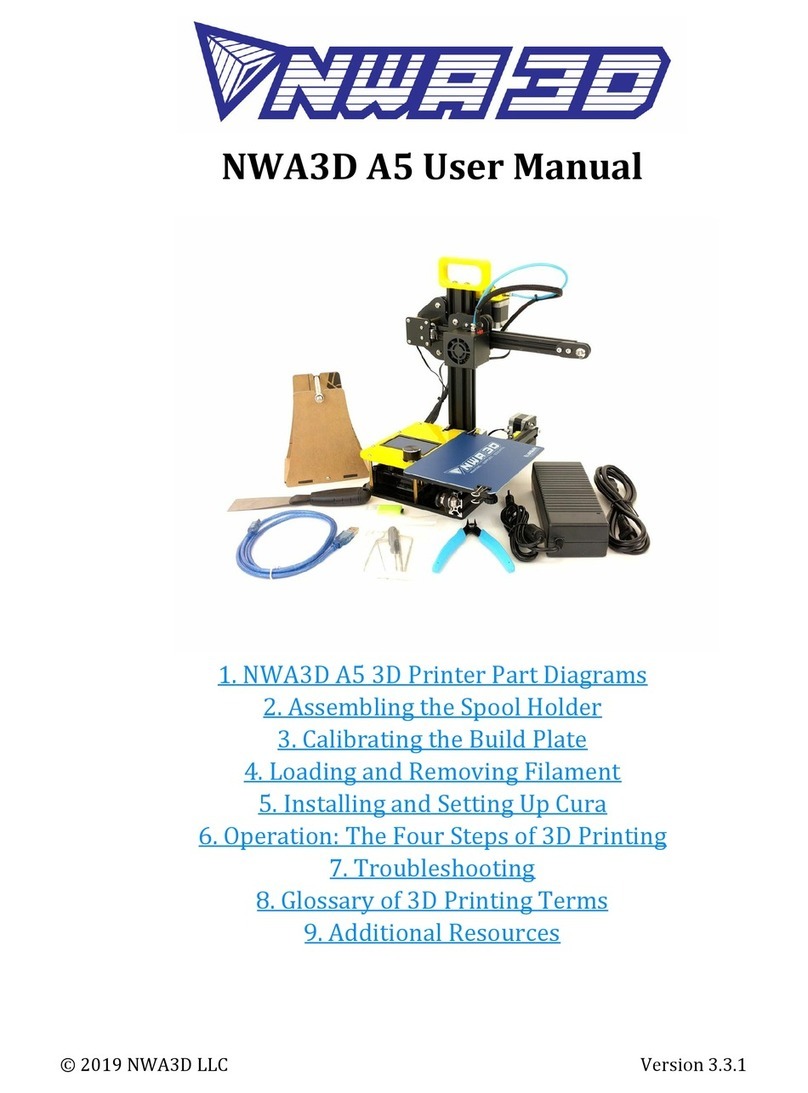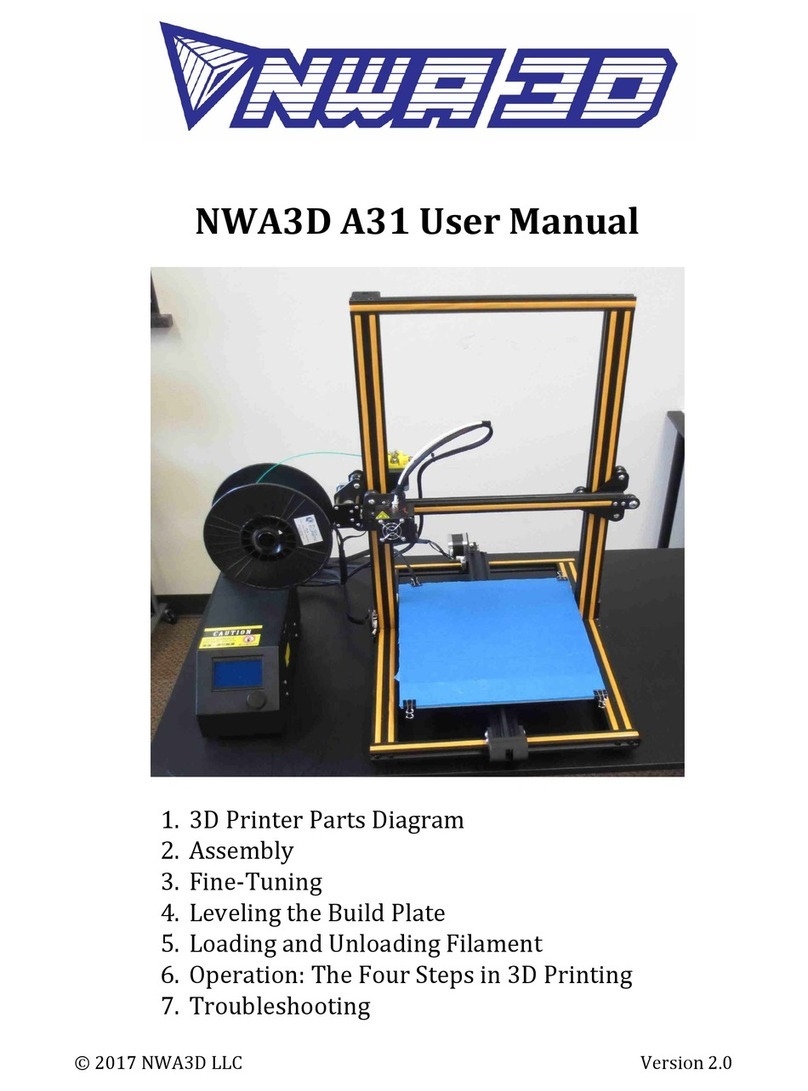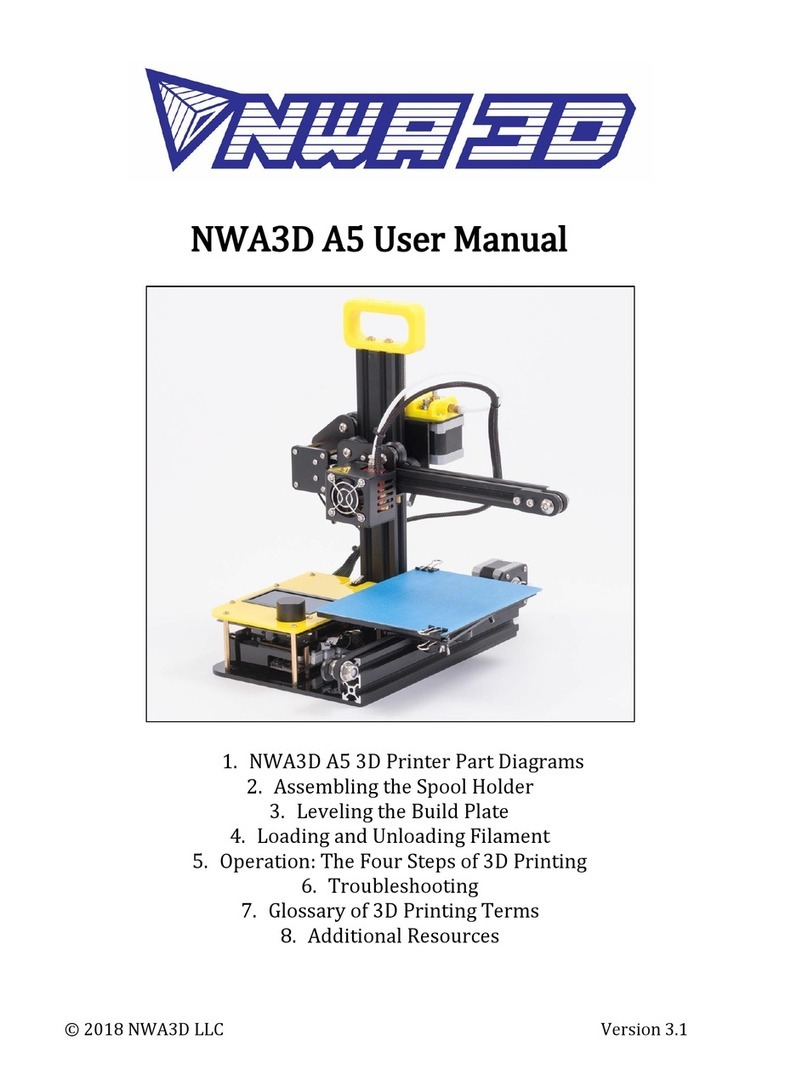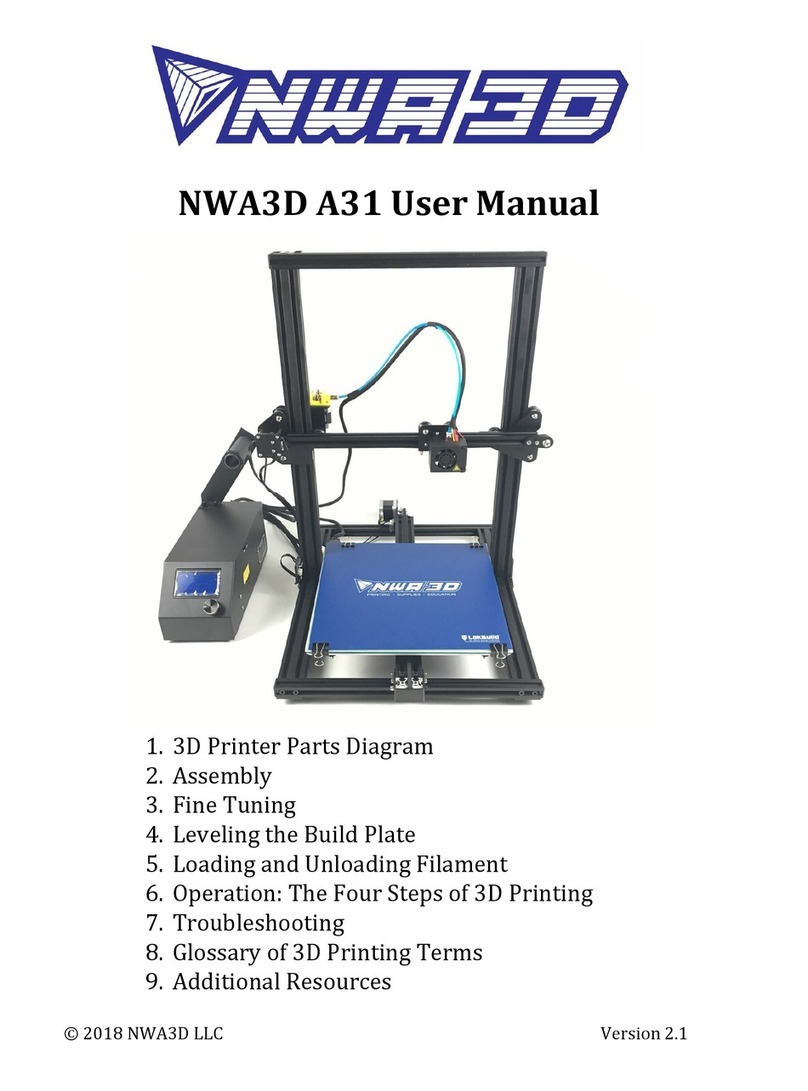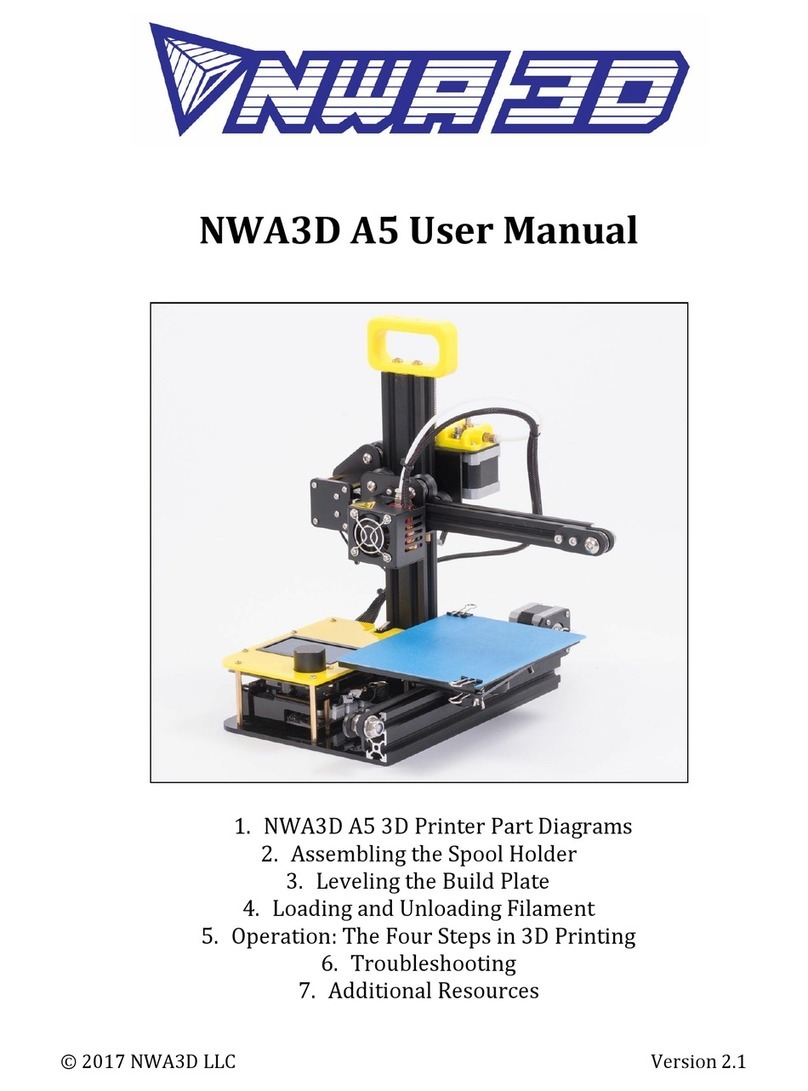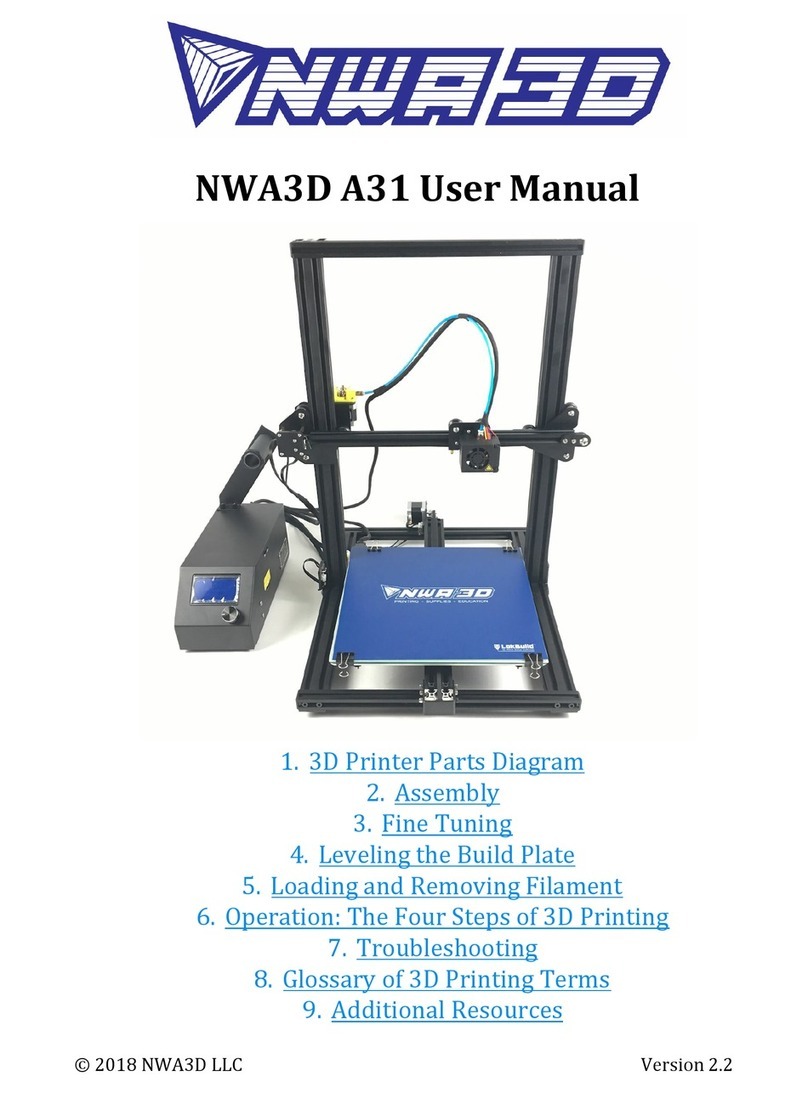NWA3D Afinibot A31 User Manual
2. Fine-Tuning
1. Adjust the tension of the build plate assembly on the Y-axis on the base frame.
a. Check the tension of the build plate assembly. Hold the build plate carriage
under the build plate and try to wiggle it left and right. If the build plate
assembly wiggles back and forth on the Y-axis track, it is too loose.
b. To tighten the build plate assembly, rotate the three eccentric nuts that
connect the three wheels to the right side of the build plate assembly. Use the
open-end wrench to rotate the nuts slightly—a quarter turn is usually
enough—until each of the three wheels is snug against the Y-axis frame and
the carriage no longer wobbles.
c. Re-check the tension of the build plate assembly. The assembly and the belt
should move forward and backward without much effort, but there should
have no side-to-side wiggle or play.
2. Adjust the tension of the gantry on the right pillar of the gantry frame.
a. Check the tension of the gantry assembly at the right pillar of the frame. Hold
the gantry and try to wiggle it up and down. If the gantry wobbles on the
right pillar frame, it is too loose.
b. To tighten the carrgantryiage, rotate the one eccentric nut that connects the
wheel to the inside of the gantry. Use the open-end wrench to rotate the nut
slightly—a quarter turn is usually enough—until the wheel is snug against
the frame pillar and the gantry no longer wobbles.
7
© 2017 NWA3D LLC