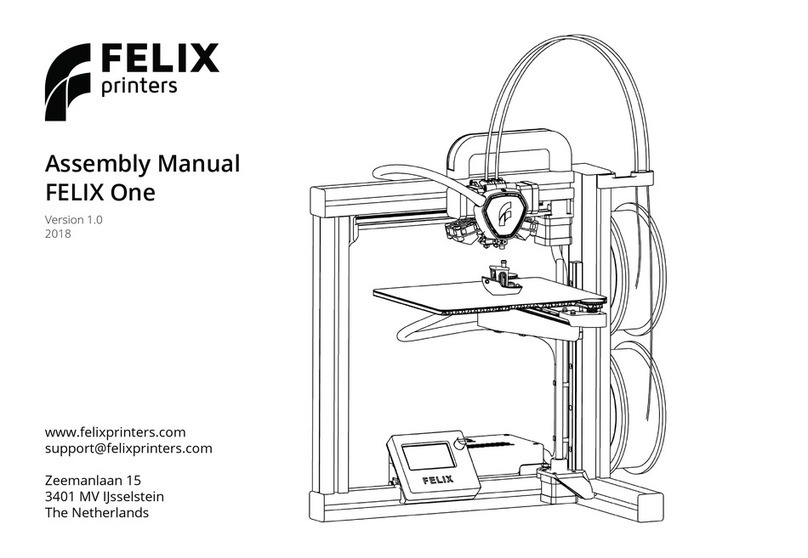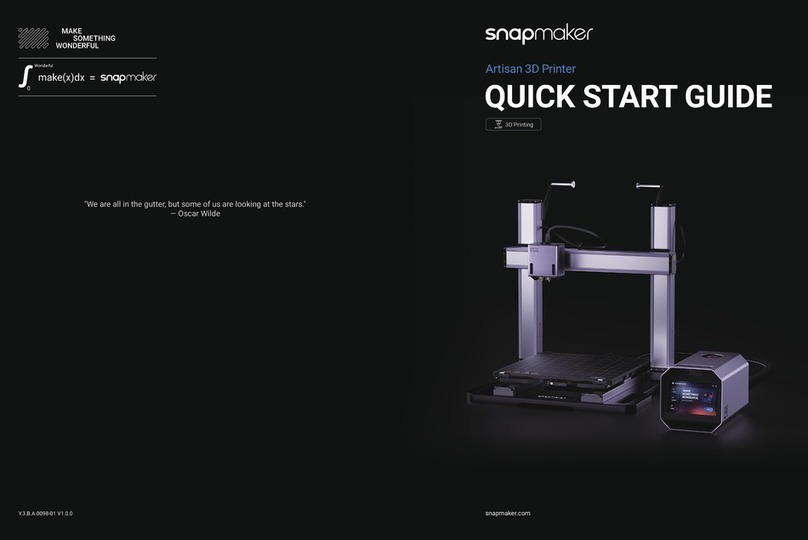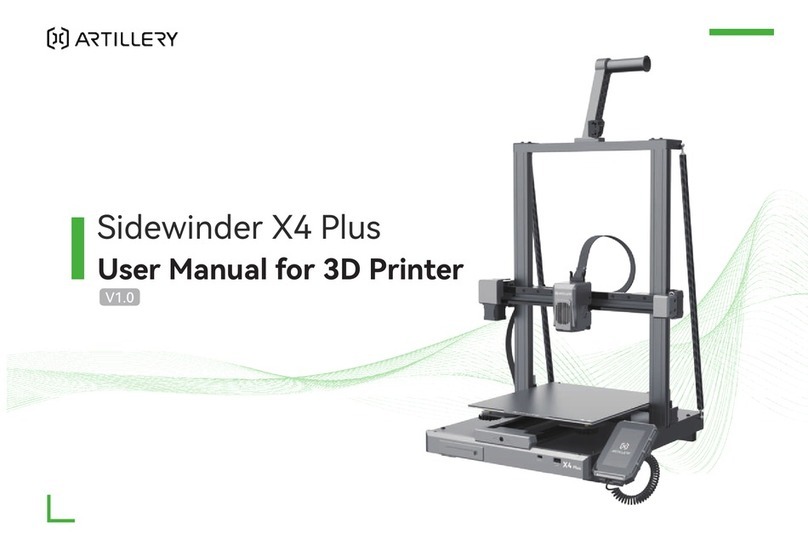FELIXprinters Pro Series Installation and user guide
Other FELIXprinters 3D Printer manuals

FELIXprinters
FELIXprinters Pro Series Installation and user guide

FELIXprinters
FELIXprinters Pro Series Use and care manual

FELIXprinters
FELIXprinters Pro Series User manual

FELIXprinters
FELIXprinters Pro Series Installation and user guide

FELIXprinters
FELIXprinters Felix 2.0 User manual
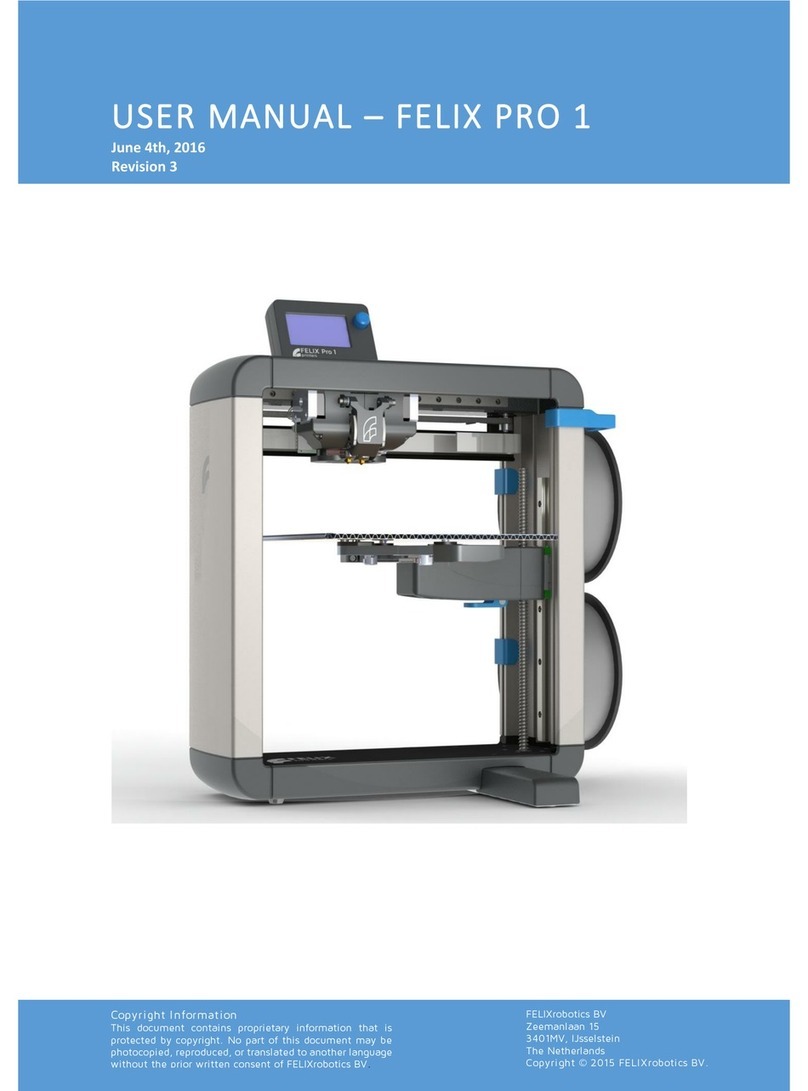
FELIXprinters
FELIXprinters Felix Pro 1 User manual
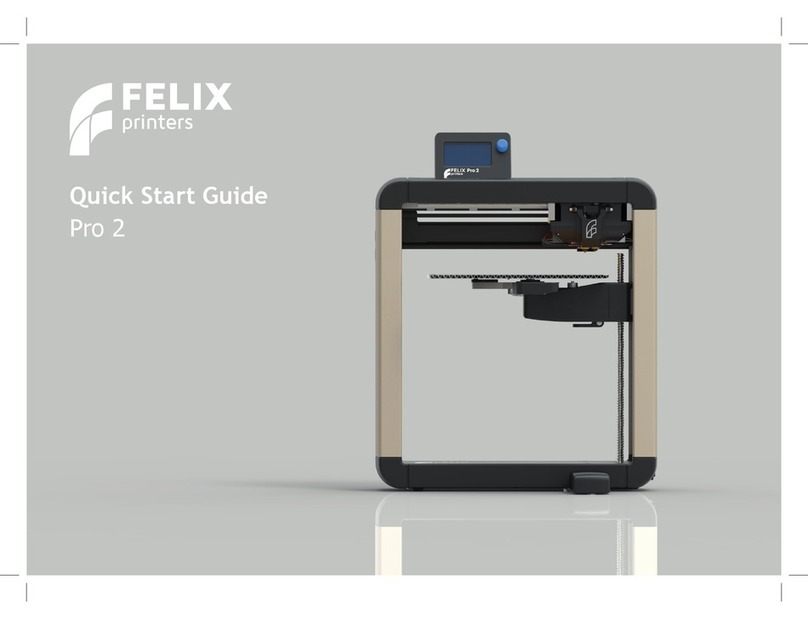
FELIXprinters
FELIXprinters FELIX Pro 2 User manual

FELIXprinters
FELIXprinters Pro Series User manual

FELIXprinters
FELIXprinters Felix Pro 1 User manual

FELIXprinters
FELIXprinters 3 Series User manual

FELIXprinters
FELIXprinters Pro Series User manual

FELIXprinters
FELIXprinters Pro Series Use and care manual

FELIXprinters
FELIXprinters Pro Series User manual

FELIXprinters
FELIXprinters Pro L User manual

FELIXprinters
FELIXprinters FELIX Pro 2 User manual

FELIXprinters
FELIXprinters Pro Series Use and care manual
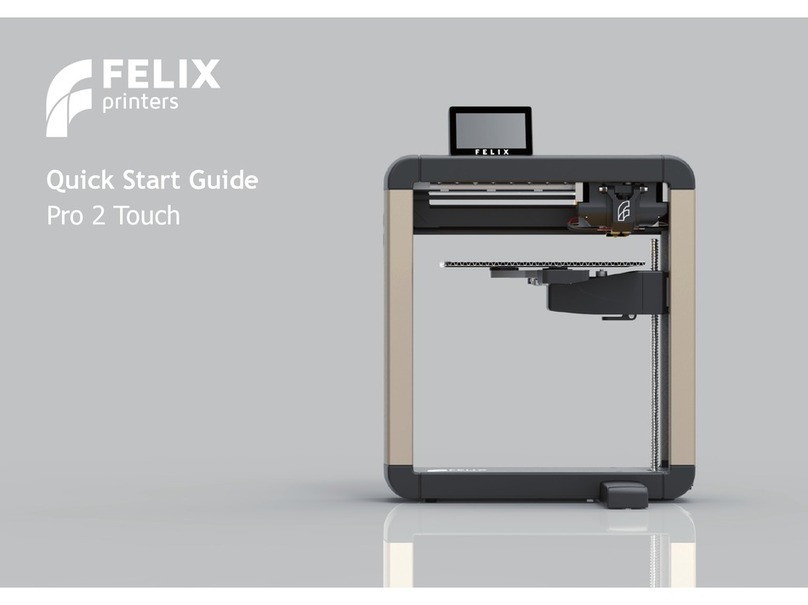
FELIXprinters
FELIXprinters Pro 2 Touch User manual
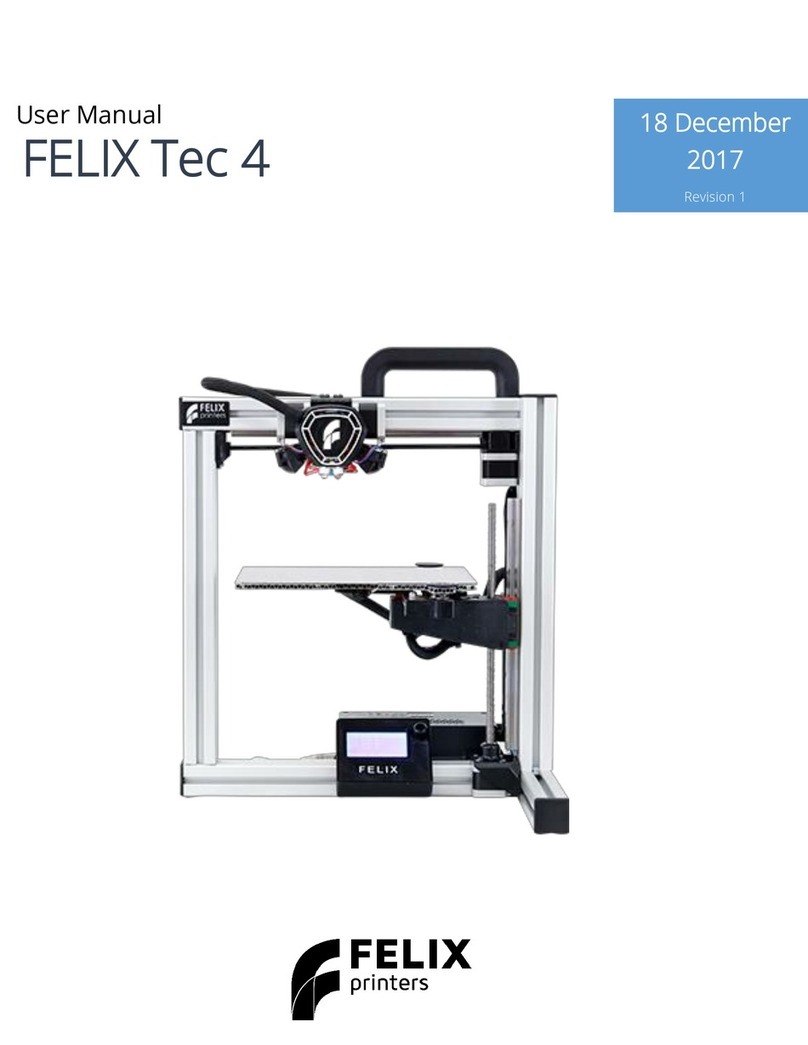
FELIXprinters
FELIXprinters Tec 4 User manual
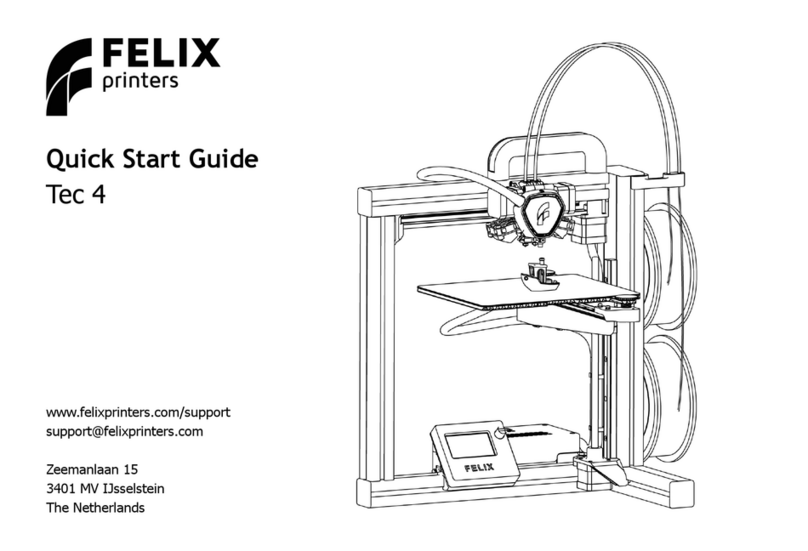
FELIXprinters
FELIXprinters Tec 4 User manual

FELIXprinters
FELIXprinters FELIX Tec 4.1 User manual