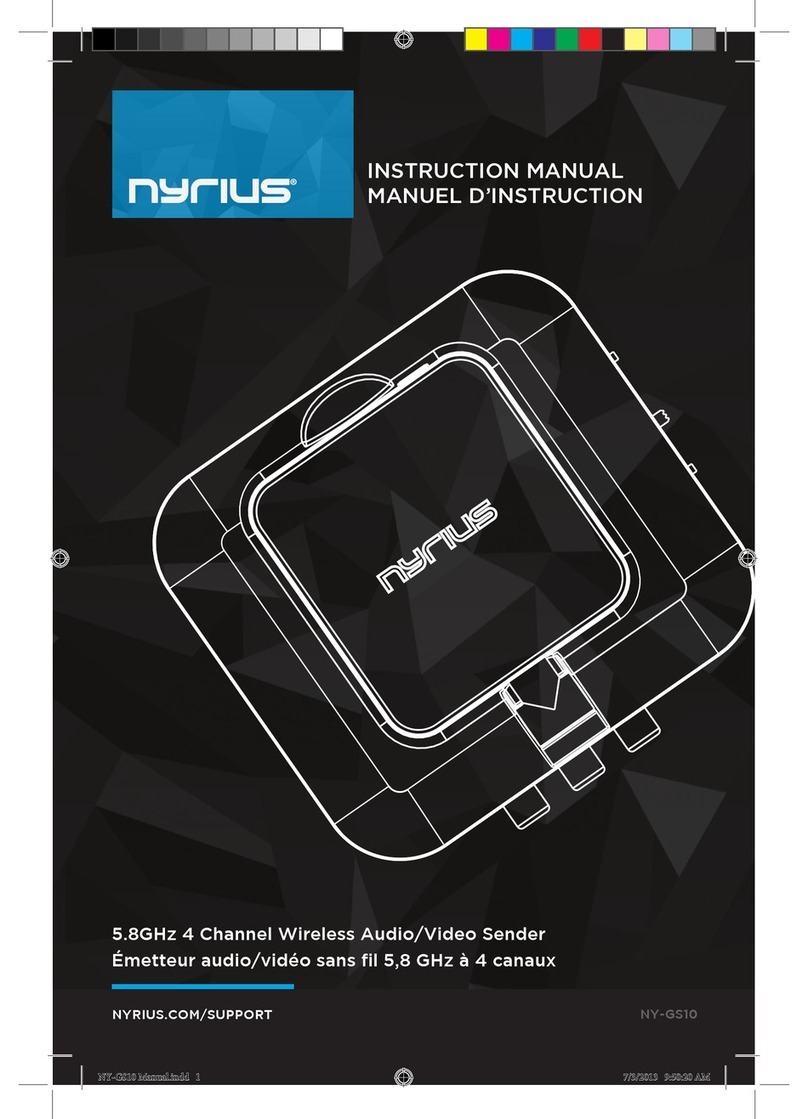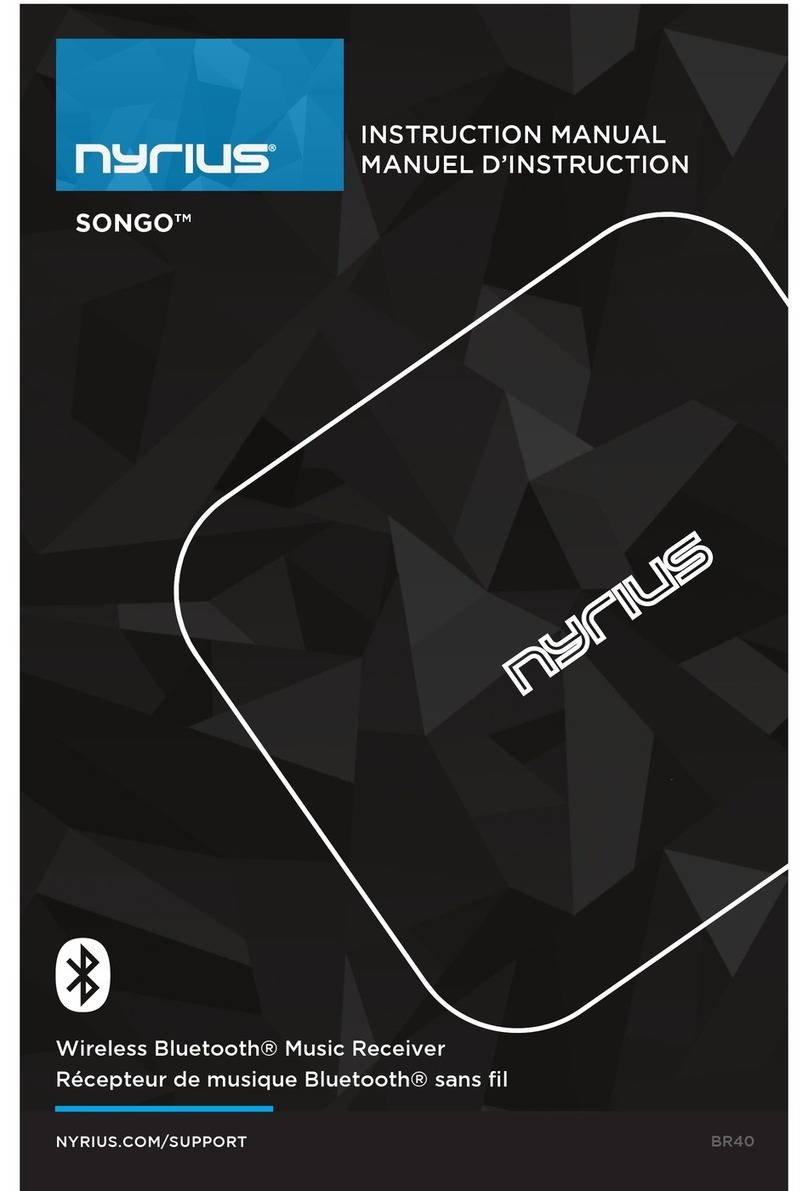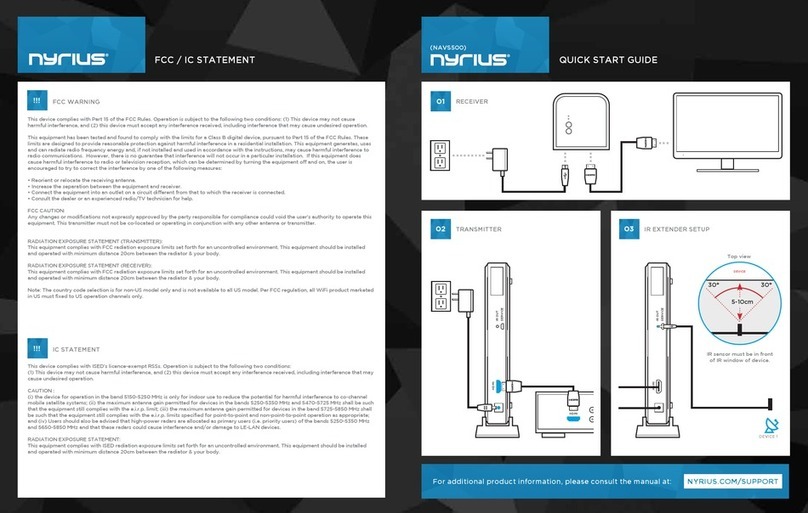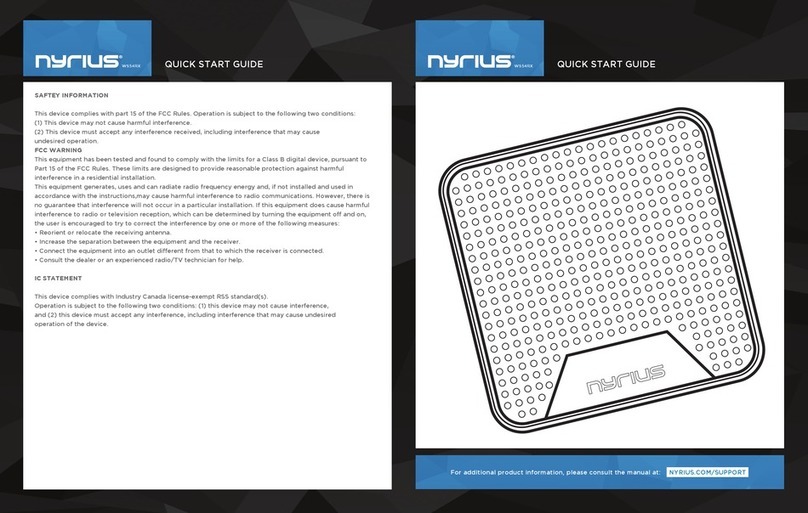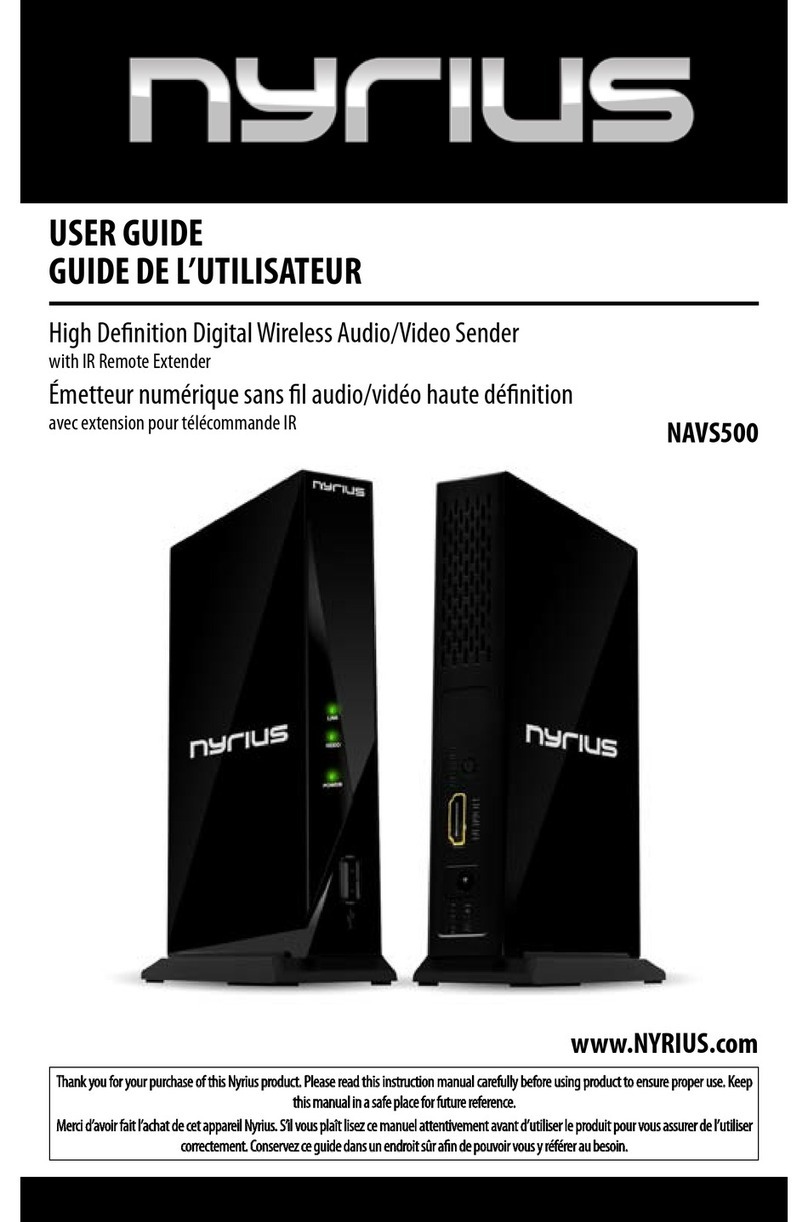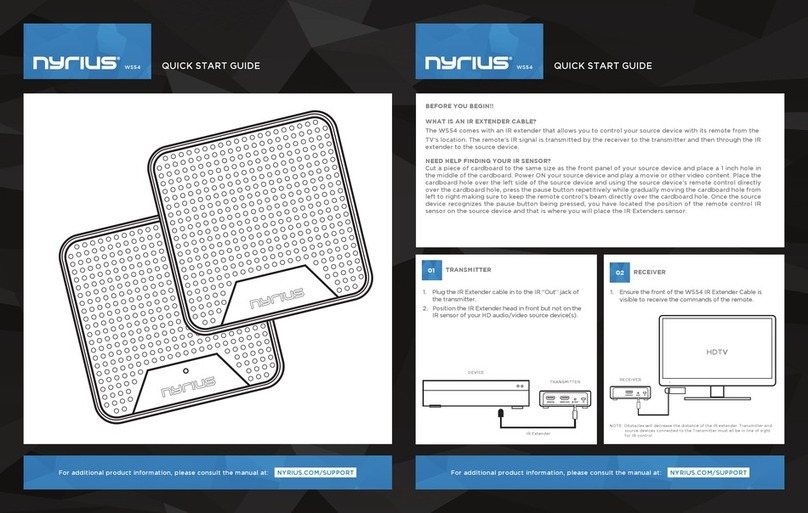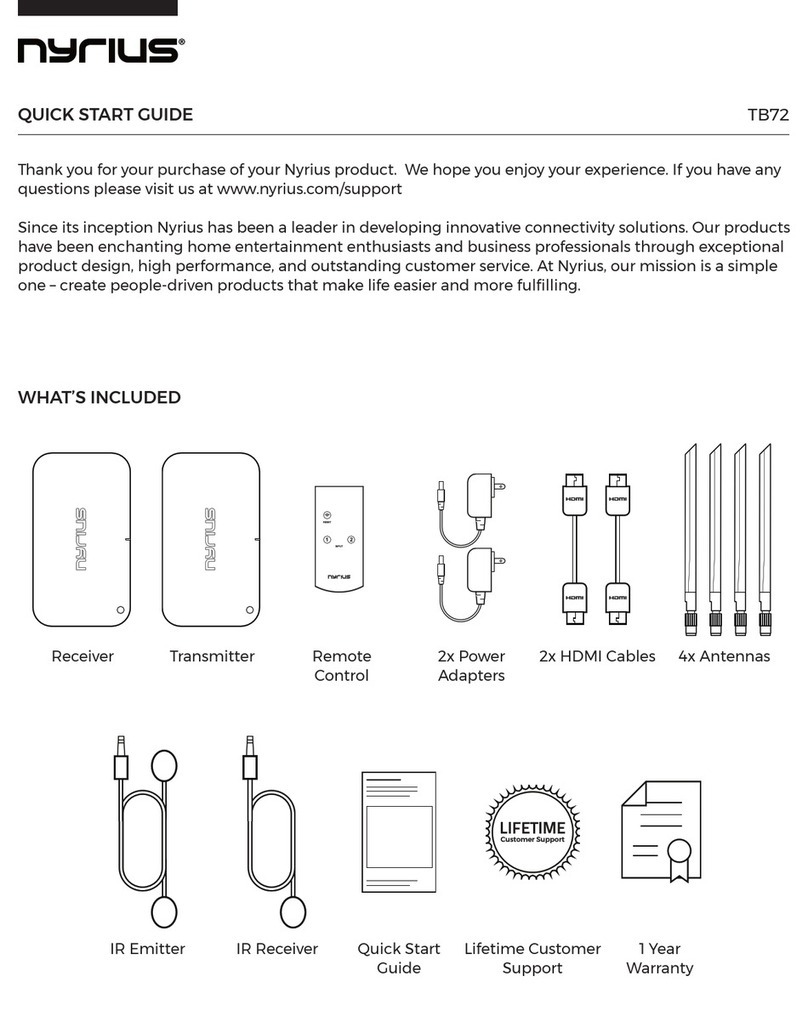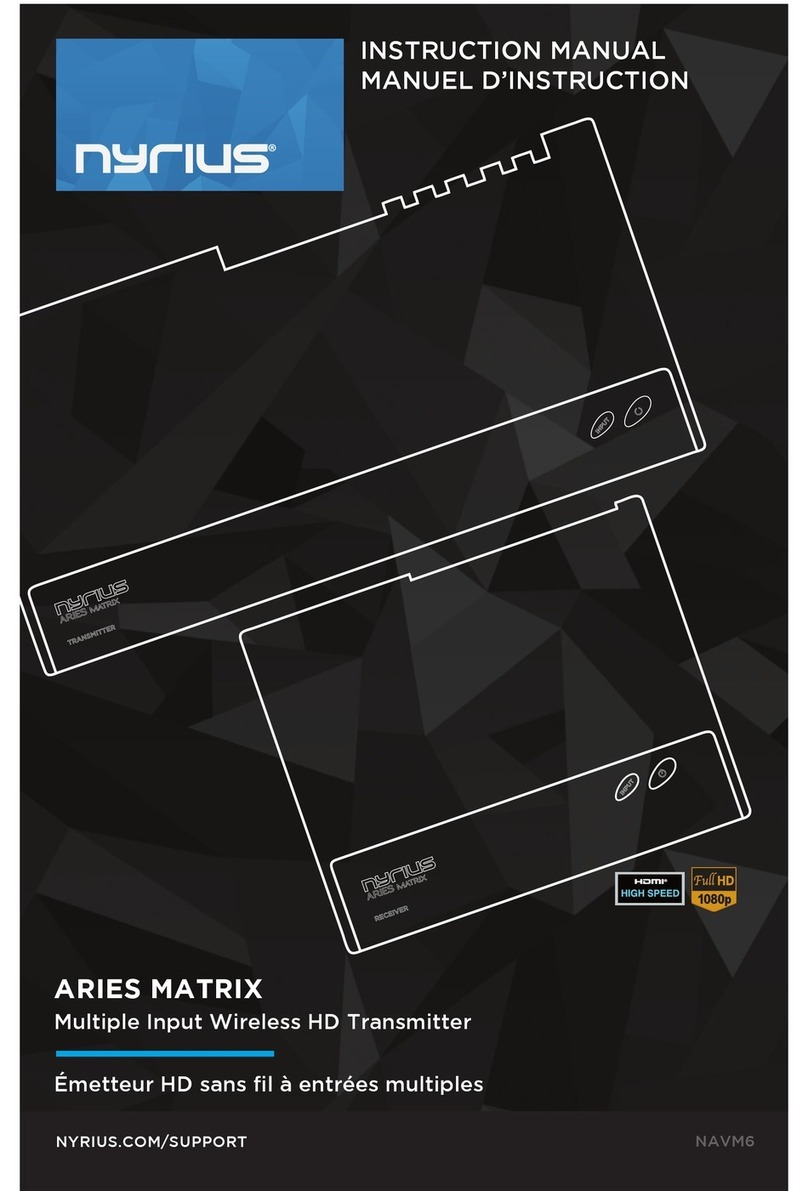9
TROUBLESHOOTING:
No Video - Check the status of the Link LEDs, and check if the HD device is working nor-
mally.
- Check the HDMI lead is undamaged and is plugged into the correct socket.
- Check that the correct HDMI output has been selected from the HD device’s
menu and that the HDMI lead is plugged into the correct output socket.
- Check that the correct HDMI input has been selected from the TV menu and
that the HDMI lead is plugged into the input socket selected.
- Make sure that it is the Receiver that is connected to the HDTV display, and
the Transmitter that is connected to your HD device.
Power LED
OFF
- Make sure the power is connected, and check the power adaptor output
5V/3A DC.
Transmitter
Video LED
OFF
- Check the HD device is powered on.
- Make sure the Transmitter is powered on. Make sure the HD device is on,
connected to the HDMI socket and outputting a supported resolution (1080p,
1080i, 720p, 720i, 576p, 576i, 480p).
- The WHITE LED will switch OFF if an unsupported video signal is output.
Receiver
Video LED is
ON
- Part of the system is not properly connected or the signal received is not of
good enough quality/strength.
- Make sure the HD display is connected, switched ON and set to the right
channel/input (e.g. HDMI channel).
- Check the HDMI lead is undamaged and is plugged into the correct socket.
Transmitter
/ Receiver
Link LED
Flashes
- Make sure the Transmitter and Receiver are not positioned too far apart. Move
them closer together to check minimum effective range.
- Make sure the HD device is switched ON and had been connected to Trans-
mitter
Bad Picture - Make sure the HDMI leads used are undamaged and that you can get a good
picture when the source is connected directly to the display with an HDMI lead.
- Make sure nothing is touching or blocking the signal to the built in antennas.
- Move Transmitter and Receiver closer together Restart the HD device or re-
connect the HDMI lead.
Bad Audio/
No Audio
- Make sure that the source is outputting supported audio formats If the audio
signal drops out, Restart the audio source and reconnect the HDMI lead Make
sure there is no 5.8GHz wireless phone within 50cm of the Receiver.
- Some phones use substandard transmission schemes
Other Is-
sues/Un-
resolved
Issues
- If any other issue occurs of if the above issues persist, try switching OFF both
Transmitter and Receiver and repeating the link set-up process