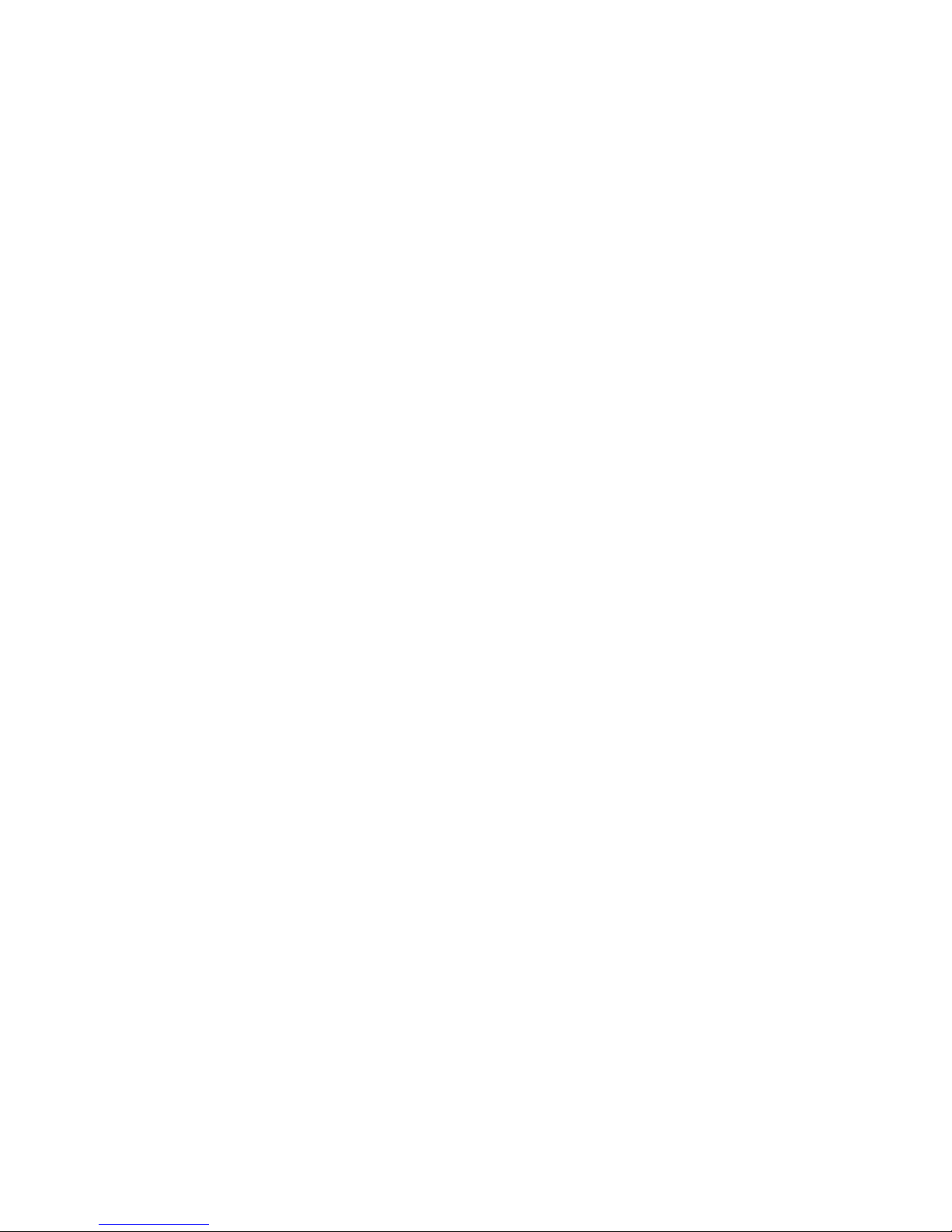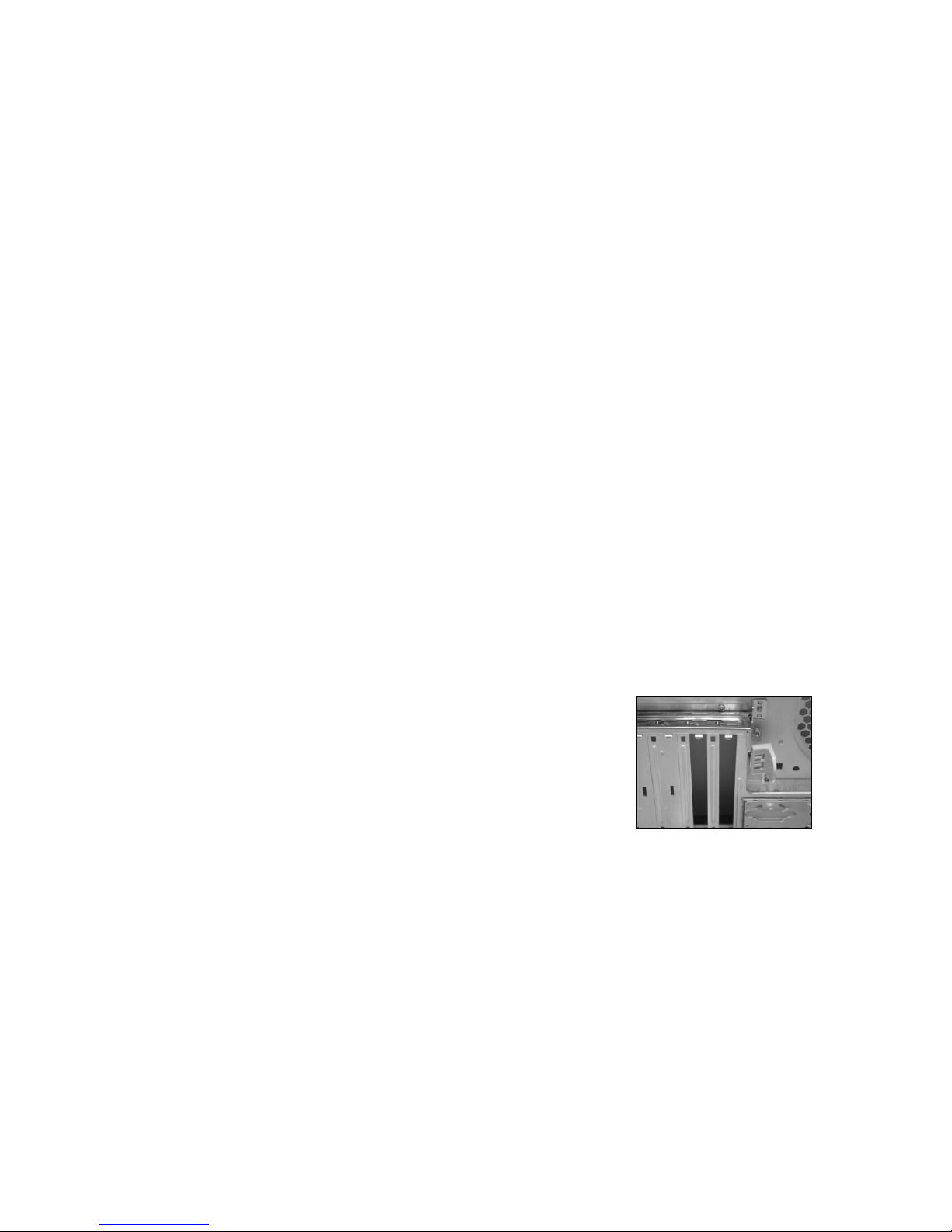Please refer first to your motherboard manual to find where your
power switch and reset connectors are located.
1. Connect the Reset switch (labeled RESET SW) by
connecting to your motherboard RESET connector. Make
sure you always attach the white wire to ground.
2. Connect the Power Switch (labeled POWER SW) to the
PWR connector on the motherboard.
3. Connect the HDD LED connectors to the appropriate
headers on your motherboard. ( If you plan to use the HDD
Display on the Meter, please attach the Meter HDD
Connector first )
4. The Nemesis does not have a POWER LED connector
because it has been replaced by a 4-pin power connector. (
Refer to the next section for more information )
The Nemesis LED
The Nemesis Color changing LED gives the user the option to
customize the color of the LED according to their preference. By
pushing down the button located at the back of the front pane,
the user can easily change between the seven colors.
USB & Audio Installation
USB Installation
1. The Nemesis USB and Audio connections are located at the
top of your chassis. Turn the panel towards the front of your
case to reveal the connections and the opposite direction to
hide it.
2. Refer to your motherboard manual and match the labels on
the USB port connectors with your motherboard in order to
install.
NZXT. 6