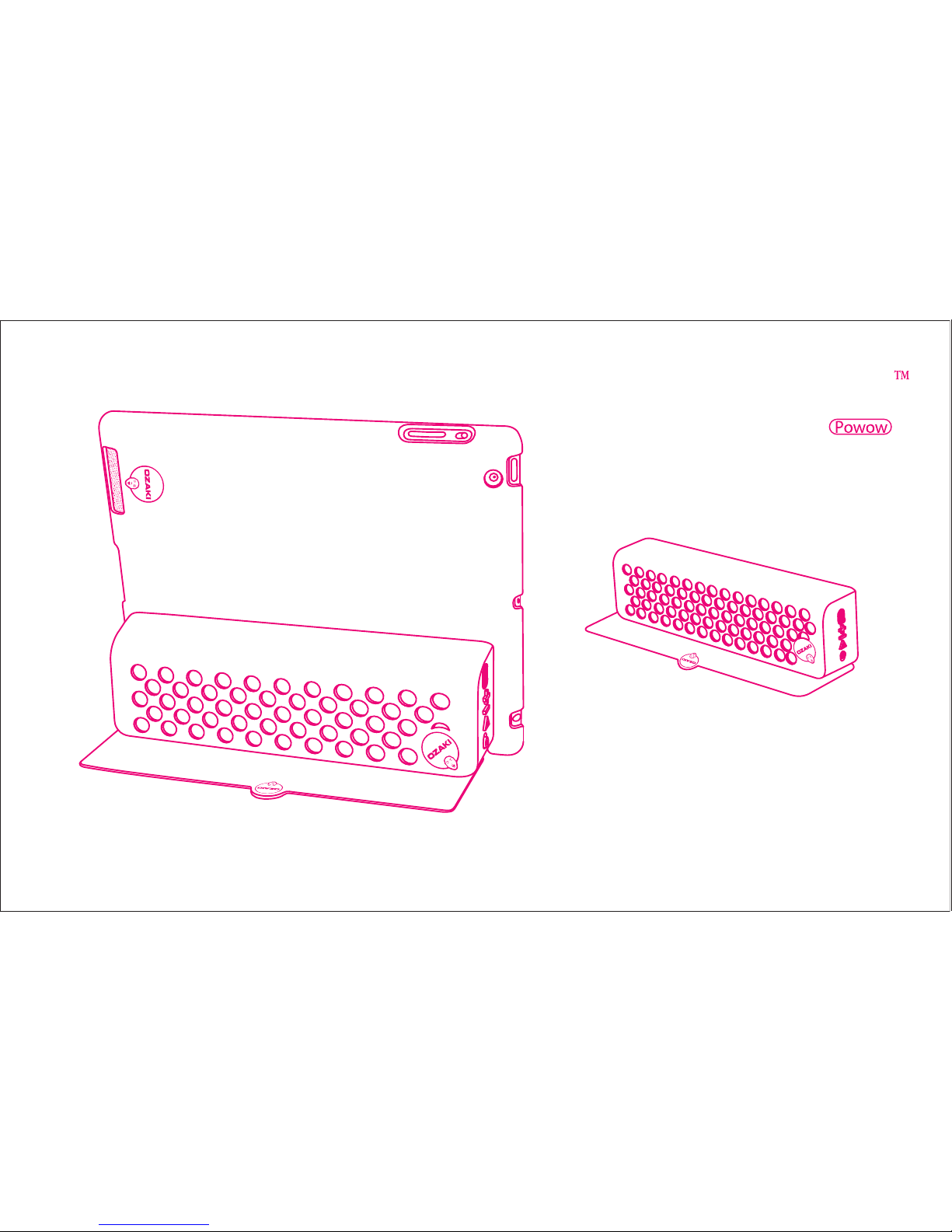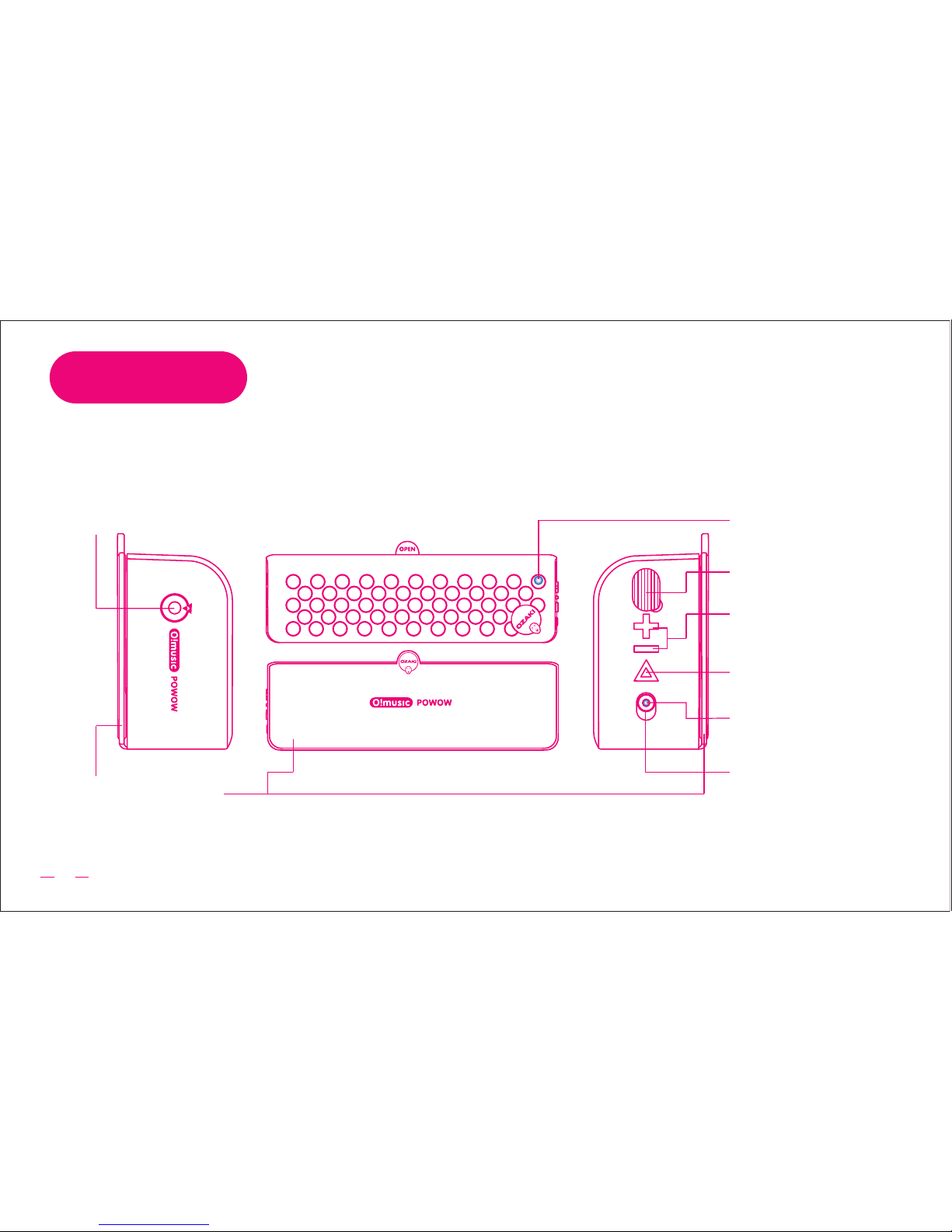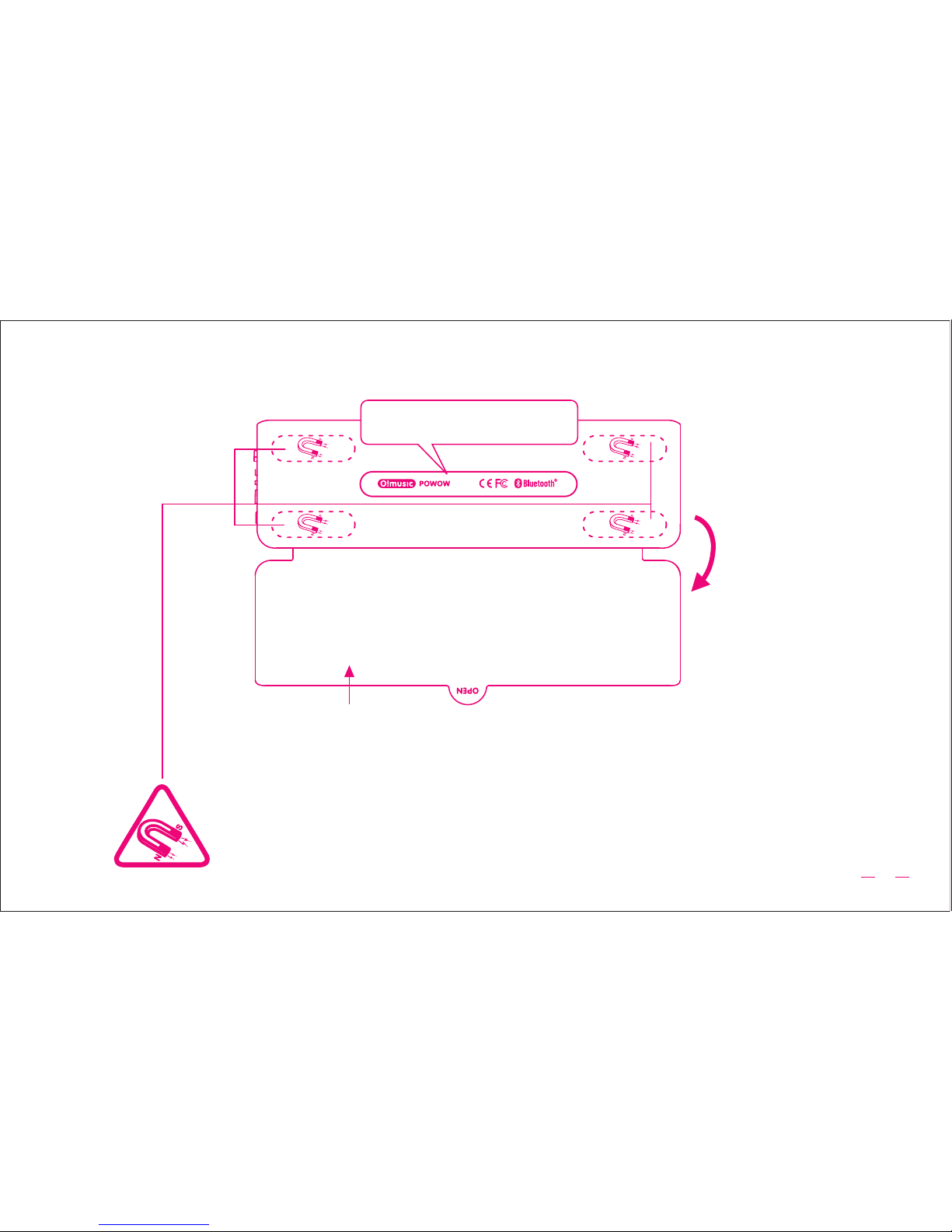2
WELCOME
• Become a portable stand for reading and typing
• Comfortable viewing angles for watching and browsing
• Output 92dB Loudest Sound & Ultra Clear
• One touch wireless reconnection
• Sound-Blaster Your Music,Movies,Games
• Control your music with feel and touch
• Theater & Arcade On The Go
• Up to 22 hours playback (varies by volume level and audio content)
• Placement on any magnetic area (e.g. refrigerator, partition ...)
• Smart rubber pad avoids damaging magnetic storage media
• Attachable on O!music powow case (OM955-1:optional) as a stand
O!music powow
O!music powow+ : O!music powow with O!music powow case
Thank you for purchasing O!music powow.
OZAKI’s new O!music powow is a portable wireless speaker especially designed for the new generation Music
Players, Smart Phones and Tablets. It allows your devices to work freely without having any trouble with the
cables or docking stations while listening to the music. It’s amazing to bring this quality sound anywhere with
you so you enjoy the movie, the exciting games and of course the music at all time. It’s even smarter with the
O!music powow iPad case! It turns your iPad to a portable Theater & Arcade.
Powow! Start playing! Start listening!
It accompanies you at anywhere and everywhere!