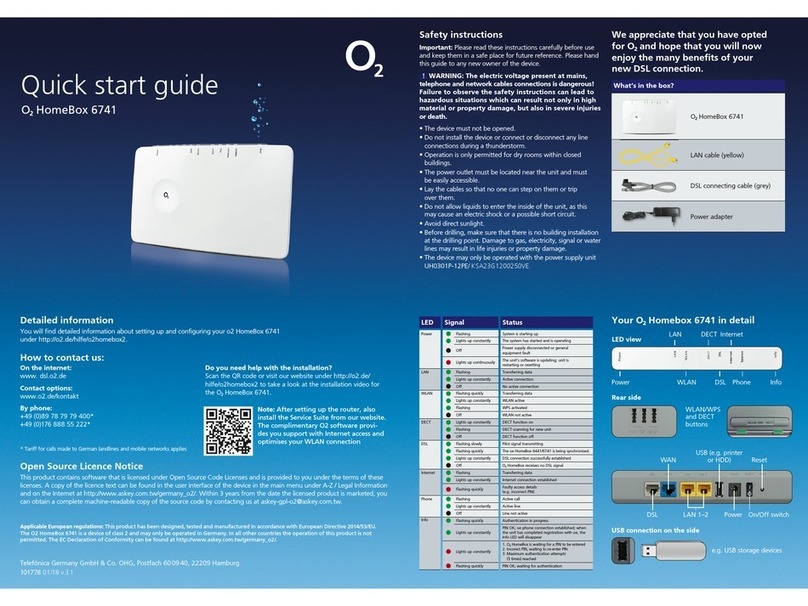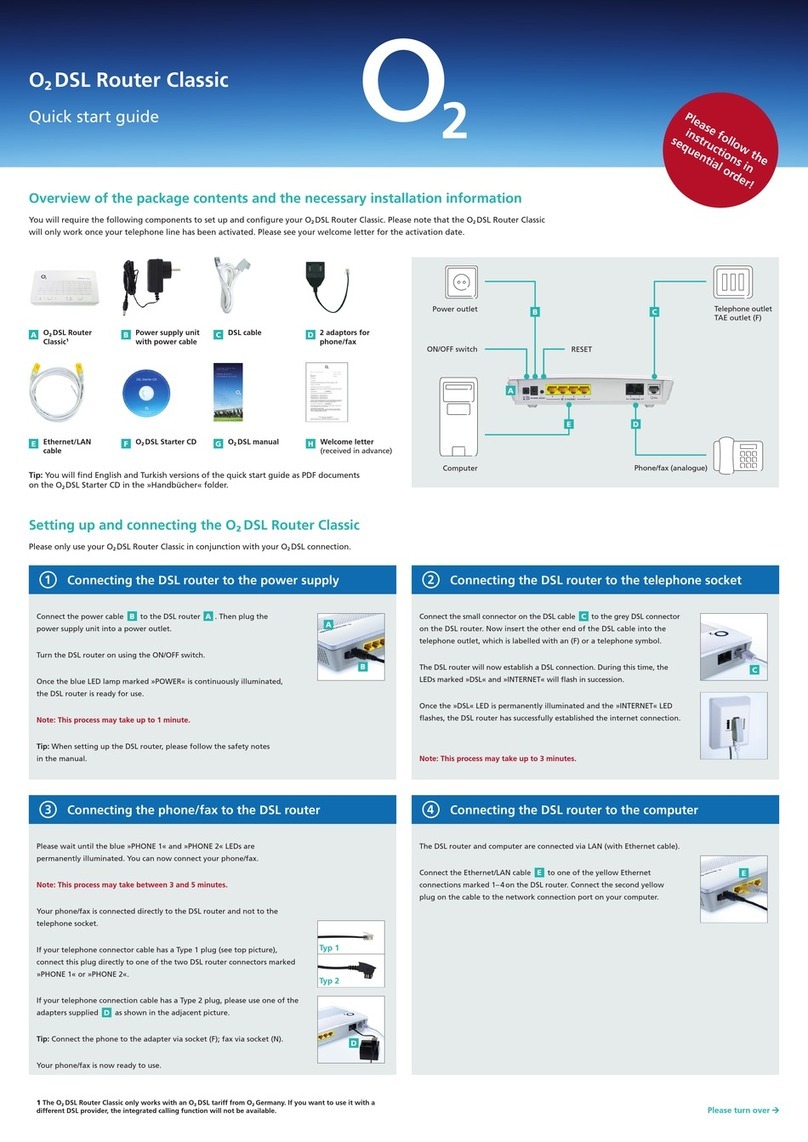Quick configuration of the network and DSL router
7
On the O2DSL Starter CD you will find the O2DSL Connection Manager, which
will help you configure your network and DSL router.
Switch your computer on and place the O2DSL Starter CD into the
CD-ROM drive. Please close all open programs.
Note: If installation does not start automatically, you can start it manually
by double-clicking on the program cdrun.exe.
Select the item »DSL Connection Manager installieren« on the welcome screen
and follow the instructions. Your computer must be restarted after successful
installation. After the restart, the O2DSL Connection Manager Configuration
Wizard will start automatically.
Tip: Your network can also be configured without the O2DSL Connection
Manager. To do so, all the necessary settings must be made manually via the
user interface of the DSL router (see above – Users of other operating systems).
Software installation and configuration – only Microsoft Windows operating systems
Users of other operating systems such as Mac OS or Linux can configure their network settings directly using the graphical user interface of the DSL router. This can be accessed via a browser at the
following URL: http://192.168.1.1 (password: 1234). The DSL router works with the following browsers: Internet Explorer ® (5.5 or above), Firefox ® (1.4 or above), Netscape ® (7 or above), Opera ® (9.0
or above), Safari ® (1.3.2 or above) or Konqueror ® (3.4.0 or above). Further tips can be found in the O2DSL Router user instructions on the O2DSL Starter CD.
O2wishes you hours of happy surfing and DSL telephoning with O2DSL!
Installing the software
6
If the »INTERNET« LED flashes red, you must now enter your personal identification number (PIN).
To do so, launch your Internet browser.
If you are not automatically prompted to enter your PIN, enter the address http://192.168.1.1 in
your browser‘s address bar. On the page that is now displayed, enter the PIN that you received in
your welcome letter.
Note: Once you have entered the PIN, your router will be restarted.
Verifying the installation
9
After successful configuration of your network and DSL router, the O2DSL
Connection Manager will start automatically.
This program makes it easier for you to manage your DSL router and your
DSL connection. You can directly view and amend the settings of the DSL
router using the O2DSL Connection Manager, as well as implementing
error diagnoses.
You can find further information about this in the »DSL Connection
Manager« manual on the O2DSL Starter CD .
Completion of quick configuration
8
7.1 Start configuration wizard
Please select the option »Schnelleinrichtung«
and confirm by clicking on »Weiter«.
Tip: The Windows XP and Vista integrated firewall
is automatically deactivated and reactivated once
the configuration is complete. If you use other
firewall software, you must ensure that this is
deactivated.
7.2 Entering your WLAN key
(Only when using WLAN)
If you are using WLAN, you will now be asked
via a pop-up window to enter your WLAN key.
You will find your WLAN key in your welcome
letter .
Note: WLAN key input is case-sensitive.
7.3 Automatic configuration
Your computer and DSL router will now be
automatically configured according to the
highest possible WLAN security standard.
Confirm the configuration by clicking »Weiter«.
7.4 Printing and saving the settings
After the successful configuration, you can print
the current settings. You will need these to make
any subsequent changes to the configuration.
Alternatively, you can also save the settings.
Complete the configuration by clicking »Fertig
stellen«.
Entering your PIN (only if »INTERNET« LED flashes red)
H
5
Customer support
Our customer support hotline is available to assist you with the setup
of your O2DSL Router Comfort, the WLAN configuration and for any other
questions you may have regarding the full functionality of the DSL router.
Contact our hotline:
• Fromalandline:dial+49(0)18 05. 62 43 57 (o2HELP) – for 14 cents per minute.
• IfyouhaveanO2Germany mobile phone contract, call from the O2Germany
mobilephonenetworkon+49(0)179. 55222–freeofcharge.
If our hotline is unable to assist you, we will gladly send a service technician
to your home at your request.
F
Errors excepted. Revised: August 2009
F
F
If the DSL router LEDs are illuminated as shown below, your O2DSL is ready for use.
You can now surf with your O2DSL. Your phone/fax is also now operational.
If there is more than one Ethernet/LAN connection, the corresponding LEDs also illuminate.
Note: If the LEDs are not illuminated as shown, please verify each installation step or call our
customer support hotline.