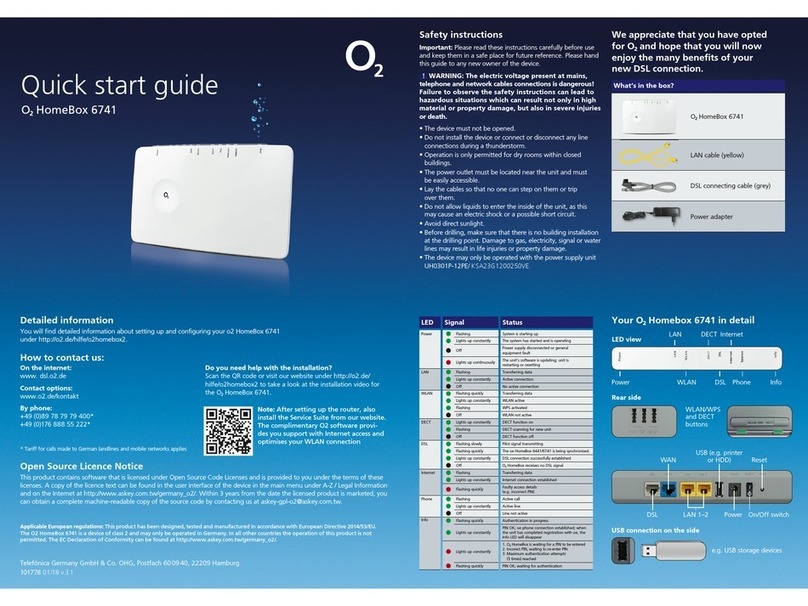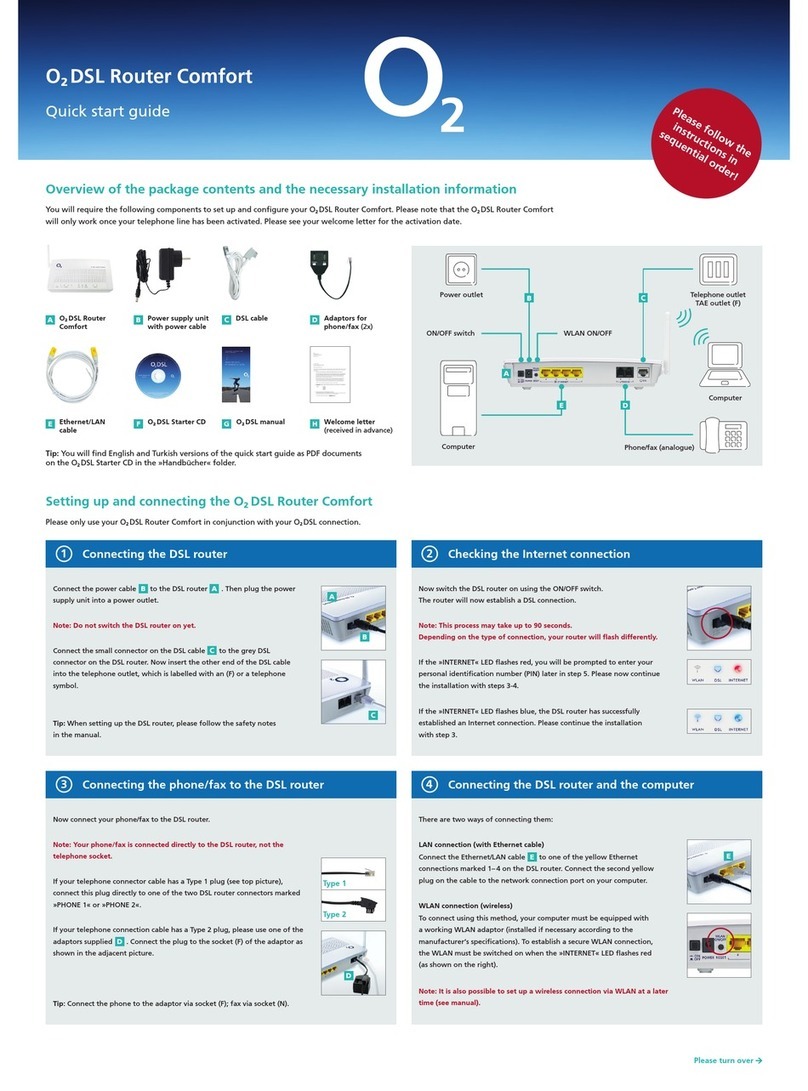The O2DSL Connection Manager is located on the O2DSL Starter CD and
assists you in configuring your network and DSL router.
Preparing for the installation
Switch your computer on and then insert the O2DSL Starter CD
into the CD-ROM drive. Please close all open applications before
commencing the installation.
Note: If installation does not start automatically, you can start it manually
by double-clicking on the cdrun.exe program on the CD-ROM.
Tip: Your network can also be configured without the O2DSL Connection
Manager. To do this, all the necessary settings must be configured manually
via the user interface of the DSL router (see above – users of other
operating systems).
Software installation and configuration – only Microsoft Windows operating systems
Users of other operating systems such as Mac OS or Linux can configure their network settings directly using the graphical user interface of the DSL router. This can be accessed via a browser at the
following URL: http://192.168.1.1 (password: 1234). The DSL router works with the following browsers: Internet Explorer ® (5.5 or above), Firefox ® (1.4 or above), Netscape ® (7 or above), Opera ® (9.0
or above), Safari ® (1.3.2 or above) or Konqueror ® (3.4.0 or above). Further tips can be found in the O2DSL Router user instructions on the O2DSL Starter CD.
O2wishes you hours of happy surfing and DSL telephoning with O2DSL!
Software installation
6
Select the item »DSL Connection Manager installieren« on the welcome screen. Now follow the
instructions given by the installation wizard and confirm each step with »Weiter« or »Fertig stellen«.
Your computer must be restarted after successfully installing the software. When your computer
restarts, it will automatically load the O2DSL Connection Manager configuration wizard, which will
guide you step-by-step through setting up your network and DSL router.
Insert O2DSL Starter CD
5
F
Errors excepted. We reserve the right to make changes at any time. Revised: April 2008.
Verifying the installation
8
After successfully configuring your network and DSL router, the O2DSL
Connection Manager will start automatically.
This program makes it easier for you to manage your DSL router and your
DSL connection. You can directly view and amend the settings of the DSL
router using the O2DSL Connection Manager, as well as implementing error
diagnoses.
You can find further information about this in the »DSL Connection
Manager« manual on the O2DSL Starter CD .
Completion of quick configuration
Customer support
Our customer support hotline is available to assist you with the setting up
of your O2DSL Router Classic and for any other questions you may have
regarding the full functionality of the DSL router.
Contact our hotline:
• Fromalandline:dial+49(0)18 05. 62 43 57 (o2HELP) – for 14 cents per minute
• IfyouhaveanO2Germany mobile phone contract, call from the O2Germany
mobilephonenetworkon+49(0)179. 55222–freeofcharge.
If our hotline is unable to assist you, we will gladly send a service technician to
your home at your request.
If the DSL router LEDs are illuminated as shown below, your O2DSL is ready for use.
If there is more than one Ethernet/LAN connection, the corresponding LEDs also illuminate.
You can now surf the internet and make phone calls with the O2DSL.
Note: If the LEDs are not illuminated as shown, please verify each installation step or call
our customer support hotline.
7
F
F