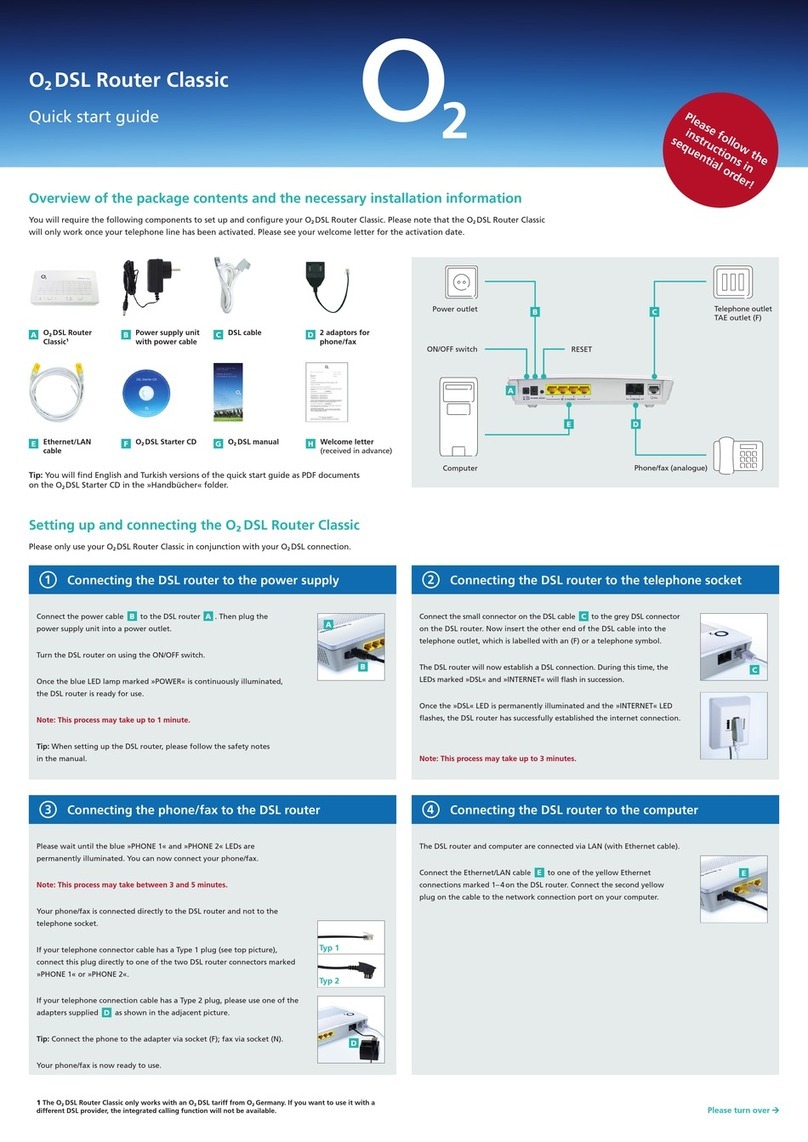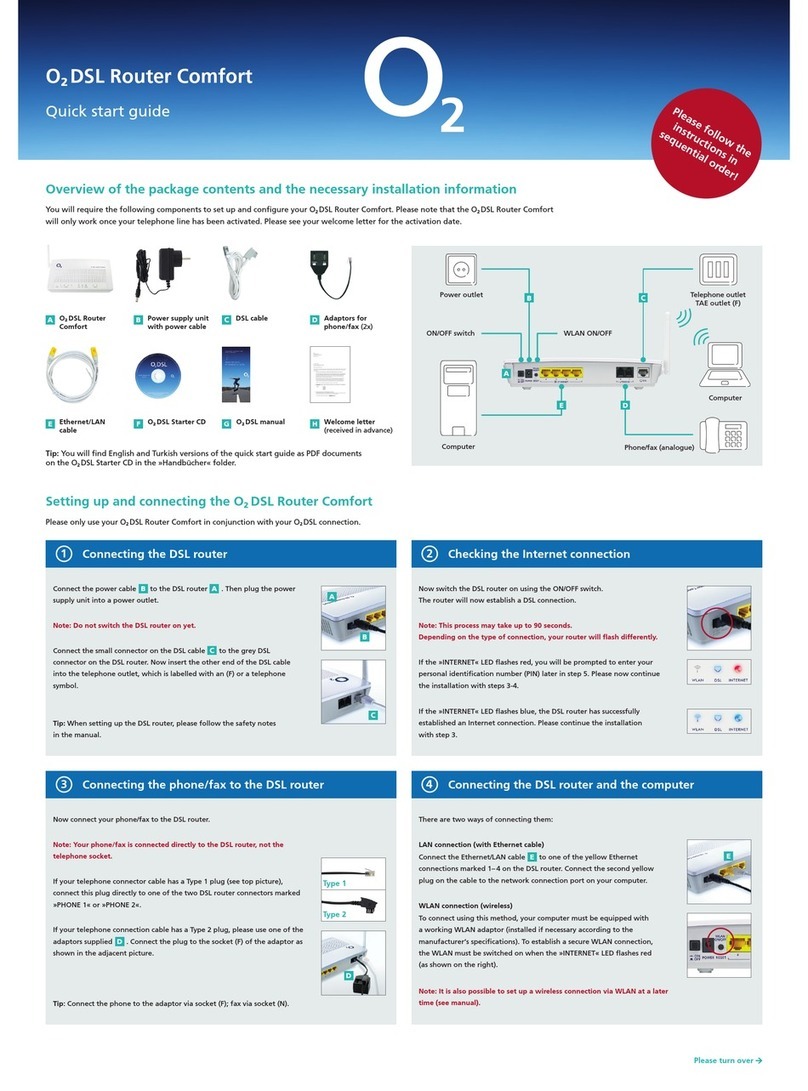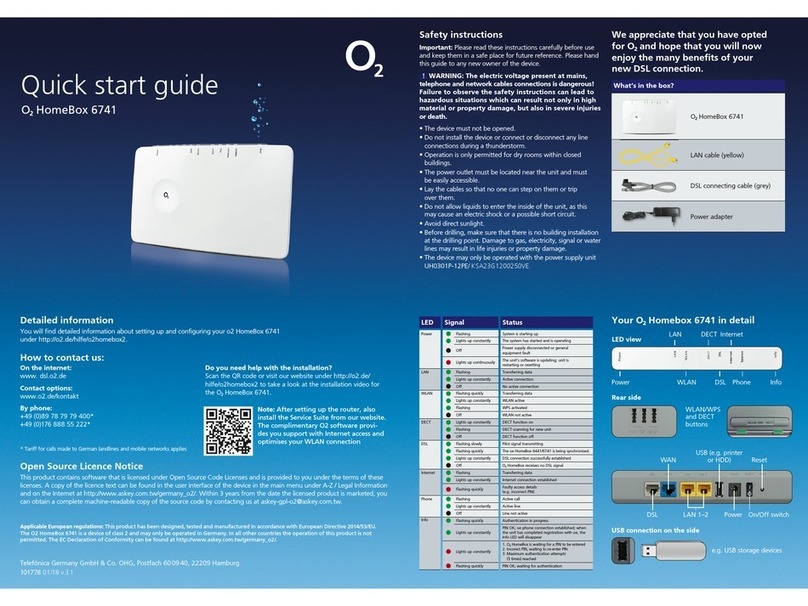More information
Install in just 3 steps –
it’s this easy:
Preparing the
installation
Insert the supplied œ CD and
follow the instructions to install
your œ HomeBox. If the œ CD is
not supported by your operating
system* or if you do not have
a CD drive, then manual
installation is possible as an
alternative. To do this, fi rst use
the yellow LAN cable to connect
your œ HomeBox with your
PC or establish a direct WLAN
connection (see ‘Initial setup of
your WLAN’). Then just continue
with point 2.
1 3 Start surfi ng
Your œ HomeBox 6441/6741 is
now fully confi gured for access
to the Internet and to make
phone calls.
2 Set up Internet
connection
The following set-up wizard
will help you to confi gure
and activate your Internet
connection. Alternatively,
you can also complete the
confi guration manually by
accessing your œ HomeBox
6441/6741 menu at any time
via your browser at o2.box or
192.168.1.1. You will also fi nd
information about this in the
manual (also on the œ CD or
on our website under
http://o2.de/hilfe/o2homebox2).
*Note
Customers with a MAC OS or older Windows operating system (Windows XP and previous versions) should please use
the manual on the CD supplied to set up the œ HomeBox. To do that, open the document using Adobe Acrobat Reader.
Initial WLAN set-up
1. Switch on your computer’s WLAN function and ensure
that the WLAN function is activated on your
œ HomeBox 6441/6741. (WLAN LED is lit = activated /
WLAN LED off = activate using push-button)
2. a) Use the œ CD provided to set up the WLAN network via the confi guration wizard or confi gure the WLAN
network using your Windows computer as follows:
b) Double-click on ‘Wireless network connection’. In the new window you will be shown all of the available
wireless networks within range. (The path to open your network settings can vary depending on your
operating system.)
3. Select the wireless network from your œ HomeBox 6441/6741. You will fi nd the name
of the network (SSID) and the network key (WPA2 key) on the name plate on the
back of your œ HomeBox 6441/6741.
4. Click ‘Connect’ and enter your WLAN network key (WPA2 key).
5. The WLAN connection has now been completely set up. On the œ CD provided, you will find brief instructions in Russian as well as the initial steps
to set up your œ HomeBox.
On the œ CD provided, you will find brief instructions in Turkish as well as the initial steps
to set up your œ HomeBox.
Cabling of your œ HomeBox
6441/6741: the connection types
Below you will find an example showing the cabling of your œ HomeBox 6441/6741.
Connect the equipment accordingly.
After successfully setting up a connection, please change the WLAN key for the router to maintain security.
You will fi nd more information under http://www.dsl.o2.de/.
TAE socket
Mains socket
Integrated DECT
Integrated 2.4 GHz
and 5 GHz WLAN
LAN cable
USB mass storage
Analogue phone
DECT phones
Computer
DECT push-
button
WLAN/WPS
push-buttons
x
The œ HomeBox is connected directly
to the telephone socket (German
TAE socket); no splitter is necessary.
Splitter