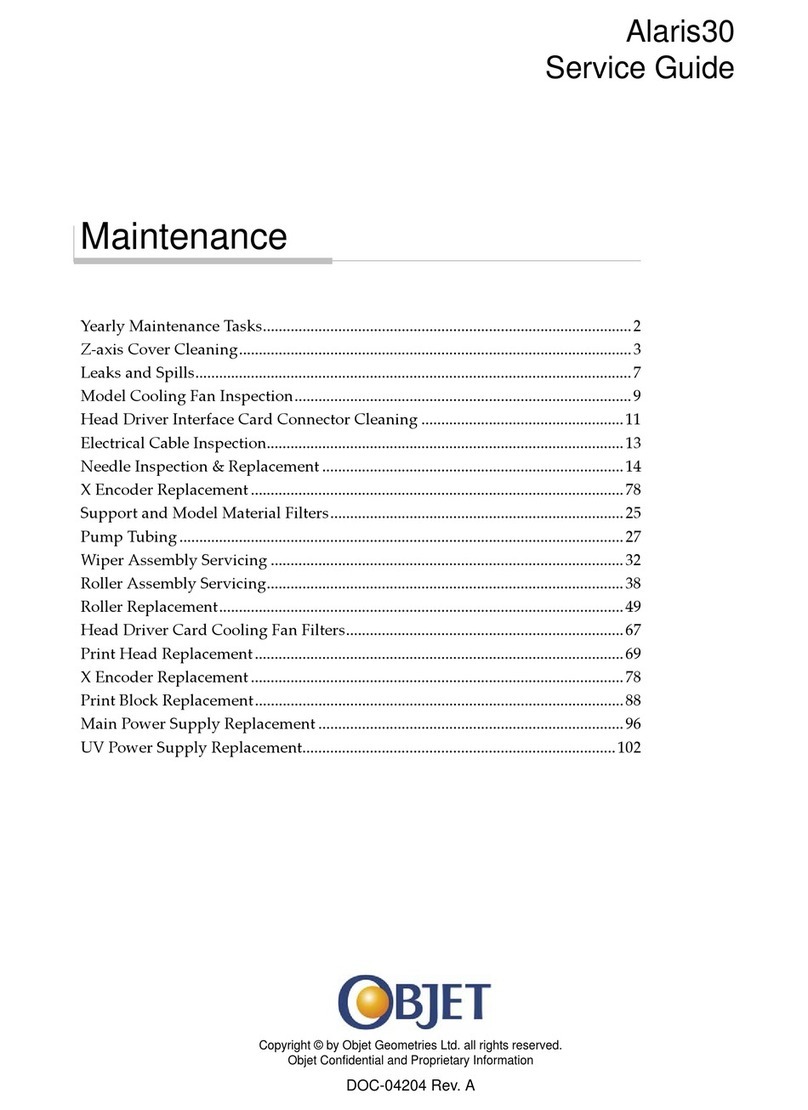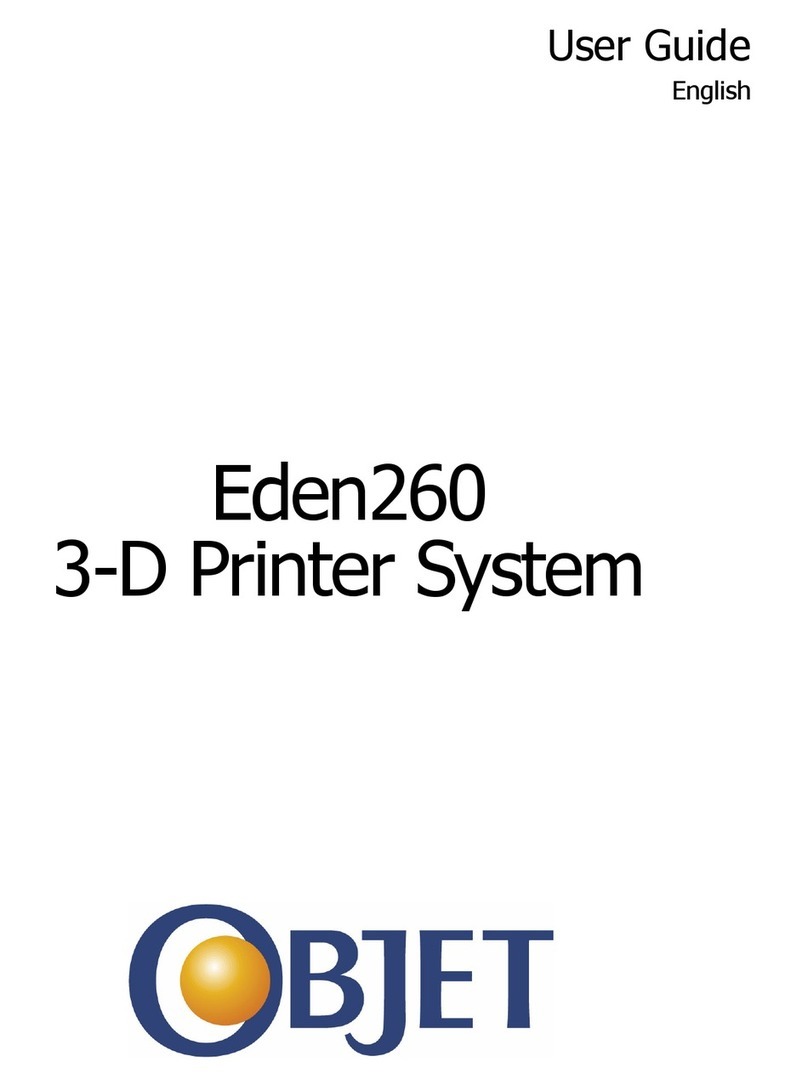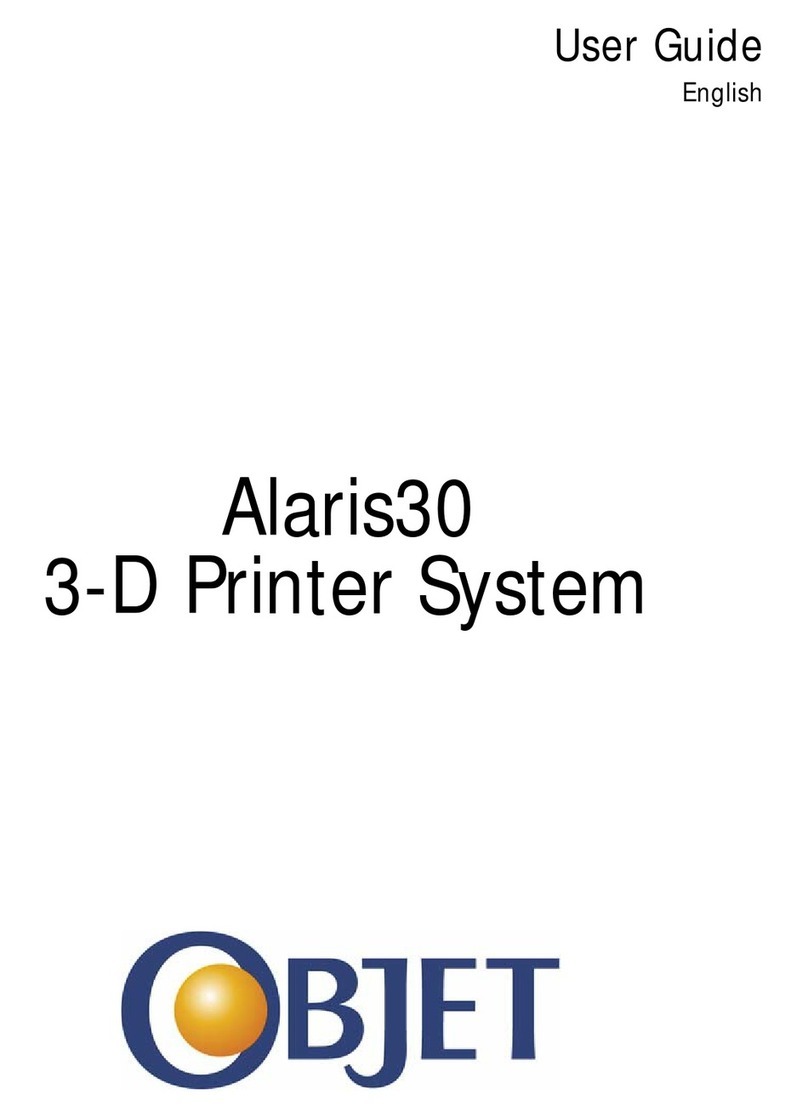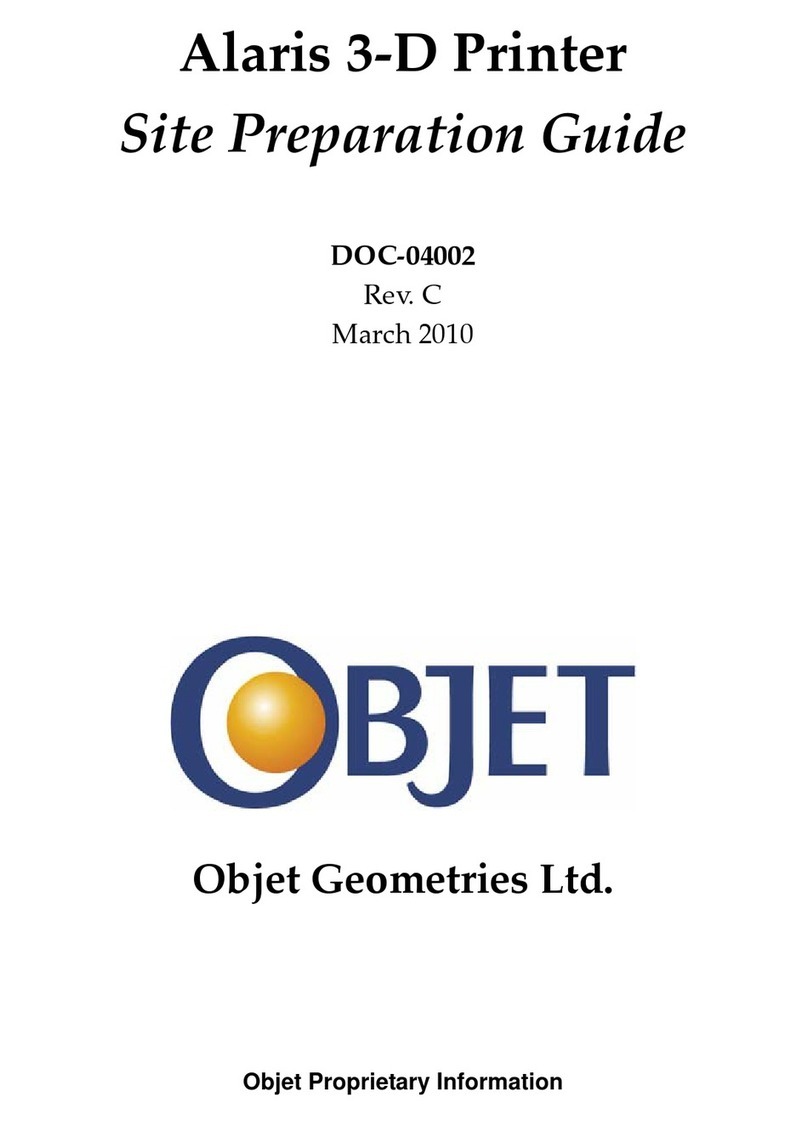Alaris30 Installation Guide
Objet Confidential and Proprietary Information
5
Contents
1 Installation Checklist
2 Unpacking
2.1 RequiredToolsandParts ........................................................................ 8
2.2 ExternalInspection................................................................................... 8
2.3 UnpackingProcedure .............................................................................. 9
3 Axis Locks and Print-Head Cover
3.1 ReleaseX‐axis.......................................................................................... 12
3.2 RemovePrint‐HeadCover.................................................................... 13
4 Connect Cables and Test Voltage
4.1 InstalltheKVMSwitchbox ................................................................... 14
4.1.1 ConnectCables ........................................................................ 15
4.1.2 SwitchingbetweenComputers ............................................. 16
4.2 ConnectCommunicationCable ........................................................... 17
4.3 PreparePowerCable ............................................................................. 17
4.4 VisualCheckofCablesandCards....................................................... 18
5 Setup Server Workstation & Alaris30 Computer
5.1 TurnPowerOn ....................................................................................... 20
5.2 SetupPoint‐to‐PointCommunication................................................. 20
5.2.1 InformationfromServerWorkstation.................................. 20
5.2.2 Alaris30ComputerSetup....................................................... 22
5.2.3 ServerWorkstationSetup ...................................................... 27
5.2.4 DisableFirewall ....................................................................... 30
5.2.5 TestCommunication............................................................... 32
5.3 DisableAutomaticUpdatesforWindows.......................................... 34
5.4 DisablePowerSaver .............................................................................. 35
5.5 DisableAntivirusSoftware................................................................... 38