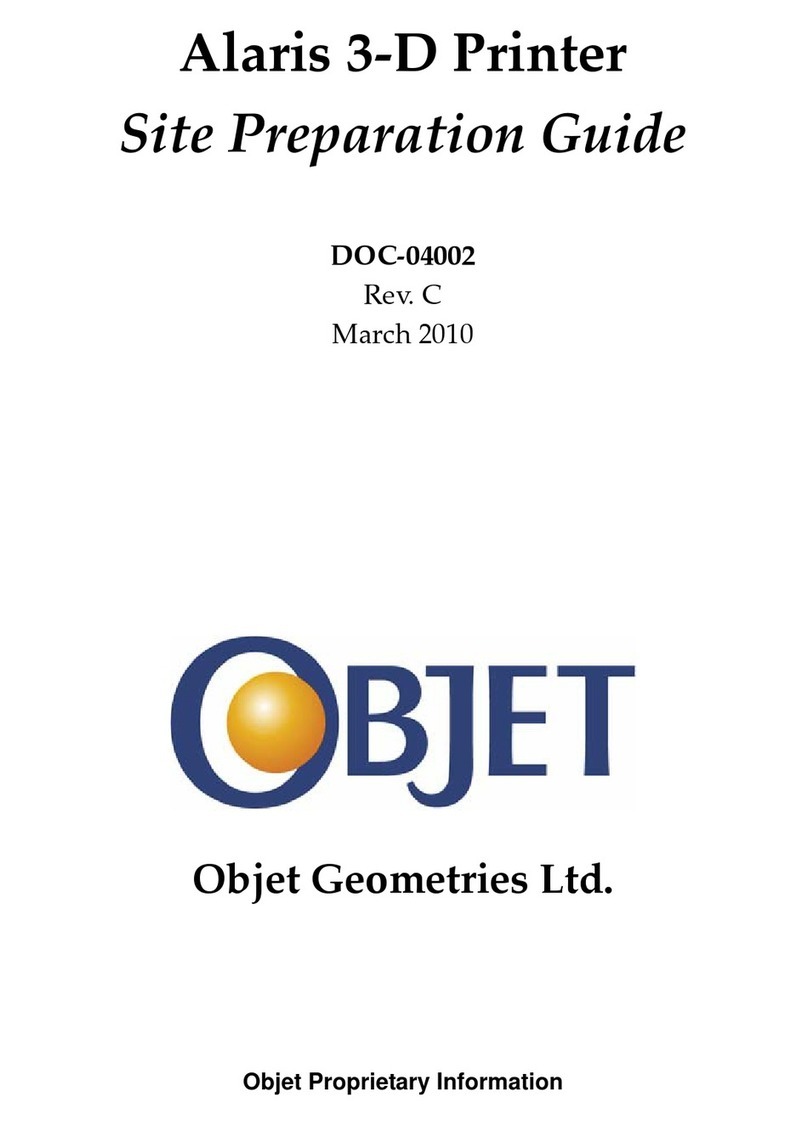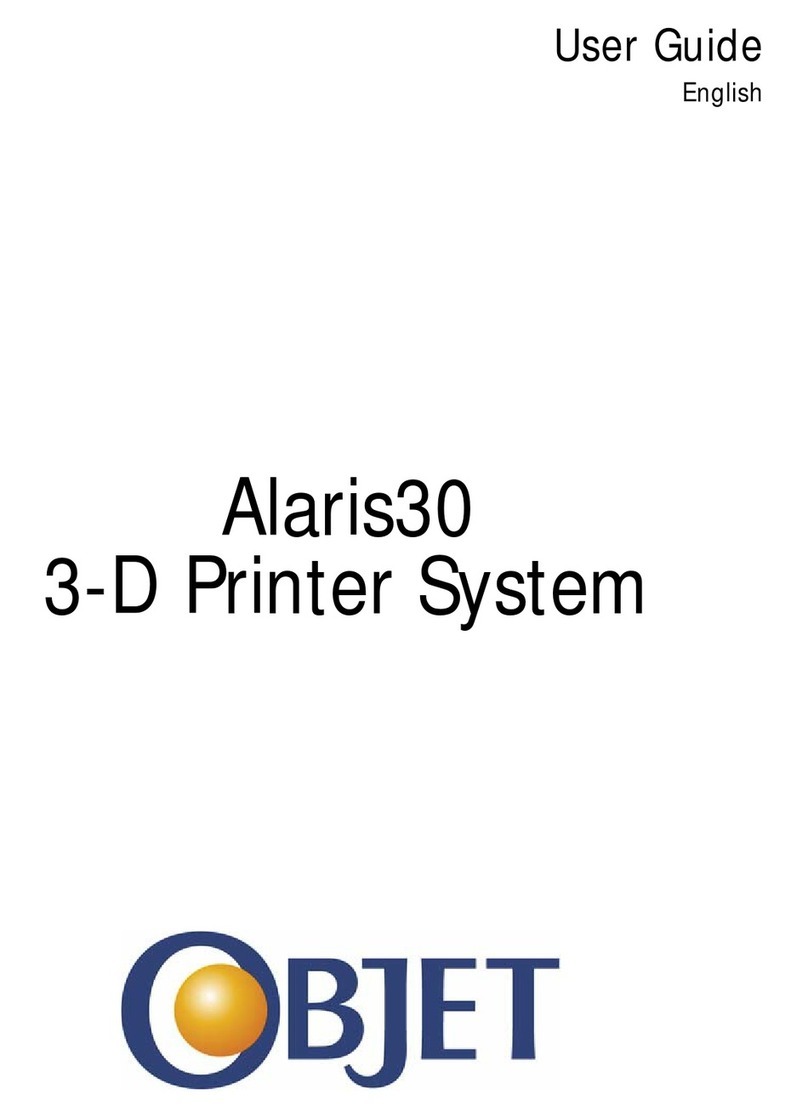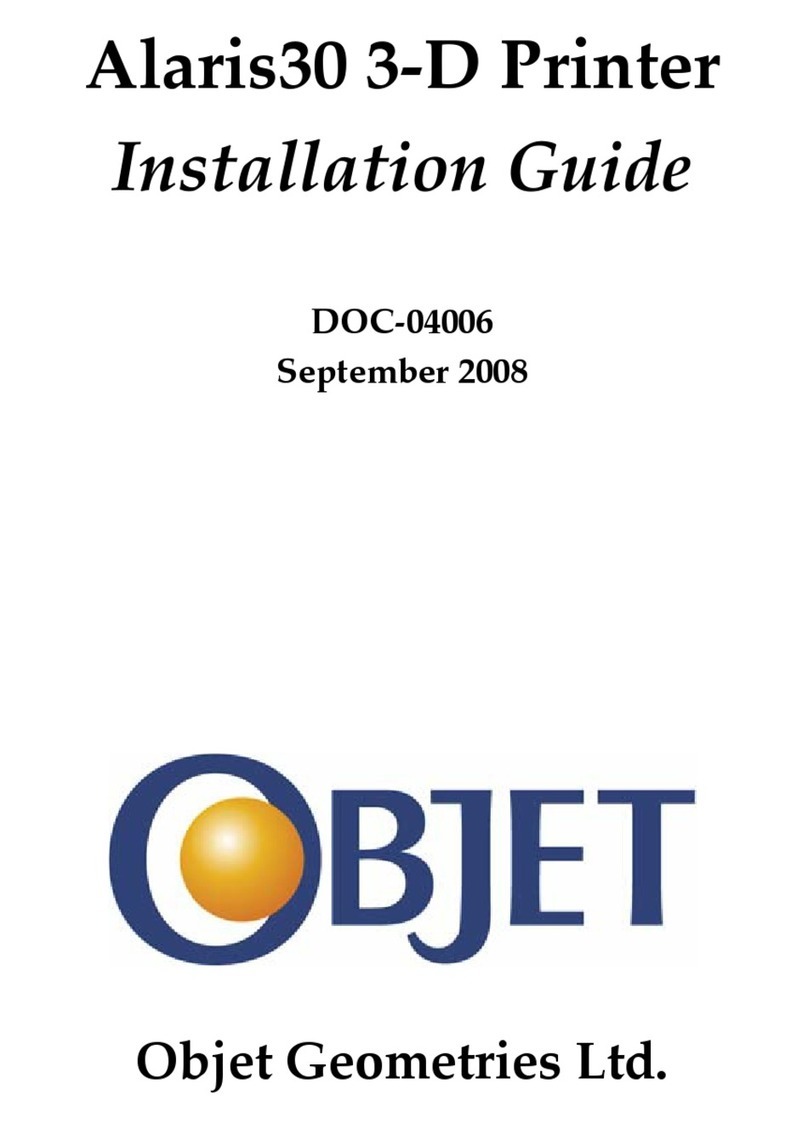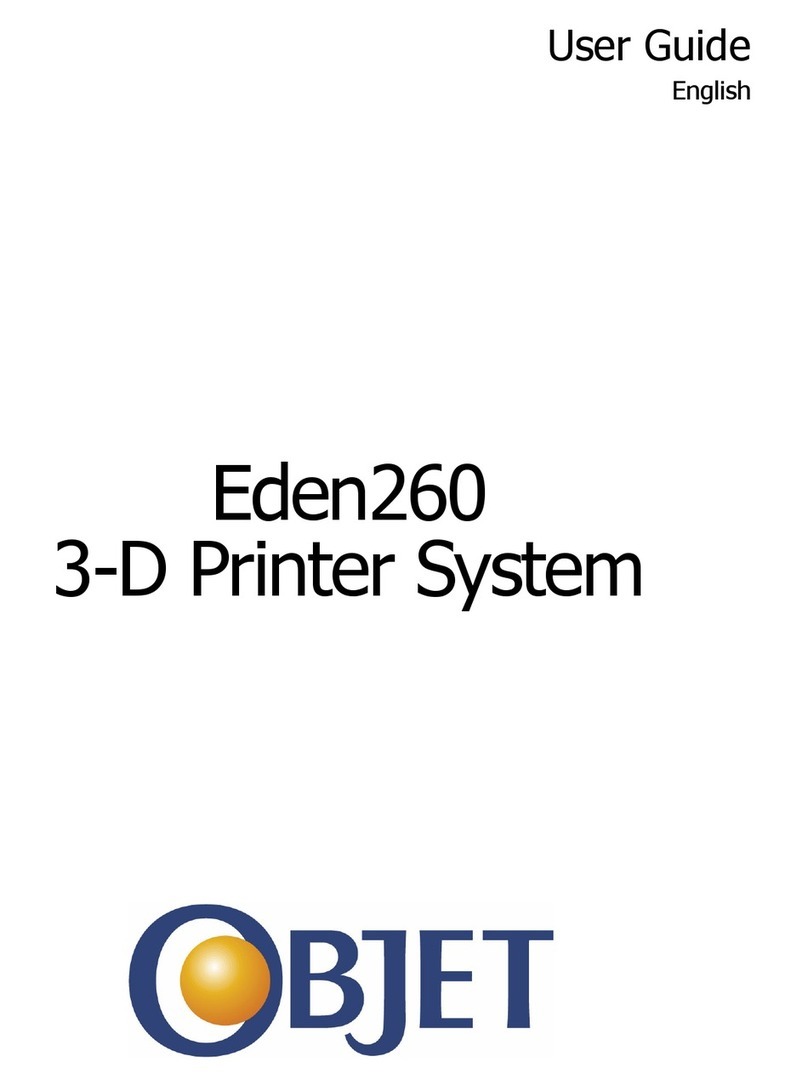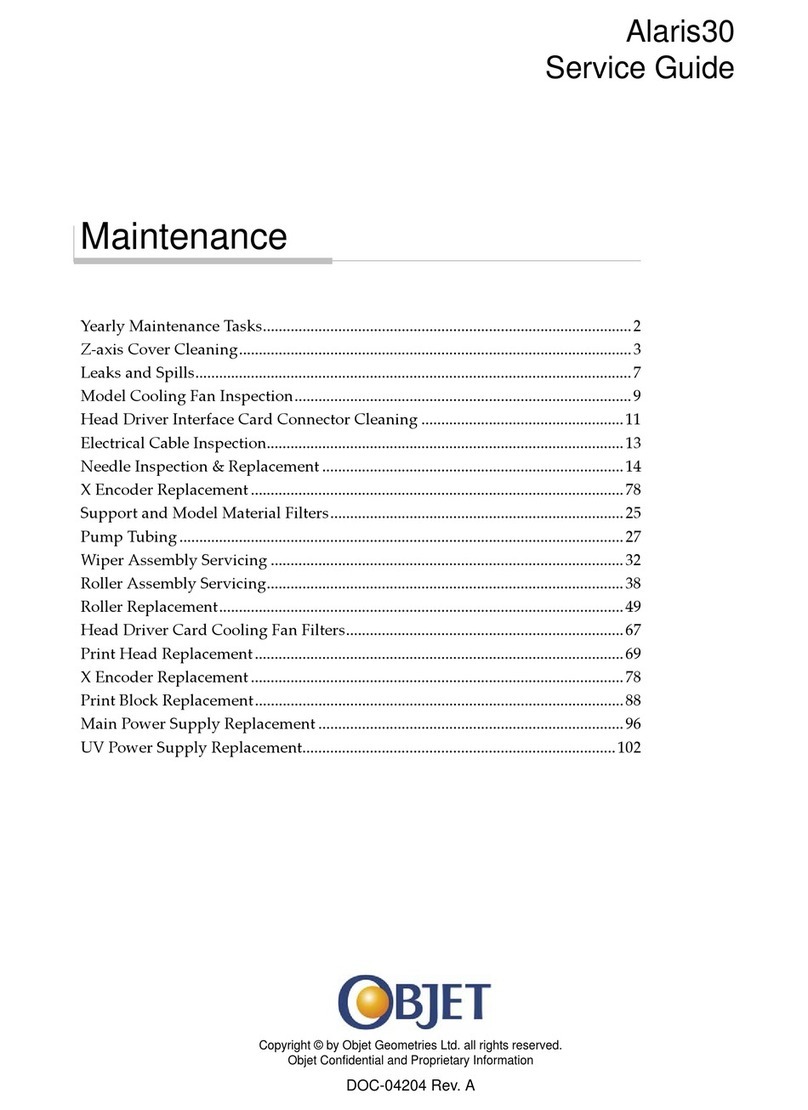DOC-13000 Rev. E 7–5
Connex500/350 User Guide
Producing Models
TheConnex500/350printerproducesmodelsbyprintingtrayfiles
preparedintheObjetStudioapplicationandsenttotheprinterfromthere.
Forinformationaboutpreparingmodelfilesforprinting,see”UsingObjet
Studio”orObjetStudioHelp.
To prepare the Connex printer for producing models:
1. MakesurethatthebuildtrayintheConnexprinterisemptyandclean.
Ifnot,removeoldmaterialwiththescraper,andcleanthetray
thoroughlywithcleaningfluid.
2. Makesurethatthereissufficientmodelandsupportmaterialloaded
intheprinter,asindicatedintheConnexprinterinterface(see
figure 7‐3).Youmaywanttoreplacethecartridgesofmodeland
supportmaterialcurrentlyloadedintheprintertoavoidtheneedfor
replacingthemduringprinting.
3. AtthebottomoftheConnexprinterinterface,clicktheredbuttonto
switchtheprintertoonlinemode.
Thecolorofthebuttonchangesfromredtogreen(seefigure 7‐4).If
thereisajobintheJobManagerqueue,itissenttotheprinter.
OntheConnexprinterinterface,theprintermodechangesfromIdletoPre‐
print,astheprinter’scomponentspreparethemselvesforproduction:
•Theprintblockisheated.
•TheUVlampsarepoweredandtheywarmup.
Whenprintingbegins,JobManagersendssevenslicestotheConnex
printer.ThisisthestandardbufferbetweentheJobManagerandthe
printer.Aseachsliceisprinted,theJobManagersendsanotherslicetothe
printer.
Dependingonthesizeofthemodel(s)tobeproduced,printingcantake
betweenseveralhourstoseveraldays.Aslongasthereisenoughmodel
andsupportmaterialinthesupplycartridges,printingproceeds
automaticallyuntilthejobisfinished.
Before beginning to produce models, it is recommended that you check the
current printing quality of the print heads by performing a pattern test (see
“Pattern Test” on page 21).
CAUTION: Use protective gloves when cleaning the build tray, and be
careful of the sharp edges of the scraper blade.
Forinstallingmaterialcartridgesandreplacingemptyones,see
“LoadingModelandSupportCartridges”onpage 7‐4.
Forchangingthetypeofmodelmaterialcurrentlyloaded,see
“ChangingtheModelMaterial”onpage 10.
During printing, the server computer must remain on and it must
communicate with the Connex printer. Do not log-off Windows until printing
is finished.