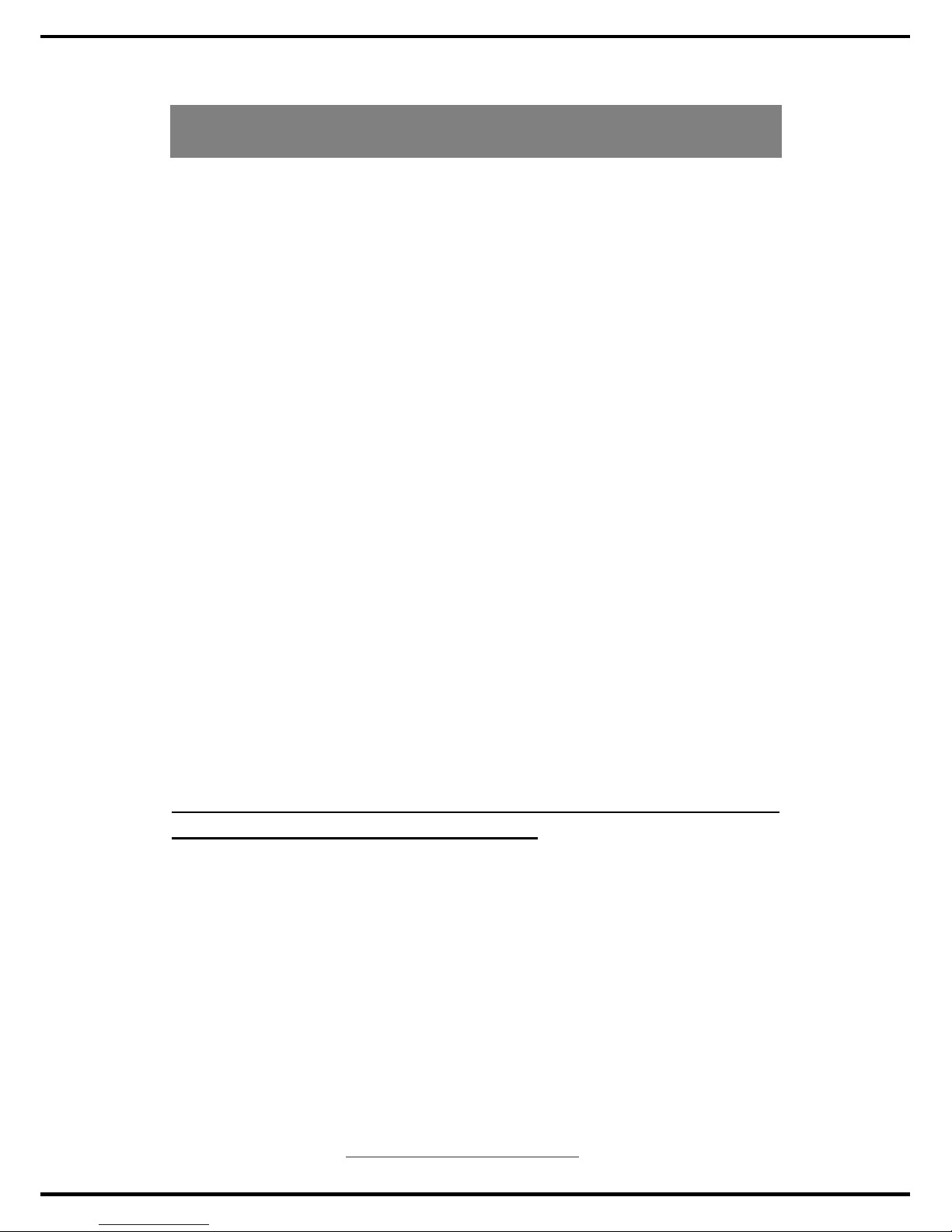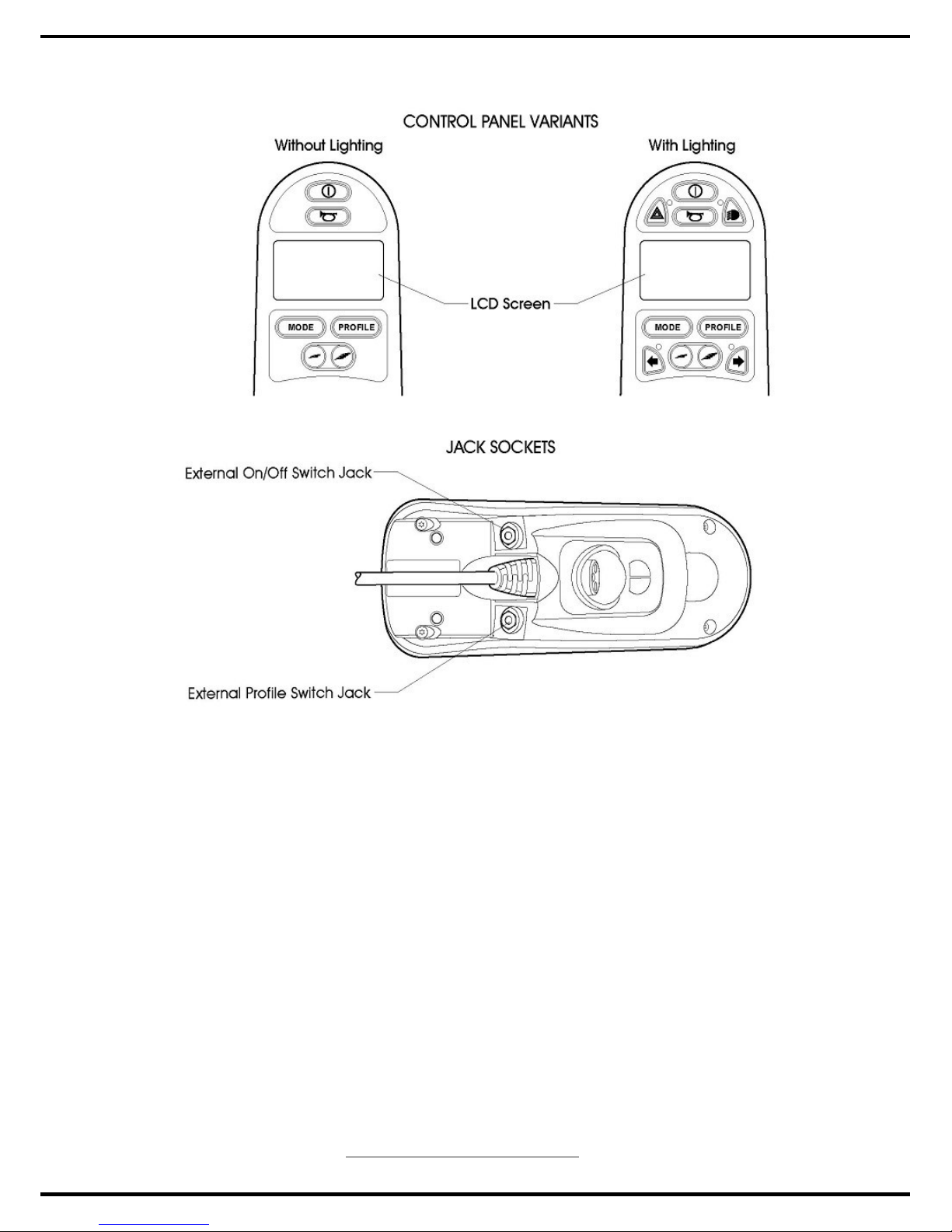OPERATION
The basic demand to user:
1. The user must be having physique, intellect and ability of strain that can
operate the electric wheelchair safely. The person who ill with vision or mental
retardation, please consult the doctor or cure doctor at first.
2. The user should keep the torso balance, and can bear jolt the cave and
convex roadway, the torso muscle intensity scarcity hour, should consider
carrying the safety belt, or using the suitable body to accept to give the system,
for example, the back packing sheet, body packing sheet etc.
3. The person who have the pain of neck or neck stiff, The user can’t see the
back situation when the wheel chair go back, can add rear view mirror.
4. The user must hold enough knowledge of the technology of the electric
wheelchair, and have confidence to driving, and crossing, and overcome the
rugged roadway by oneself, and then can use the electric wheelchair to activity
in outdoor by oneself.
Operation Remark:
1. To read and follow all instructions and notes in this manual before
attempting to opearte your power wheelchair for the first time.
2. This power wheelchair is the monopoly product, please do not rebuild for
other usages.
3. Before formal using, please practice at open space to be familiar with all of
functions.
4. In case of danger, while driving the power wheelchair, do not use mobile
phone, laptop or other radio tramsmitter etc.
5. If meet following conditions while driving, please keep away from or
accompany with a nurse. Such as: the heavy traffic, muddy road, serious
uneven road or rubble land, narrow lane, snowy roads, freezing surface,
ditch withour protective guard, and at a bad weather (raining, sonowing,
thick fog, strong wind etc.)
6. While go on or go down stairs or slope, please operatate at slow speed for
driving carefully.
7. While turning left & right, 360°revolving or turning at any angle, must be
operatated at slow speed in order to protect the motors for lift extension,
reduce the noisy, and prevent damage of components.
8. The controller of electric wheelchair is the key part of the whole body.
www.observer-mobilityproduct.com 4