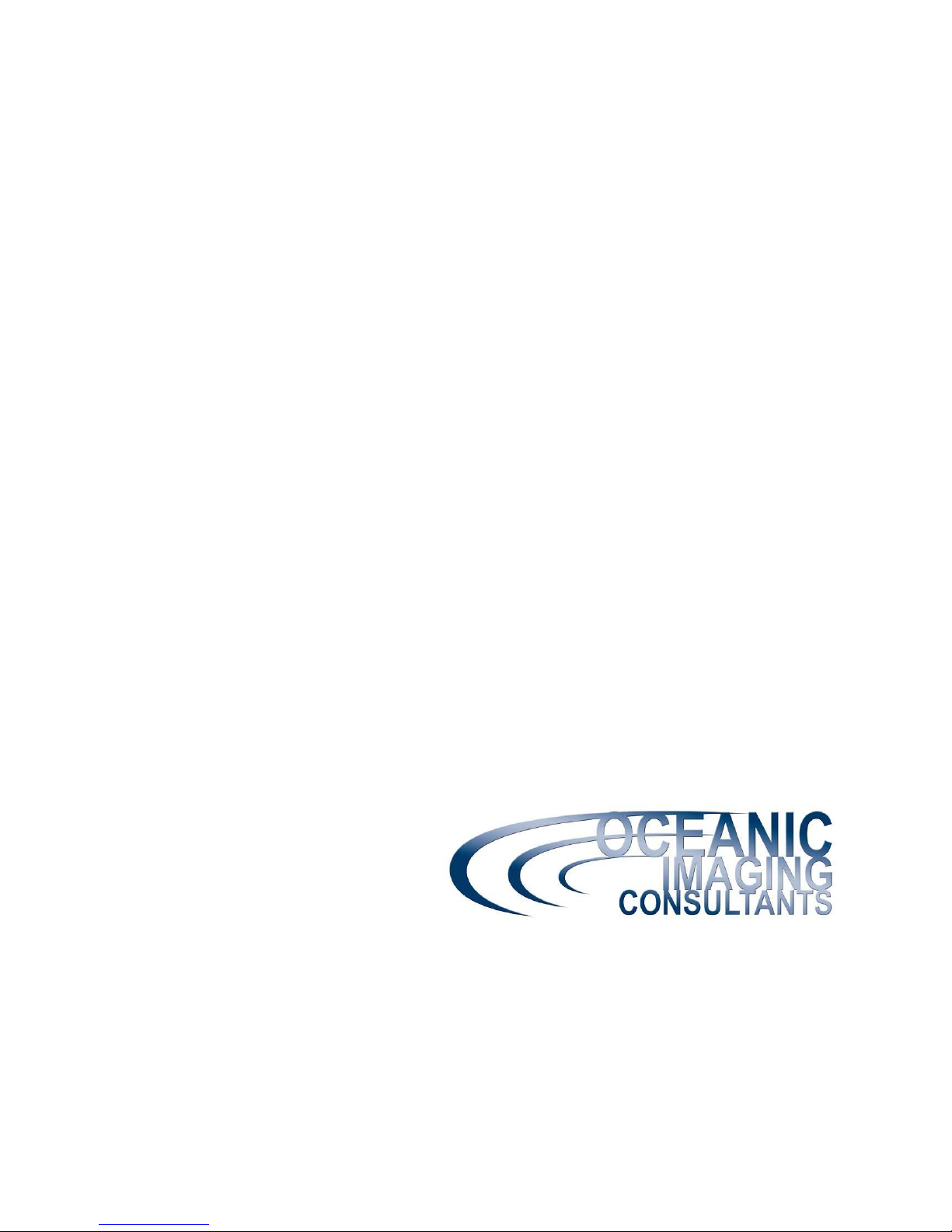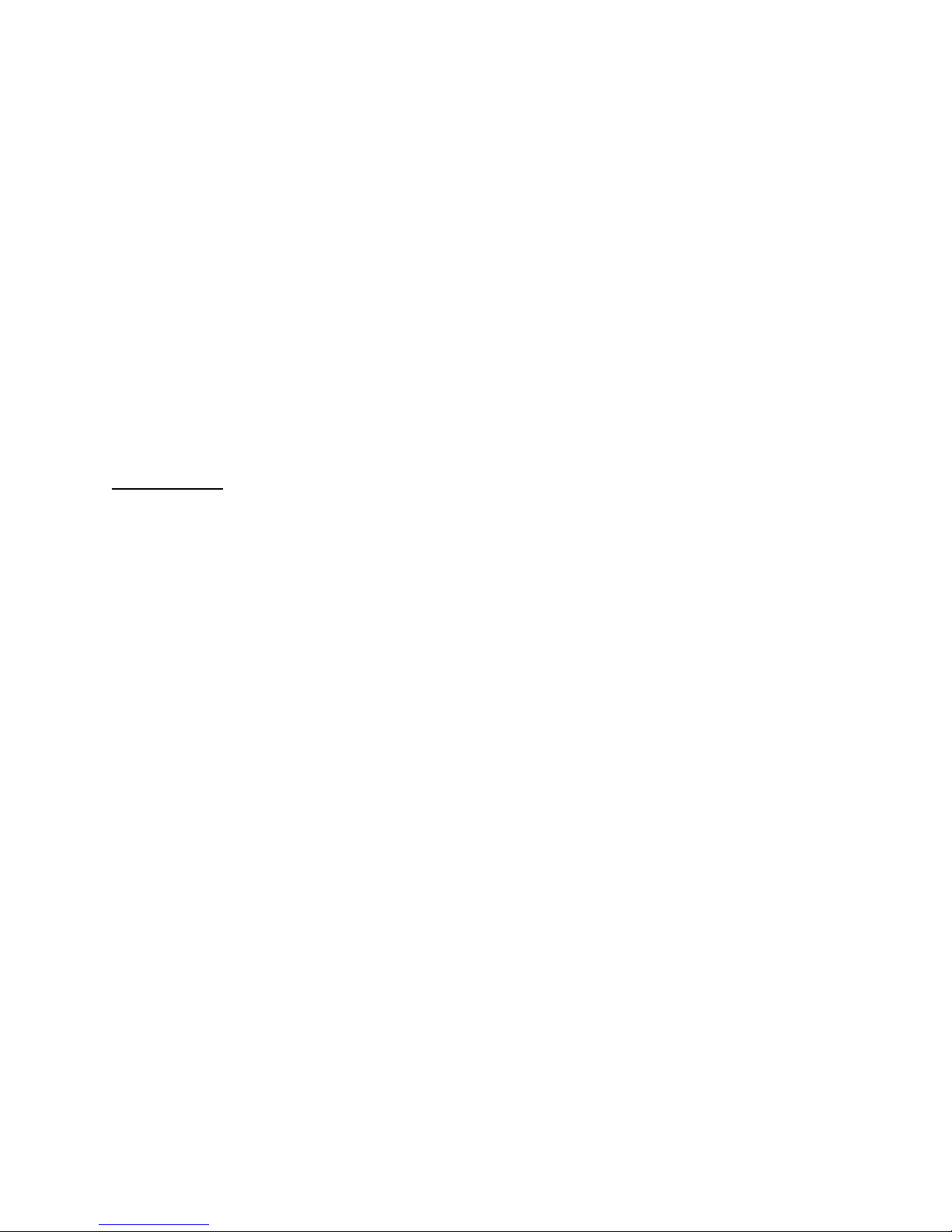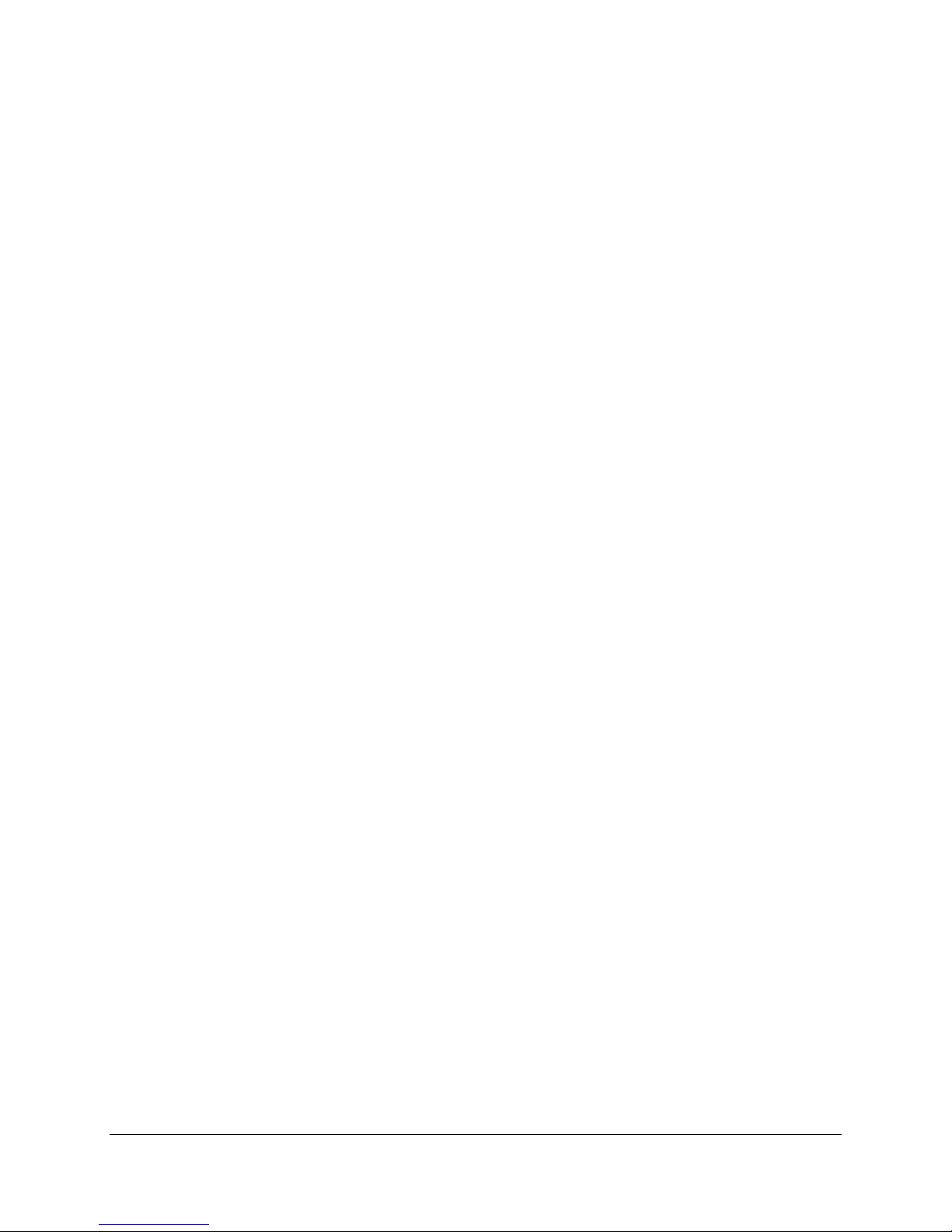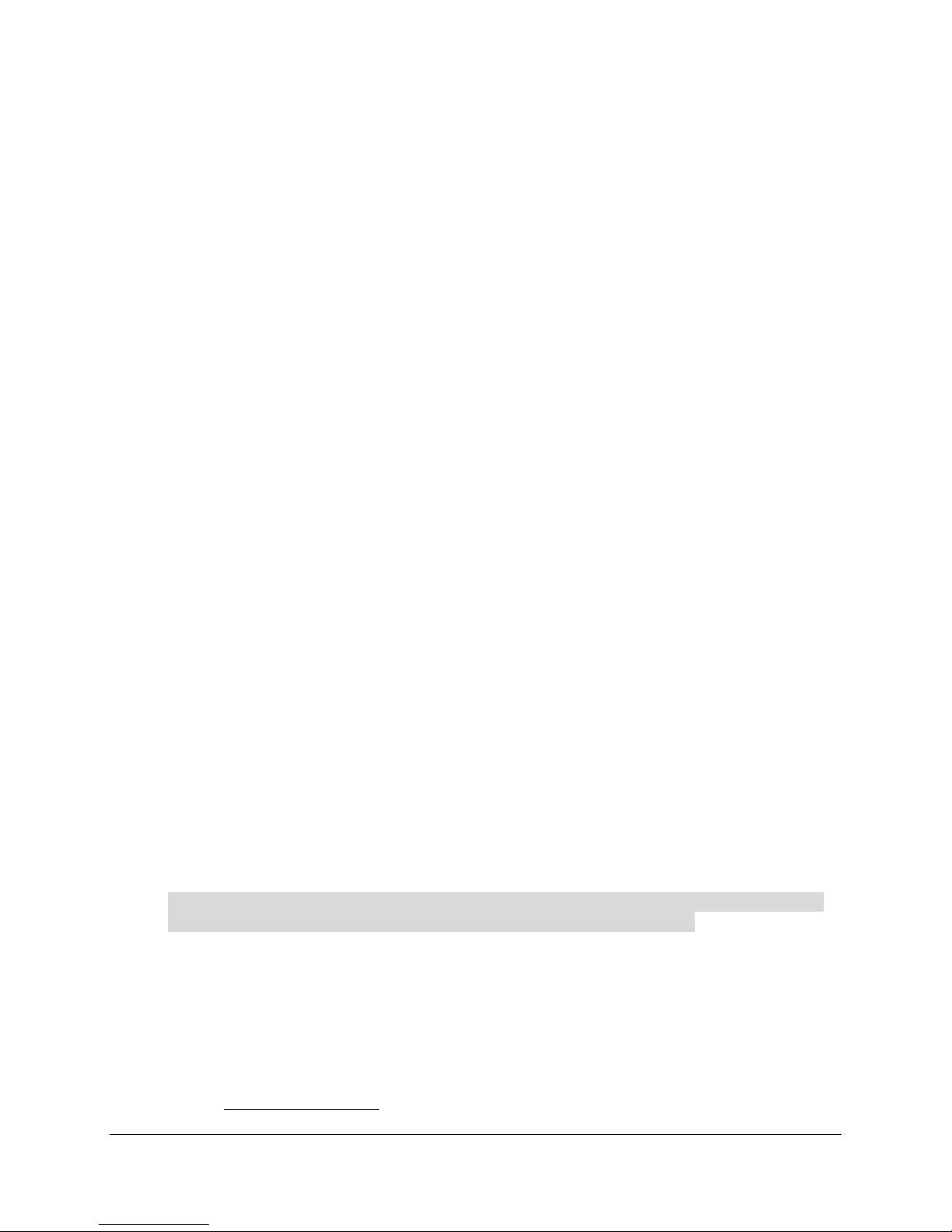SAMM User Manual
2
Orange ........................................................................................................... 40
Yellow ............................................................................................................ 40
Gray ............................................................................................................... 40
Manually Loaded vs. Folder Added Chart Behavior ...................................... 40
5.5.5 The Log Tab .................................................................................................. 41
5.6 Advanced Chart Loader Tutorial ............................................................................................. 41
5.7 Chart Customization Commands............................................................................................. 41
6 ADD FILES OR BEGIN ACQUISITION ............................................................................43
6.1 Add Files in Playback or Post-Processing Mode ..................................................................... 43
6.1.1 Load Files ...................................................................................................... 43
6.1.2 Advanced Load Files ..................................................................................... 44
6.1.3 Playback Files ............................................................................................... 45
6.1.4 Advanced Playback Files .............................................................................. 45
6.2 Load Files from Directory ........................................................................................................ 47
6.3 Interface with Metadata Sensors ............................................................................................. 49
6.4 Connect To…........................................................................................................................... 50
6.4.1 Kongsberg Mesotech M3 .............................................................................. 50
6.4.2 Kongsberg Mesotech MS1000 ...................................................................... 51
6.4.3 Teledyne BlueView 2D Multibeam Imaging Sonar ........................................ 52
6.4.4 Tritech Gemini 720i/is, Marine Electronics Dolphin, Blueprint Oculus, or
R2Sonic ...................................................................................................................... 54
Troubleshooting ............................................................................................. 54
Gemini Sonar Controls .................................................................................. 55
R2Sonic Sonar Controls ................................................................................ 56
Marine Electronics Dolphin Sea View ........................................................... 57
6.4.5 Edgetech Discover, Klein SonarPro and GeoDAS ........................................ 59
Edgetech Discover ........................................................................................ 59
Klein SonarPro .............................................................................................. 60
GeoDAS ........................................................................................................ 61
7 DISPLAY AND PROCESSING SETTINGS ......................................................................63
7.1 Adjust the Mosaic Window Display.......................................................................................... 63
7.2 Manage Swaths ....................................................................................................................... 64
7.2.1 Swath Management and Playback Tutorial ................................................... 64
7.3 Toggle Display Units ................................................................................................................ 65
7.3.1 Display Units Tutorial ..................................................................................... 65
7.4 Apply Imagery Processing Options ......................................................................................... 66
7.4.1 Processing Controls ...................................................................................... 66
7.4.2 Swath Properties ........................................................................................... 67
7.4.3 Playback of *.son files ................................................................................... 67
7.5 Other Display Options ............................................................................................................. 68
7.6 Imagery Processing Tutorials .................................................................................................. 69
Trimming Tutorial ........................................................................................... 69
Rendering Tutorial ......................................................................................... 69
8 WORKING WITH CONTACTS .........................................................................................72
8.1 Mark Contacts.......................................................................................................................... 72
8.2 Elements of the Contacts Window........................................................................................... 73
8.2.1 Thumbnails List ............................................................................................. 74
8.2.2 Contacts Toolbar ........................................................................................... 74
8.2.3 Contact Display ............................................................................................. 75
8.2.4 Properties Table ............................................................................................ 75
8.2.5 Staging Table ................................................................................................ 75
8.2.6 Contact Display Commands .......................................................................... 76
8.3 Attribute Contacts .................................................................................................................... 77
8.3.1 Classify Contacts ........................................................................................... 78