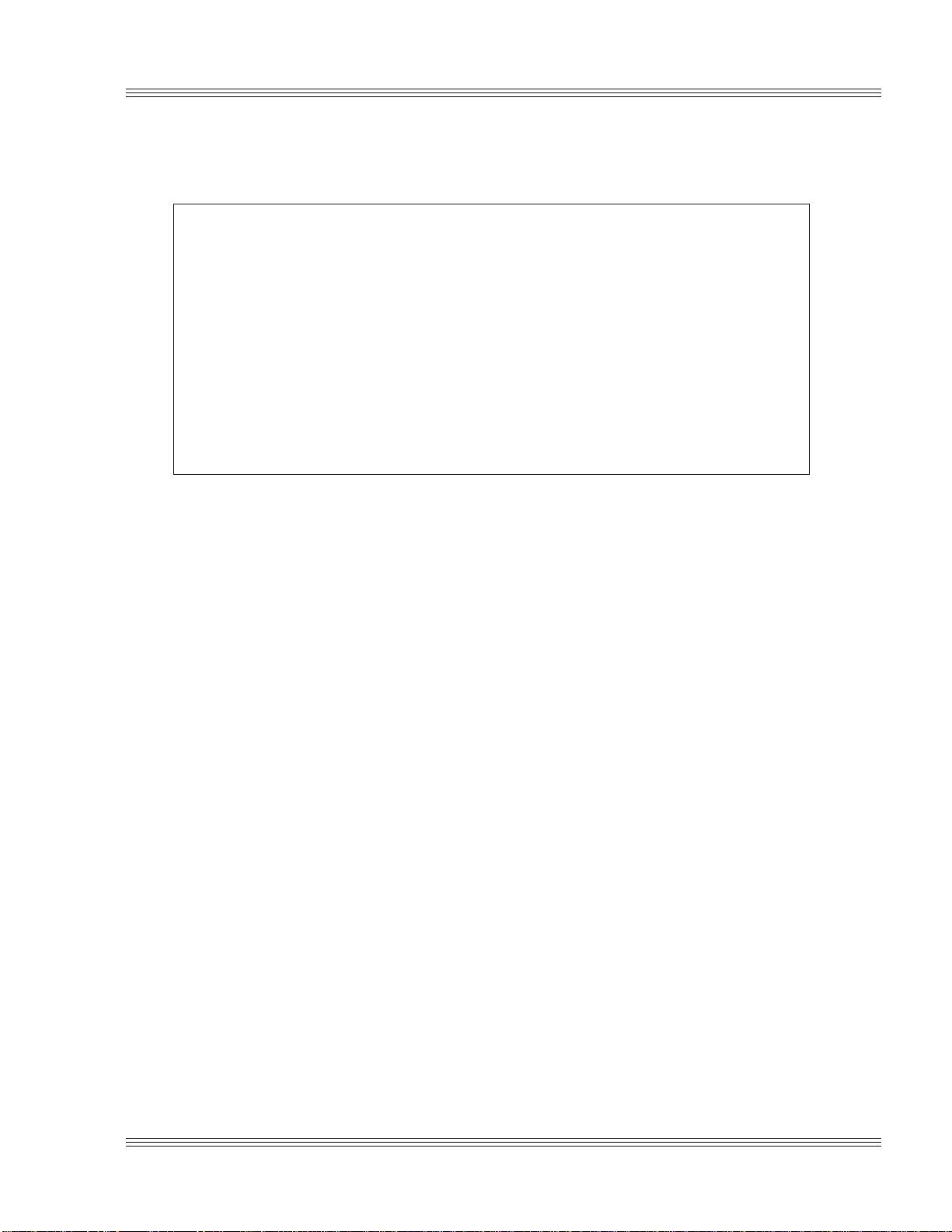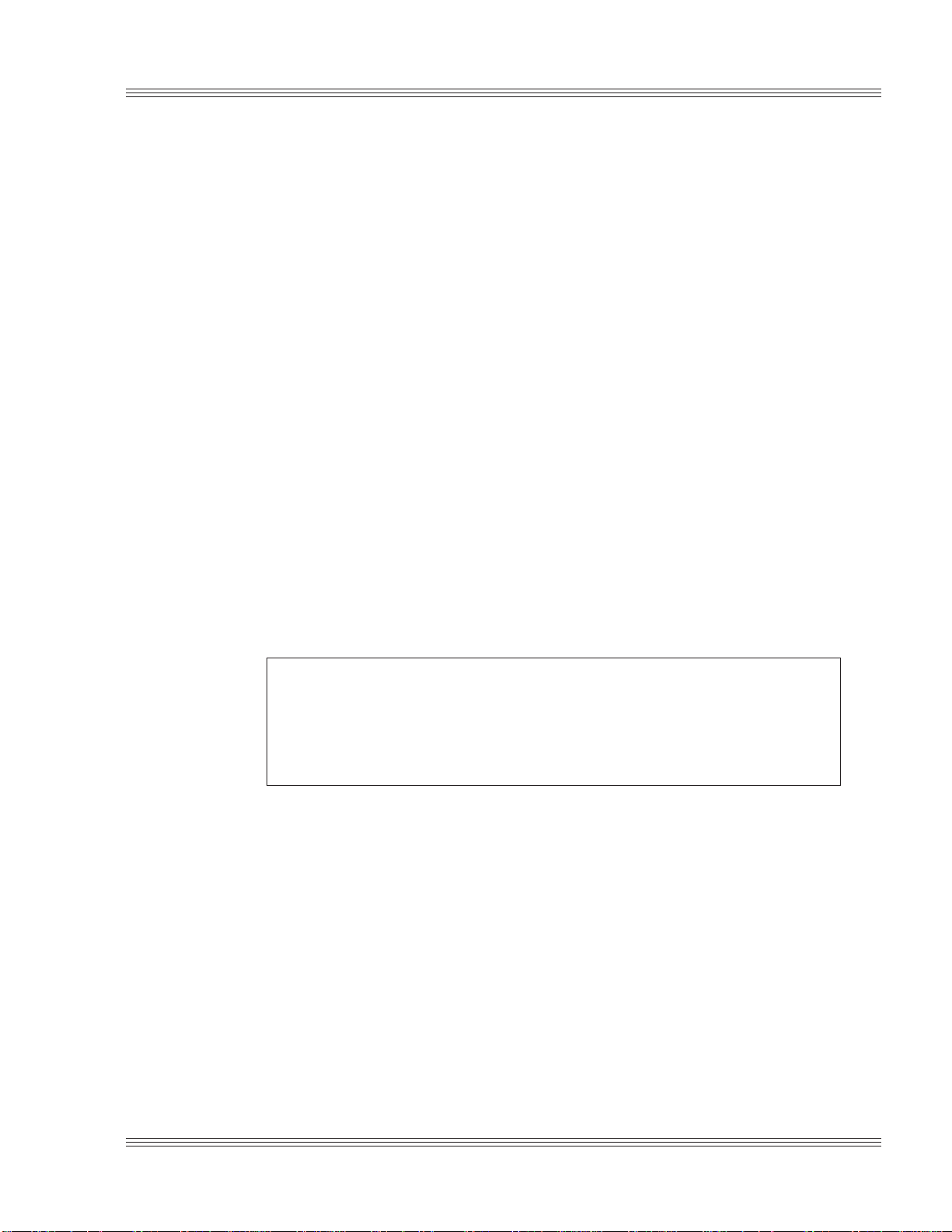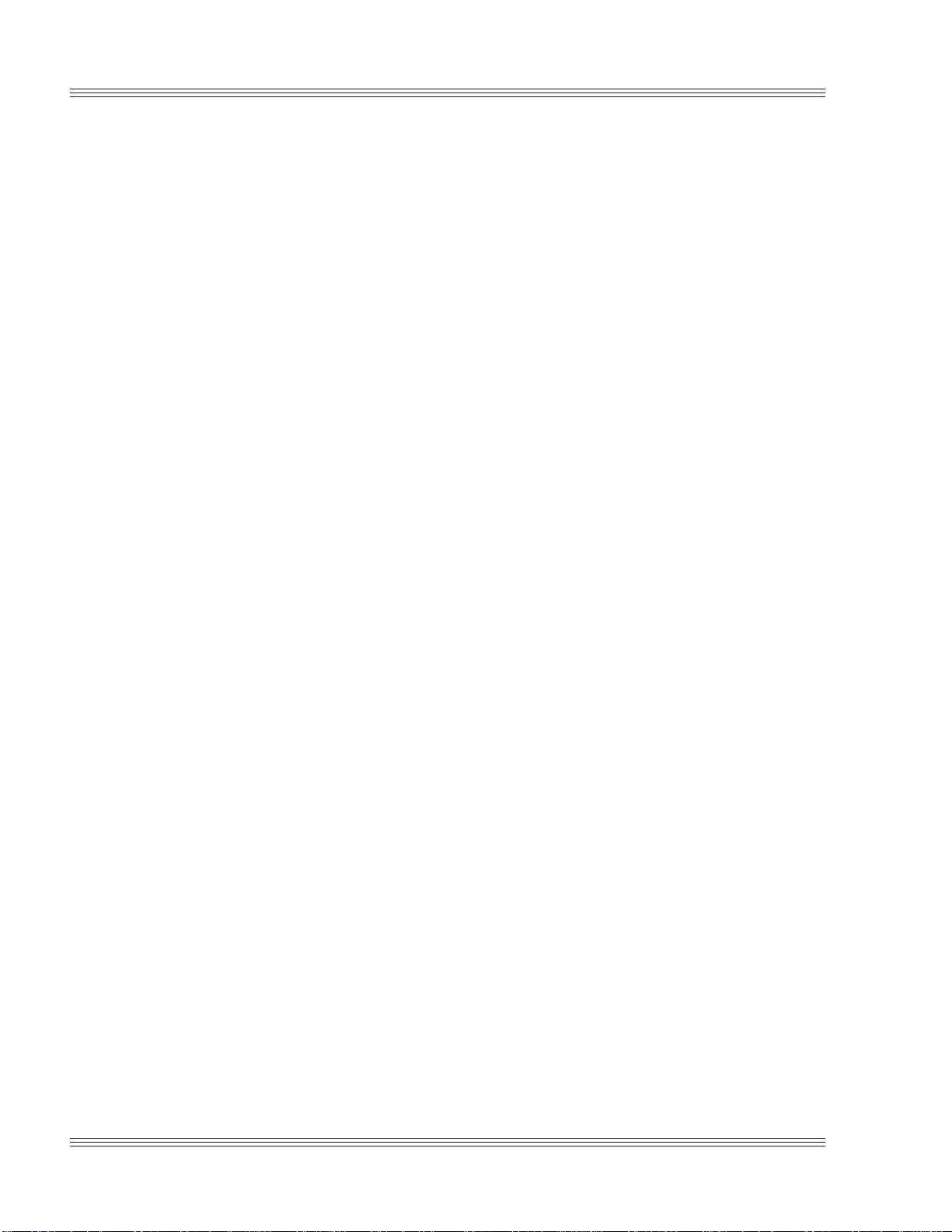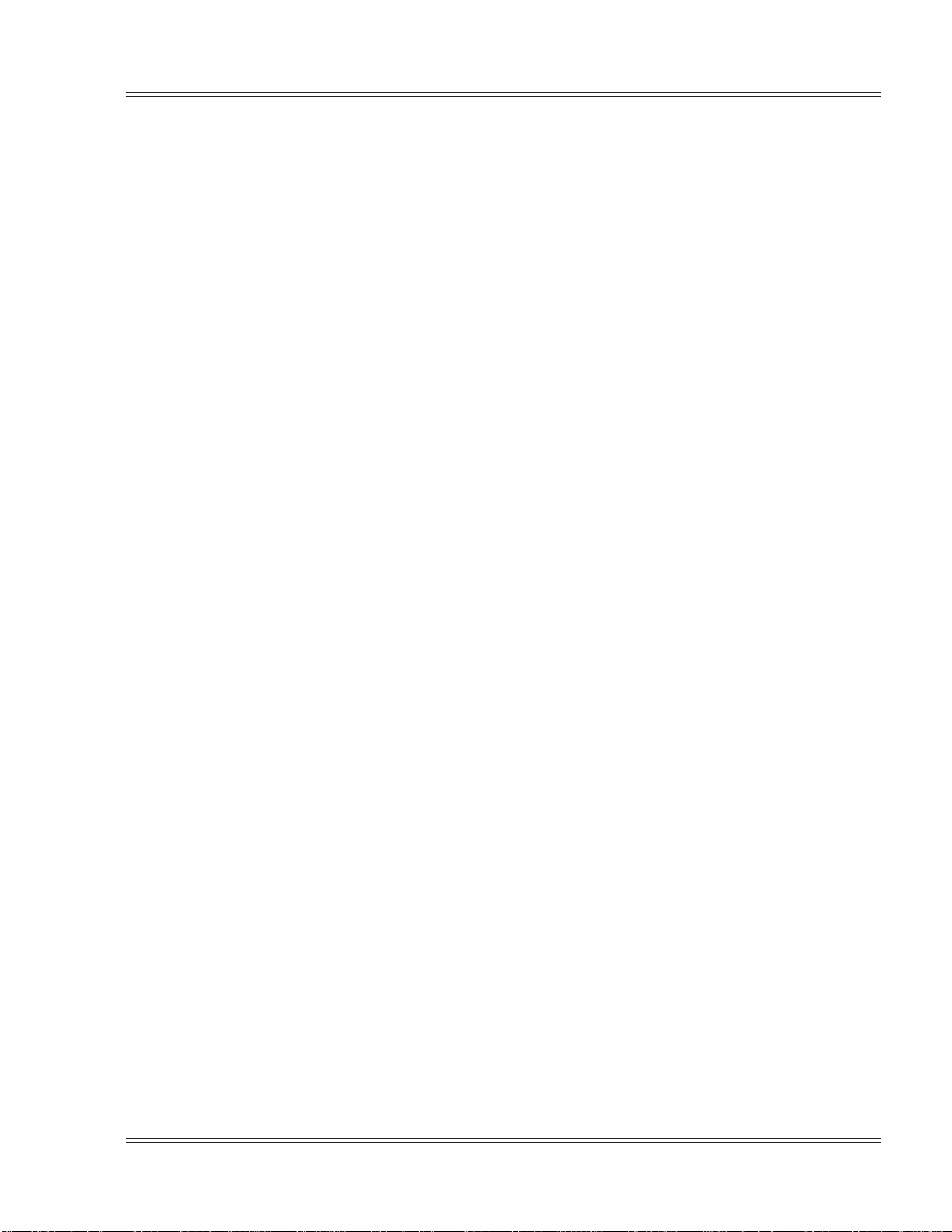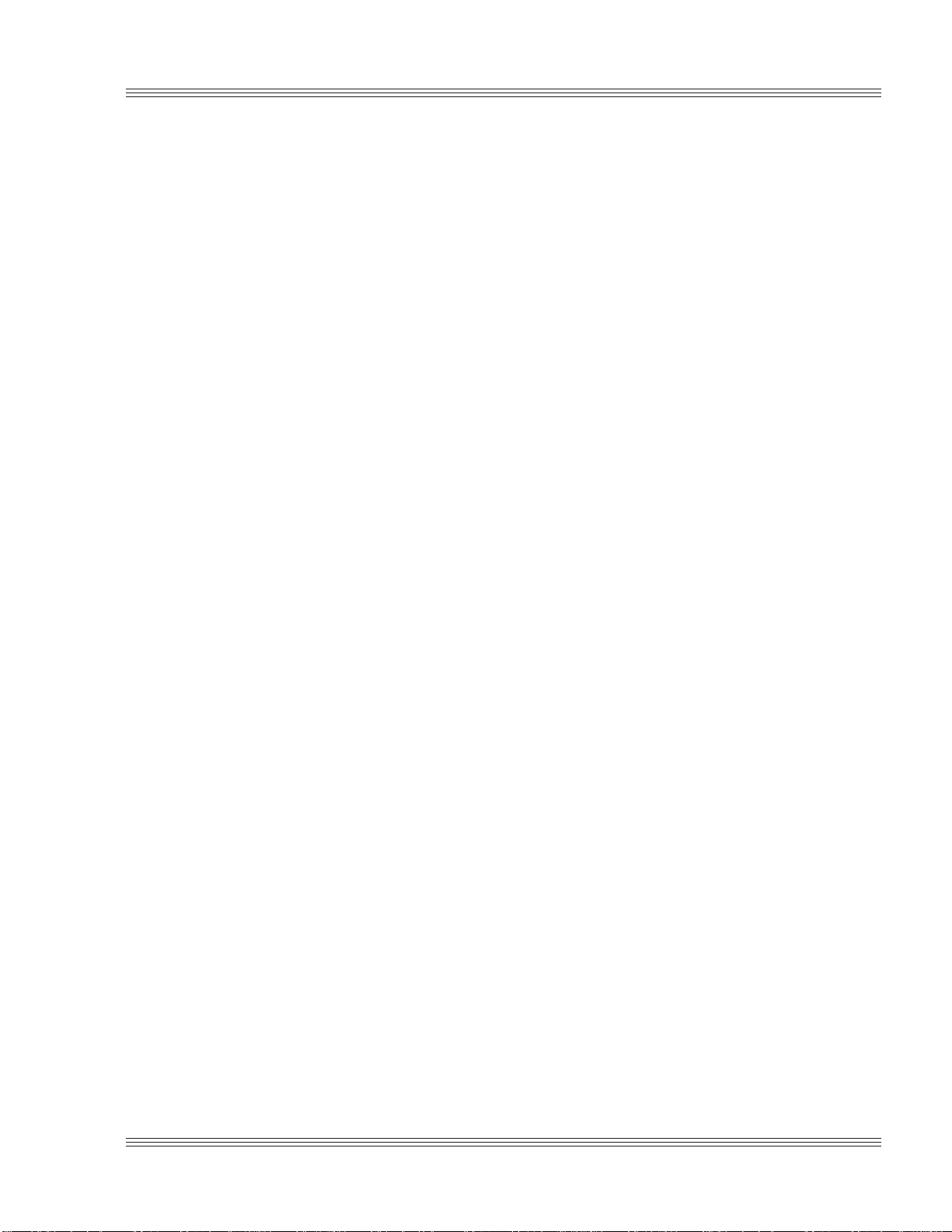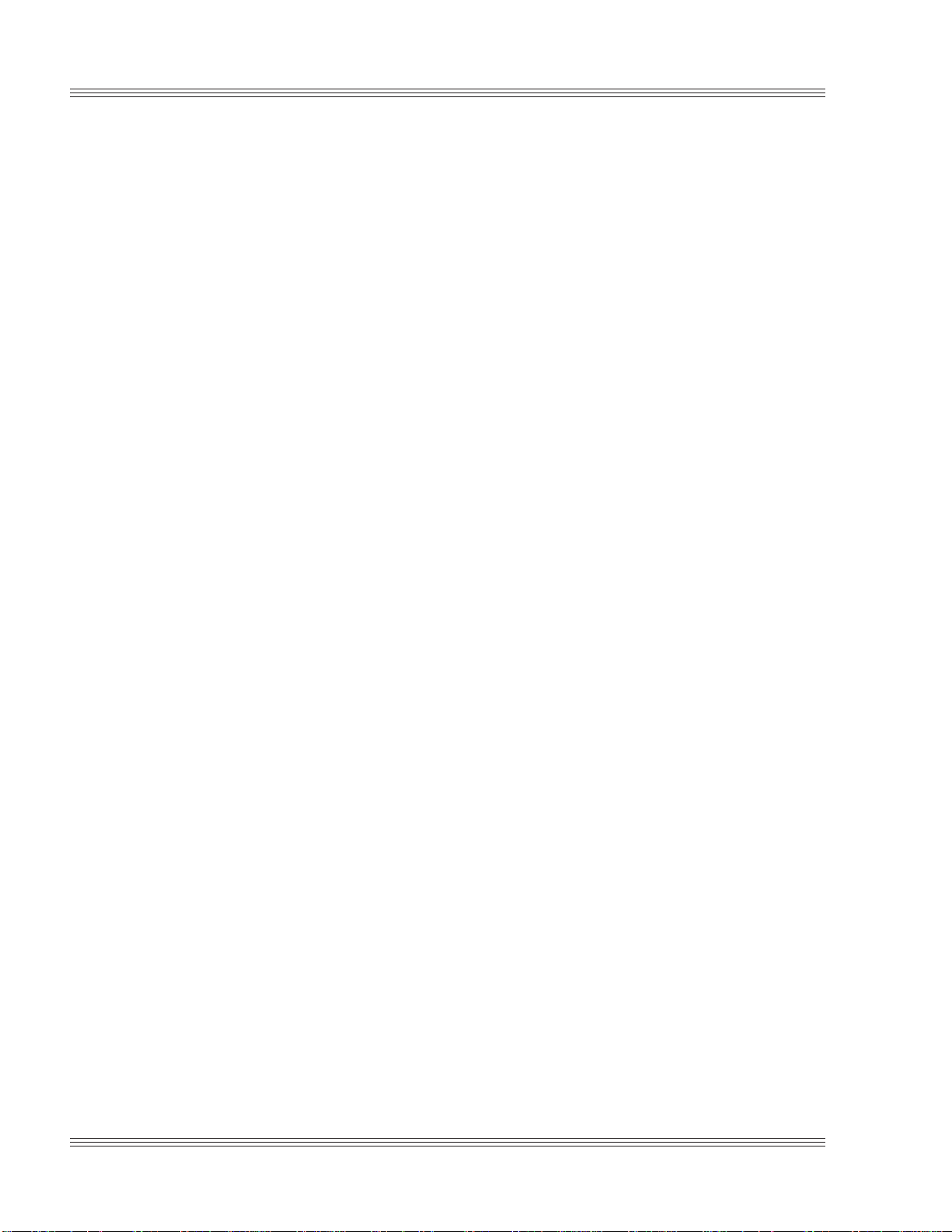Notice to user 2040PC/104CPUuser’smanual
The most common failures on CPU cards are over voltage of the power
supply, static discharge, and damage to the serial and parallel ports. On
expansion cards, the most common failures are static discharge, over
voltage of inputs, over current of outputs, and misuse of the CMOS
circuitry with regards to power supply sequencing. In the case of the
video cards, the most common failure is to miswire the card to the flat
panel display. Miswiring can damage both the card and an expensive
display.
nMultiple component failures: The chance of a random compo-
nent failure is very rare since the average MTBF of an Octagon card
is greater than 11 years. In a 7 year study, Octagon has never found
a single case where multiple IC failures were not caused by misuse
or accident. It is very probable that multiple component failures
indicate that they were user–induced.
nTesting “dead” cards: For a card that is “completely nonfunc-
tional”, there is a simple test to determine accidental over voltage,
reverse voltage or other “forced” current situations. Unplug the card
from the bus and remove all cables. Using an ordinary digital ohm-
meter on the 2,000 ohm scale, measure the resistance between
power and ground. Record this number. Reverse the ohmmeter leads
and measure the resistance again. If the ratio of the resistances is
2:1 or greater, fault conditions most likely have occurred. A common
cause is miswiring the power supply.
nImproper power causes catastrophic failure: If a card has had
reverse polarity or high voltage applied, replacing a failed compo-
nent is not an adequate fix. Other components probably have been
partially damaged or a failure mechanism has been induced. There-
fore, a failure will probably occur in the future. For such cards,
Octagon highly recommends that these cards be replaced.
nOther over–voltage symptoms: In over–voltage situations, the
programmable logic devices, EPROMs and CPU chips, usually fail in
this order. The failed device may be hot to the touch. It is usually the
case that only one IC will be overheated at a time.
nPower sequencing: The major failure of I/O chips is caused by the
external application of input voltage while the Micro PC power is off.
If you apply 5V to the input of a TTL chip with the power off, noth-
ing will happen. Applying a 5V input to a CMOS card will cause the
current to flow through the input and out the 5V power pin. This
current attempts to power up the card. Most inputs are rated at
25 mA maximum. When this is exceeded, the chip may be damaged.
nFailure on powerup: Even when there is not enough current to
destroy an input described above, the chip may be destroyed when
the power to the card is applied. This is due to the fact that the input
current biases the IC so that it acts as a forward biased diode on
powerup. This type of failure is typical on serial interface chips.