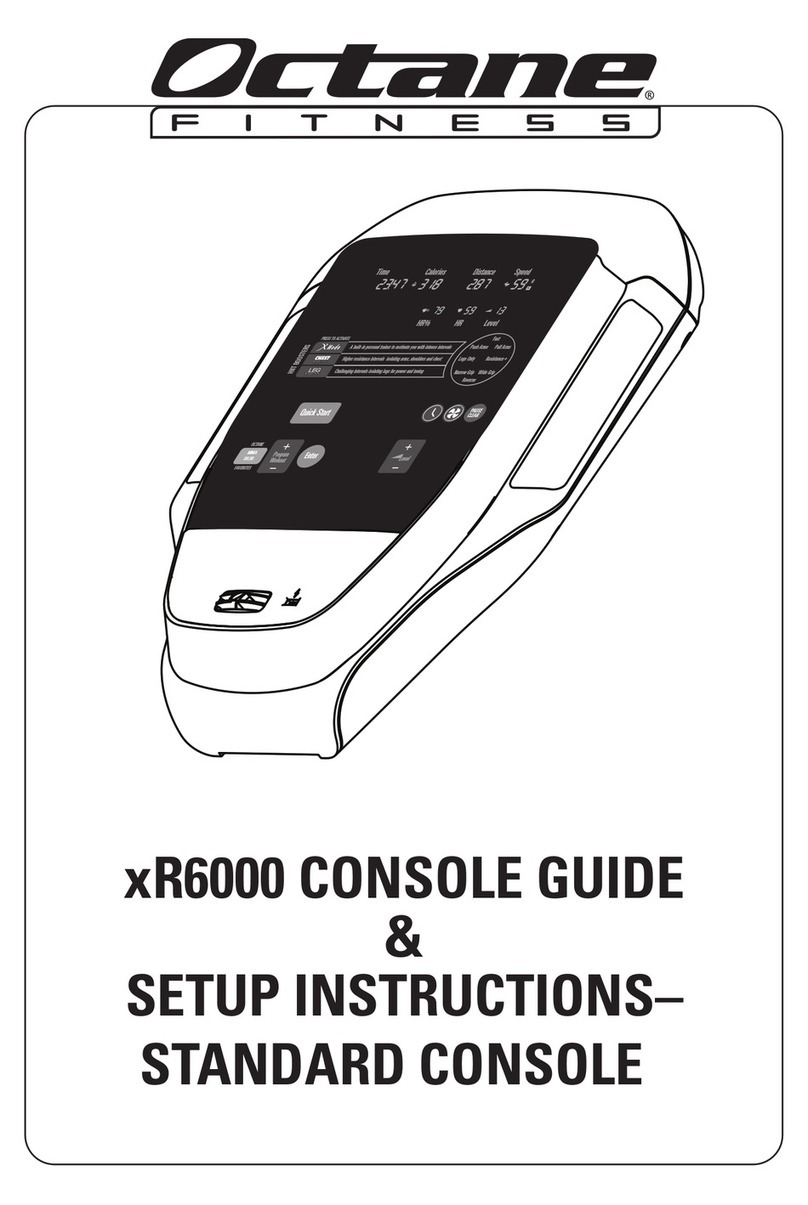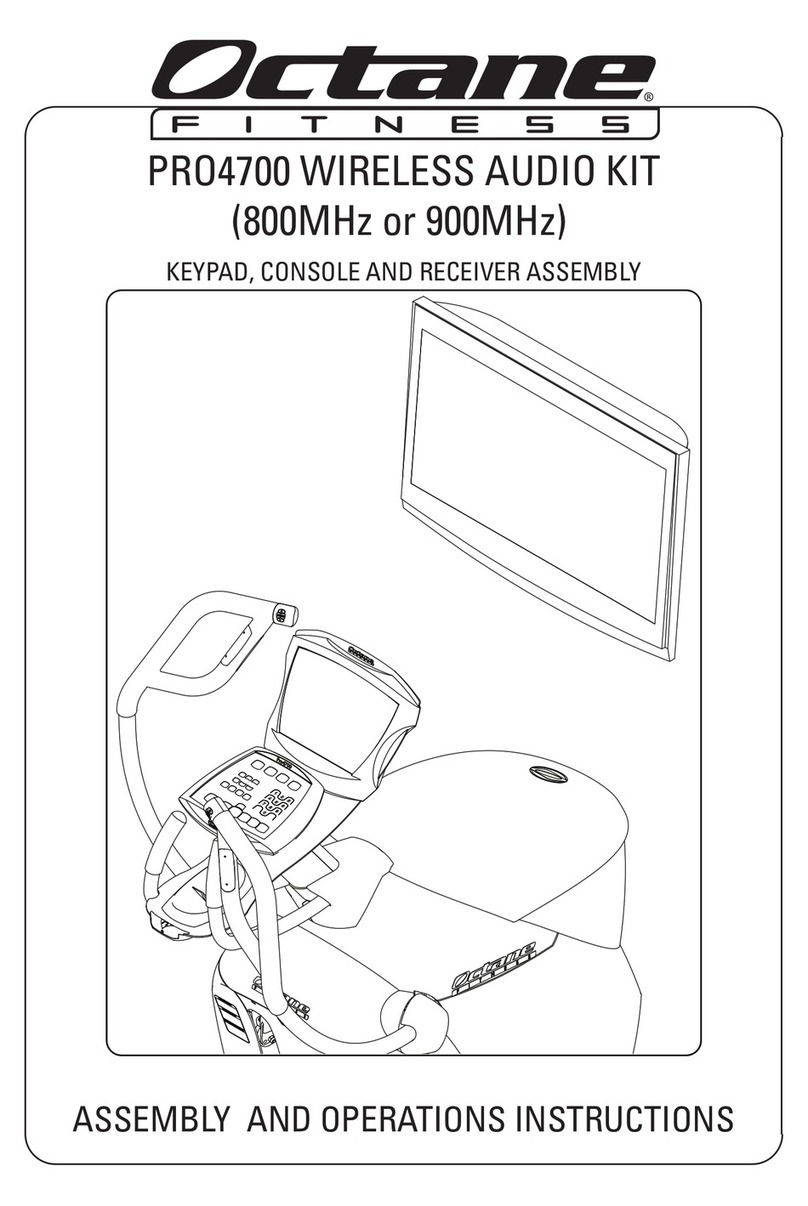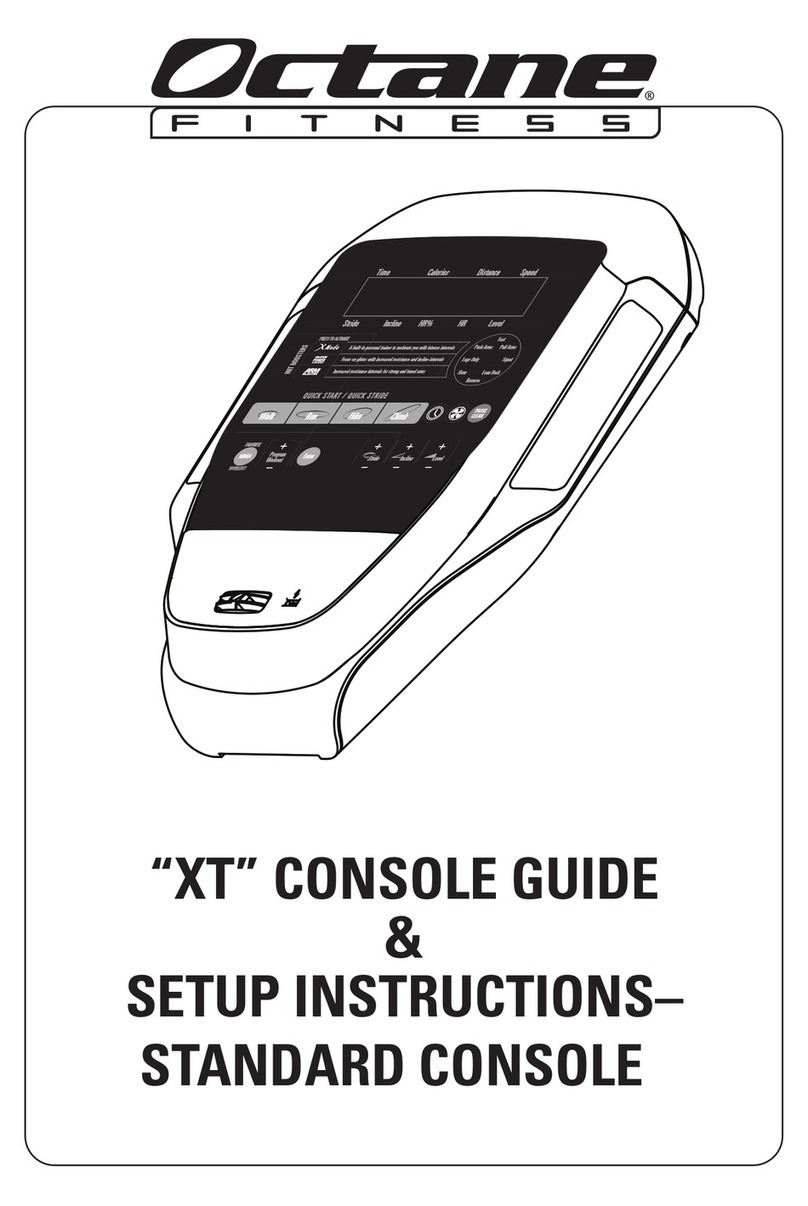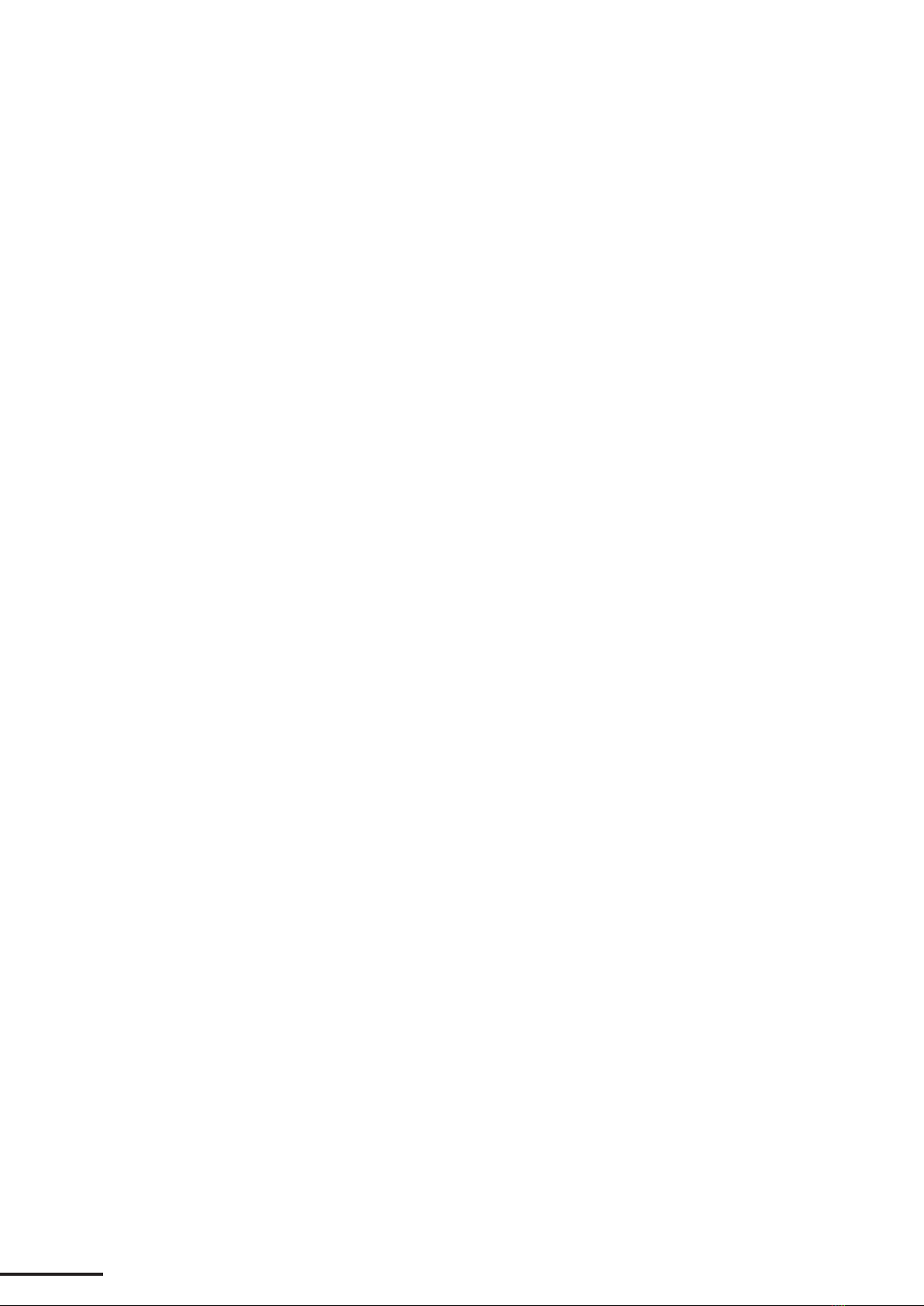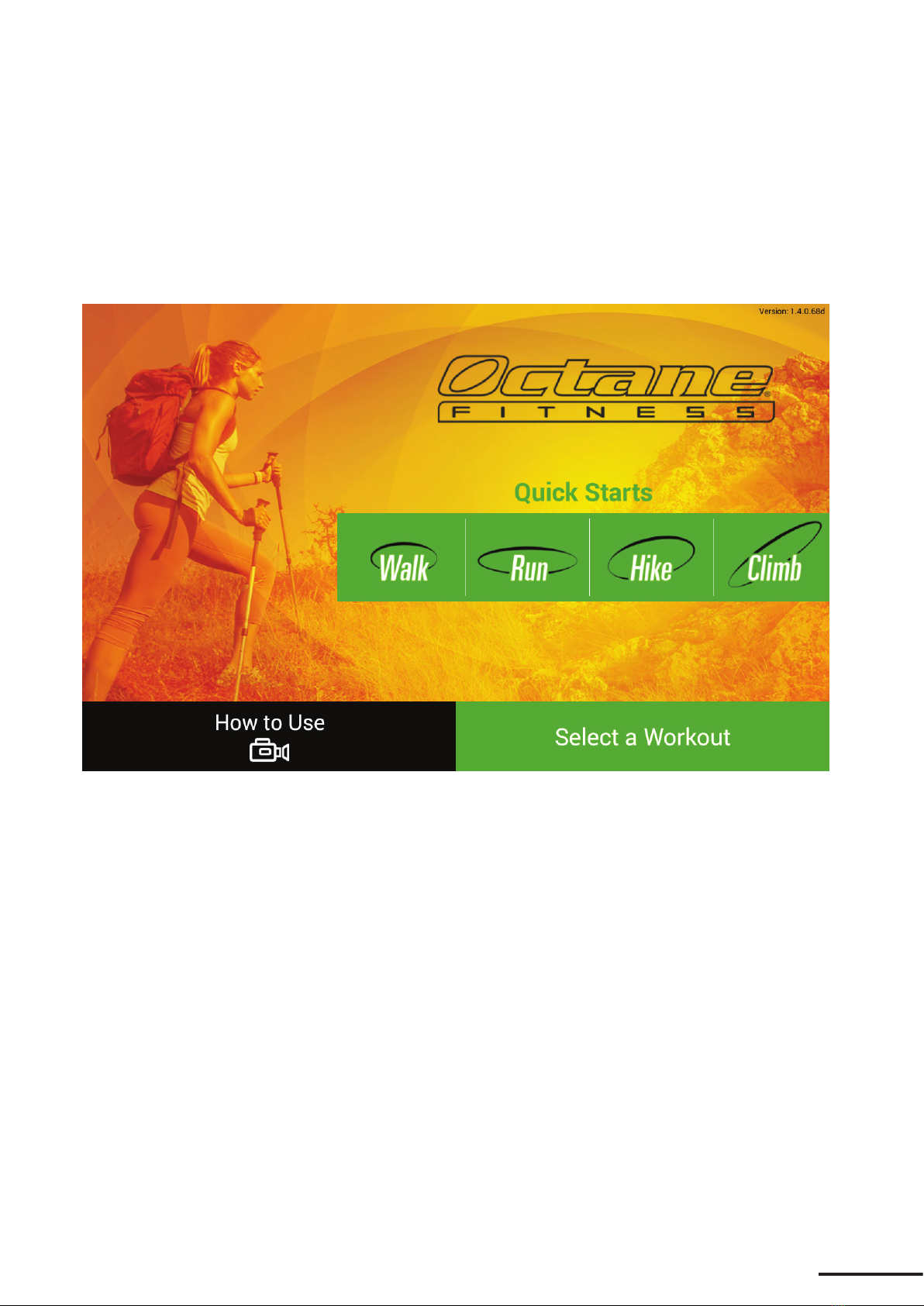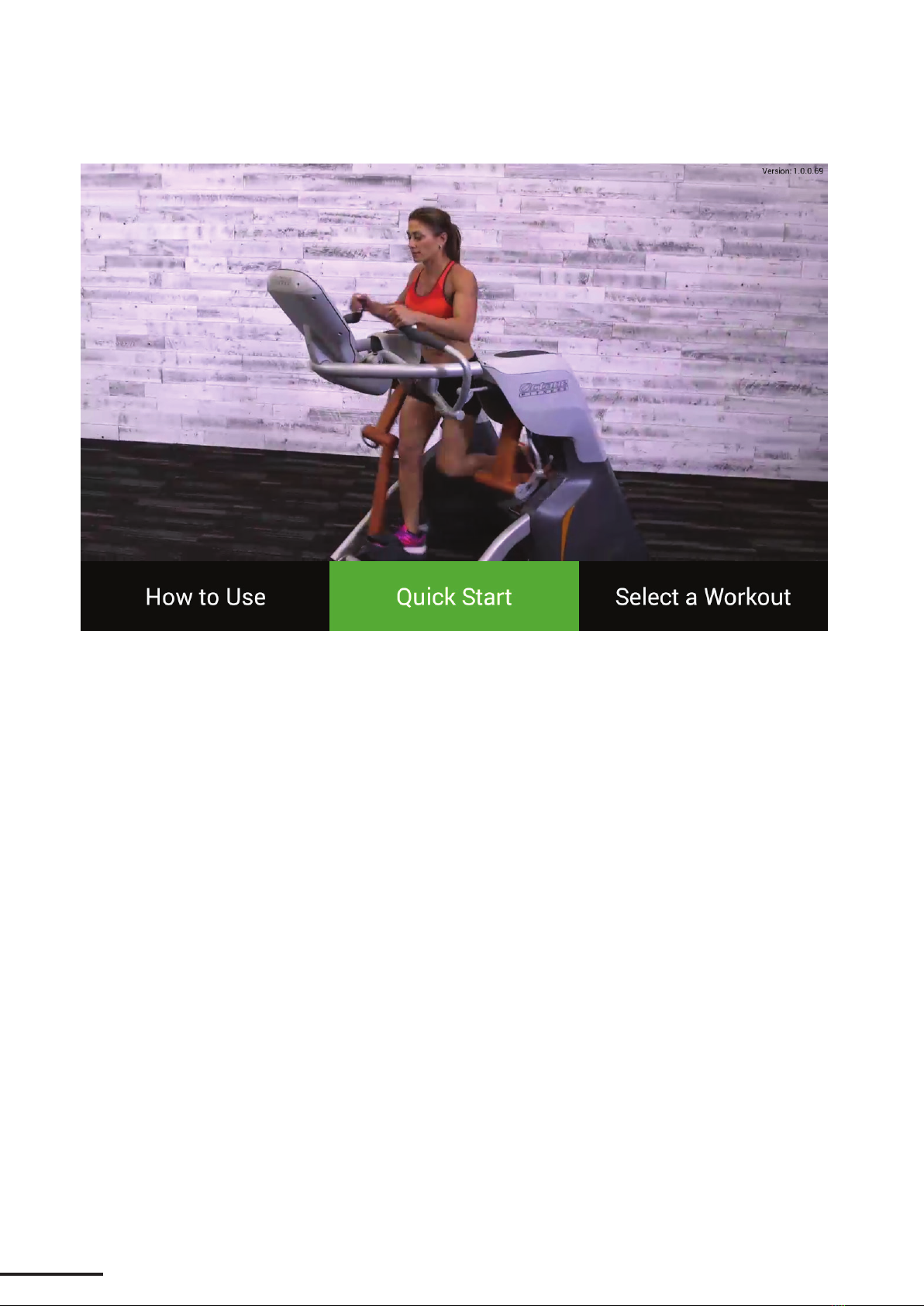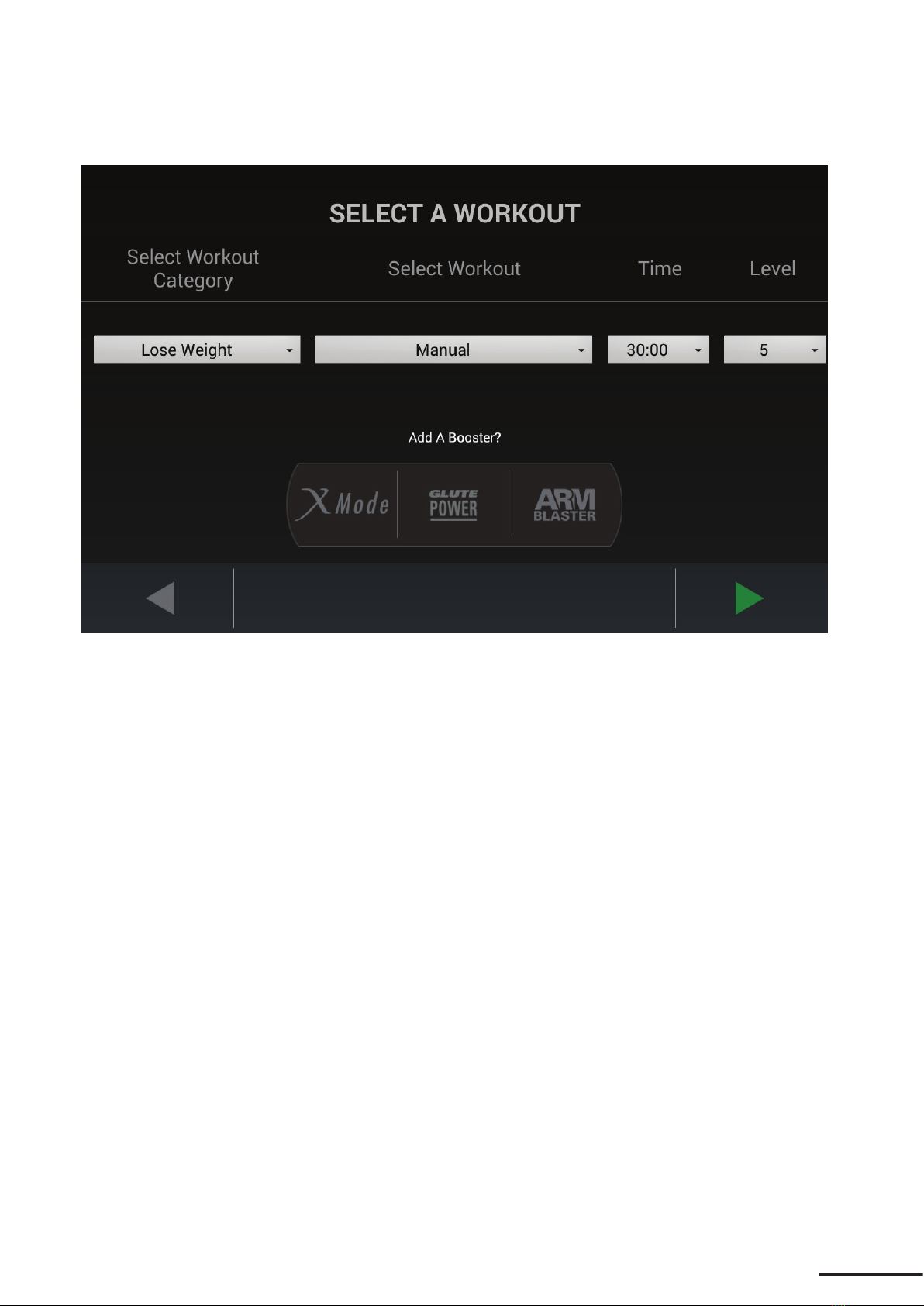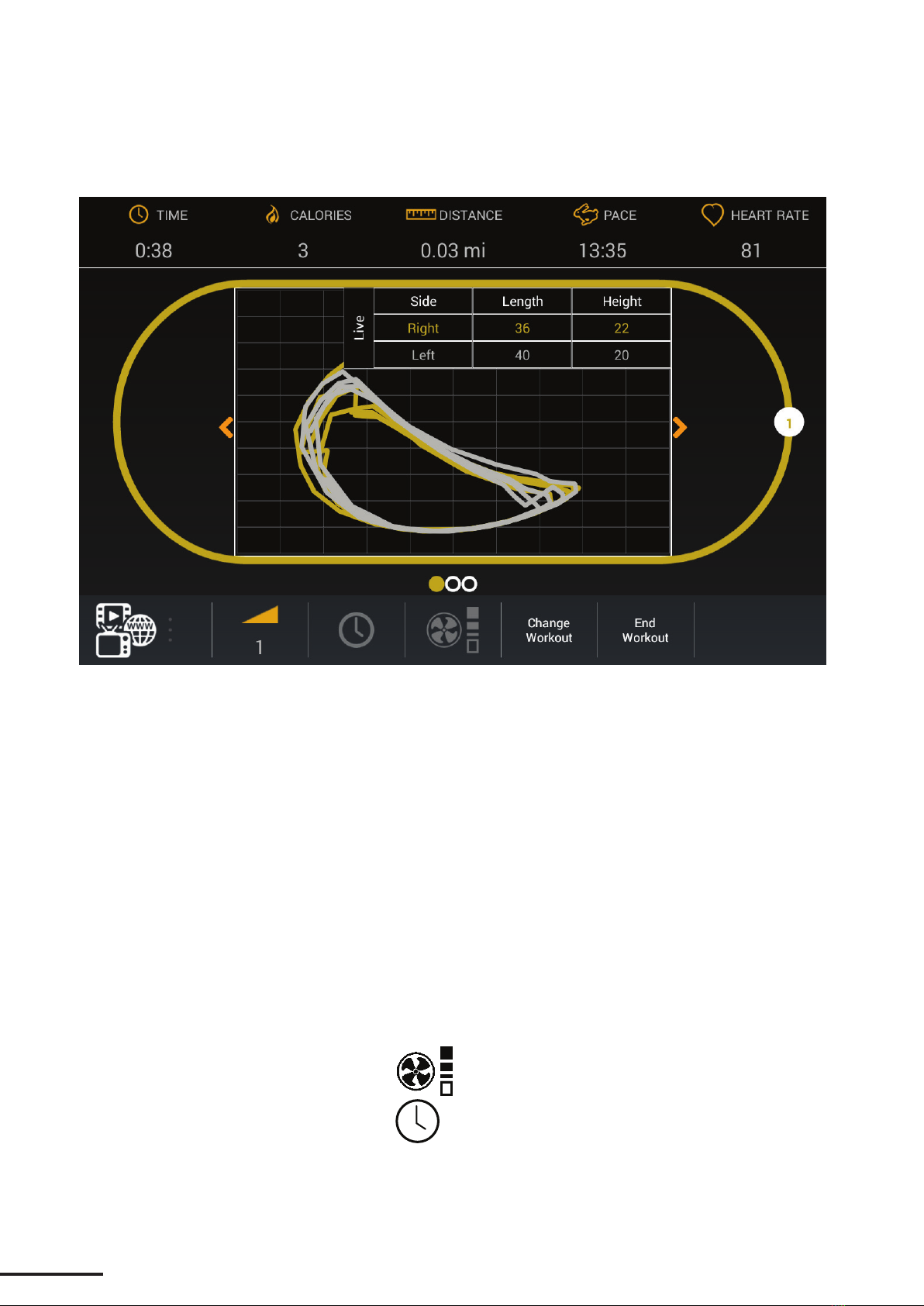iii
TABLE OF CONTENTS
SMART CONSOLE GUIDE............................................................................................................. 1
Smart Console Features ......................................................................................................... 1
Touch Screen Navigation ...................................................................................................... 2
Home Screen............................................................................................................................ 2
Zero Runner Home Screen ................................................................................................ 3
Select a Workout..................................................................................................................... 4
Workout Mode ......................................................................................................................... 5
Zero Runner Stride Trace................................................................................................... 7
Settings Mode.......................................................................................................................... 8
Entertainment Mode ............................................................................................................... 9
SMART CONSOLE SETUP AND ADMINISTRATION.............................................................. 10
Club Settings .......................................................................................................................... 11
Machine Settings .............................................................................................................. 11
Network Settings .............................................................................................................. 13
Internet Favorites ............................................................................................................. 14
User Management............................................................................................................. 16
Console Settings................................................................................................................ 17
Entertainment Setup ............................................................................................................. 19
TV Setup .............................................................................................................................. 19
Remote Update Setup ........................................................................................................... 21
System ................................................................................................................................. 21
Server .................................................................................................................................. 22
Video .................................................................................................................................... 23
Machine Information and Diagnostics ............................................................................. 24
Setting Up Multiple Units .................................................................................................... 25
Transferring All Settings ................................................................................................. 25
Transferring Settings from One Screen Only .............................................................. 26
ADDITIONAL SUPPORT INFORMATION.................................................................................. 28
• Cleaning and Maintenance............................................................................................. 28
• Advanced Diagnostics ..................................................................................................... 28
• Programs and Features .................................................................................................... 28
• Important Safety Information .......................................................................................... 28
• Customer Support.............................................................................................................. 28