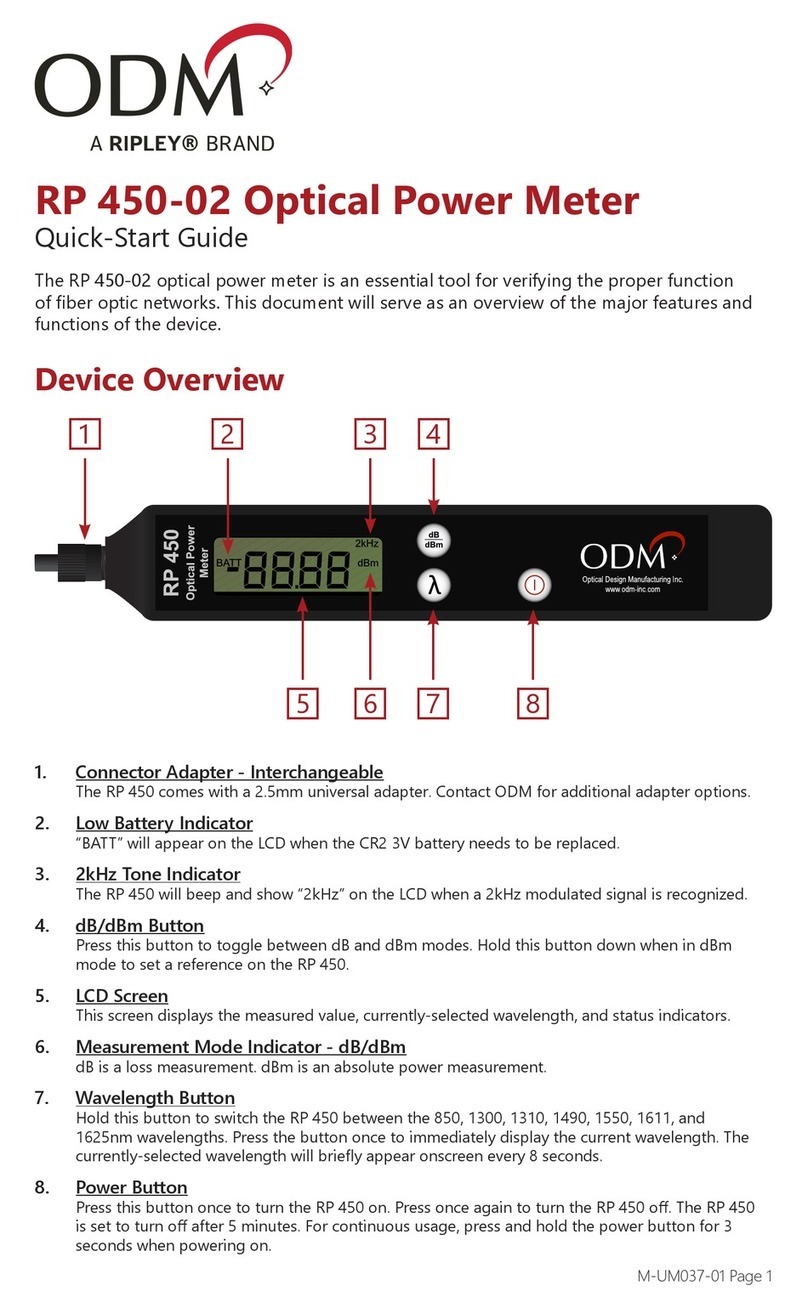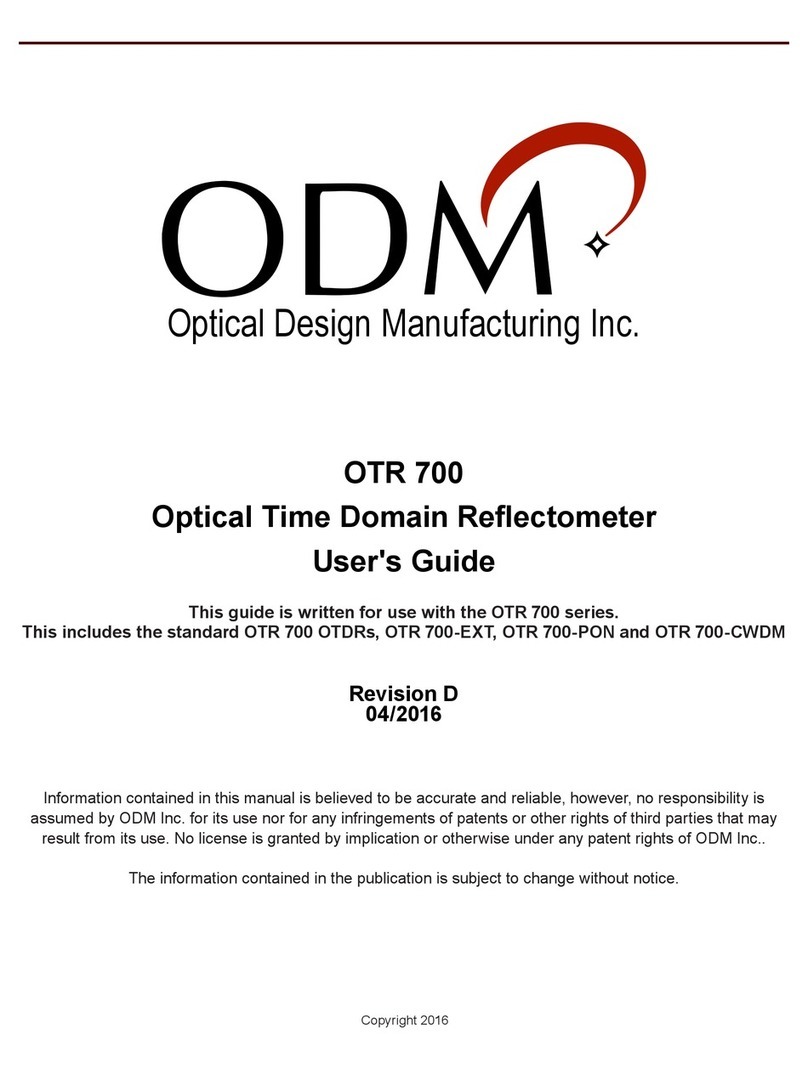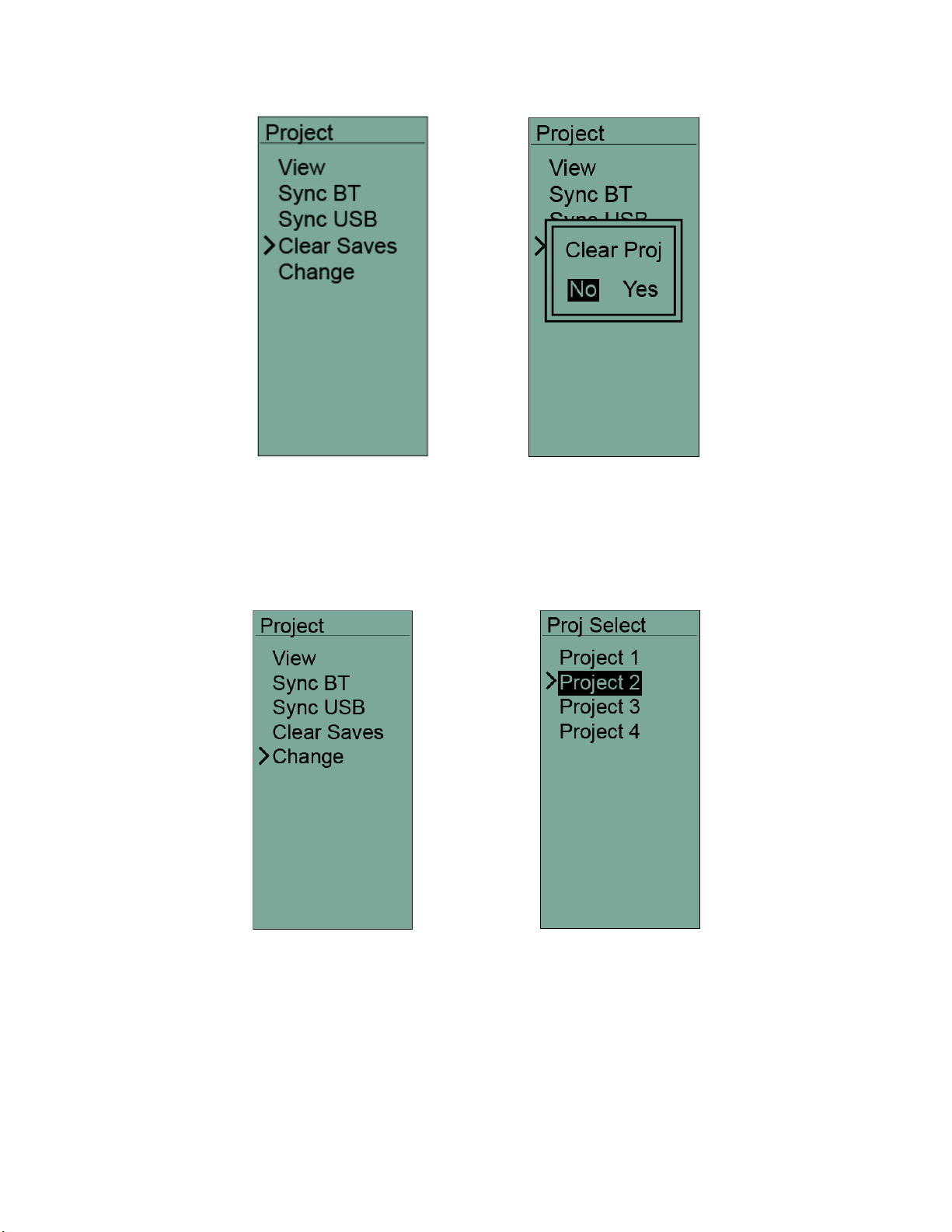Page 5
M-UM035-06 RP 560
Understanding the Main screen
Battery Indicator
The battery indicator displays the
current battery level. The four
segments will disappear as the
battery level decreases to indicate
remaining battery power.
Wavelength Indicator 1
Displays either the selected
wavelength or the wavelength
recognized by the RP 560 (Auto-ID
mode only).
Wavelength Indicator 2
Displays the wavelength recognized
by the RP 560 (Auto-ID mode only).
Project Indicator
Displays the project folder to which
readings will be saved.
Wavelength 1 Display
The incoming power level (dBm) or
the loss value (dB) of the primary
wavelength is shown here.
Wavelength 2 Display
The incoming power level (dBm) or
the loss value (dB) of the secondary
wavelength is shown here.
Location Indicator
The next available data slot in the
project folder is displayed here.
Tone Indicator
If a modulated tone is present on
the ber being tested, 2kHz, 1kHz, or
270Hz will be shown, depending on
the modulated tone.
Auto-ID Indicator
The word “Auto” is displayed when
the power meter is in the automatic
wavelength identication mode.
Bluetooth®Indicator
When this icon is displayed,
Bluetooth functionality is turned on.
Bluetooth features are explained
elsewhere in this document.
The Main screen of the RP 560 acts as the general user interface for ber testing.
Up to two wavelengths may be displayed at one time, but it is important to note that the dual
wavelength view only functions when the RP 560 is set to Auto-ID mode and it is currently receiving
a signal from an ODM DLS 6XX-series light source that is ALSO set to Auto-ID mode and transmitting
two wavelengths.
The Auto-ID mode allows users to automatically switch to the correct wavelength being transmitted
on the ber. Novice users may nd this feature helpful if they do not understand the dierence
between wavelengths.
Similarly, the Auto-ID mode allows two wavelengths to be tested at once. When the compatible light
source transmits both wavelengths, the RP 560 will recognize the output power of both wavelengths
individually and provide a dBm power level or dB loss value for each wavelength.
In all other measurement modes, only one wavelength/measurement will be displayed.
2kHz