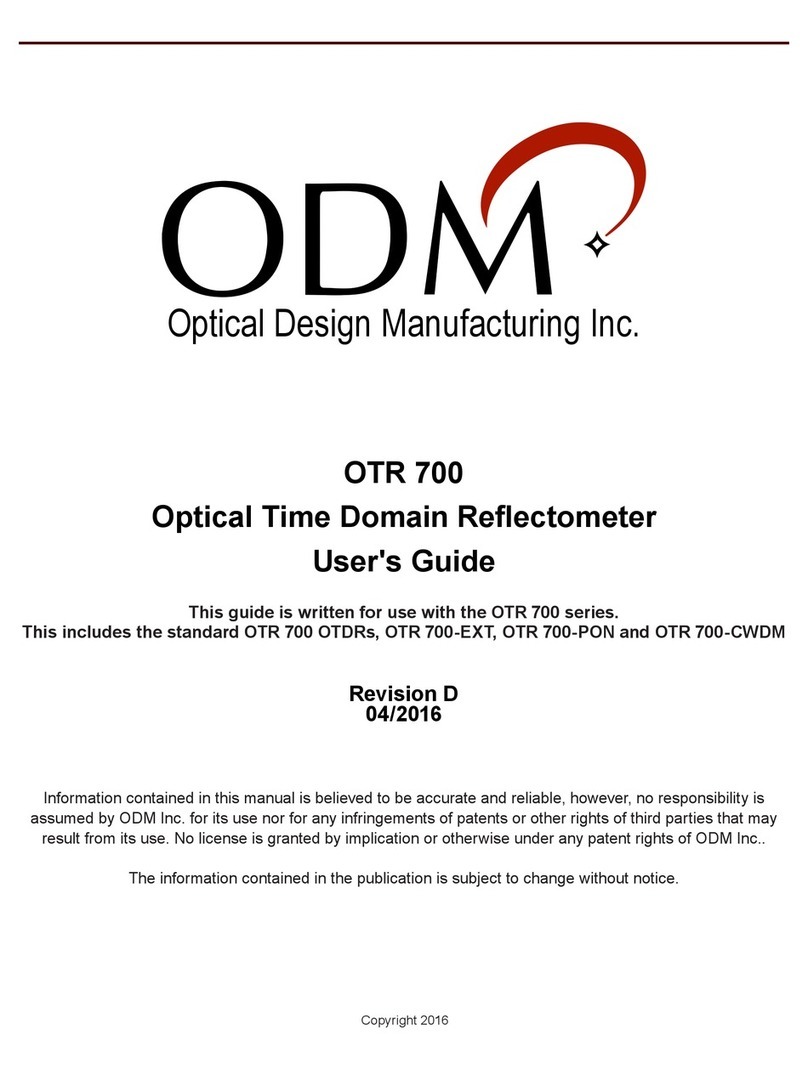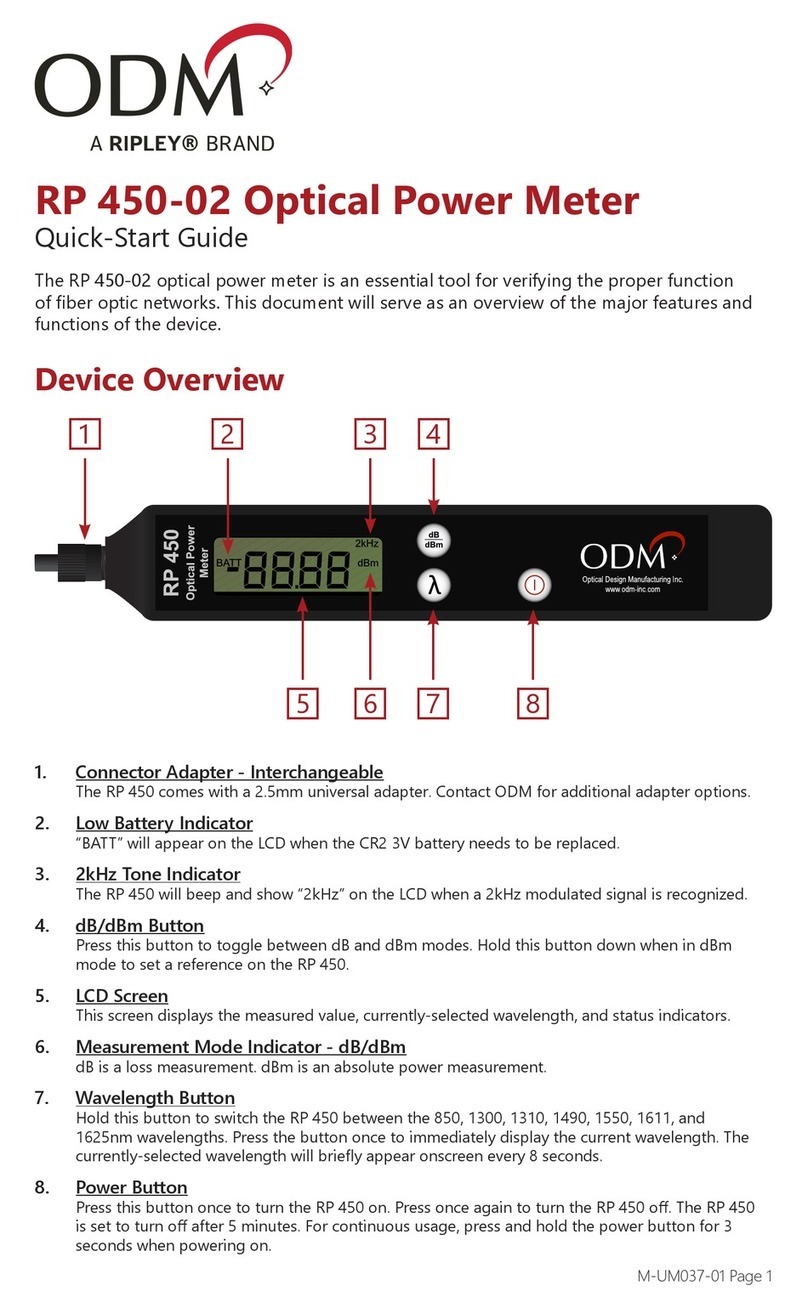Page 6of 14
once again, follow the disable procedure by depressing the USB key and then the POWER ON key. This key stroke
sequence is done while in the OFF mode.
To power on the RP 455/460 for indefinite operation press and hold the POWER ON key for three seconds. Conformation of
the continuous on operation is provided by two short beeps.
[9] dB/dBm –The RP 455/460 provides a SET REF or ZERO feature by depressing the dB/dBm key. To set the incoming
signal to 0.00dB, attach the signal under test to the connector adapter and press and hold the dB/dBm key until 2 audible
beeps are heard while in the dBm mode. A ZERO reference can be saved for each wavelength. The display now reads
0.00dB. If an end to end loss measurement is desired, disconnect the patch cord and take the RP 455/460 to the far end of
the system. If the RP 455/460 shuts down simply turn on the instrument and take the far end measurement. The RP
455/460 is designed to turn on in the same mode as it was prior to shutting down. The resultant loss measurement is
displayed in dB. To switch from dBm to the saved ZERO (dB) reference press the dB/dBm key until the unit produces one
audible beep. To switch back to dBM press the dB/dBm key until the unit produces one audible beep.
[10] CLR –To clear all internal memory locations press and hold the “SAVE” and “” simultaneously. A short beep provides
confirmation and the display indicates 00.00.
[11] - Wavelength selection is provided by depressing the key. 850, 1310, 1490 and 1550nm wavelengths are
available. The wavelength selected is displayed in the upper portion of the LCD display.