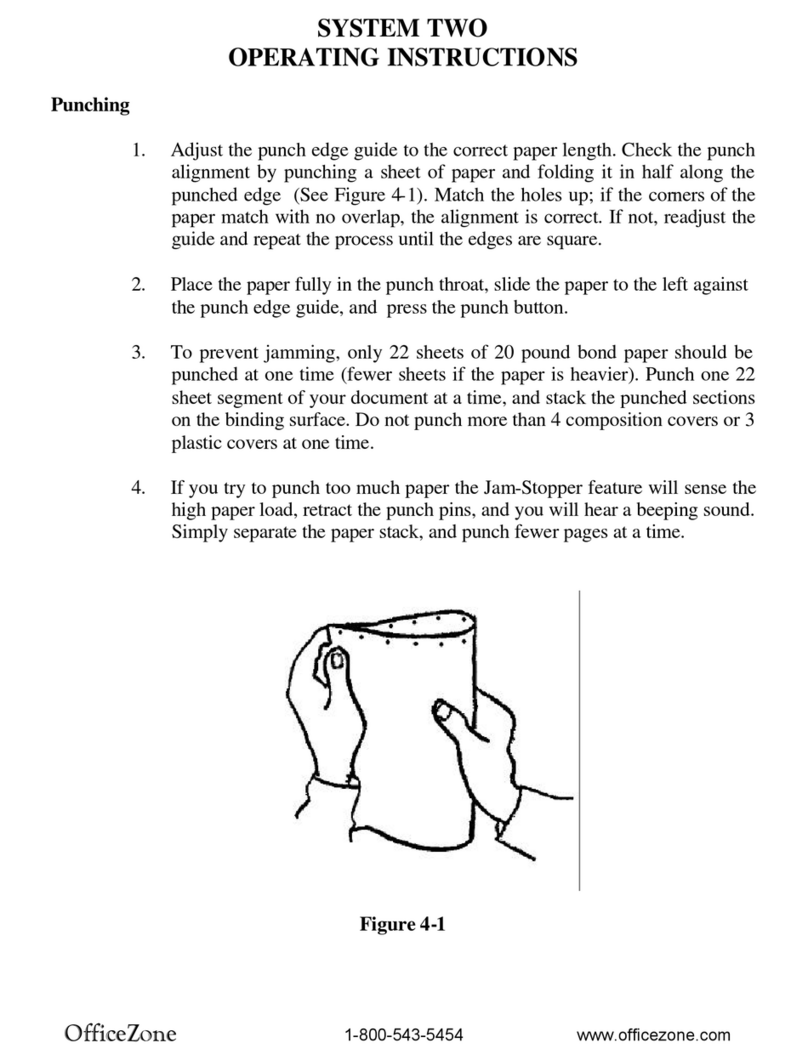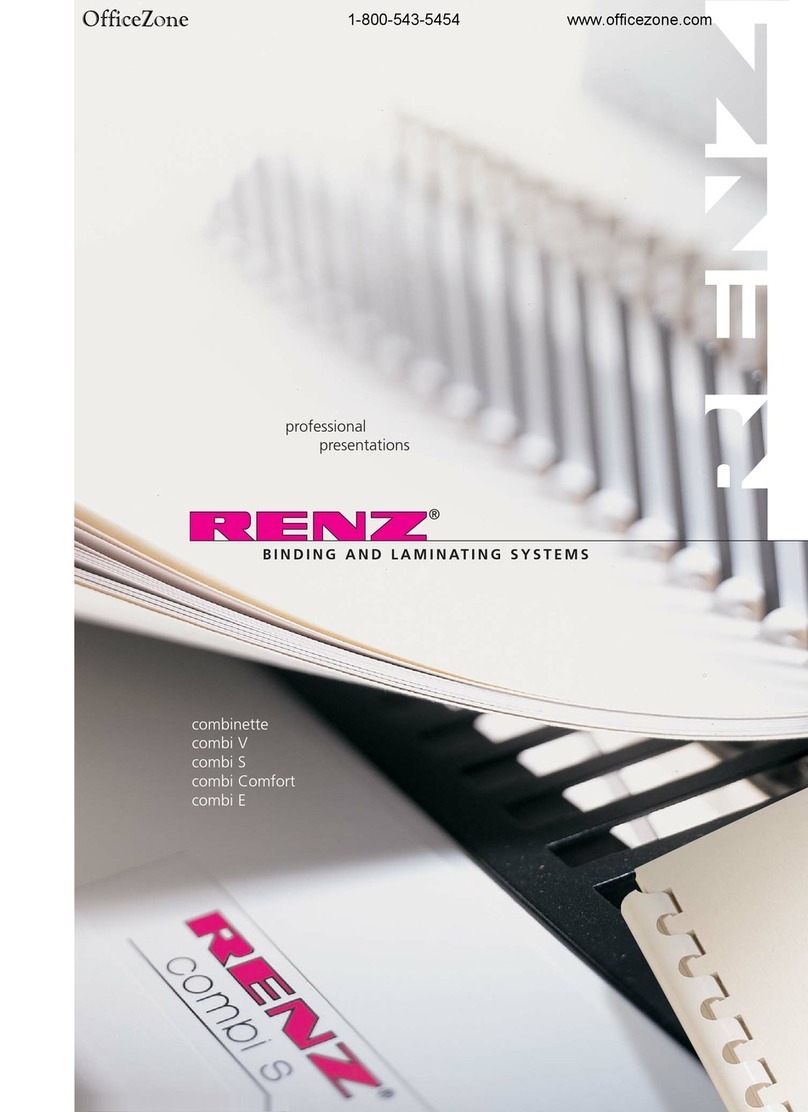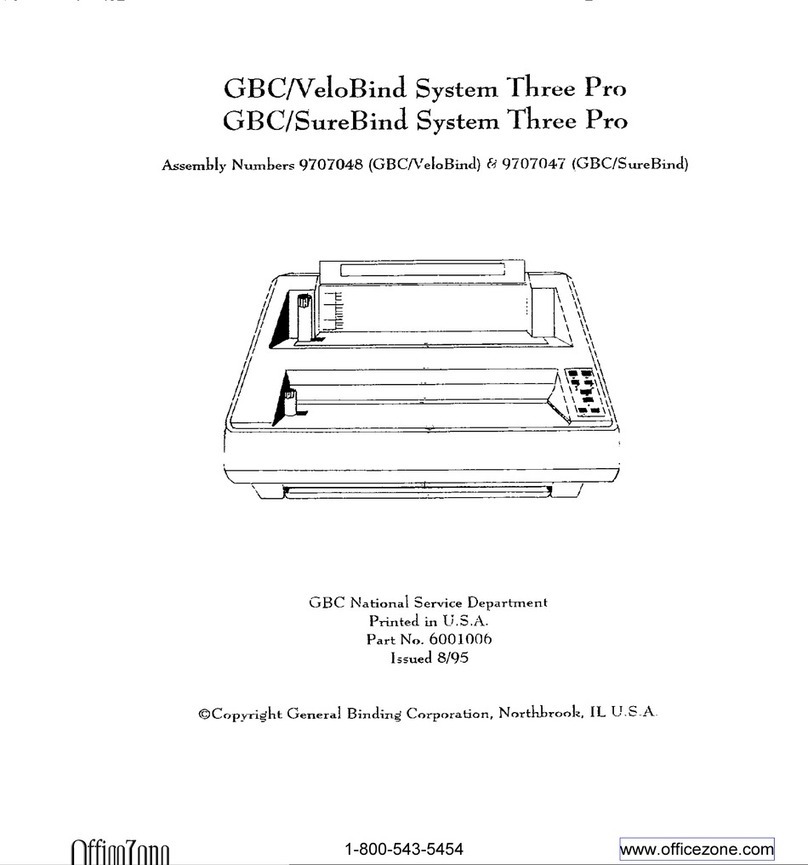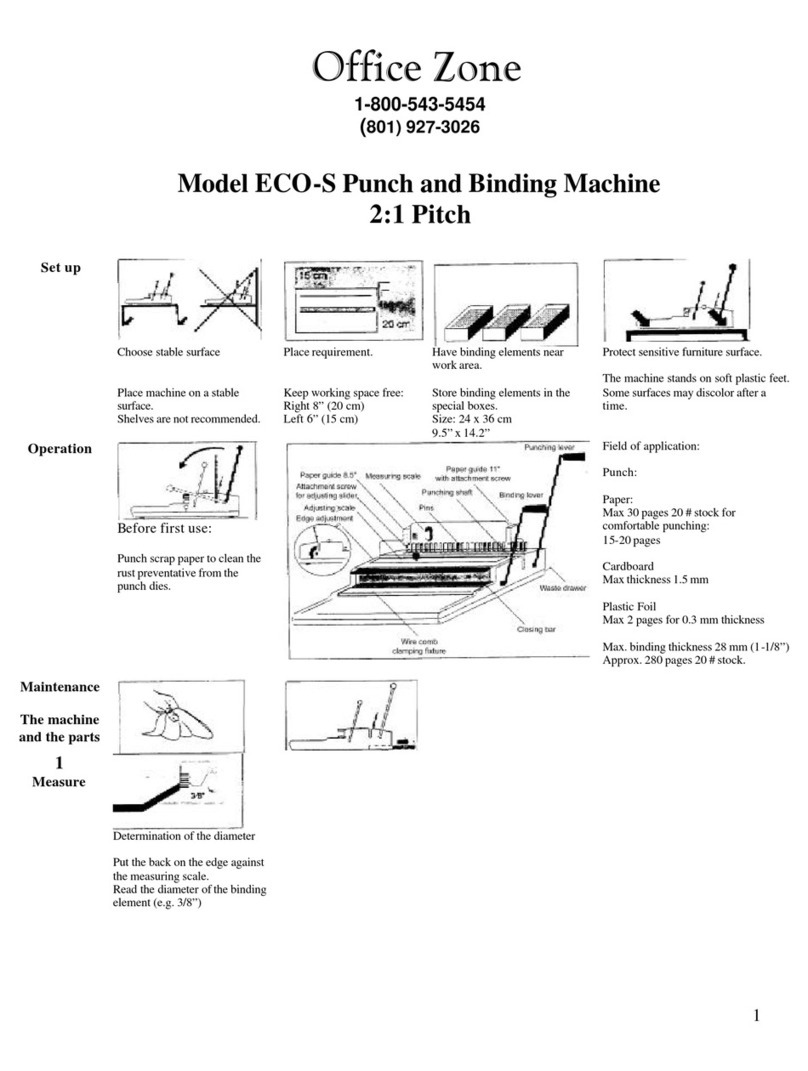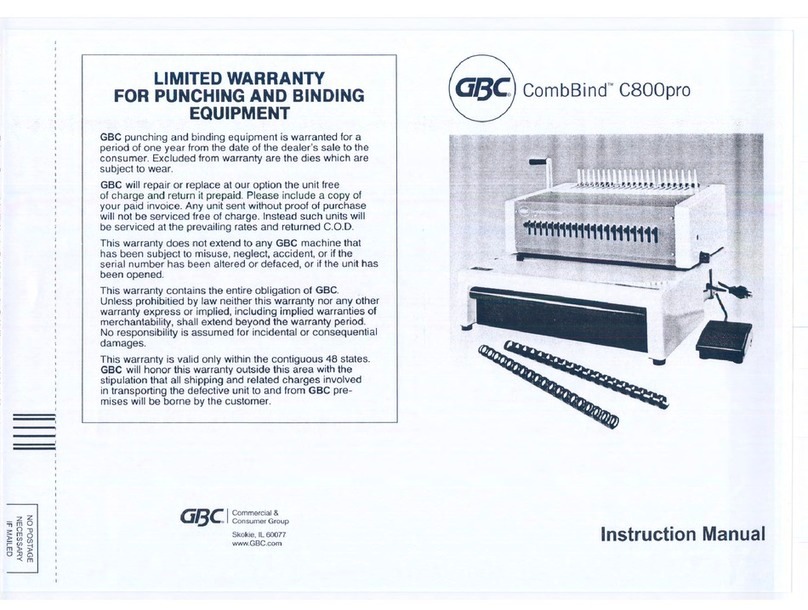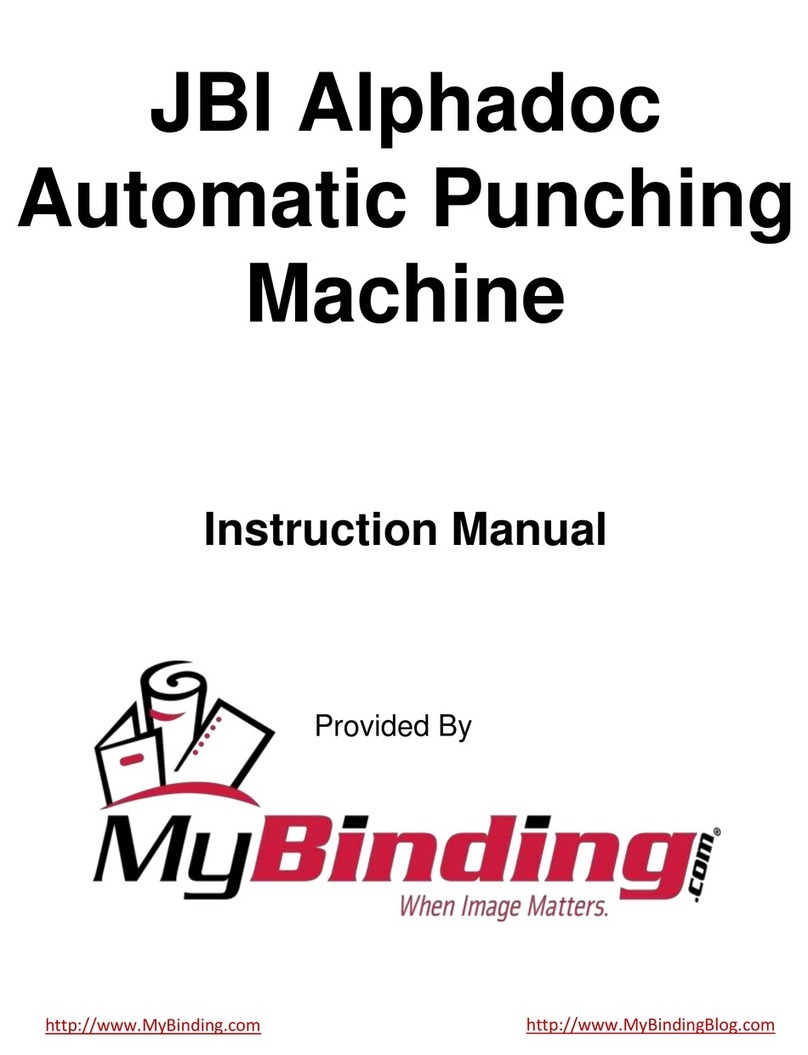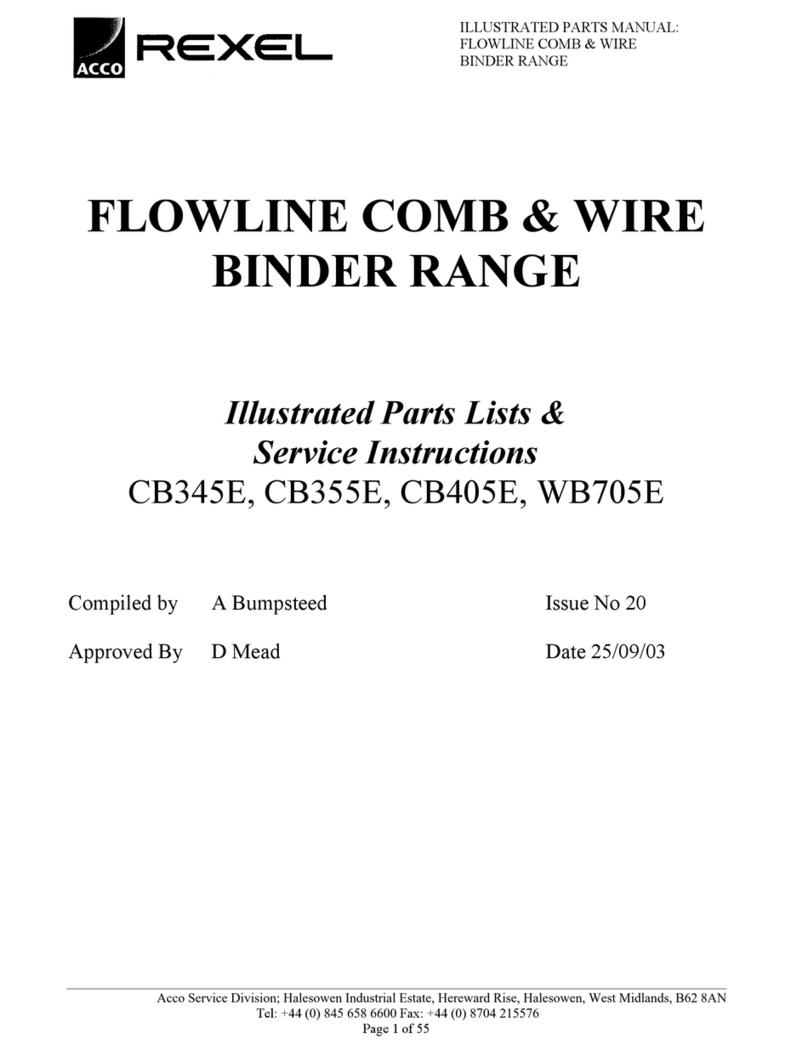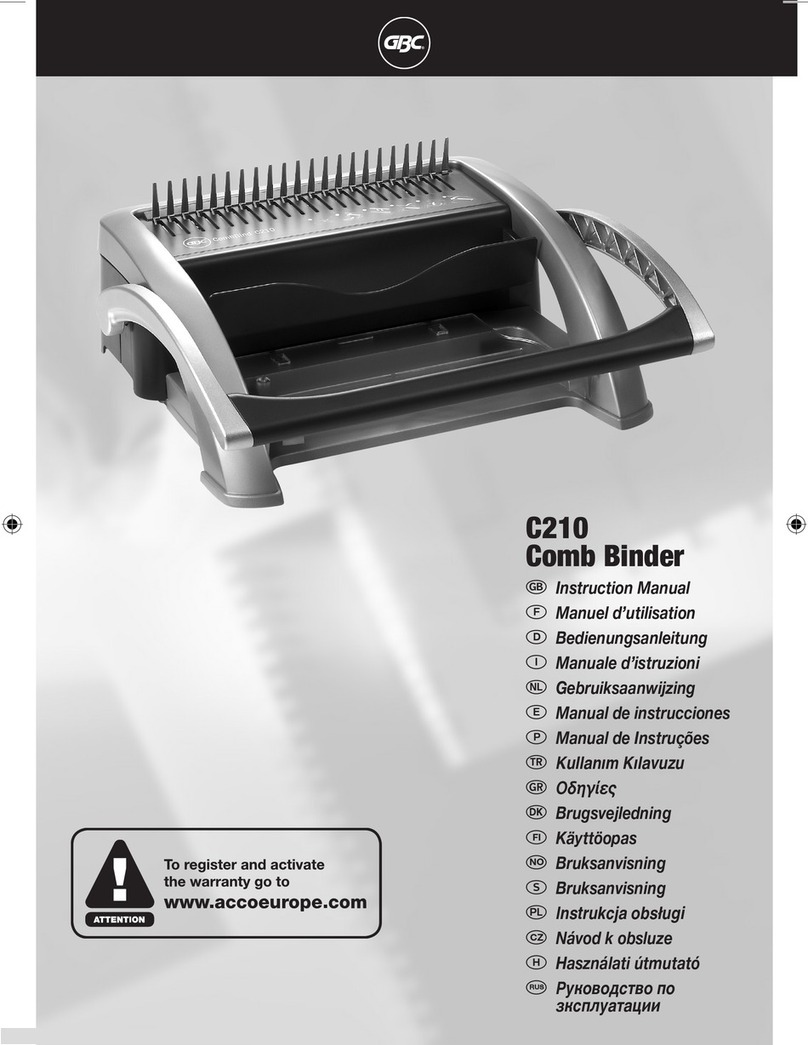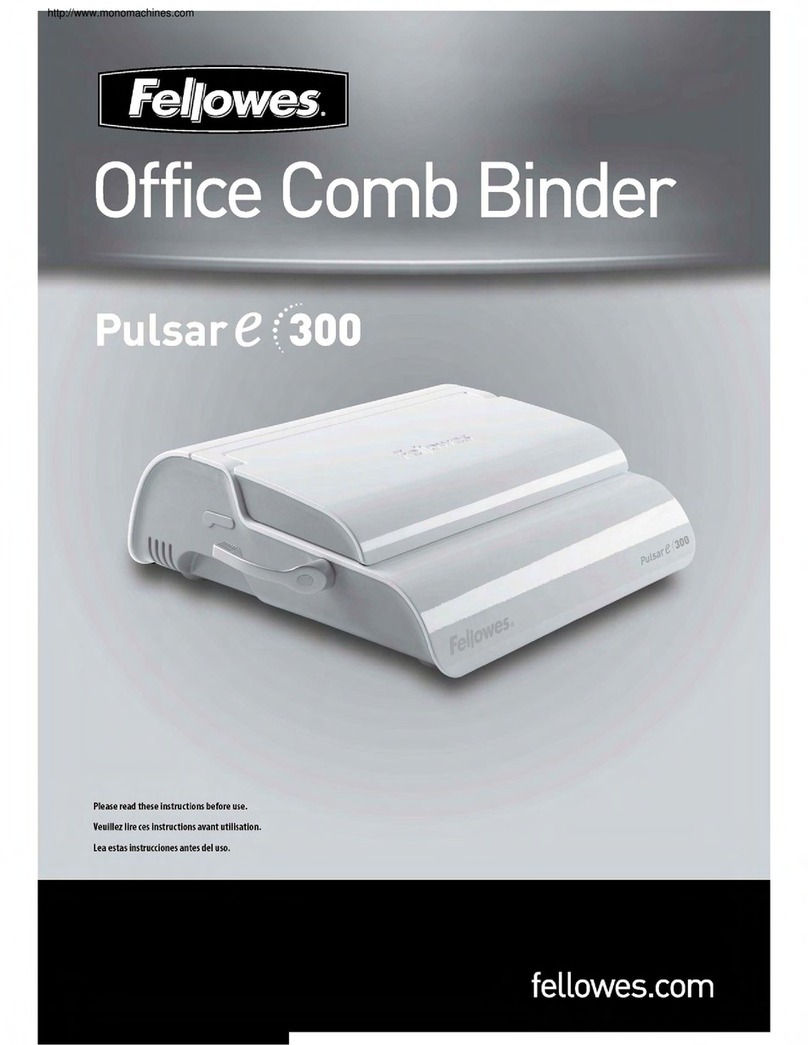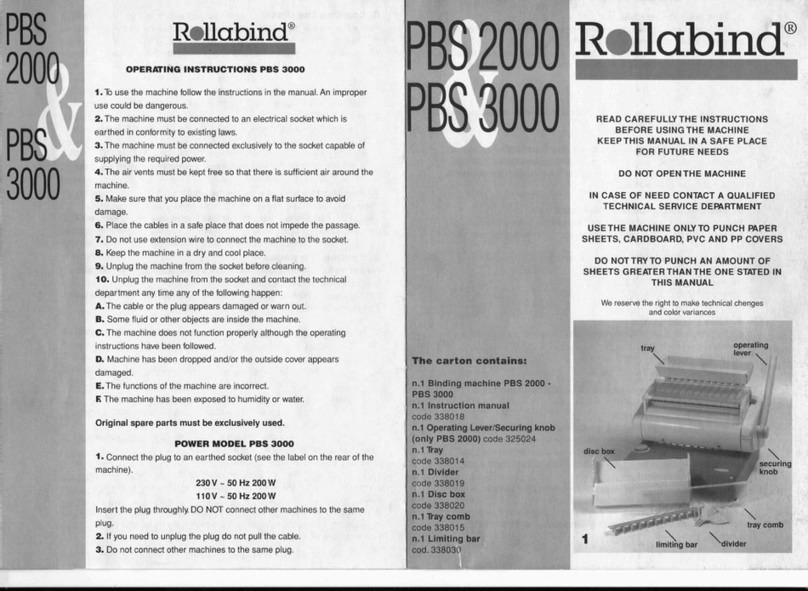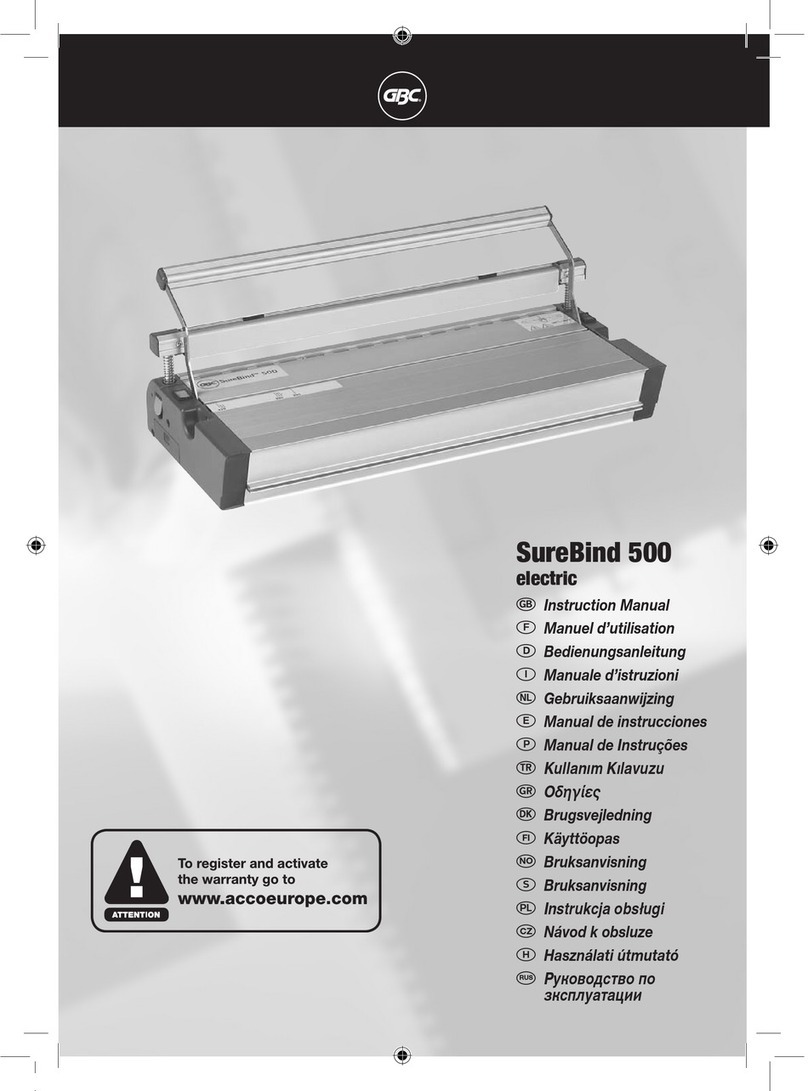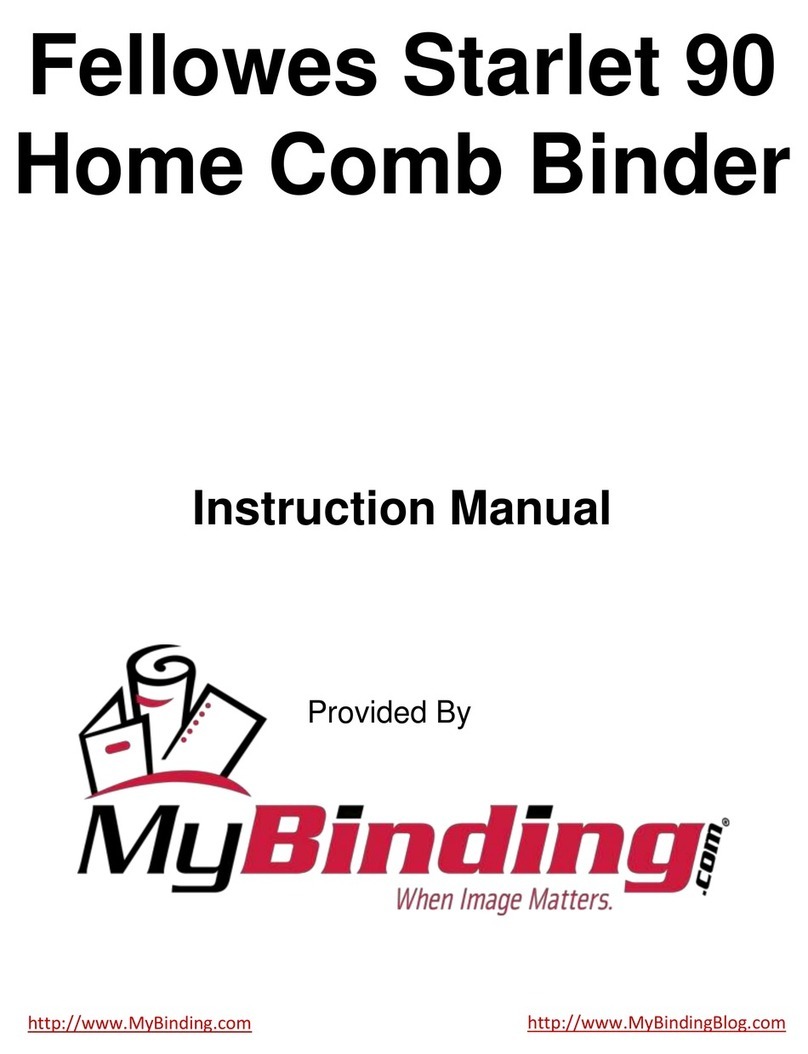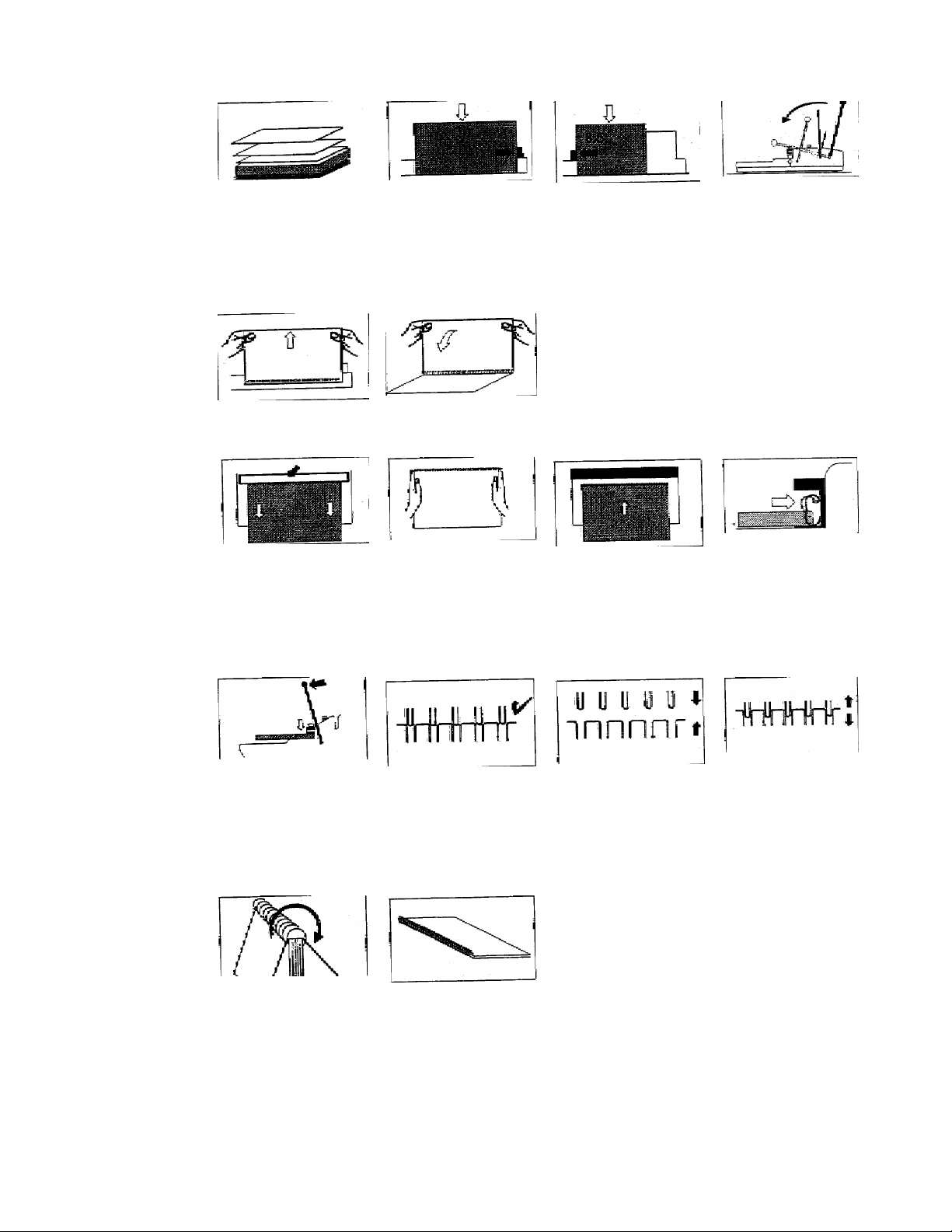5
Punch
Punch max 30 pages 20
# stock, for comfortable
punching: 15-20 pages
Punch plastic and thicker
covers separately.
Insert paper into the
punching slot, slide the
paper against the paper
guide.
Adjust 11” format at the right
side, paper must stand evenly,
if not align it again.
Adjust 8.5” format at the left
side.
Press punching lever
forward until it stops,
then return to orginal
position.
Hold the machine with the
otherhand.
6
Insert
For thicker books,
repeat steps five and six
until all pages are
punched
Remove punched paper
from the punching slot Insert paper onto the
binding element.
7
Adjust
Press clamping fixture After the paper has been
placed on the binding
element, remove the paper
with the element from the
clamping fixture.
Hold the paper that it does not
slide out of the binding
element.
Put binding element
under the closing bar. Binding element
must stand vertically
at the back of the
closing bar.
Withopeningofthe
binding elementtothe
book.
8
Close
Press binding lever
forward until it stops
and back again.
For bigger diameters use
moreforce.
Proper bind.
The small loops should be
just inside the large loops.
Binding under closed:
Adjust closing bar a
little deeper.
Release attachment screw and
move it slightly to the left.
Fix attachment screw. Press
binding lever again.
Binding over closed:
Adjust closing bar a
little higher.
Release attachment screw
and move it slightly to the
right. Fix attachment
screw. Close next book.
9
Ready
Turn back cover over Ready