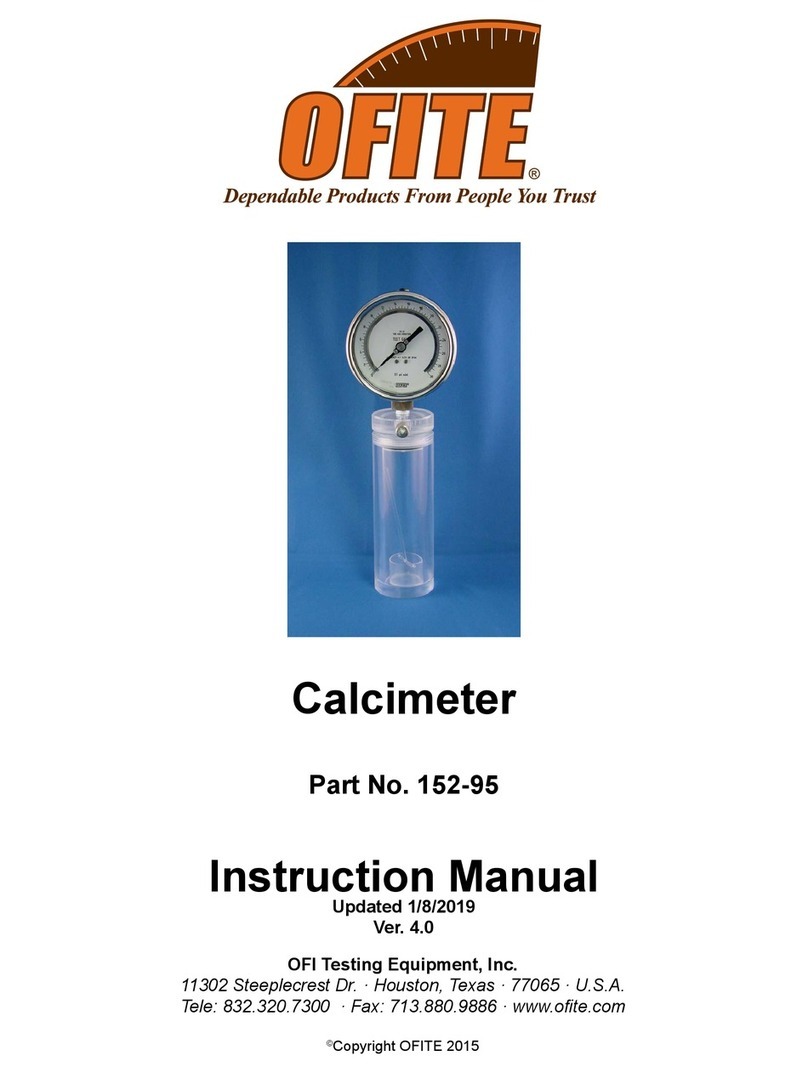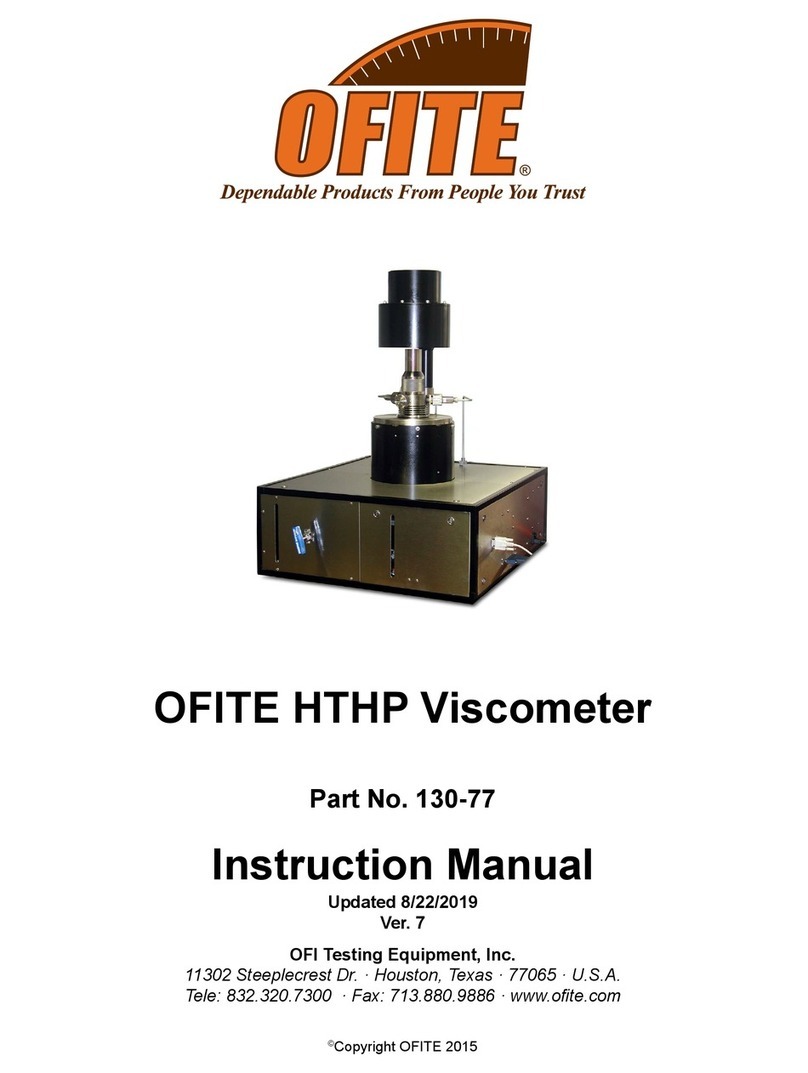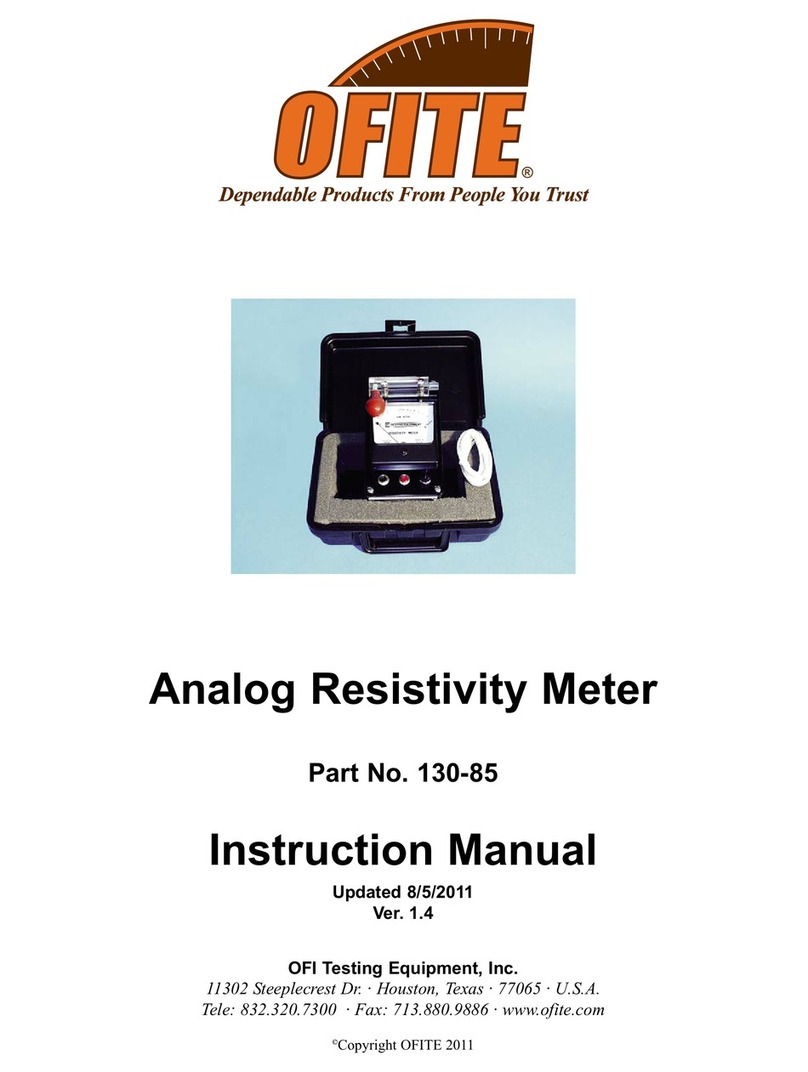OFITE, 11302 Steeplecrest Dr., Houston, TX 77065 USA / Tel: 832-320-7300 / Fax: 713-880-9886 / www.ote.com 2
During cementing operations, the time required for a cement slurry to set is
of primary concern. Under an ideal situation, minimal time would be required
to successfully pump the slurry, which immediately upon placement, begins
to develop compressive strength. However, if insufcient time is allowed to
fully pump the cement, it will be necessary to drill the cement remaining in the
casing string. Remedial operations such as this are very costly. Conversely,
cements that are successfully placed, but require considerable time to
cure, consume valuable rig time, which is also quite costly. Laboratory tests
should be conducted under simulated reservoir conditions to examine the
actual thickening time of the slurry. The OFITE Benchtop Consistometer
was specically engineered to determine the thickening time of well cements
under simulated downhole pressures and temperatures.
A cement is mixed and poured into the slurry cup assembly. The slurry cup
is placed into the test vessel and pressure is increased via an air-driven
hydraulic pump. A PID temperature controller governs an internal heater,
which maintains the necessary temperature prole, while a magnetic drive
mechanism rotates the slurry cup assembly at 150 RPM. A potentiometer
controls an output voltage, which is directly proportional to the amount of
torque the cement exerts upon an API-approved paddle. A chart recorder
registers cement consistency and temperature as a function of time.
Temperature and consistency are digitally displayed via LED indicators.
- Maximum Pressure: 16,000 PSI (110.3 MPa)
- Maximum Temperature: 400°F (204.4°C)
- Pressure generated via an air-driven hydraulic pump
- Drive table is rotated with a magnetic drive
- External cooling jacket aids cooling of test cell
- Electronic timer with alarm, elapsed 0.1 minute resolution
- Deadweight calibration unit included
- Temperature and consistency alarms provide automatic shutdown
- Safety head with rupture disk are provided
- Unit is fully capable of testing cements in strict accordance to the
guidelines as stated in API Specication 10
- Air/Nitrogen Supply (100 - 150 PSI / 690 - 1,035 kPa)
- Water Supply for Cooling (40 PSI / 276 kPa)
- Water Drain
- 220 Volt, 50/60 Hz, 25 Amp electrical power supply
Intro
Description
Features
Requirements