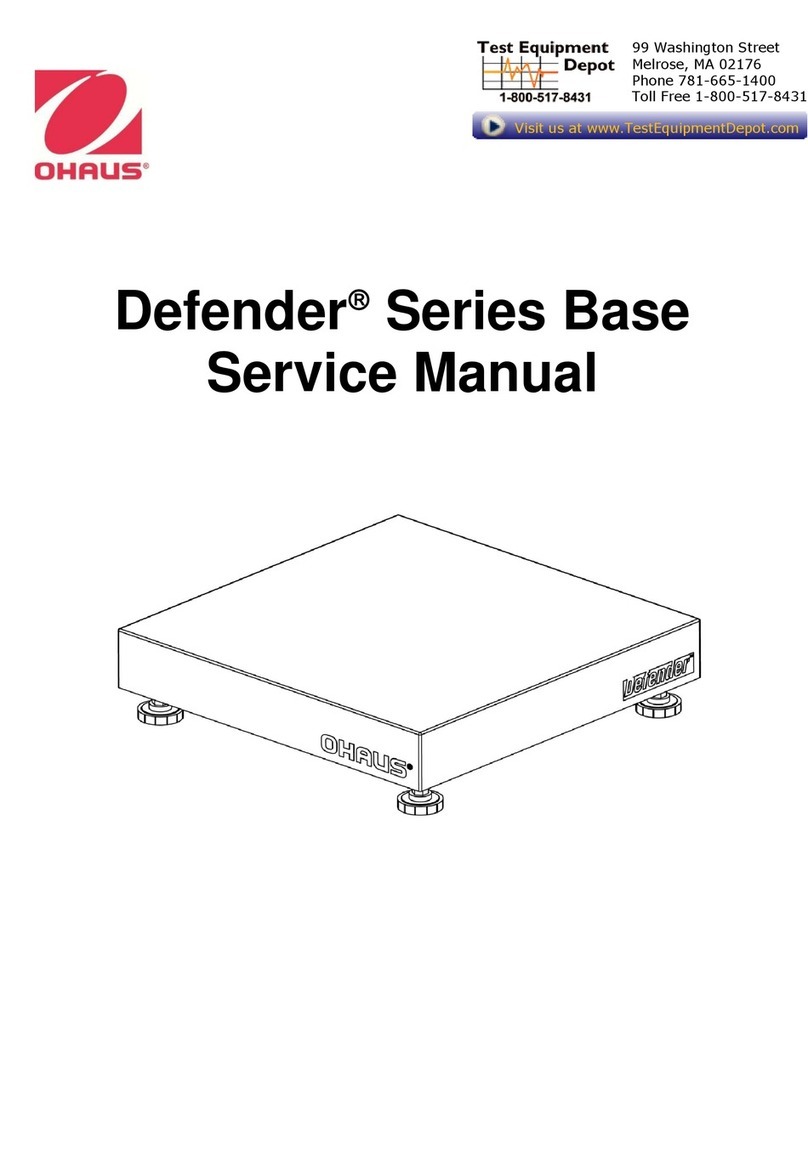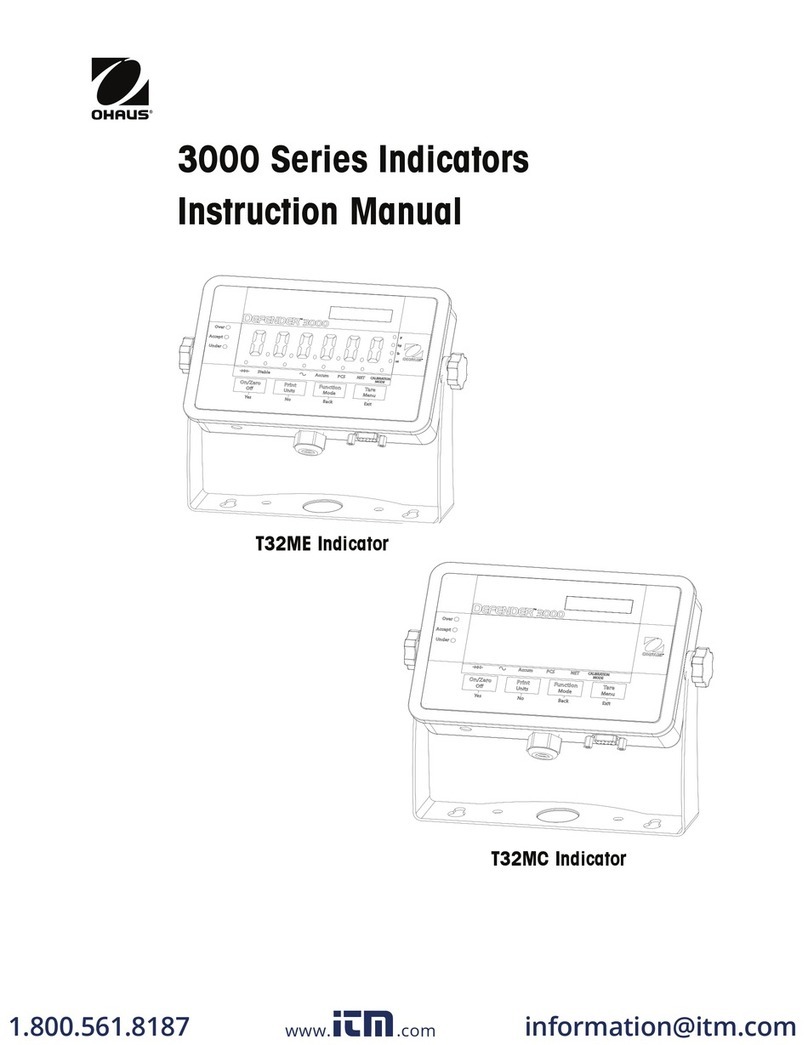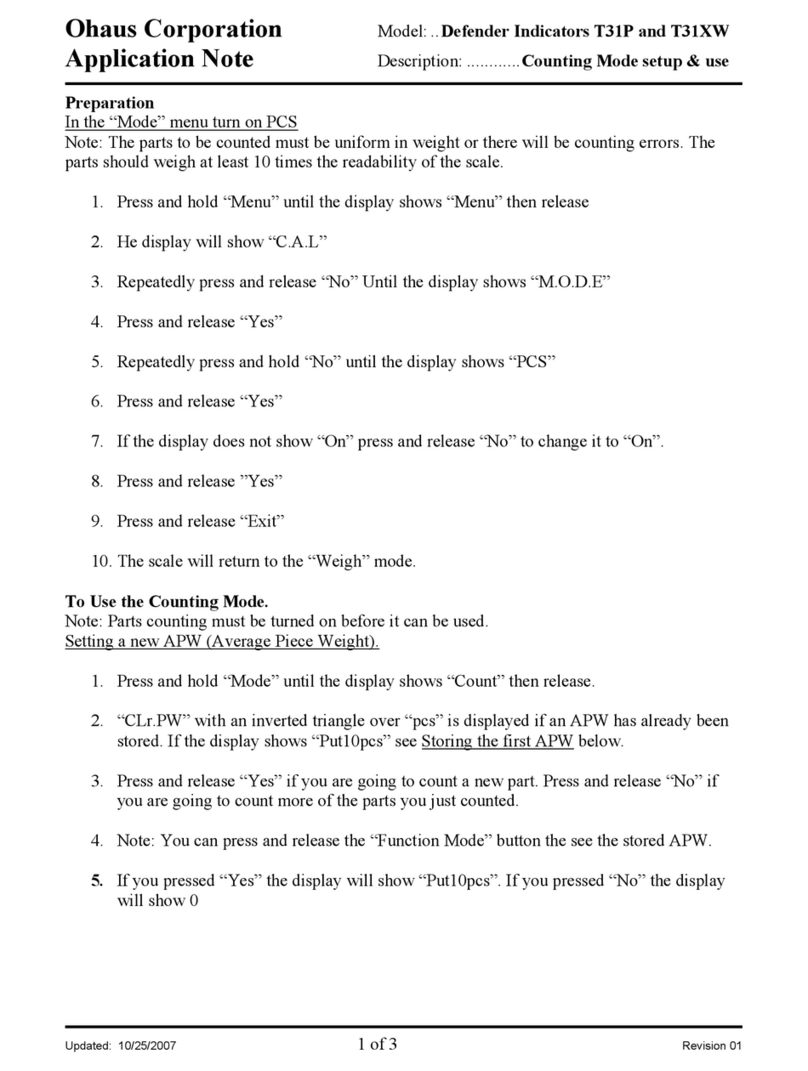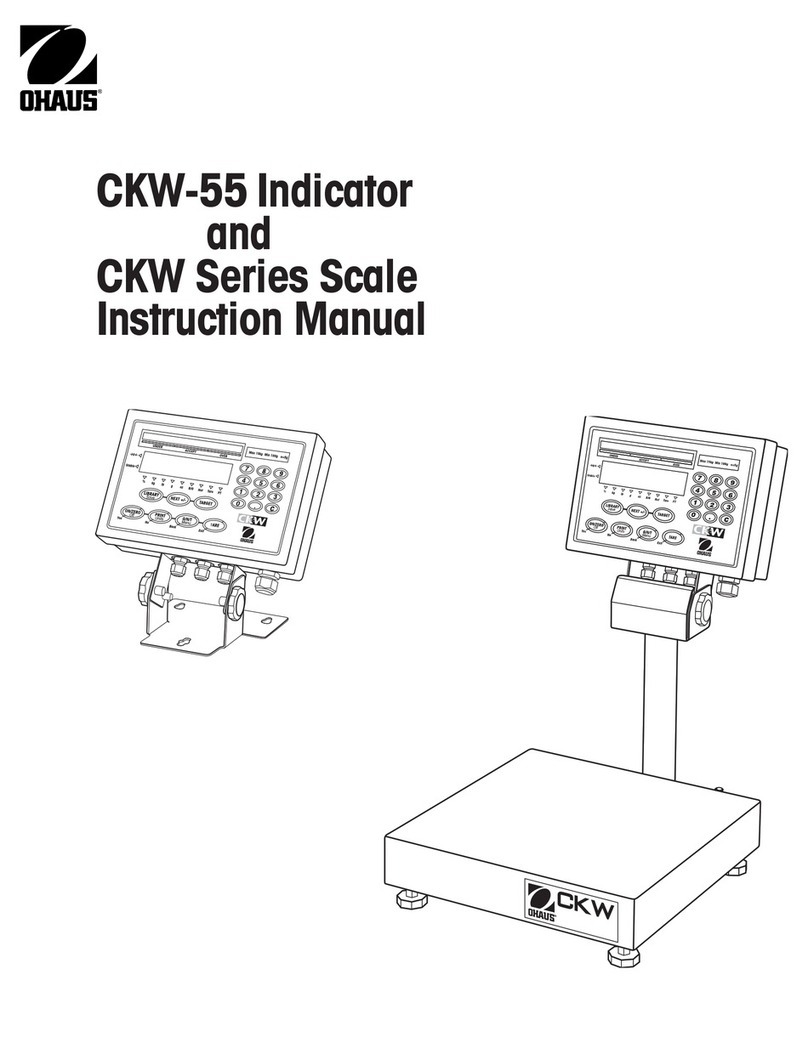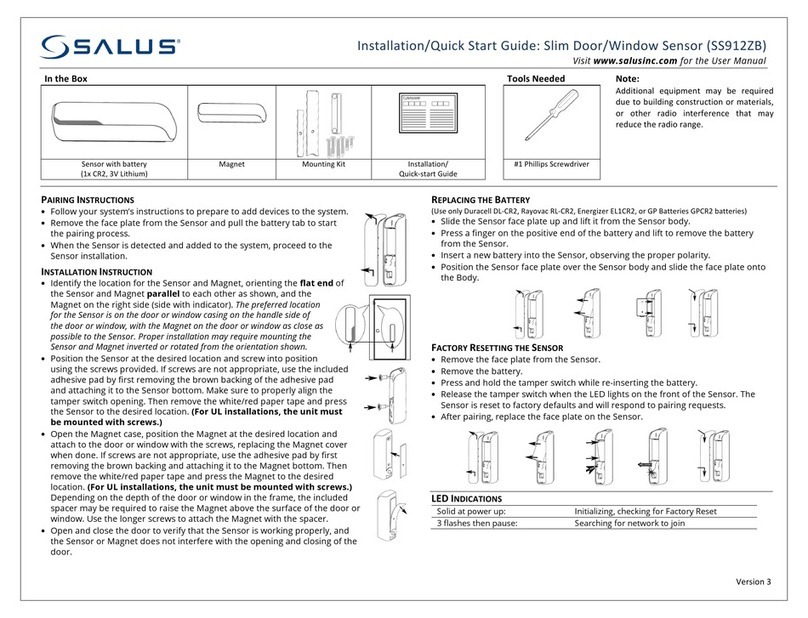EN-2 Defender 5000 Indicators
3.7 Weighing Unit............................................................................................................................26
3.7.1 Gram (g)..............................................................................................................................26
3.7.2 Kilogram (kg).......................................................................................................................27
3.7.3 Pound (lb) ...........................................................................................................................27
3.7.4 Ounce (oz) ..........................................................................................................................27
3.7.5 Pound: Ounce (lb: oz).........................................................................................................27
3.7.6 Tonne (Metric Tonne) .........................................................................................................27
3.7.7 Ton (Short Ton)...................................................................................................................27
3.7.8 Custom Unit (c)...................................................................................................................27
3.8 GLP/GMP Menu........................................................................................................................28
3.8.1 Date Format........................................................................................................................28
3.8.2 Date ....................................................................................................................................28
3.8.3 Time Format........................................................................................................................28
3.8.4 Time....................................................................................................................................28
3.8.5 Project ID ............................................................................................................................28
3.8.6 Scale ID ..............................................................................................................................28
3.8.6 Reset...................................................................................................................................28
3.9 Communication..........................................................................................................................29
3.9.1 RS232/2nd RS232 Configuration .......................................................................................29
3.9.2 Print Setup of RS232/2nd RS232.......................................................................................30
3.9.3 RS485 Configuration ..........................................................................................................32
3.9.4 Ethernet Configuration........................................................................................................32
3.9.5 Wifi Configuration................................................................................................................32
3.9.6 Bluetooth Configuration ......................................................................................................32
3.9.7 Analog Configuration ..........................................................................................................32
4. OPERATION...................................................................................................................................33
4.1 Weighing....................................................................................................................................33
4.1.1 Application Setup................................................................................................................33
4.1.2 Auto Tare ............................................................................................................................33
4.1.3 Accumulation ......................................................................................................................34
4.1.4 ID Input ...............................................................................................................................34
4.1.5 Input/Output (I/O) Setup .....................................................................................................35
4.2 Counting ....................................................................................................................................36
4.2.1 Set the Average Piece Weight (APW)................................................................................36
4.2.2 Application Setup................................................................................................................37
4.2.3 Accumulation ......................................................................................................................38
4.2.4 Input/Output (I/O) Setup .....................................................................................................38
4.3 Check.........................................................................................................................................39
4.3.1 Check Weighing (default) ...................................................................................................39
4.3.2 Check Counting ..................................................................................................................40
4.3.3 Application Setup................................................................................................................41
4.3.4 Input/Output (I/O) Setup .....................................................................................................42
4.4 Percent Weighing......................................................................................................................42
4.4.1 Establishing a Reference Weight........................................................................................43
4.4.2 Application Setup................................................................................................................43
4.4.3 Input/Output (I/O) Setup .....................................................................................................44
4.5 Dynamic Weighing.....................................................................................................................45
4.5.1 Application Setup................................................................................................................45
4.5.2 Average Time Setup...........................................................................................................47
4.5.3 Input/Output (I/O) Setup .....................................................................................................48
5. SERIAL COMMUNICATION...........................................................................................................49
5.1 Interface Command...................................................................................................................49