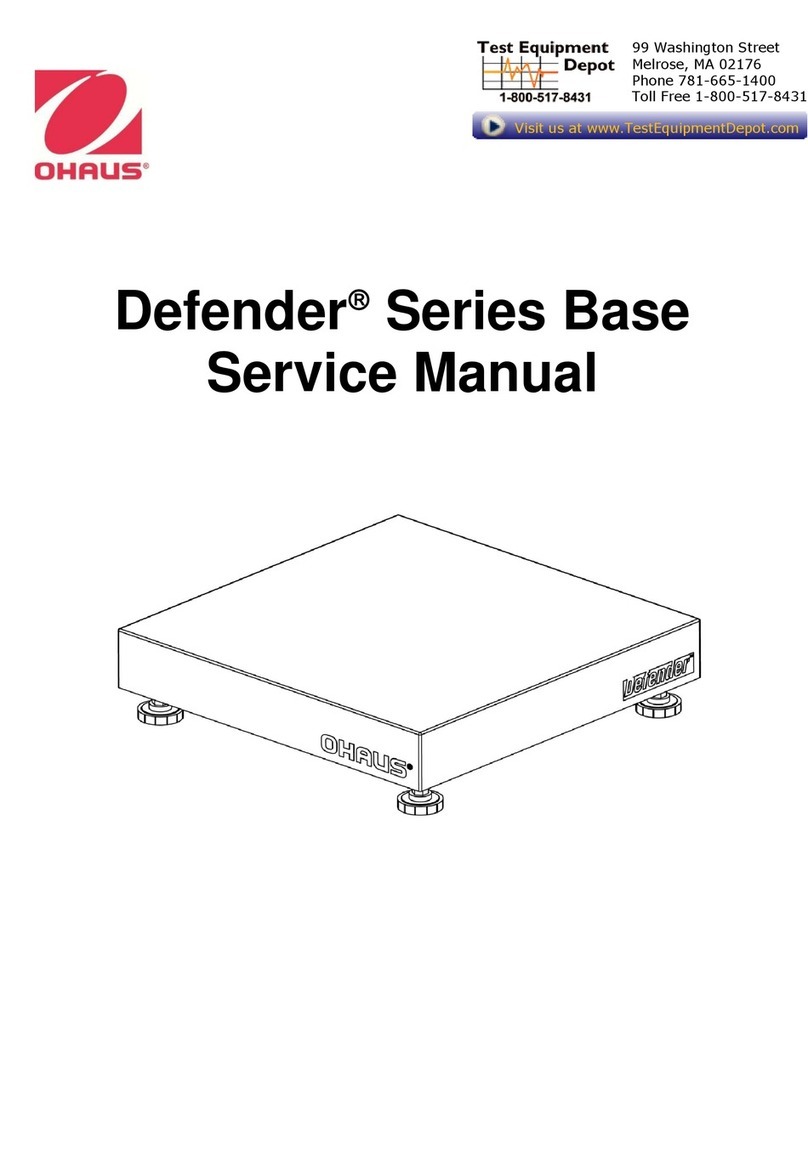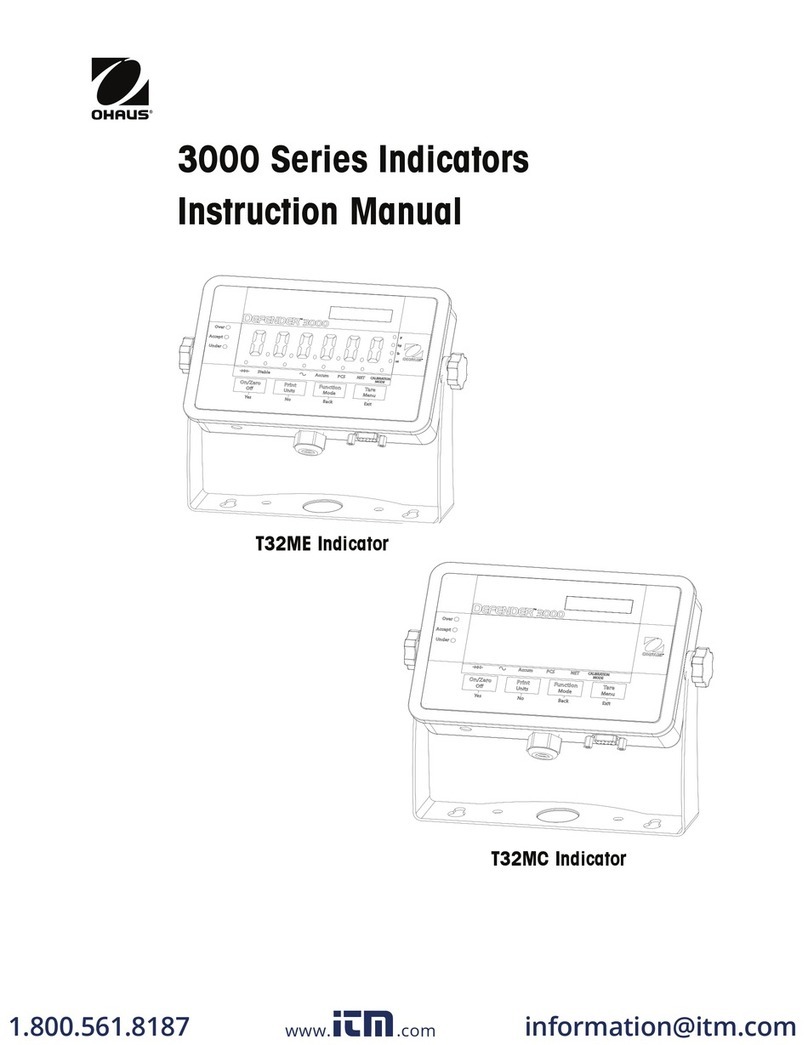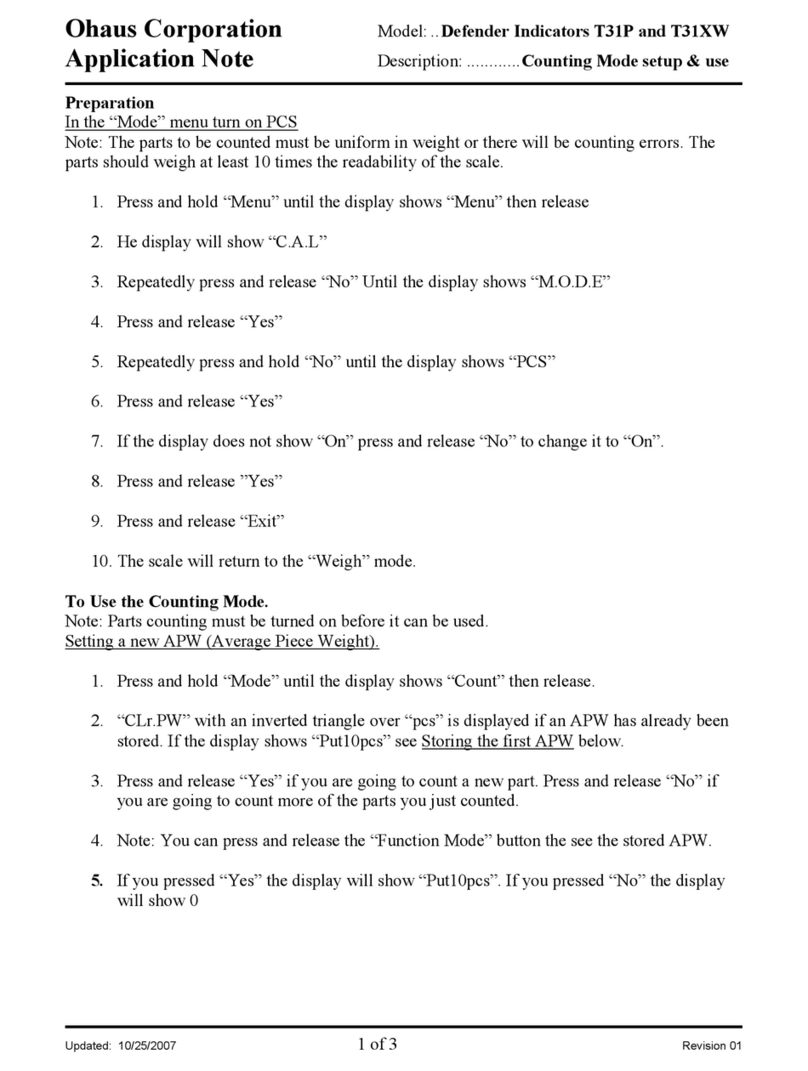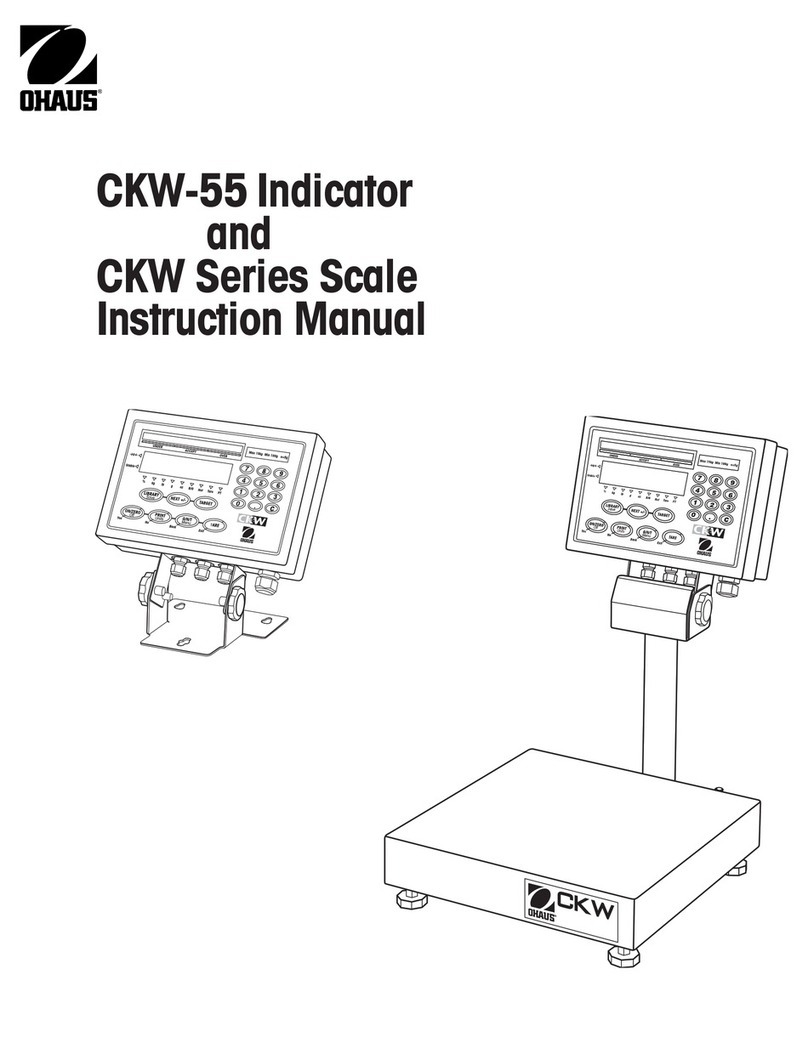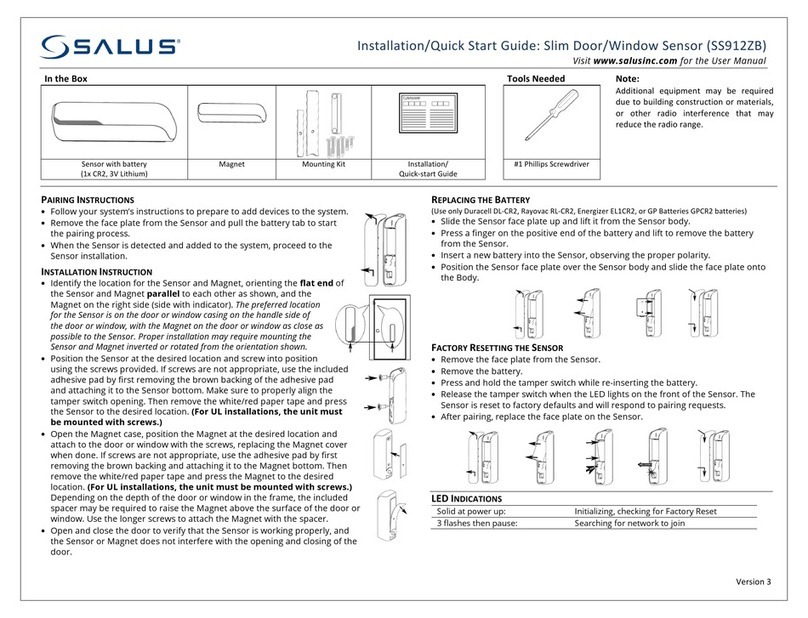ii Defender 5000 Indicators Service Manual
2.4.1 Capacity Unit..................................................................................................................................... 18
2.4.2 Range................................................................................................................................................ 18
2.4.3 Capacity ............................................................................................................................................ 18
2.4.4 Graduation......................................................................................................................................... 18
2.4.5 Language .......................................................................................................................................... 19
2.4.6 Power On Zero.................................................................................................................................. 19
2.4.7 Power On Unit................................................................................................................................... 19
2.4.8 Key Beep........................................................................................................................................... 19
2.4.9 Transaction Counter.......................................................................................................................... 19
2.4.10 Password......................................................................................................................................... 20
2.4.11 Reset............................................................................................................................................... 20
2.5 Readout Menu ......................................................................................................................................... 20
2.5.1 Stability.............................................................................................................................................. 20
2.5.2 Zero Range ....................................................................................................................................... 20
2.5.3 Filter Level......................................................................................................................................... 20
2.5.4 Auto Zero Tracking............................................................................................................................ 21
2.5.5 Auto Dim............................................................................................................................................ 21
2.5.6 ScreenSaver...................................................................................................................................... 21
2.5.7 Auto Off ............................................................................................................................................. 21
2.5.8 Adjust Contrast.................................................................................................................................. 21
2.5.9 Reset................................................................................................................................................. 21
2.6 Discrete I/O.............................................................................................................................................. 22
2.7 Weighing Unit........................................................................................................................................... 23
2.7.1 Gram (g)............................................................................................................................................ 23
2.7.2 Kilogram (kg)..................................................................................................................................... 23
2.7.3 Pound (lb).......................................................................................................................................... 23
2.7.4 Ounce (oz)......................................................................................................................................... 23
2.7.5 Pound: Ounce (lb: oz) ....................................................................................................................... 23
2.7.6 Tonne (t)............................................................................................................................................ 23
2.7.7 Ton (ton)............................................................................................................................................ 23
2.7.8 Custom Unit (c) ................................................................................................................................. 24
2.8 GMP Menu............................................................................................................................................... 24
2.8.1 Date Format ...................................................................................................................................... 24
2.8.2 Date................................................................................................................................................... 24
2.8.3 Time Format...................................................................................................................................... 24
2.8.4 Time................................................................................................................................................... 25
2.8.5 Project ID........................................................................................................................................... 25
2.8.6 Scale ID............................................................................................................................................. 25