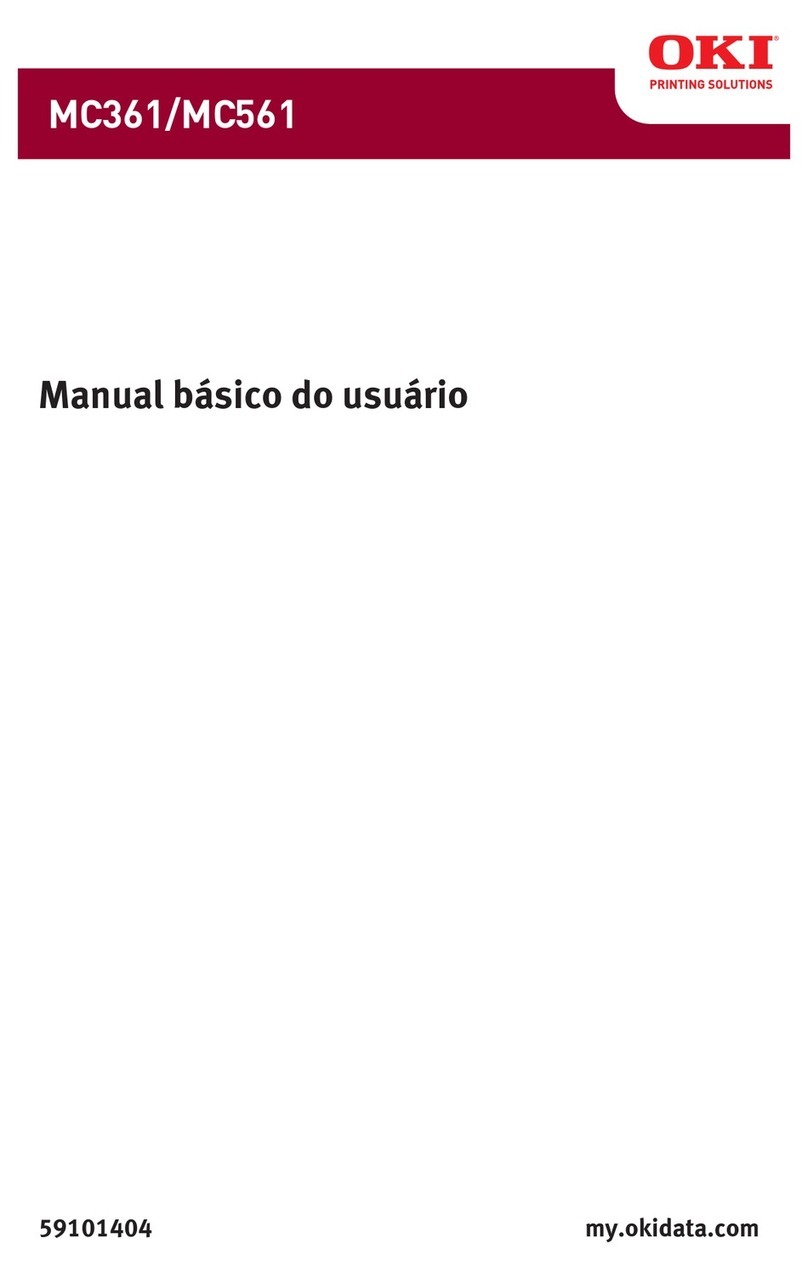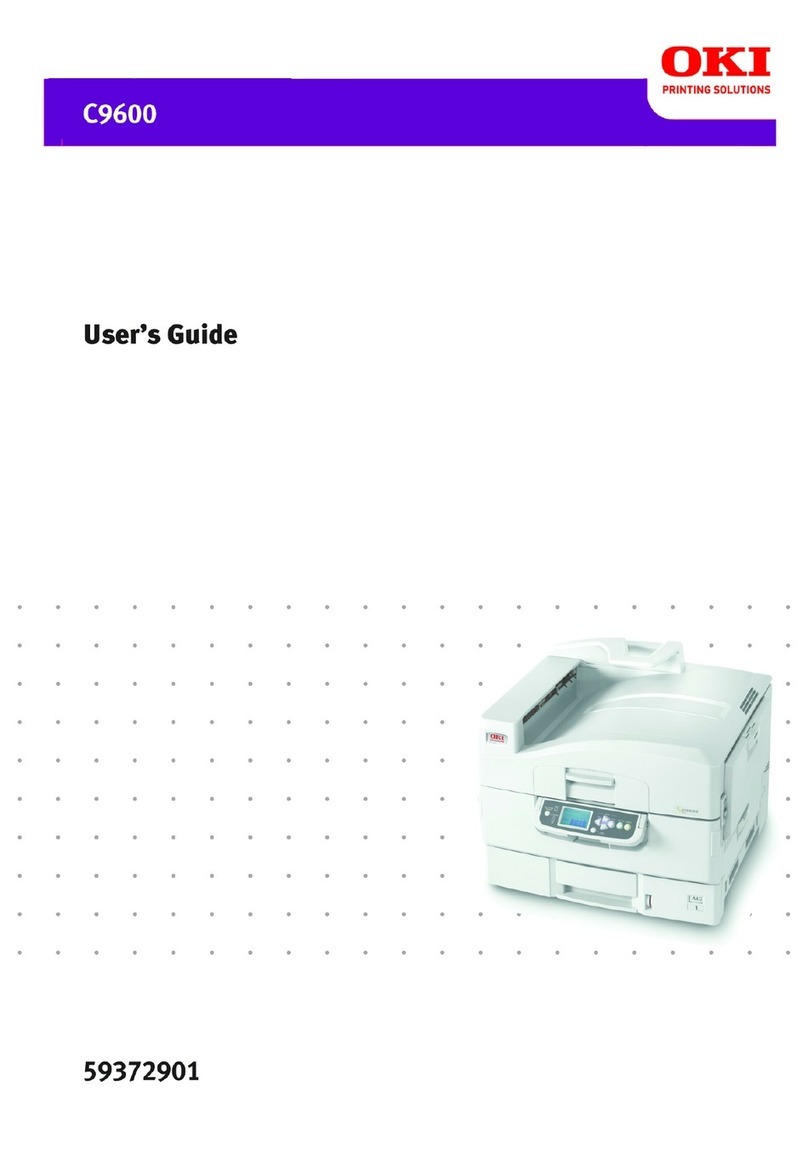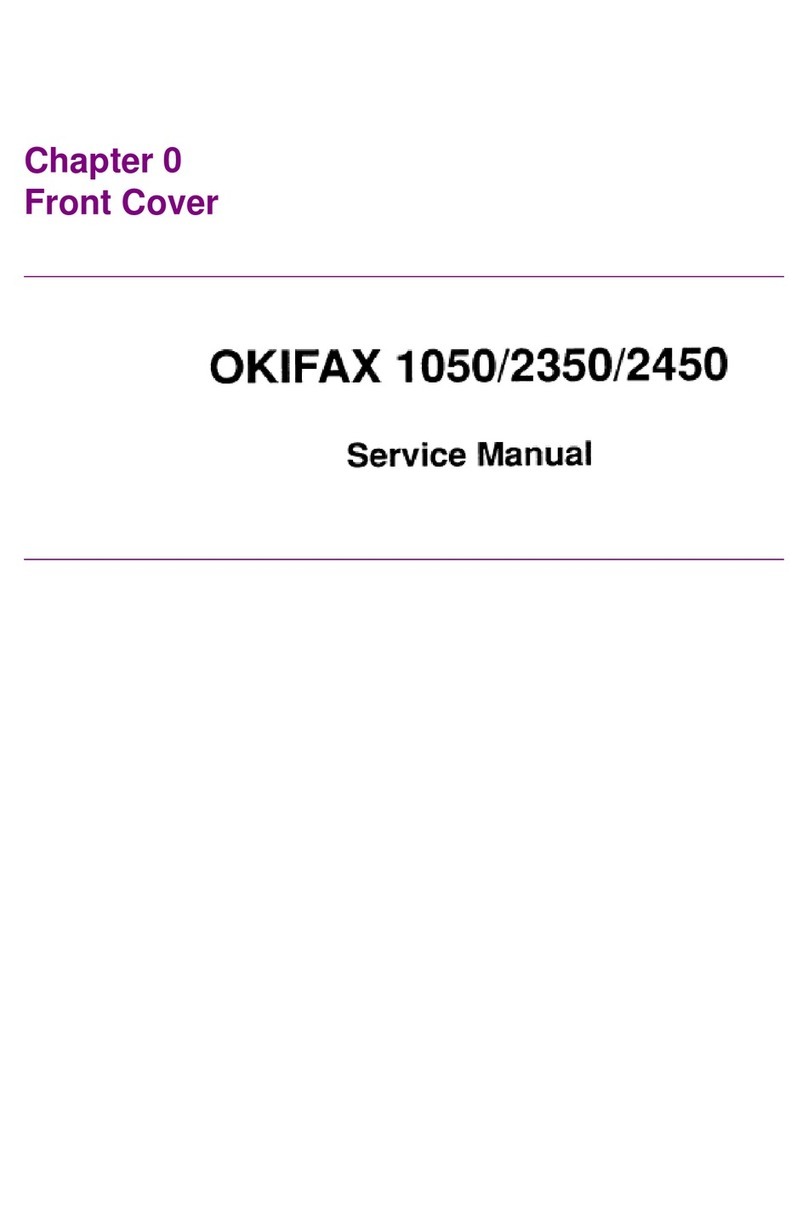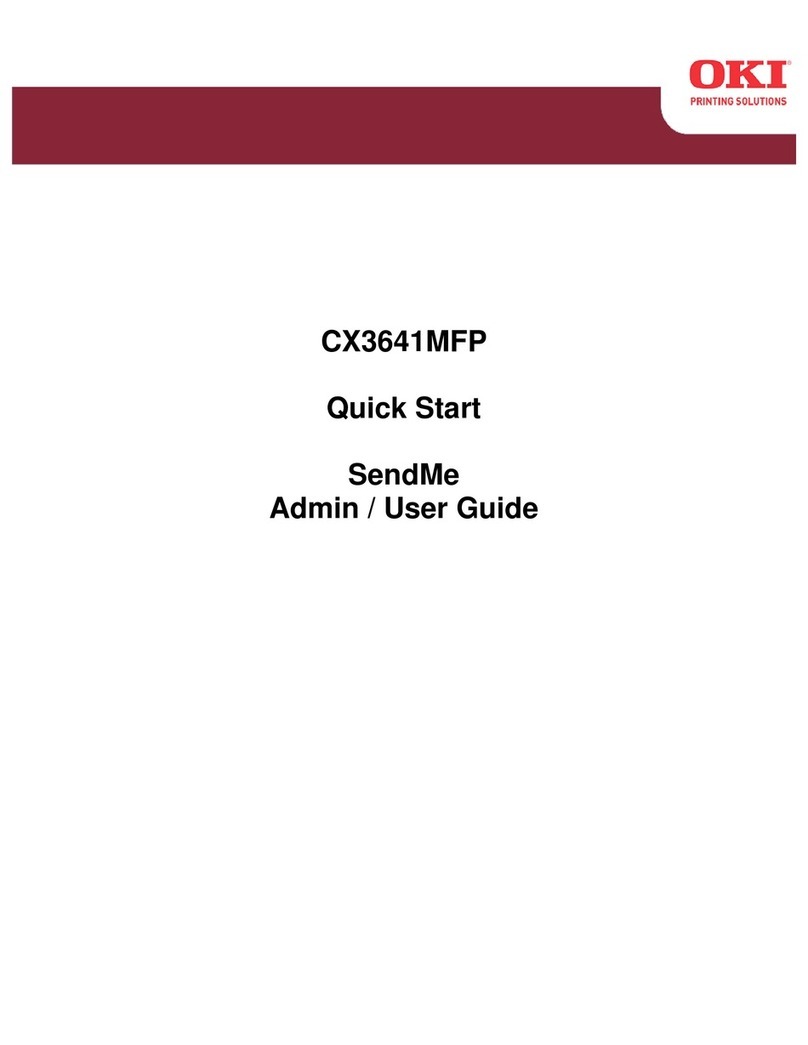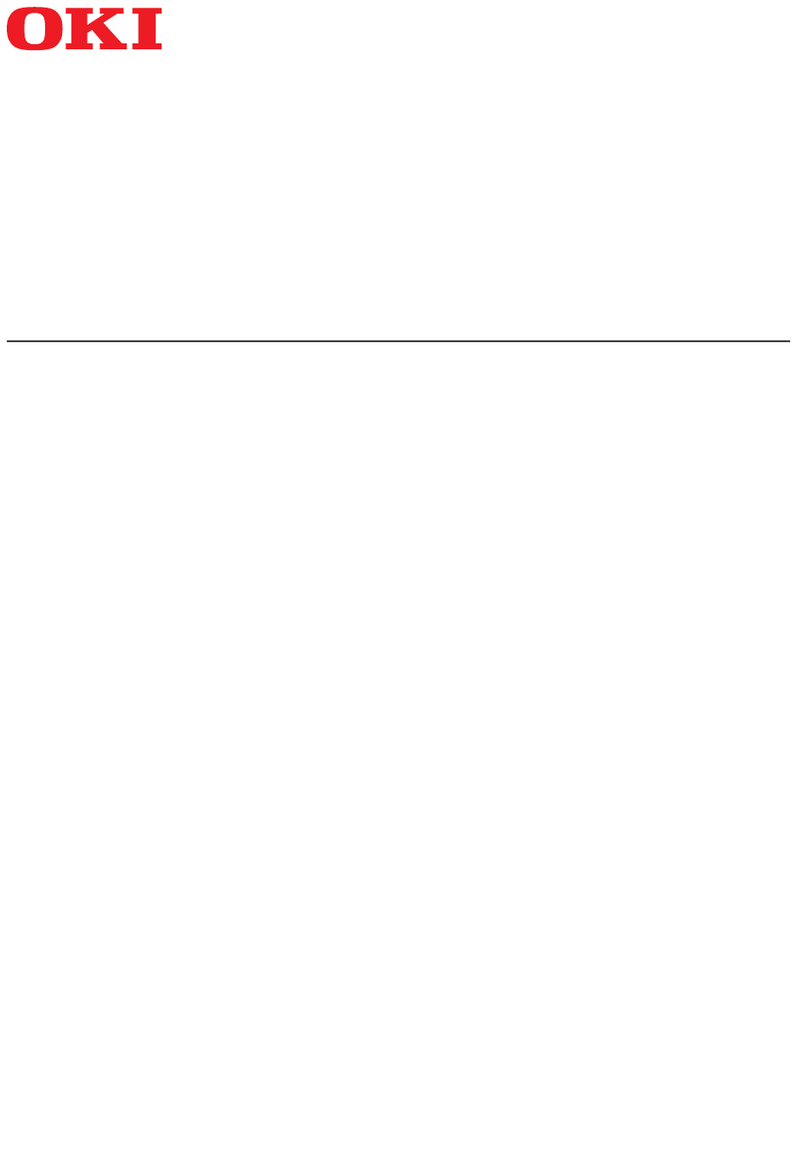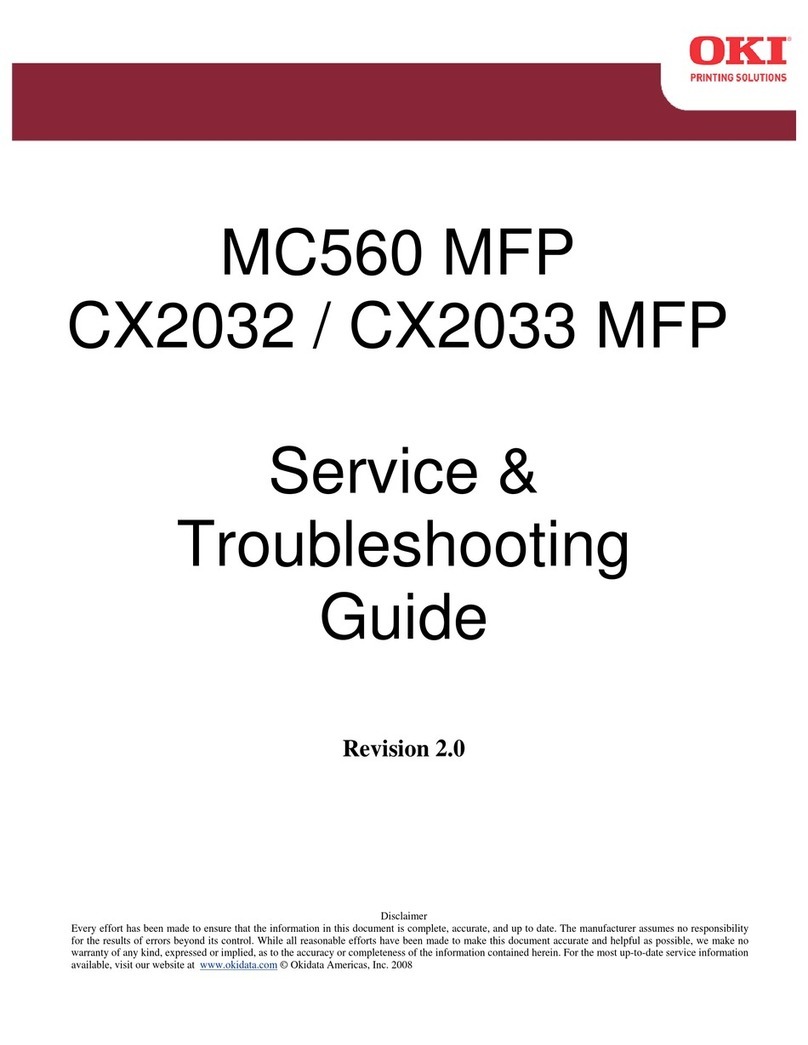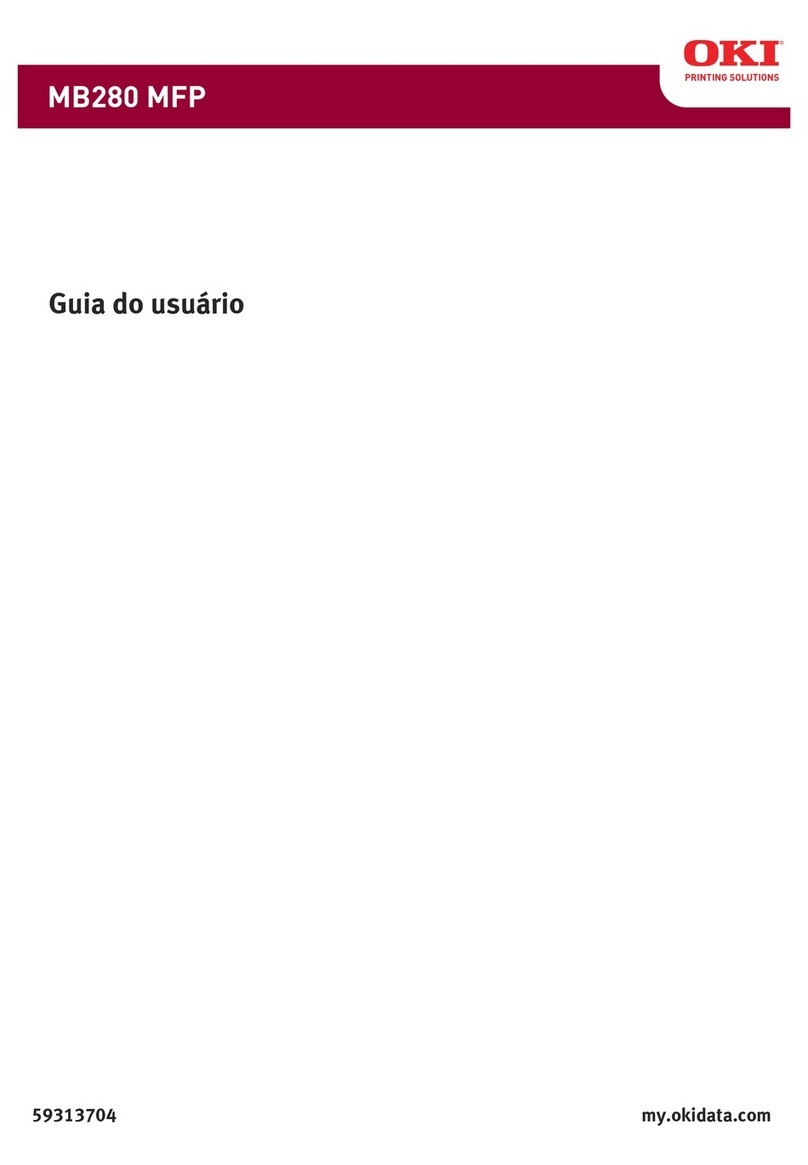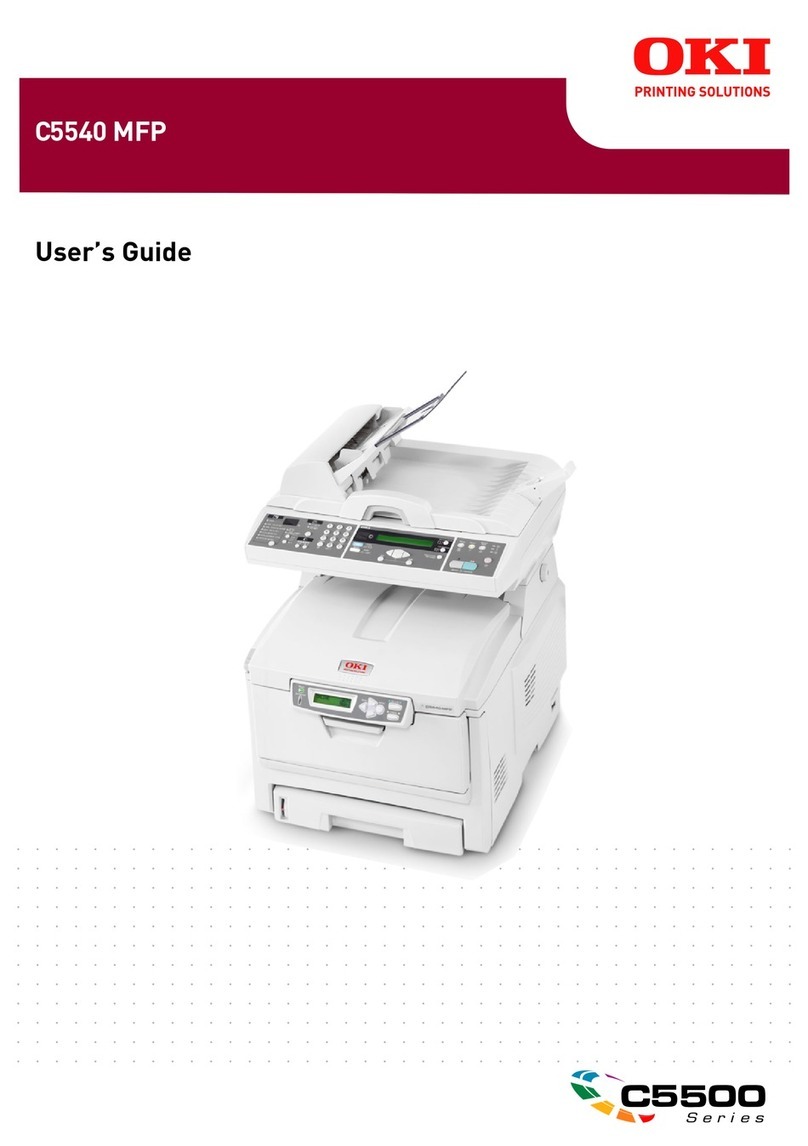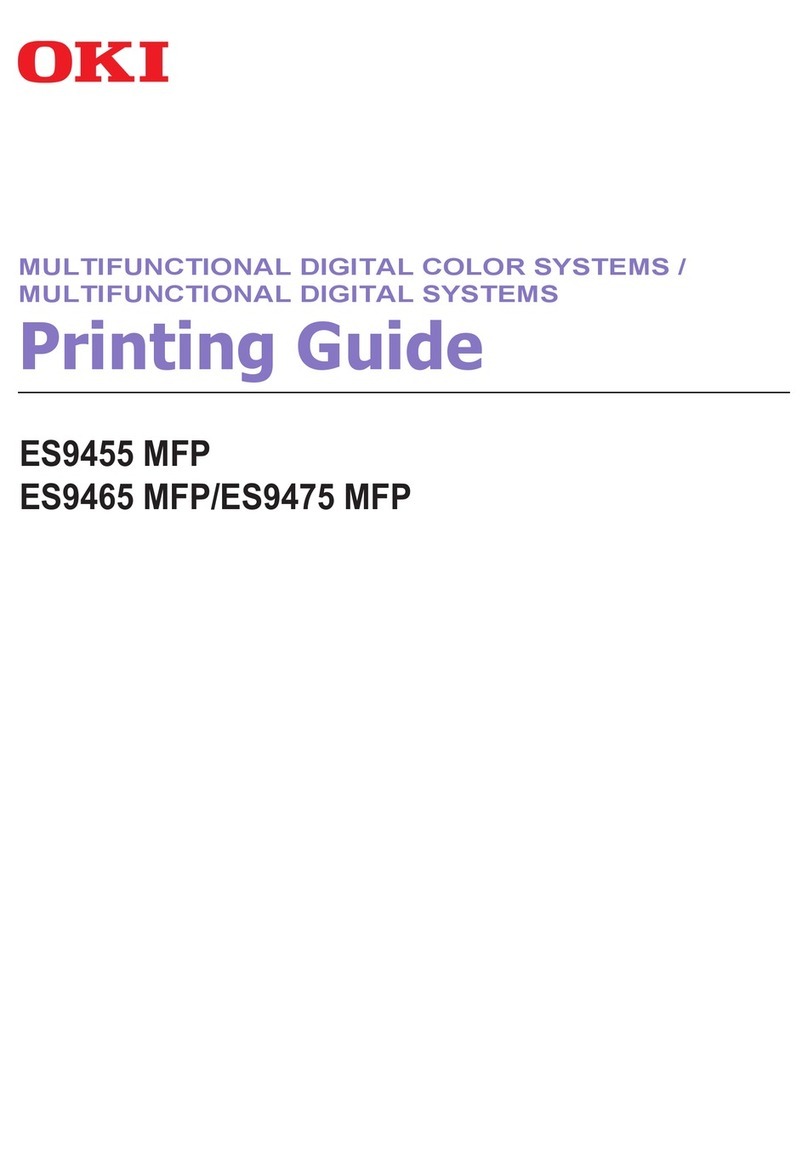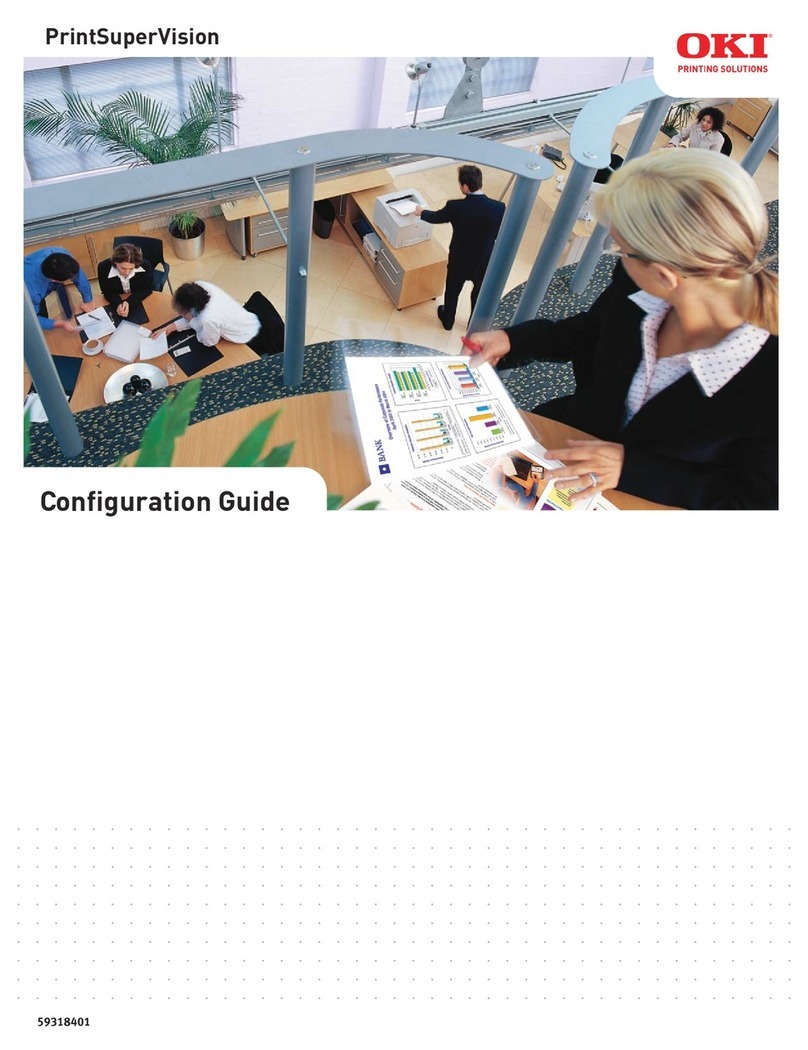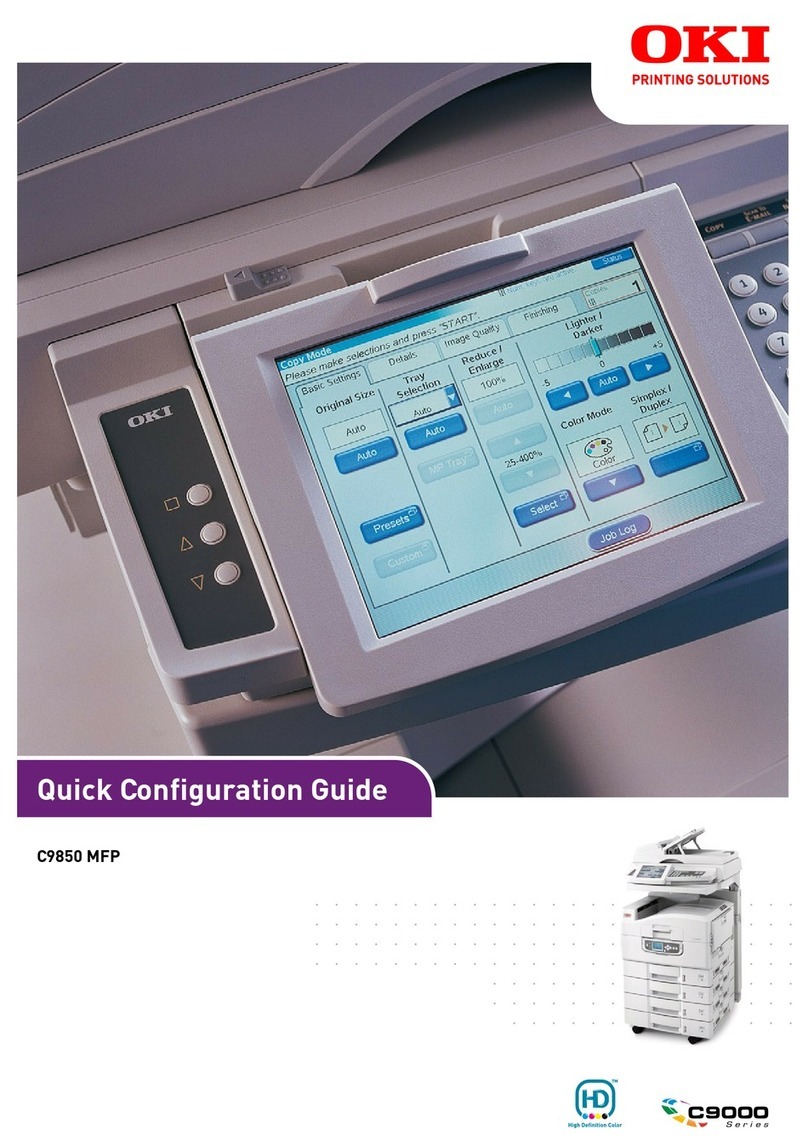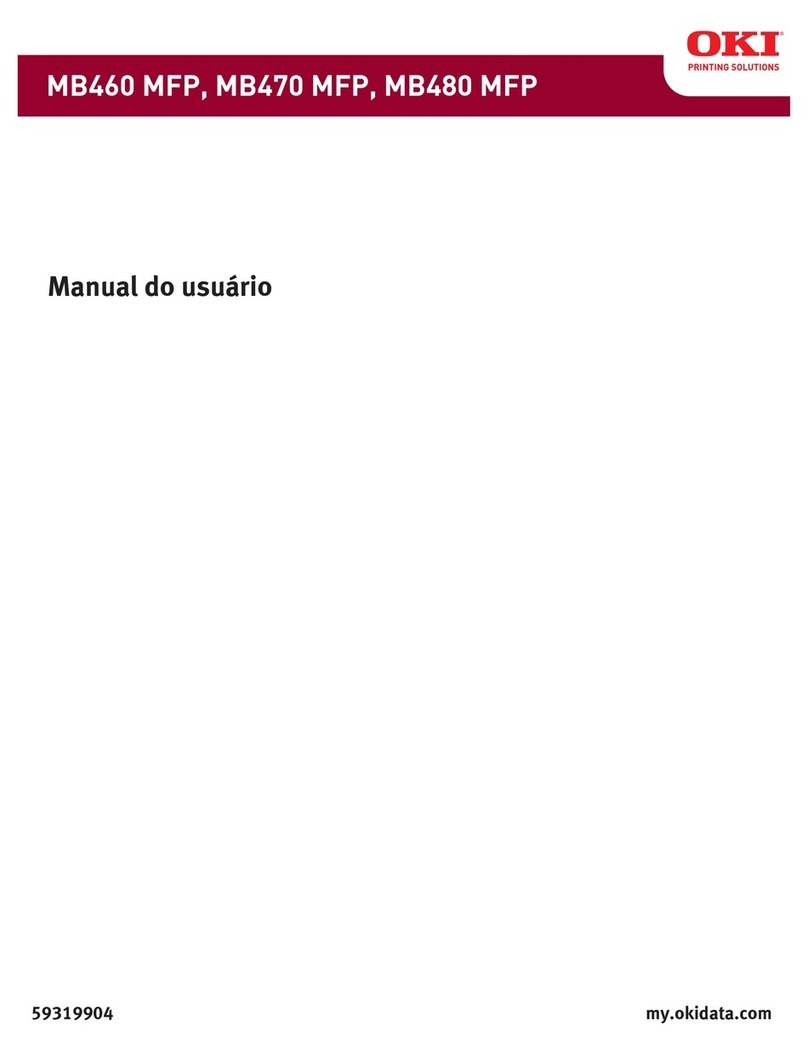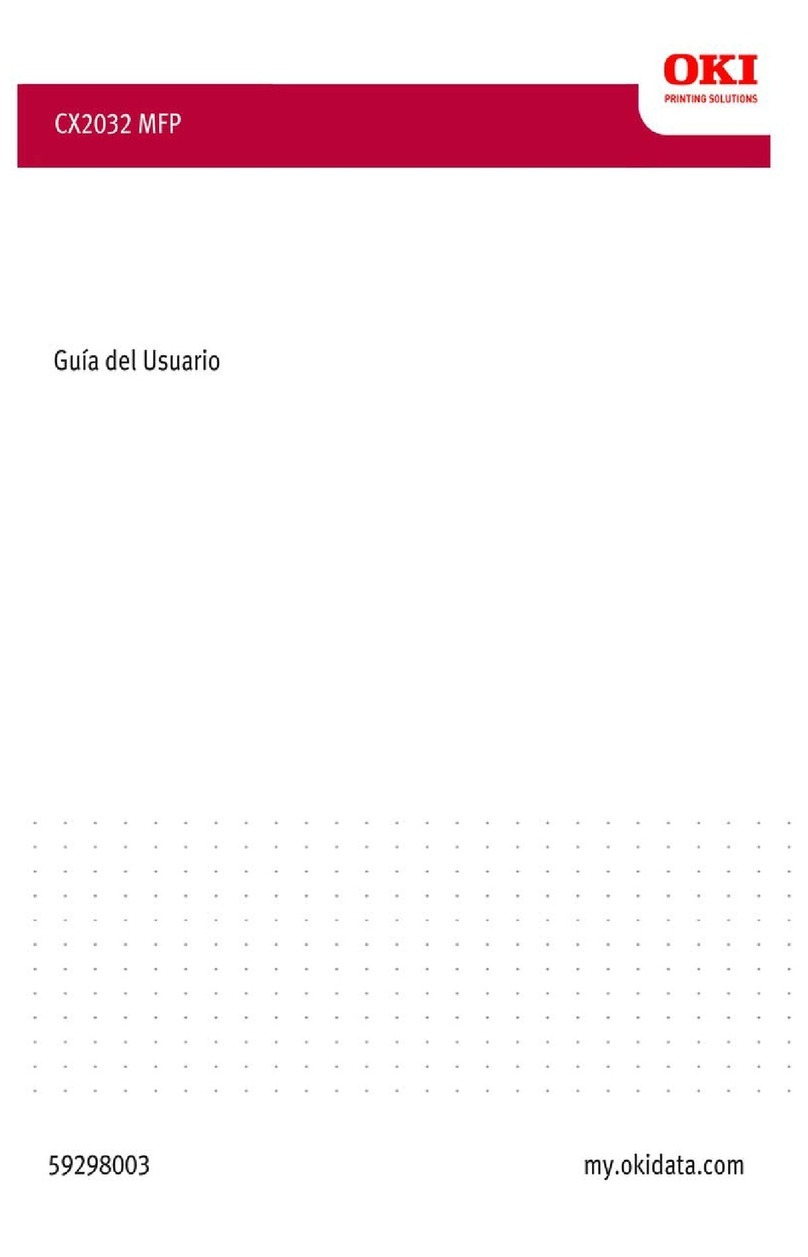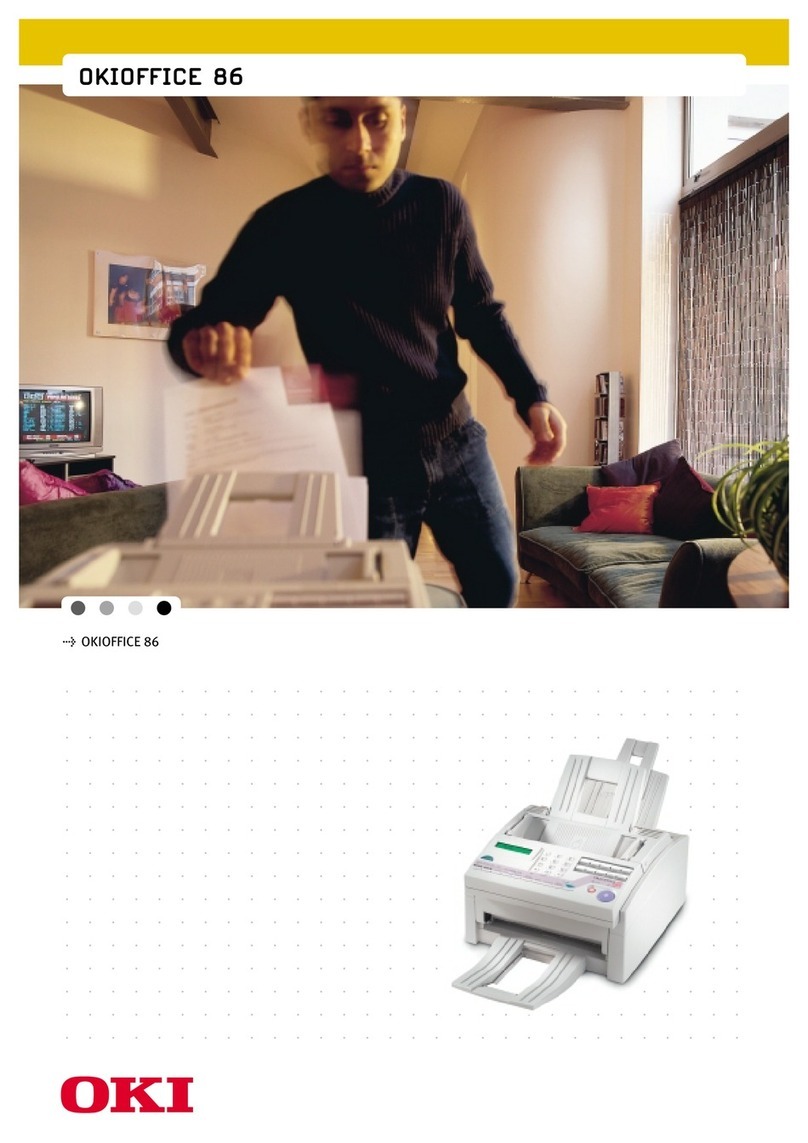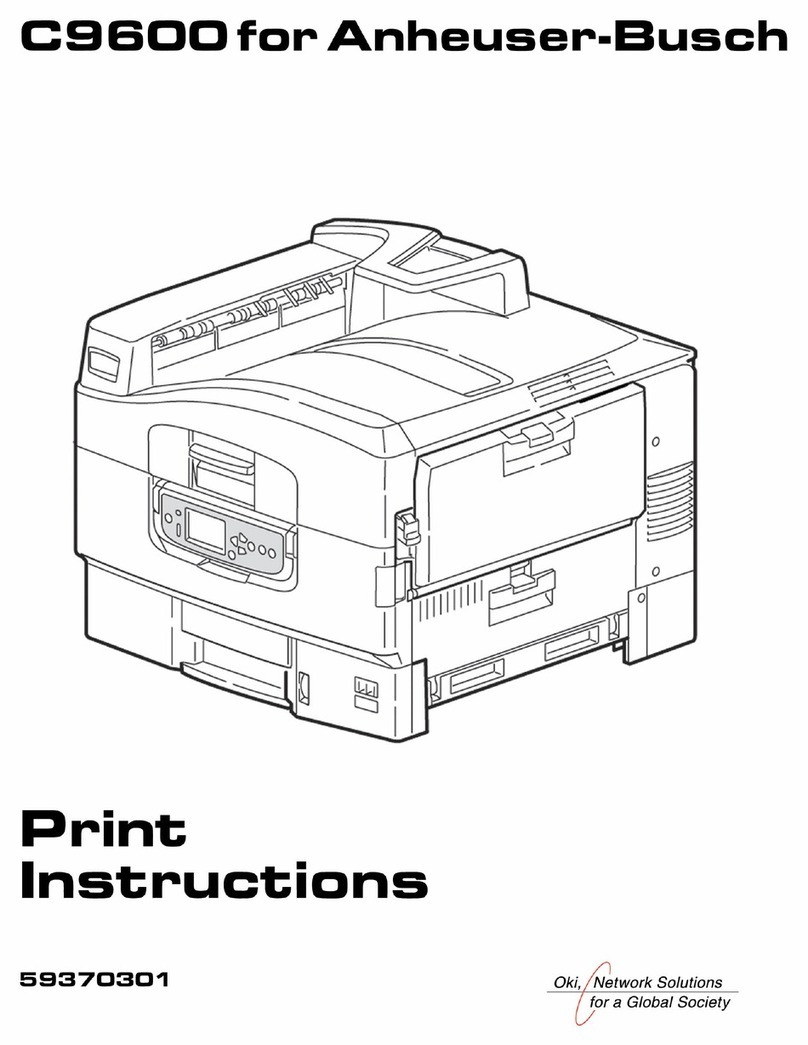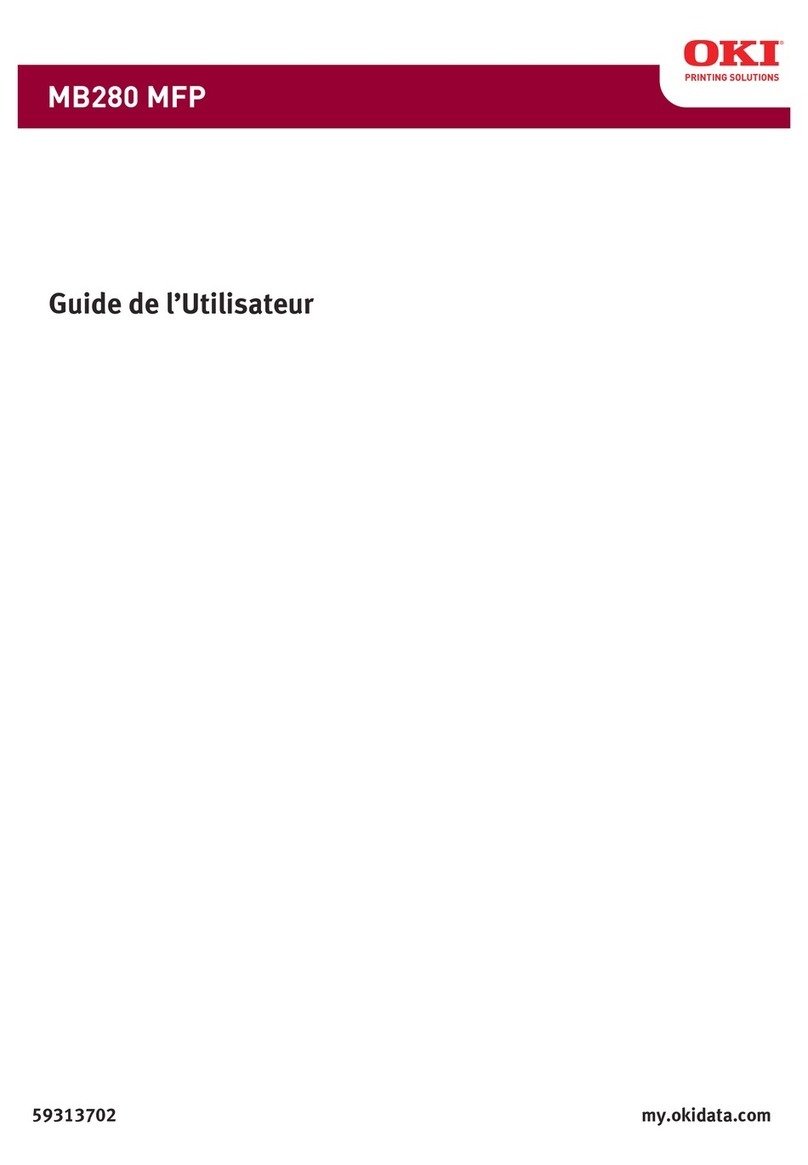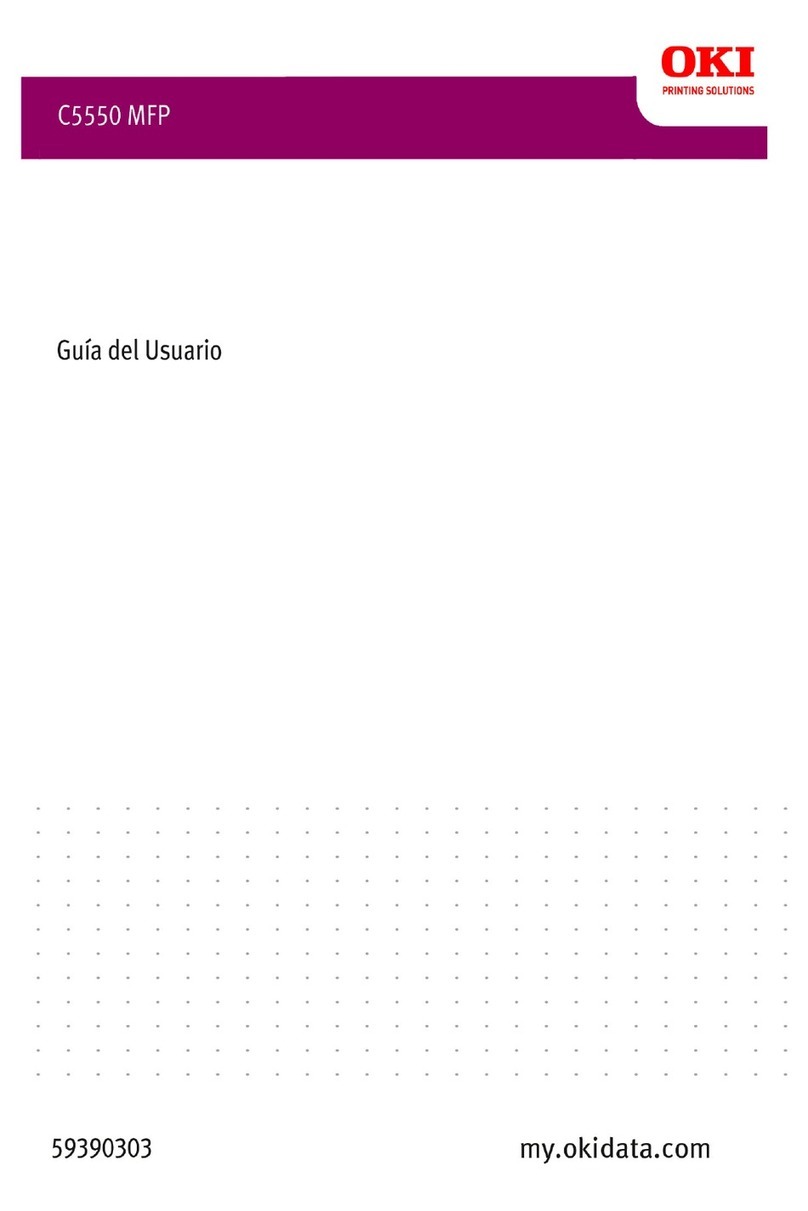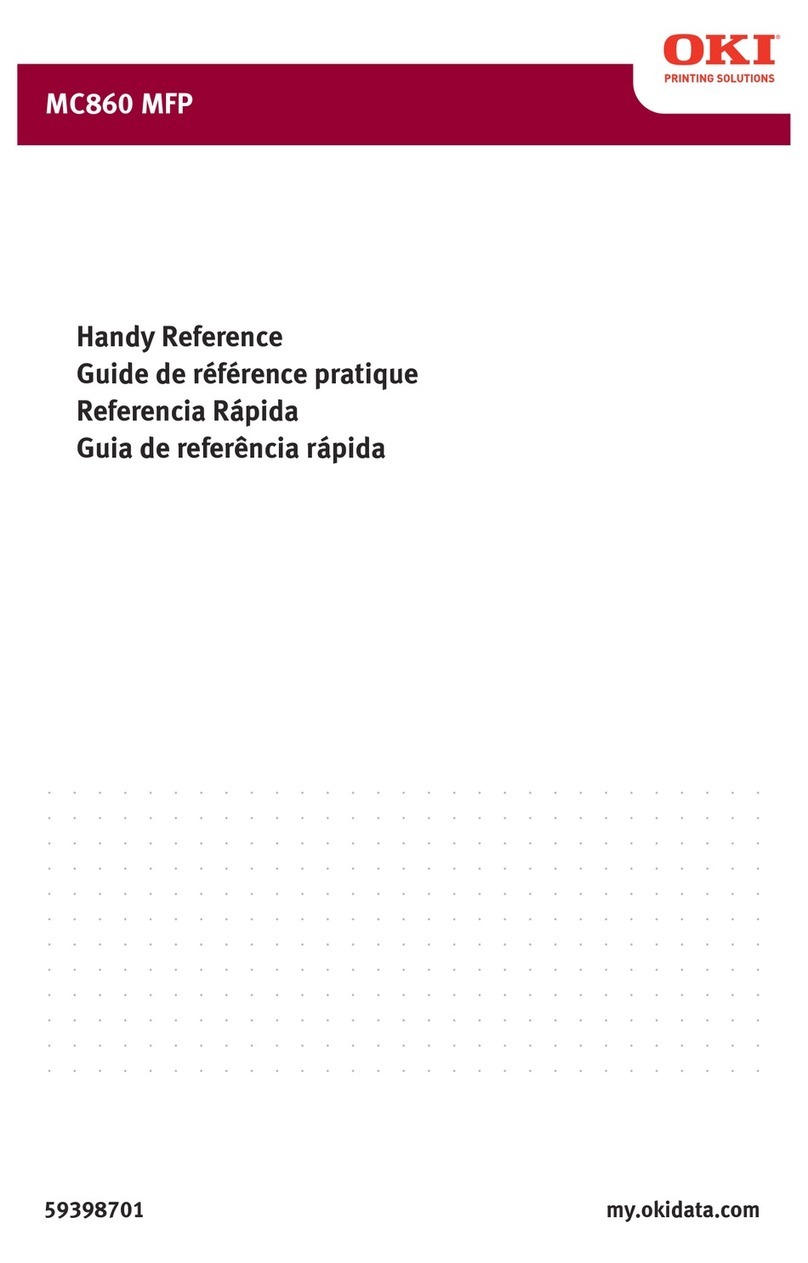II
Copyright 2011 by Oki Data Americas, Inc. All Rights Reserved.
This document describes the disassembly of the Oki Data A3 9 series of printer engines.
It is to be used during Oki Data Service Training. It is not designed to be a self-directed
course, as Oki Data Trainers will provide additional information as required during the
course. We are not responsible for typographical errors nor or we responsible for
manufacturing changes that are considered part of a products life cycle.
This document is being provided in conjunction with an Oki Data sponsored and
instructor led course. Be aware that the machine you are working with may have already
been disassembled, resulting in parts and / or screws being incorrectly replaced.
You are responsible for your own personal safety as you work through this course. You
are expected to know how to safely operate, disassemble, and repair machines of this
type. Oki Data is providing disassembly, troubleshooting, repair and reassembly
instructions specific to this series of printers. Oki Data assumes that each student has
already demonstrated their knowledge of basic electronics, troubleshooting, disassembly
and reassembly of this type of equipment.
Important Safety Notes:
•This product generates potentially lethal voltages. While Oki Data has made
every attempt to insure safe operation and voltage interruption by installing safety
circuits, it is possible to by-pass these safety circuits. Oki Data will not be
responsible for the safety of any attendee who knowingly by-passes any of these
safety devices.
•The printer units are very heavy. The ES3640 printer weighs approximately 190
pounds. Safe lifting techniques are required and Oki Data assumes that the
attendee is versed in established safe lifting techniques.
•These printers contain large amounts of metal that may have sharp edges or
burrs on edges. Oki Data assumes no liability for carelessness that results in
injuries to attendees. In short – Be Aware – Be Careful - Don’t Fool Around!
•If you are unsure of something – ask the Oki Data Trainer before continuing.
•Follow the disassembly instructions as they are written to insure your safety as
well as your successful disassembly/reassembly of the printer(s) you’ll be
working with.