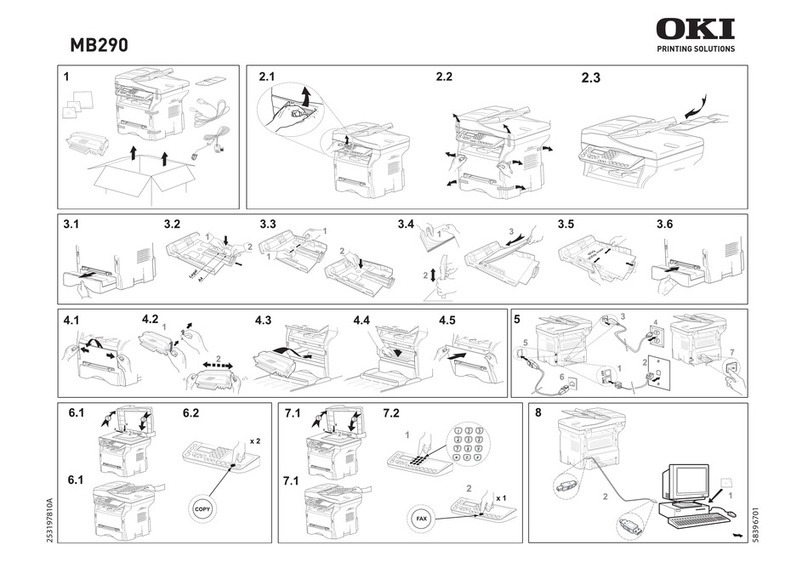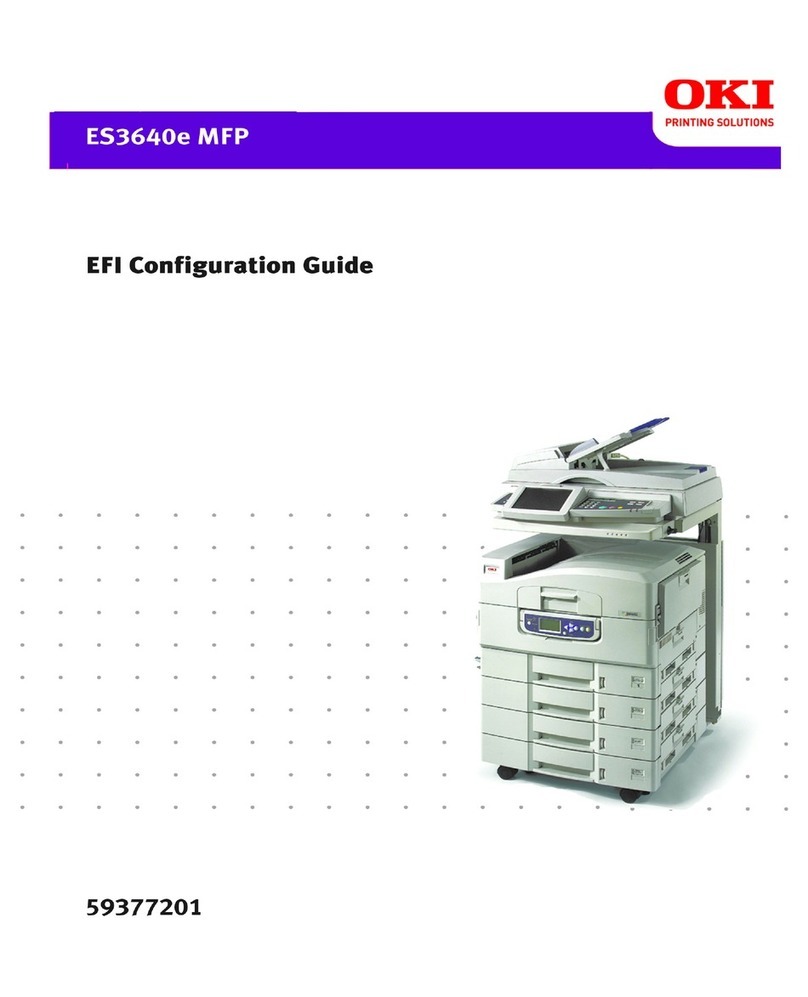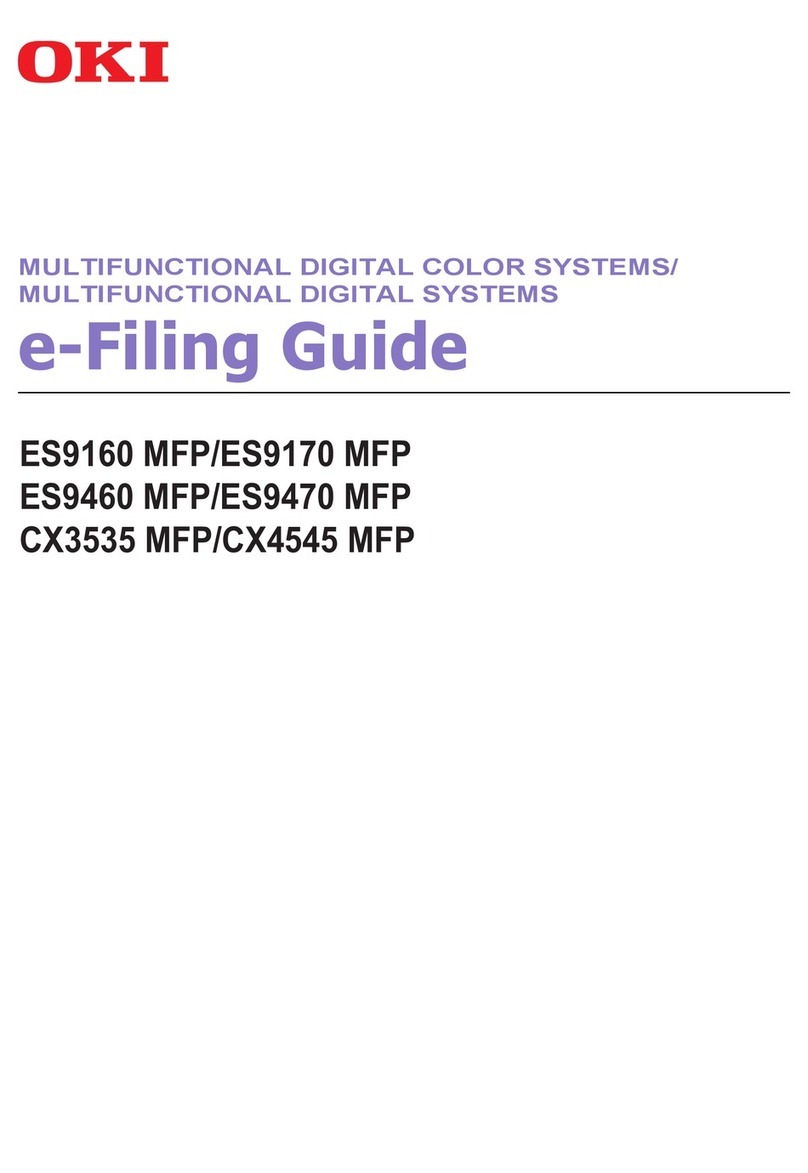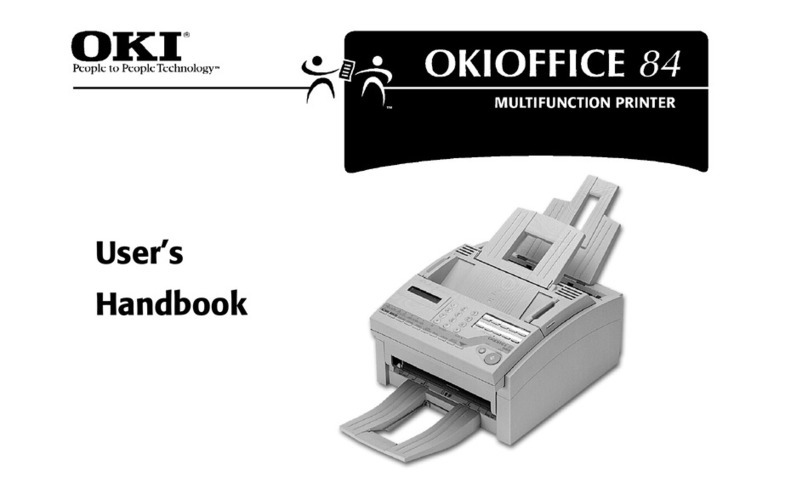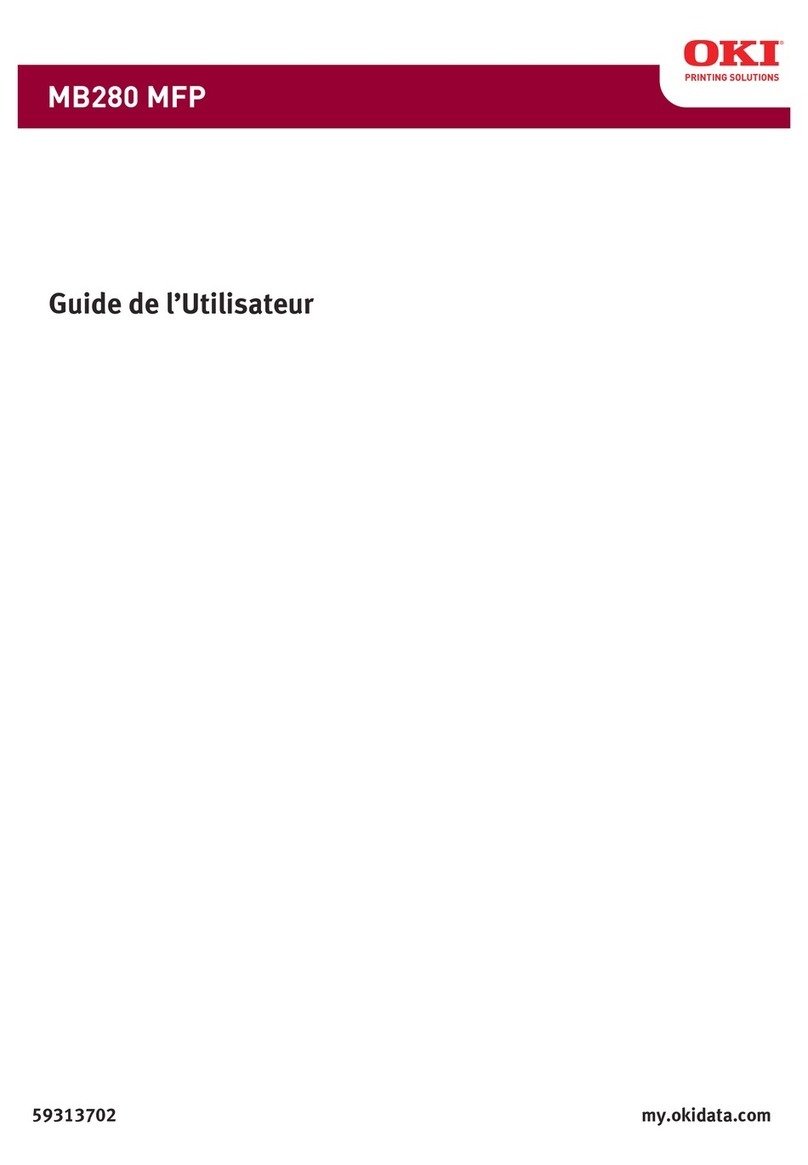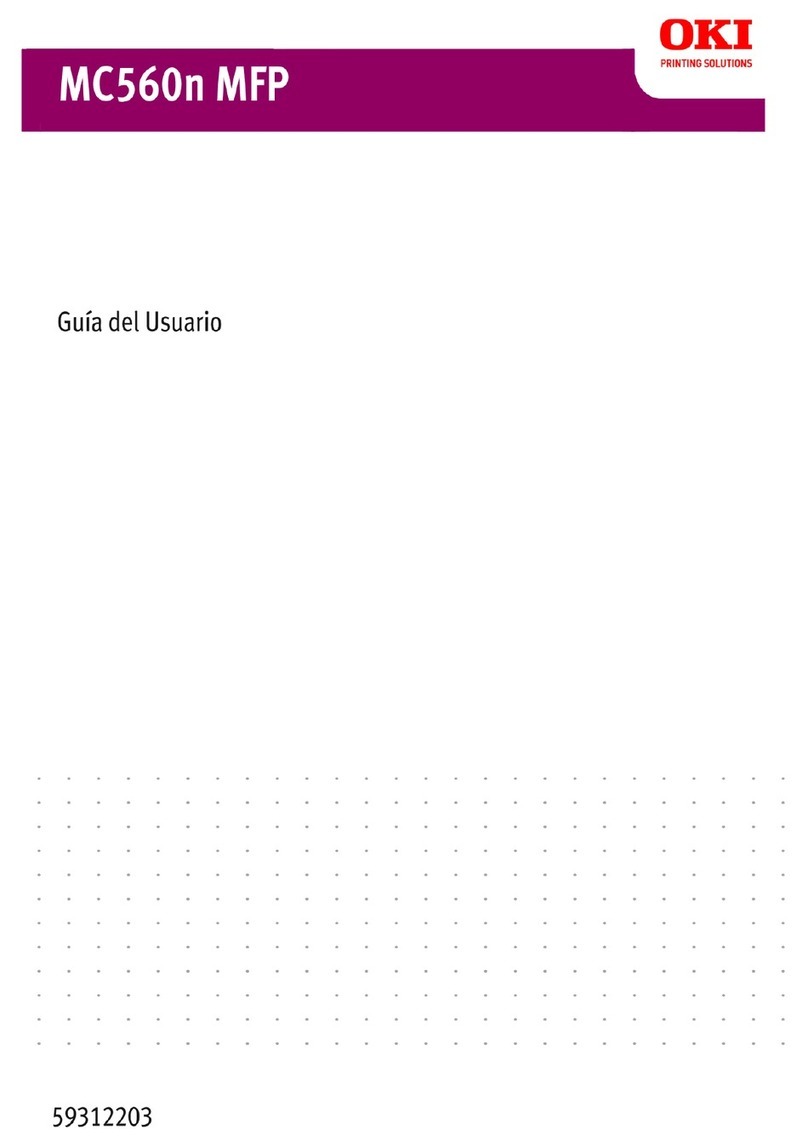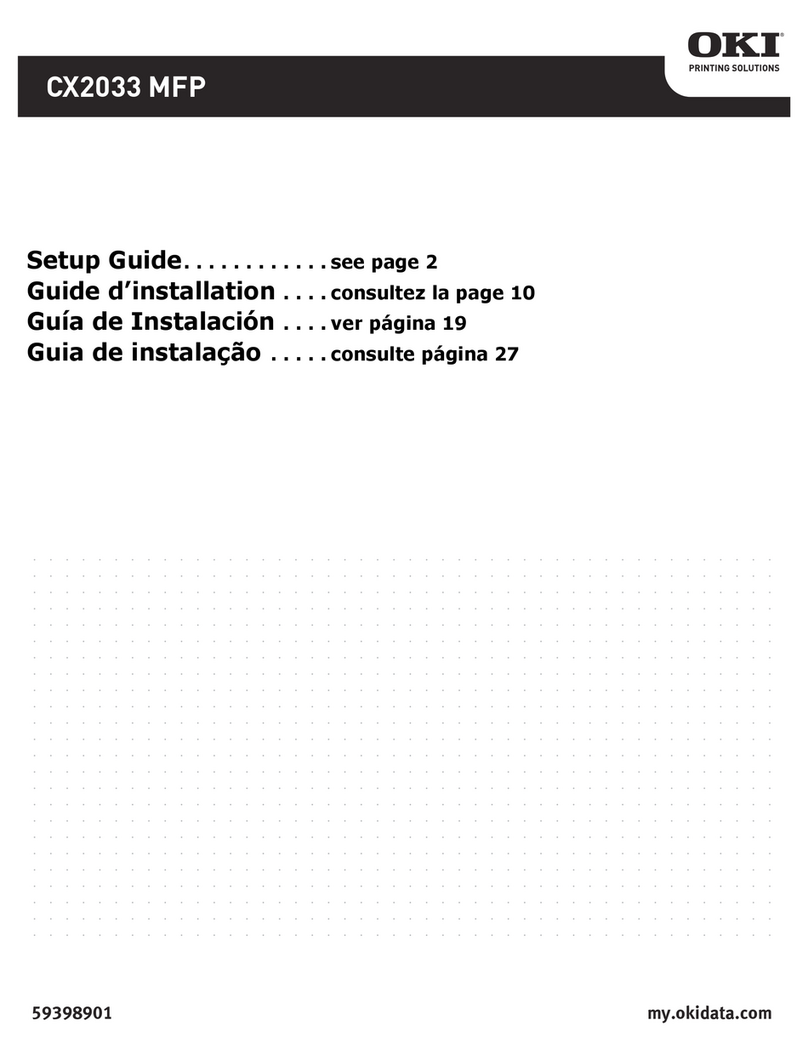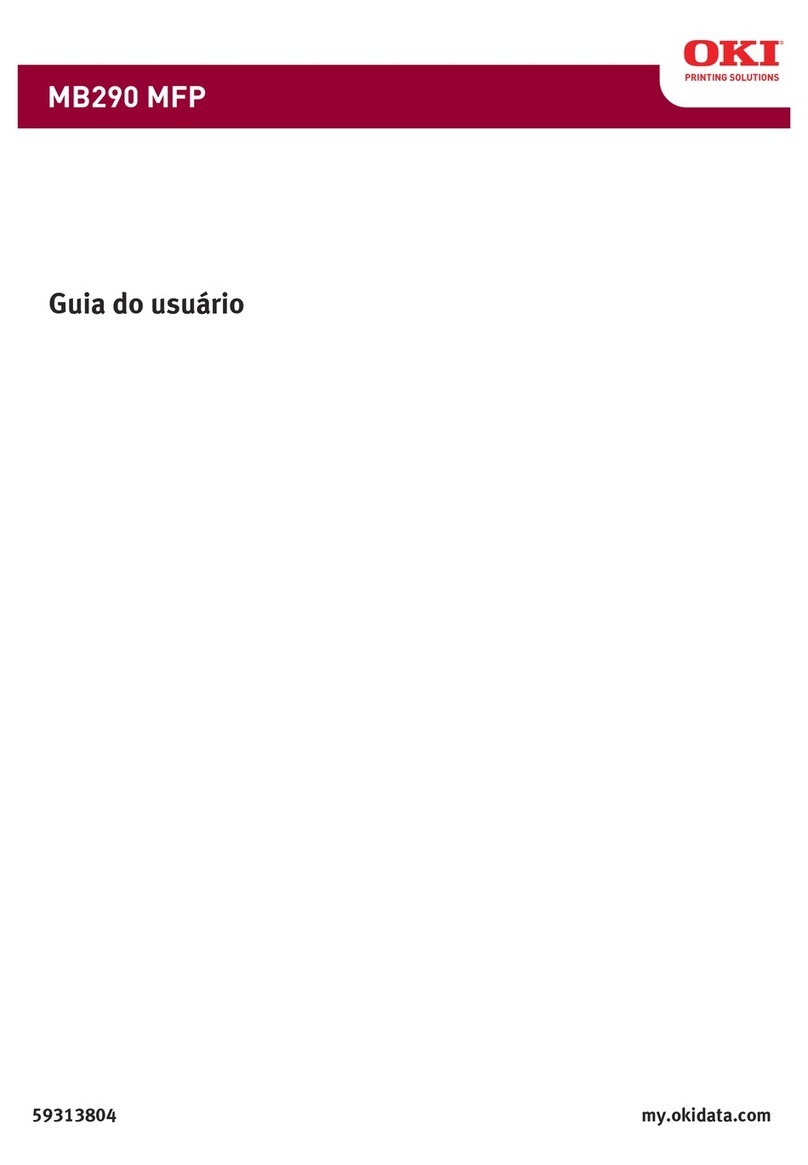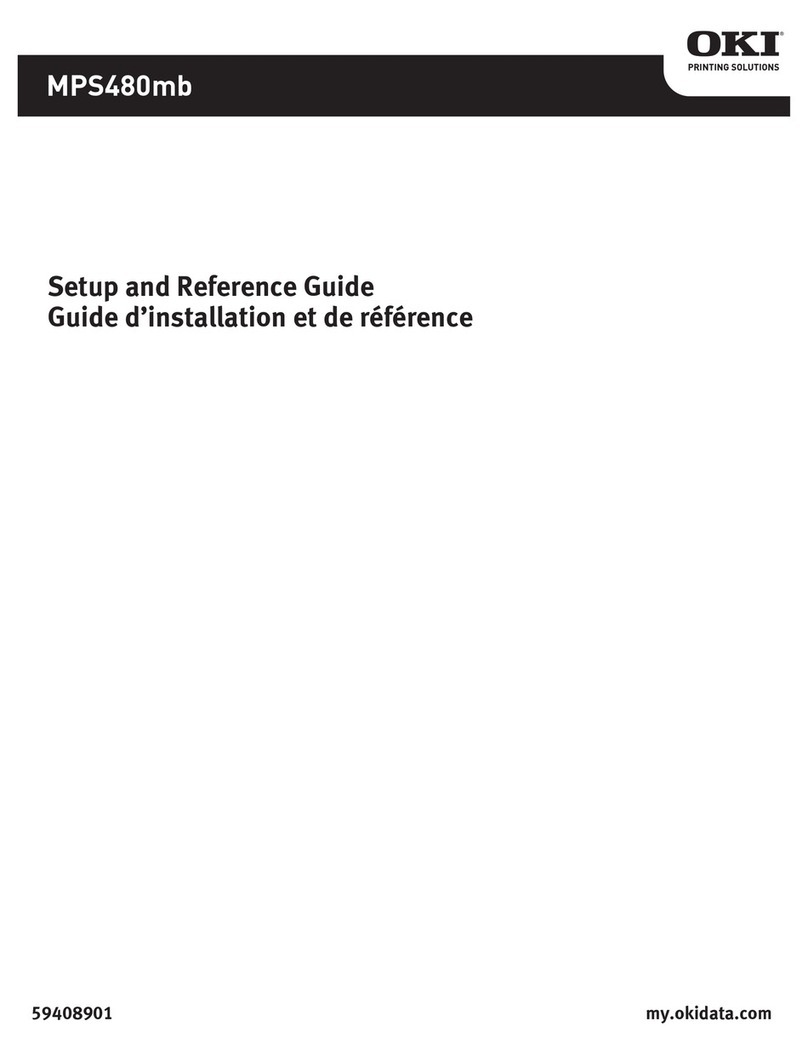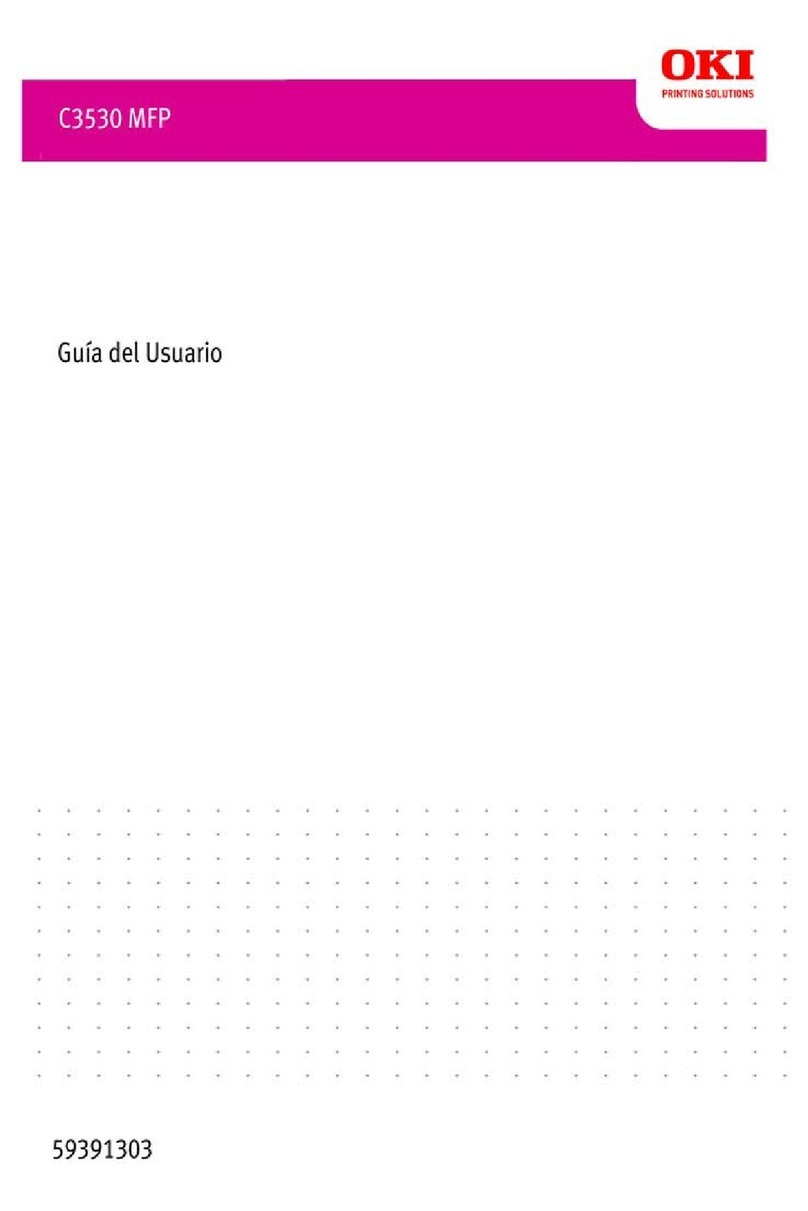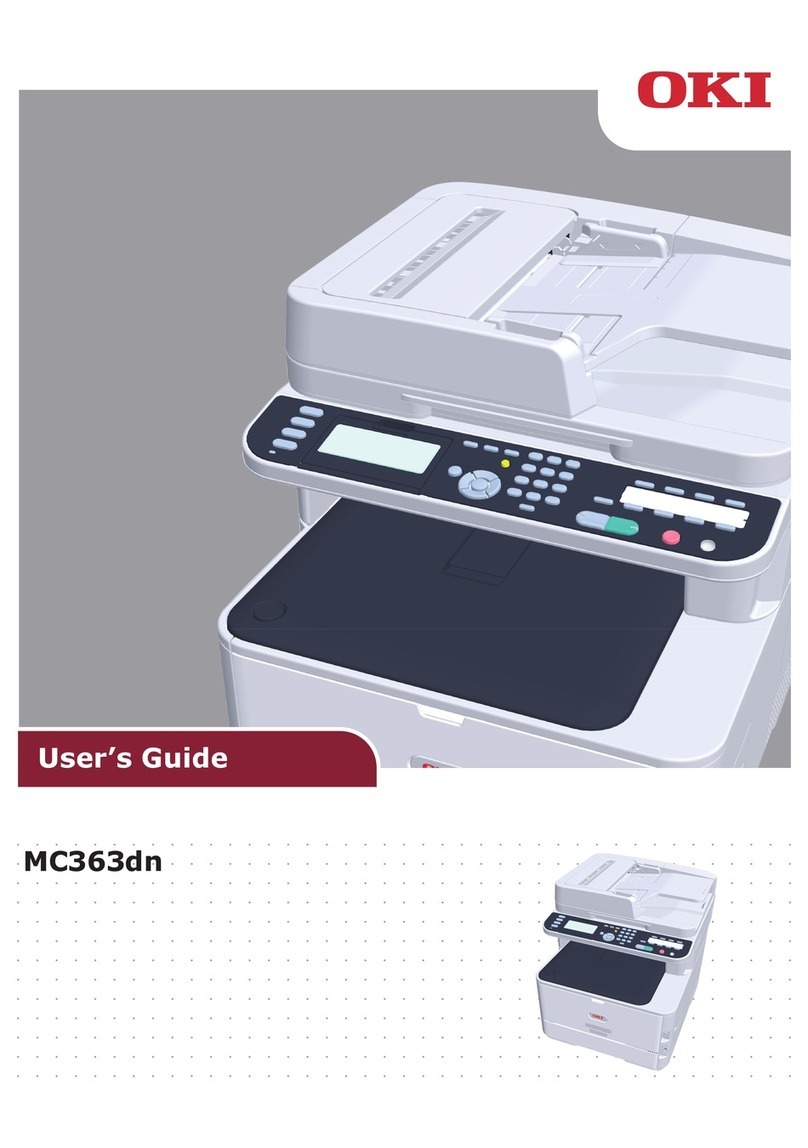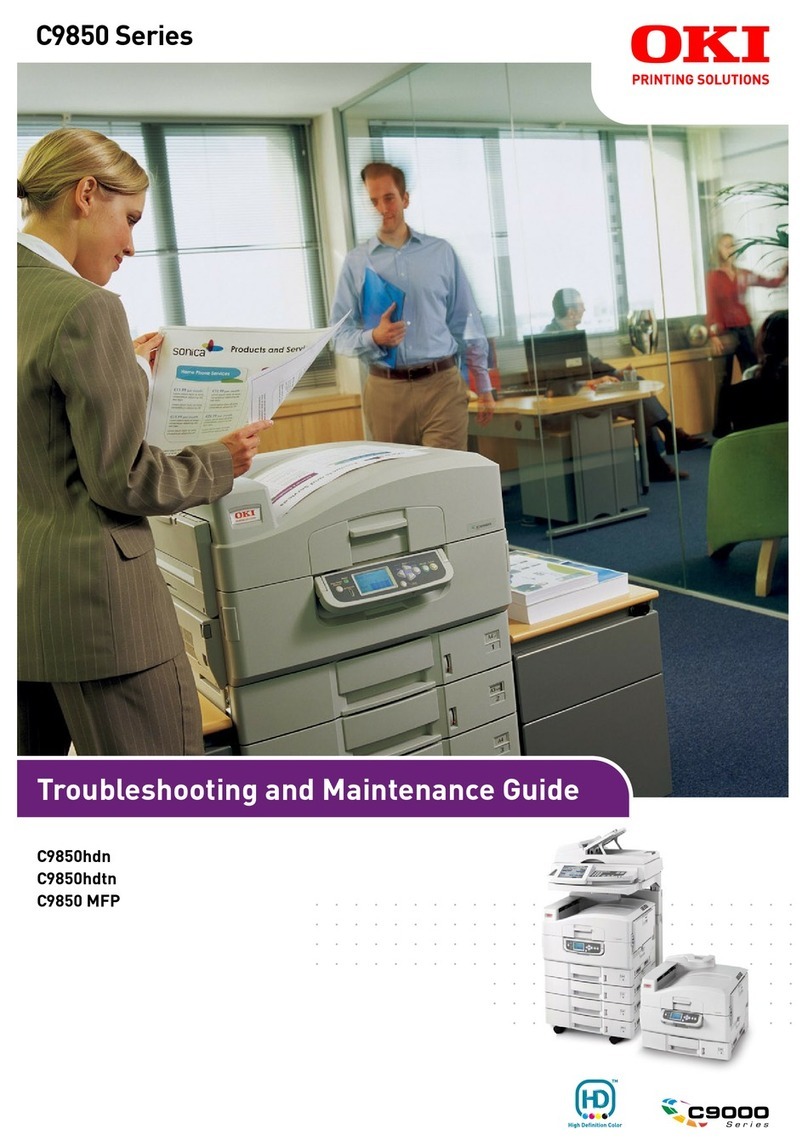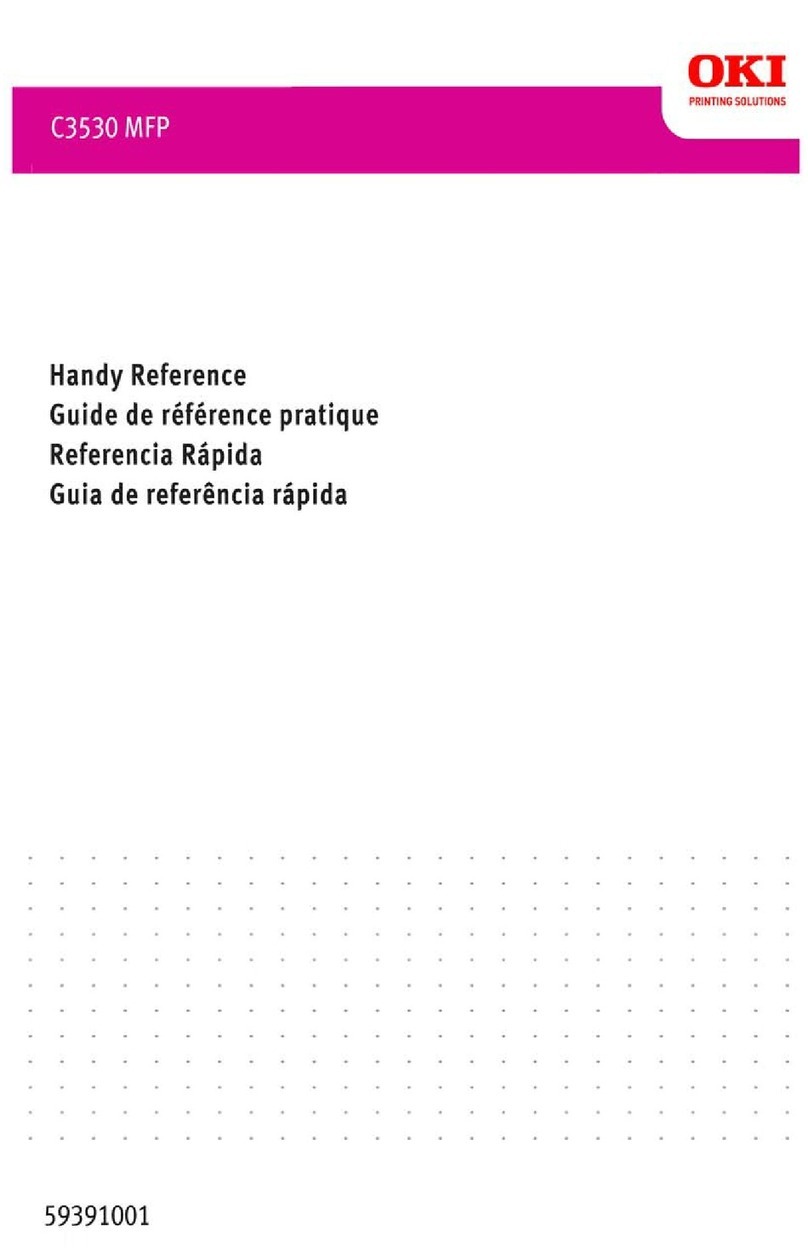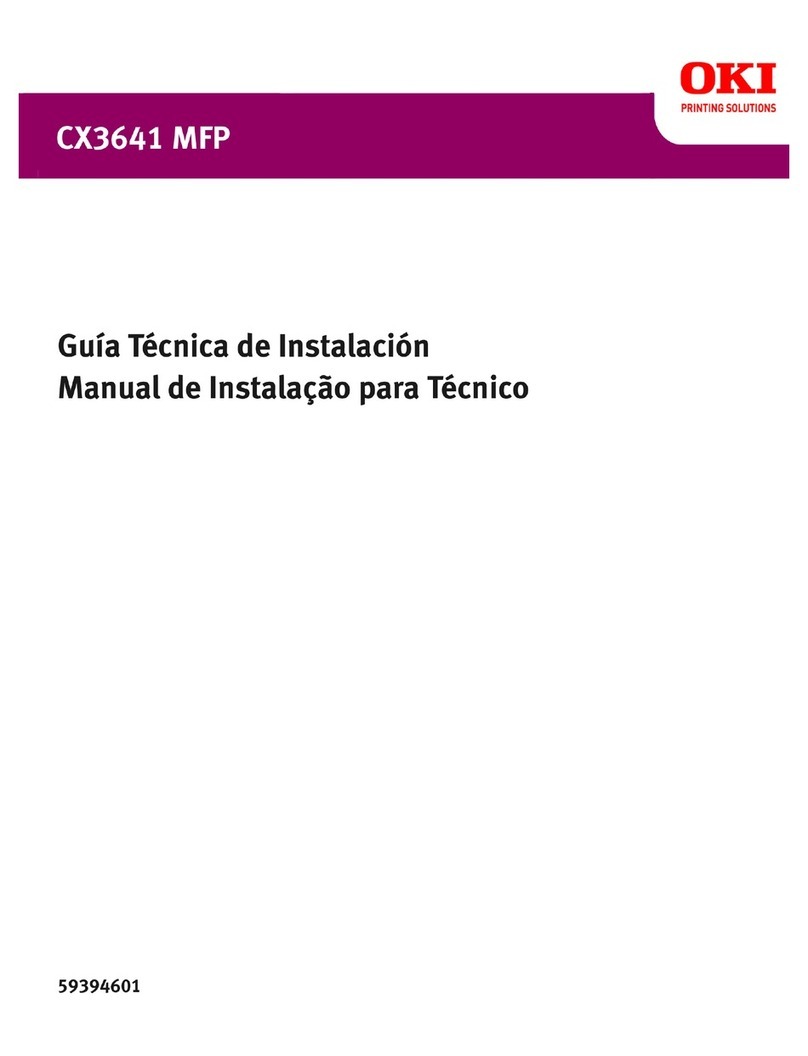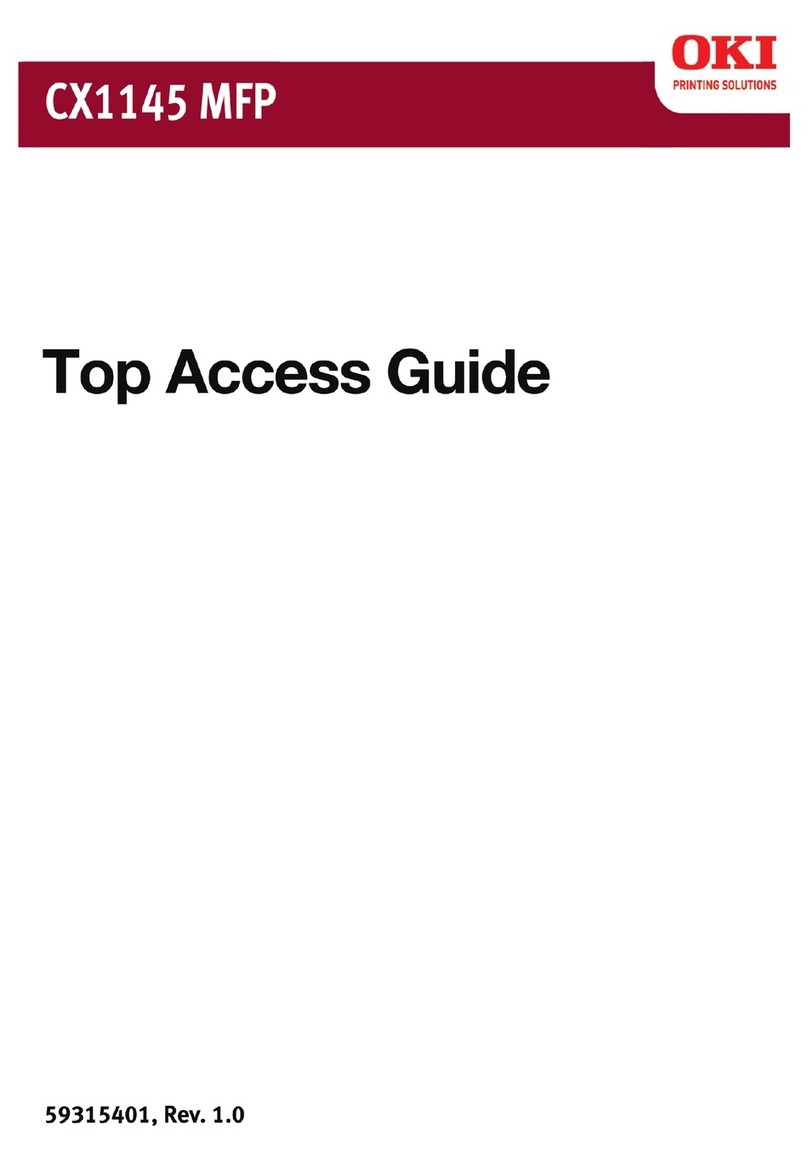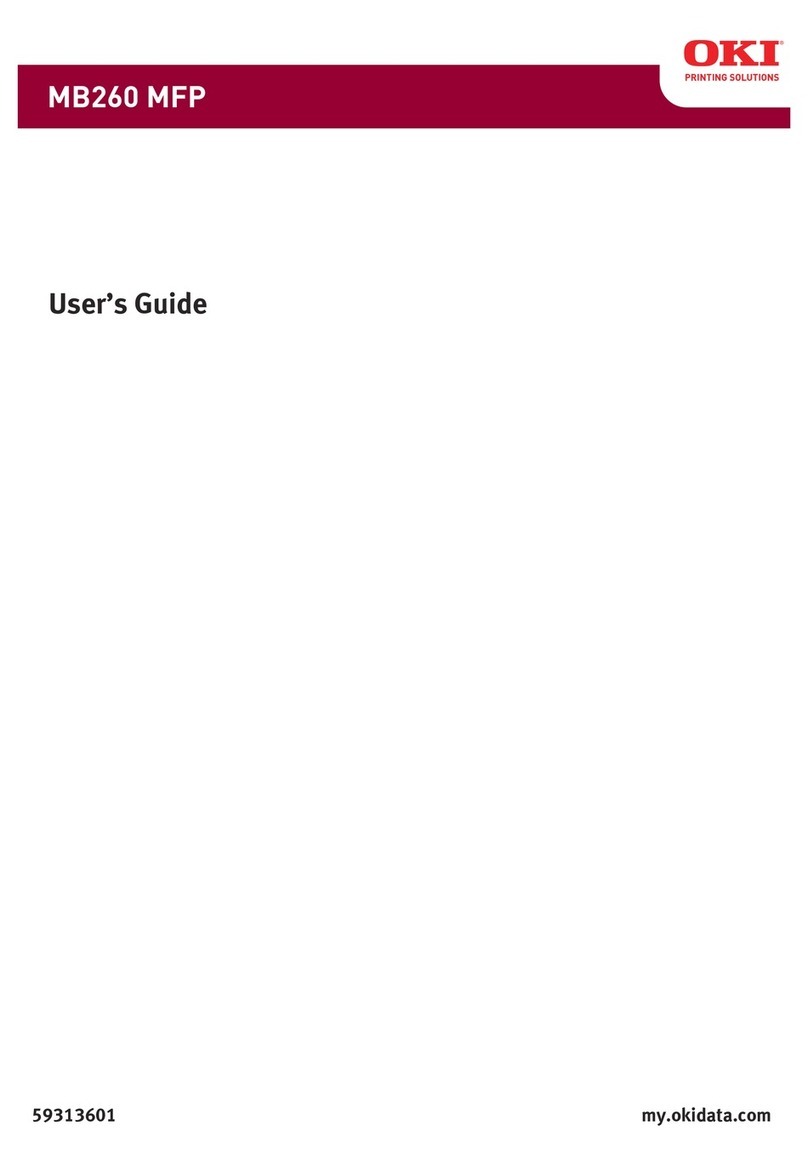Contents> 4
Setting from Windows Control Panel . . . . . . . . . . . 44
General tab . . . . . . . . . . . . . . . . . . . . . . . . . . 44
Advanced tab . . . . . . . . . . . . . . . . . . . . . . . . 45
Operation . . . . . . . . . . . . . . . . . . . . . . . . . . . . . . . 47
Loading Document(s) for copying. . . . . . . . . . . . . 47
Using the ADF . . . . . . . . . . . . . . . . . . . . . . . . 47
Placing Document(s) in the ADF. . . . . . . . . . . . . . 48
Placing Document(s) on the Glass . . . . . . . . . . . . 49
Sending Document(s) via E-mail . . . . . . . . . . . . . 49
Basic Operation . . . . . . . . . . . . . . . . . . . . . . . 49
Advanced Operation. . . . . . . . . . . . . . . . . . . . 50
Sending Document(s) to a File Server. . . . . . . . . . 51
Basic Operation . . . . . . . . . . . . . . . . . . . . . . . 51
Advanced Operation . . . . . . . . . . . . . . . . . . . . . . 52
Copying . . . . . . . . . . . . . . . . . . . . . . . . . . . . . . 52
Basic Operation . . . . . . . . . . . . . . . . . . . . . . . 52
Advanced Operation. . . . . . . . . . . . . . . . . . . . 53
Scanning. . . . . . . . . . . . . . . . . . . . . . . . . . . . . . 56
System Requirements . . . . . . . . . . . . . . . . . . 56
Installation procedure . . . . . . . . . . . . . . . . . . 57
Scanner Operation . . . . . . . . . . . . . . . . . . . . . 57
A look at the User Interface. . . . . . . . . . . . . . . . . 59
Using the Basic Features. . . . . . . . . . . . . . . . . 59
Other Tools . . . . . . . . . . . . . . . . . . . . . . . . . . 67
Replacing consumable items . . . . . . . . . . . . . . . . 68
Consumable order details . . . . . . . . . . . . . . . . . . 69
Toner cartridge replacement . . . . . . . . . . . . . . . . 70
Image drum replacement . . . . . . . . . . . . . . . . . . 76
Replacing the belt unit . . . . . . . . . . . . . . . . . . . . 81
Fuser replacement . . . . . . . . . . . . . . . . . . . . . . . 84
Installing additional memory . . . . . . . . . . . . . . . . 87
Order codes. . . . . . . . . . . . . . . . . . . . . . . . . . . . 87
Memory upgrade . . . . . . . . . . . . . . . . . . . . . . . . 87
Troubleshooting . . . . . . . . . . . . . . . . . . . . . . . . . . 91
Information Codes/messages. . . . . . . . . . . . . . . . 91
Information codes during scanning
and copying. . . . . . . . . . . . . . . . . . . . . . . . . 91
Messages during Scanning and Copying . . . . . . 92
Information codes during Networking. . . . . . . . 92
Information codes during E-mailing . . . . . . . . . 93
Information codes during Filing . . . . . . . . . . . . 95