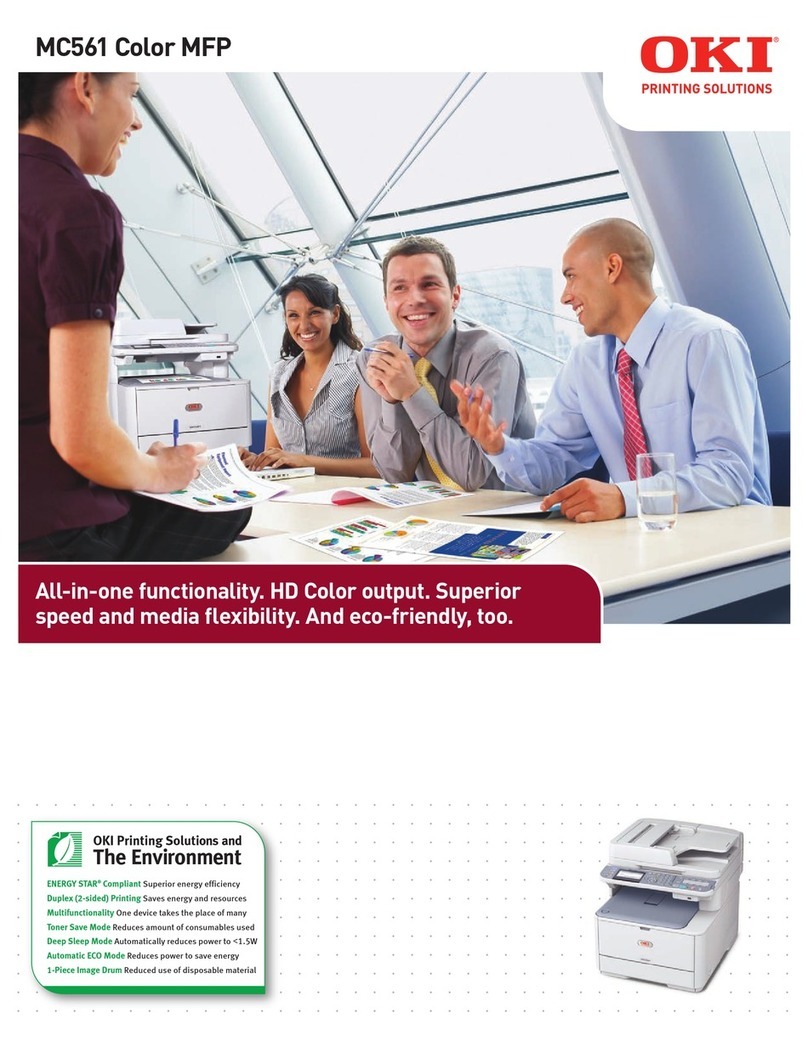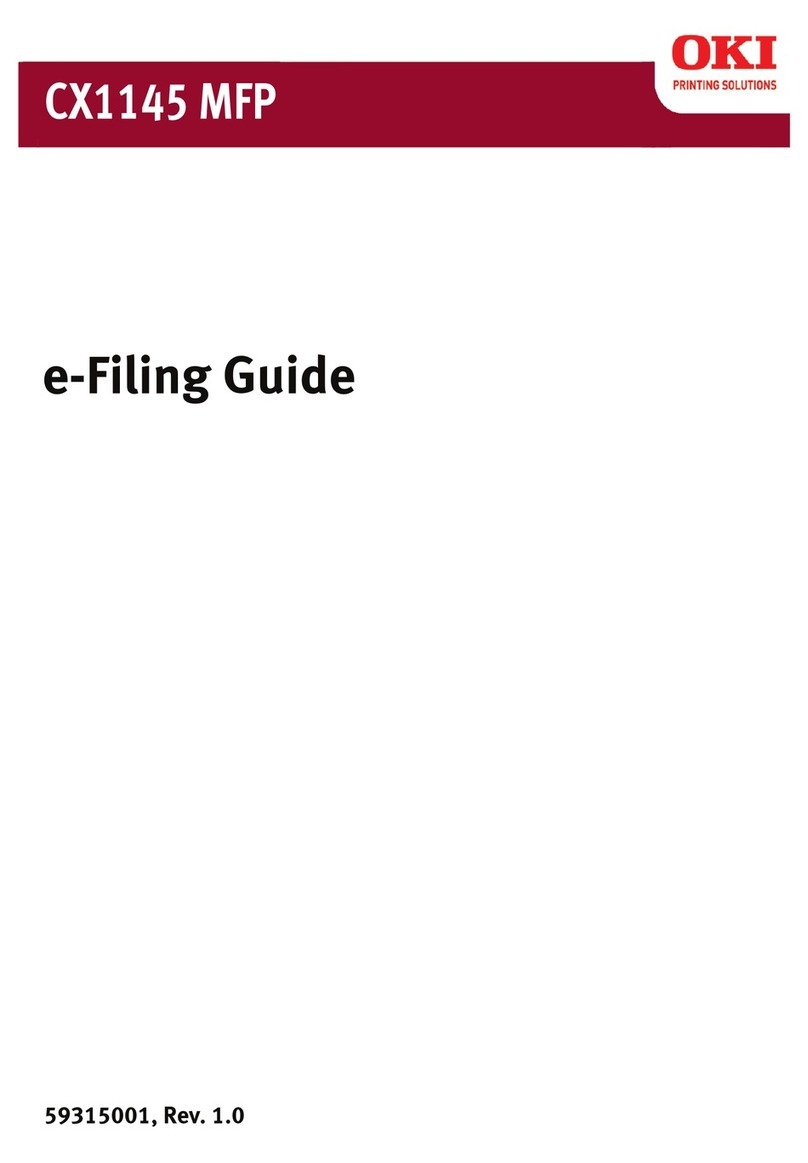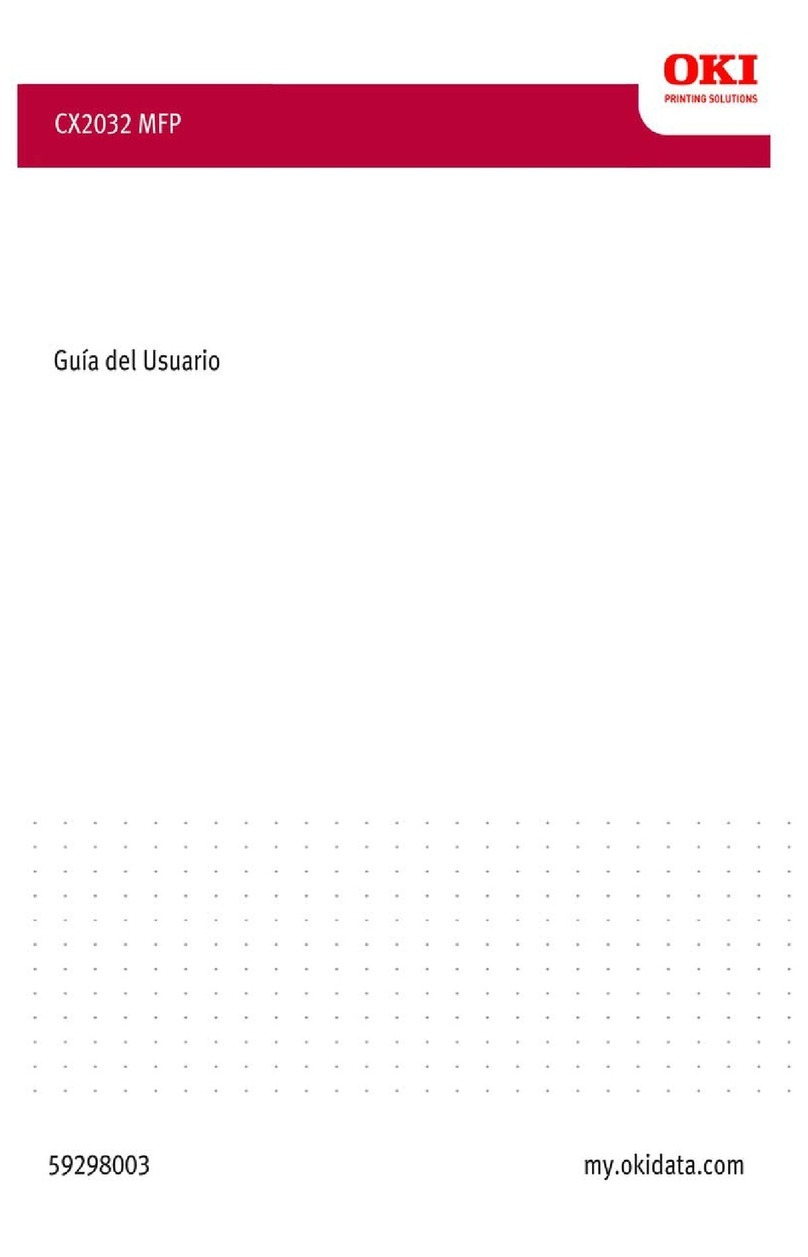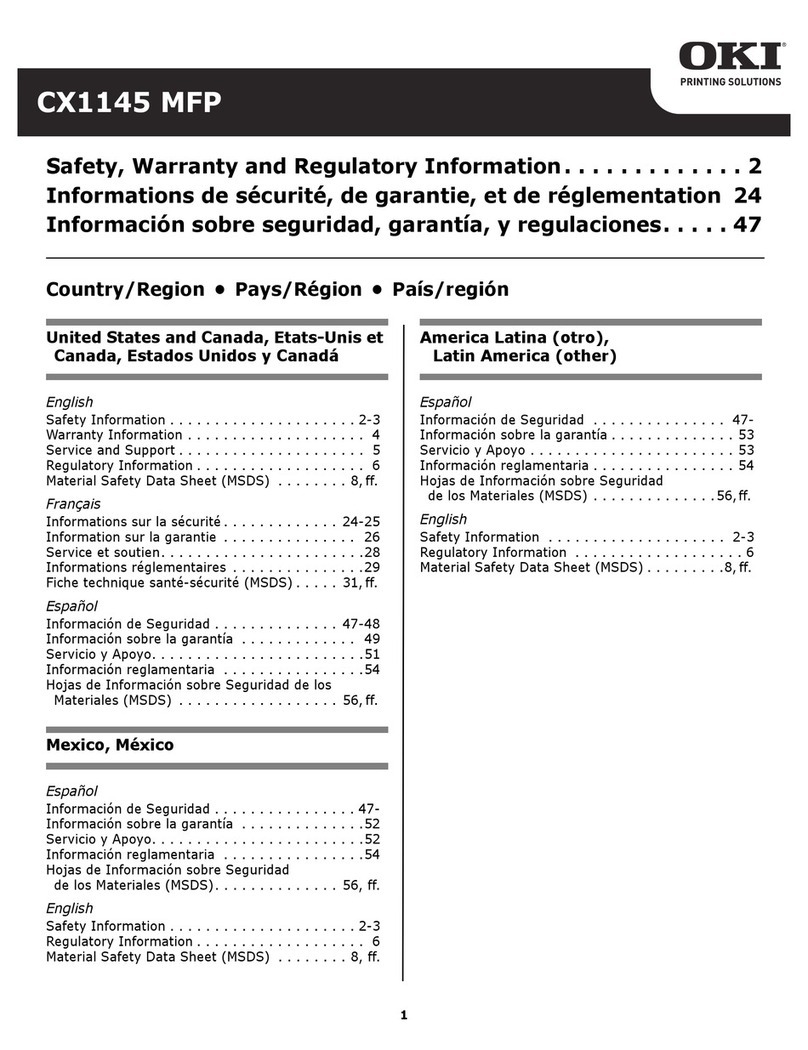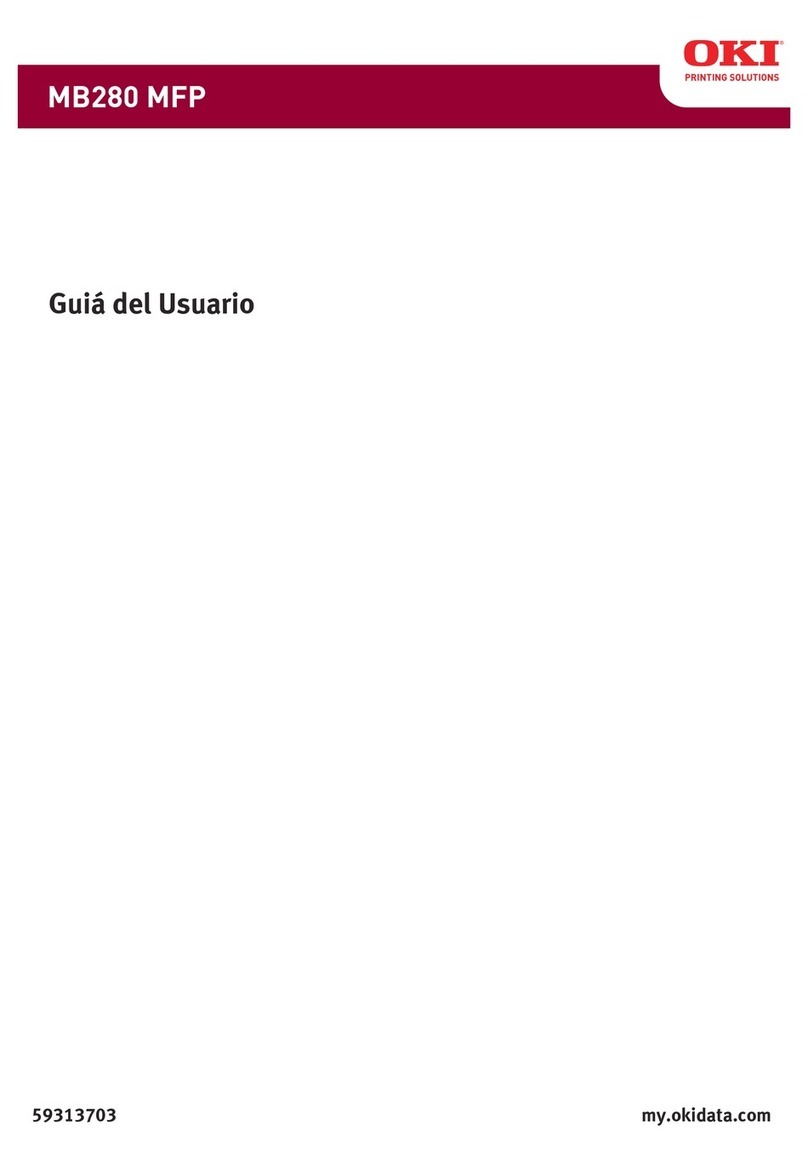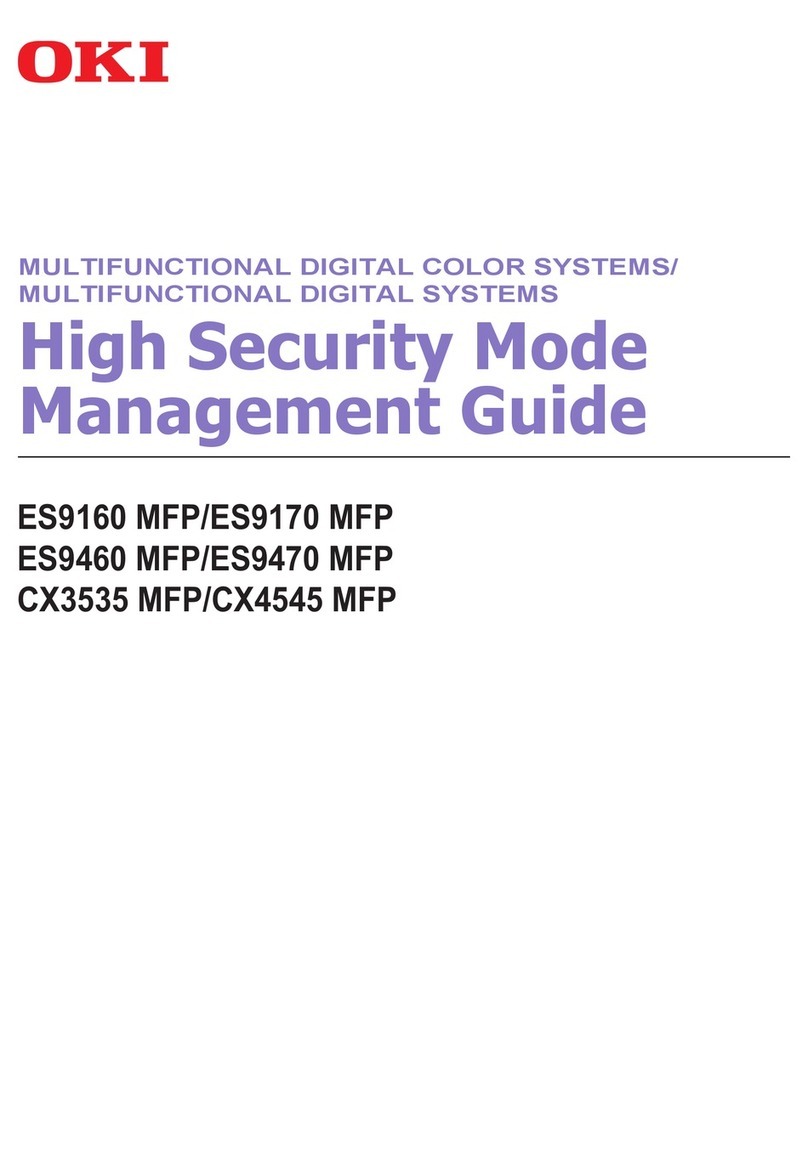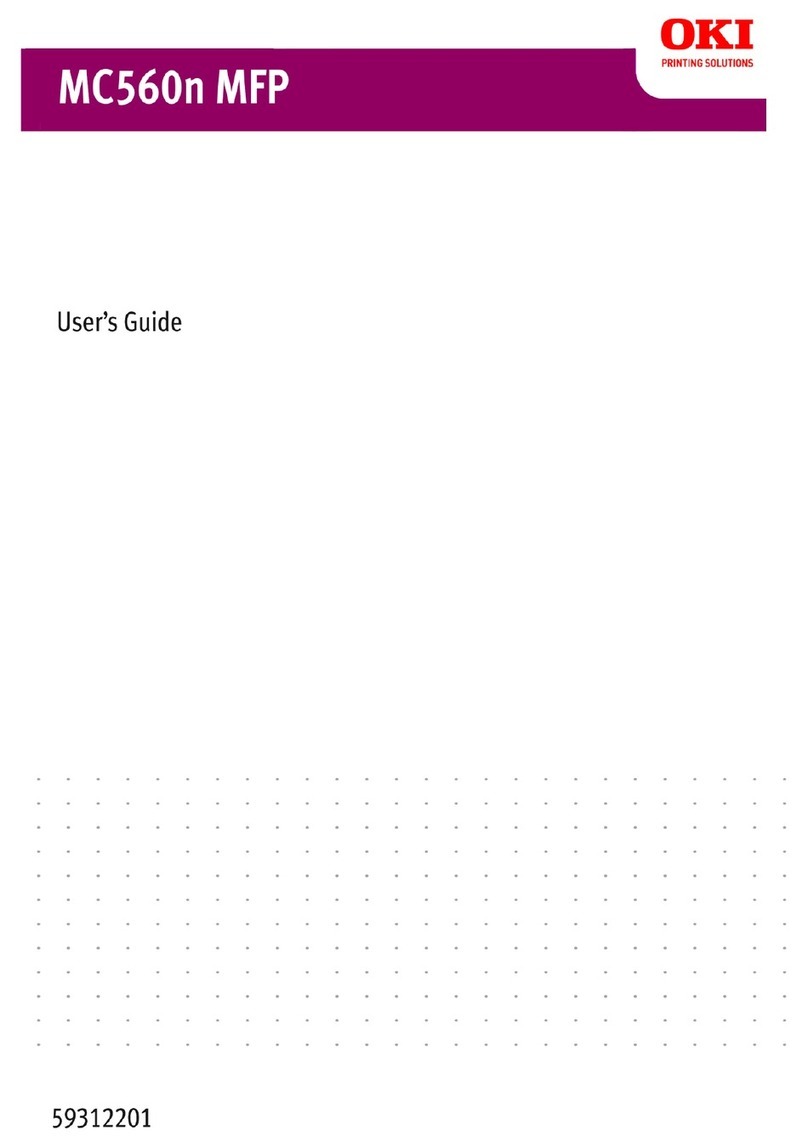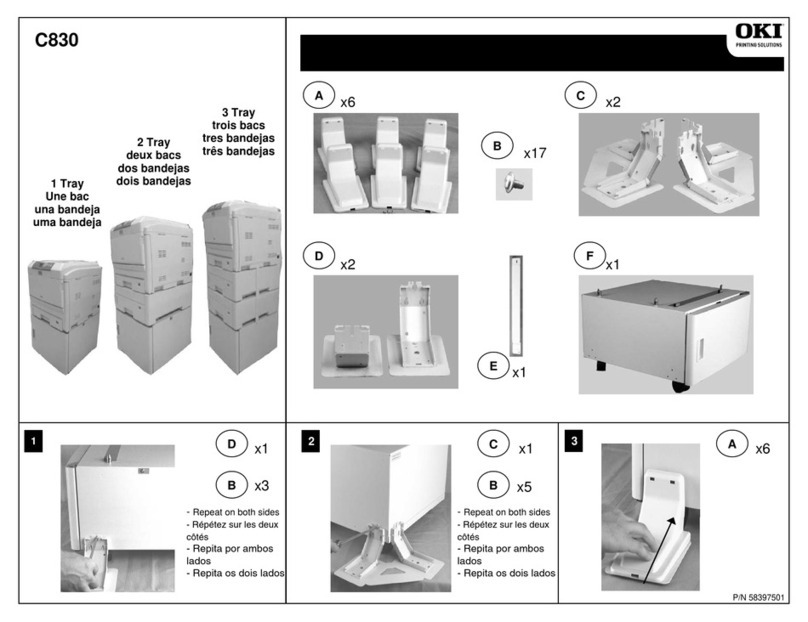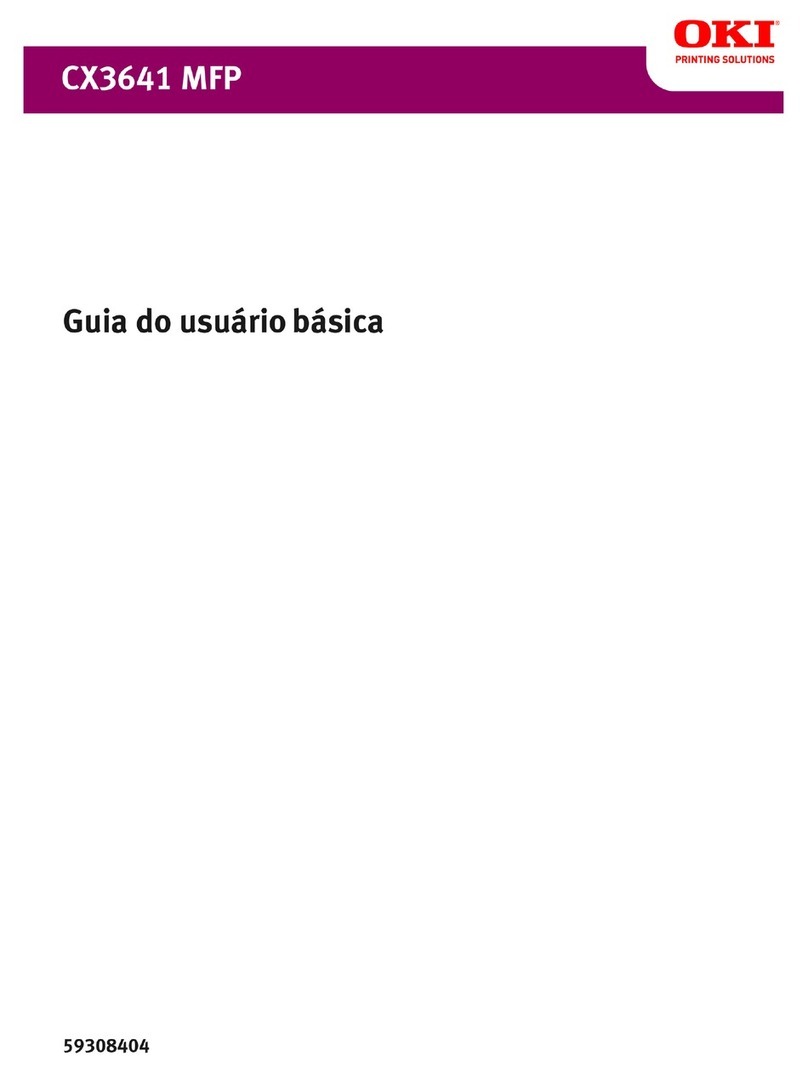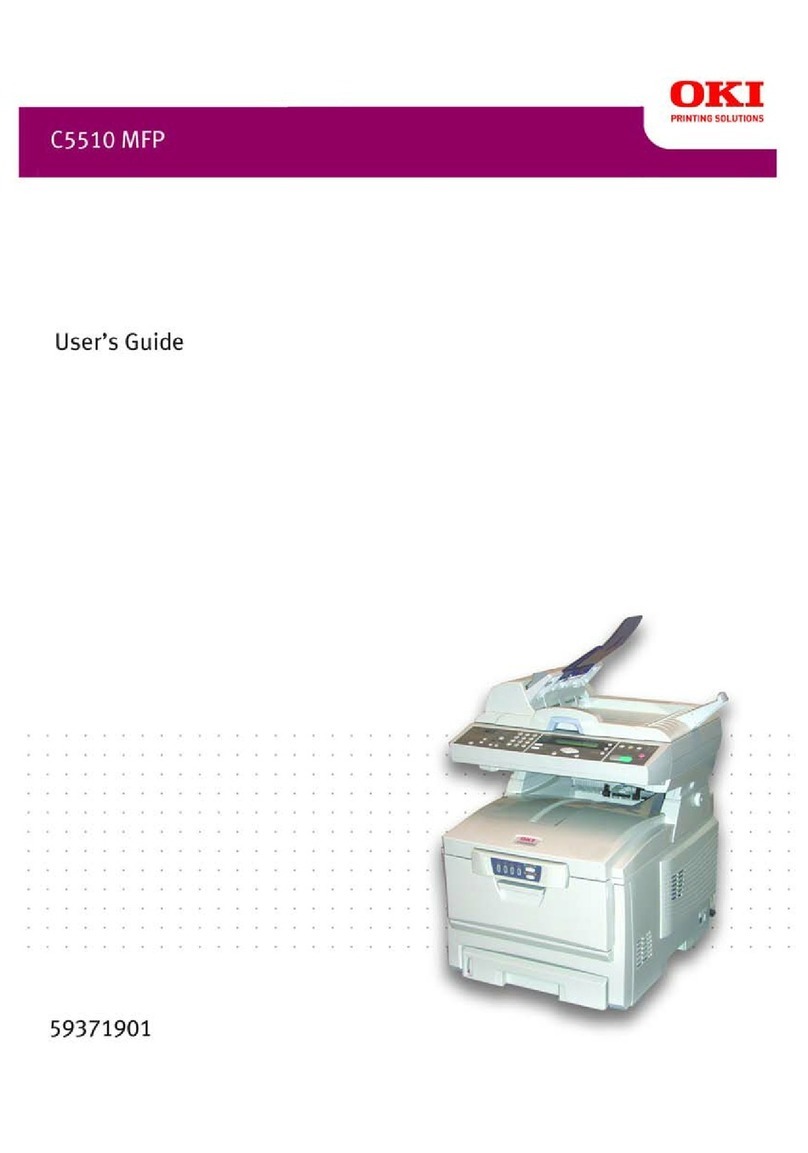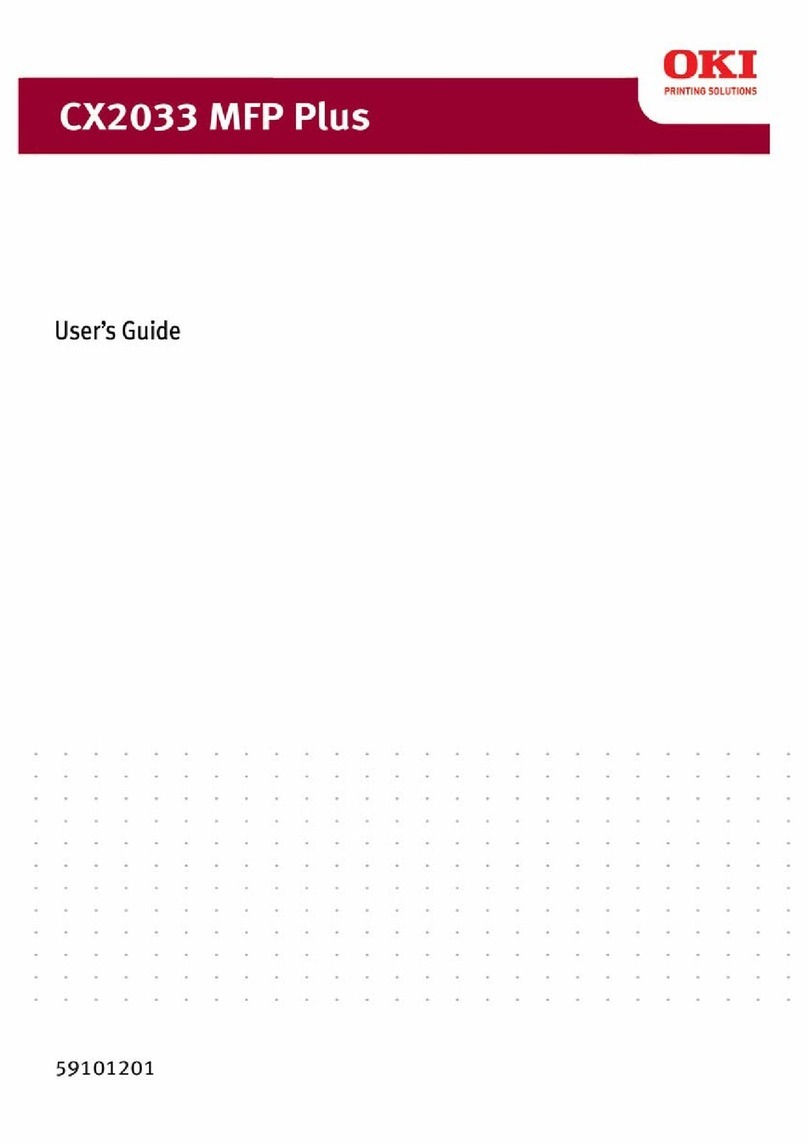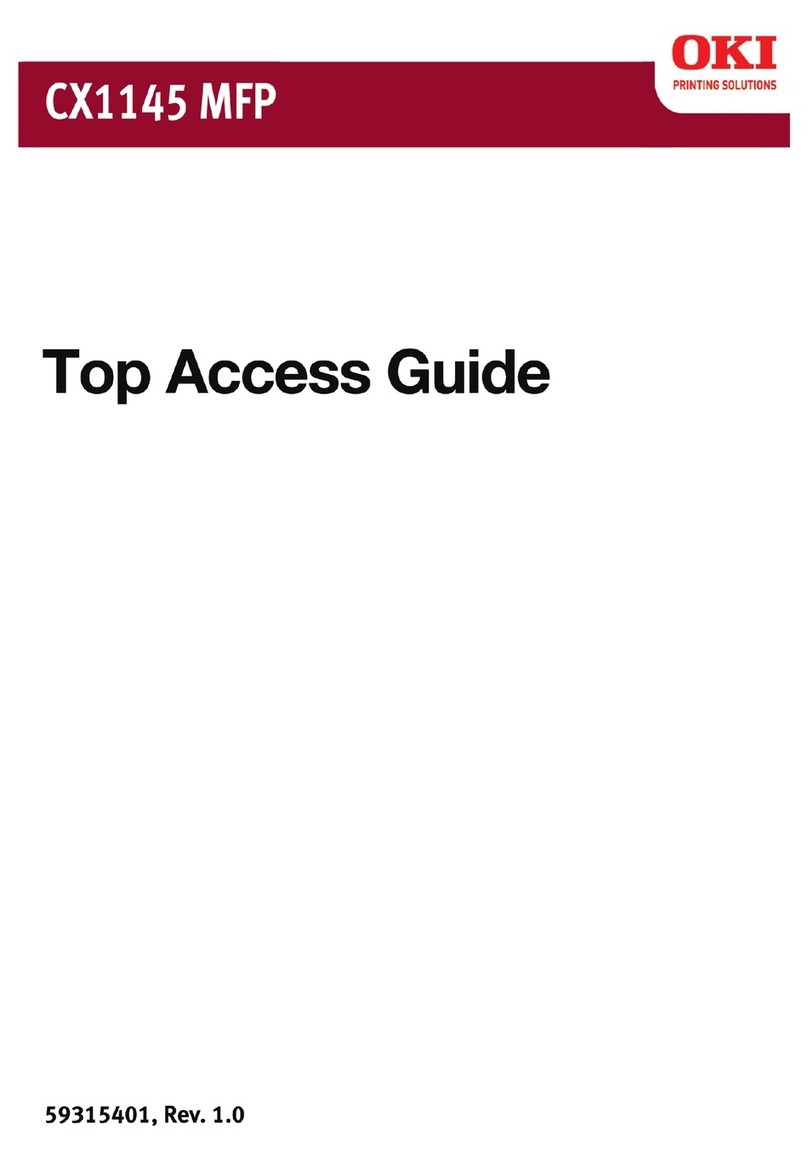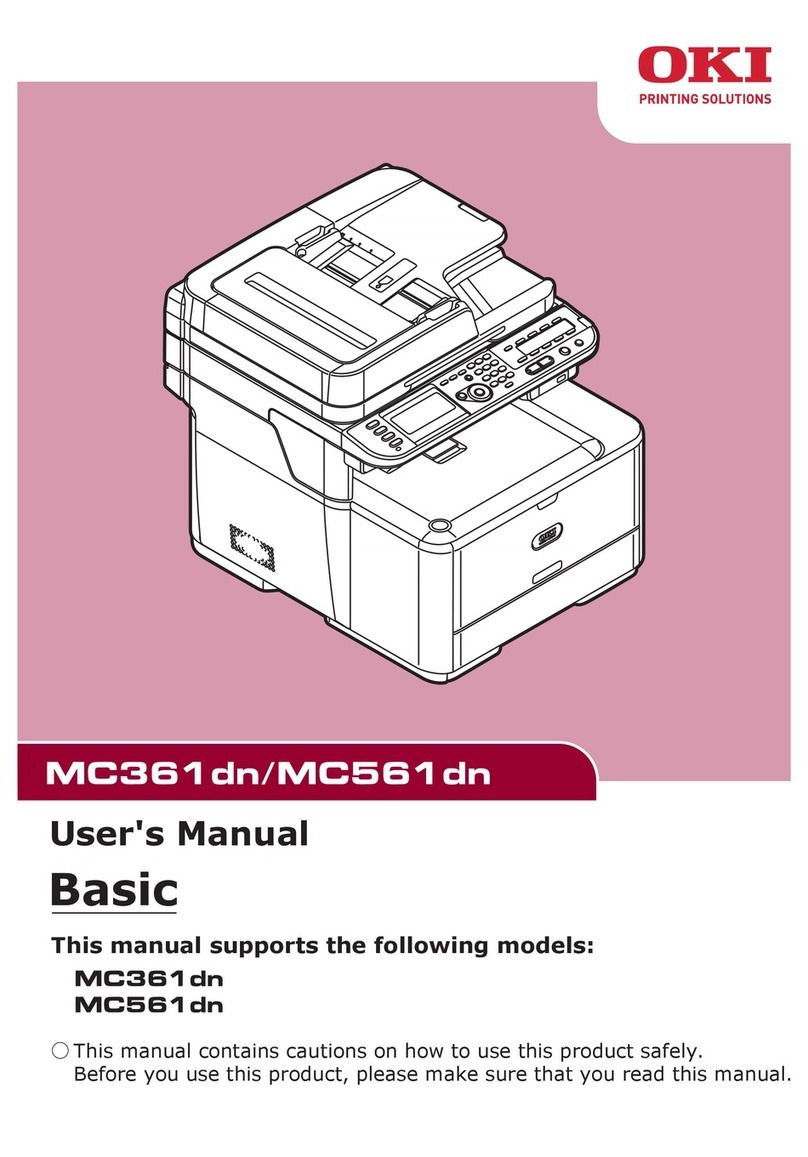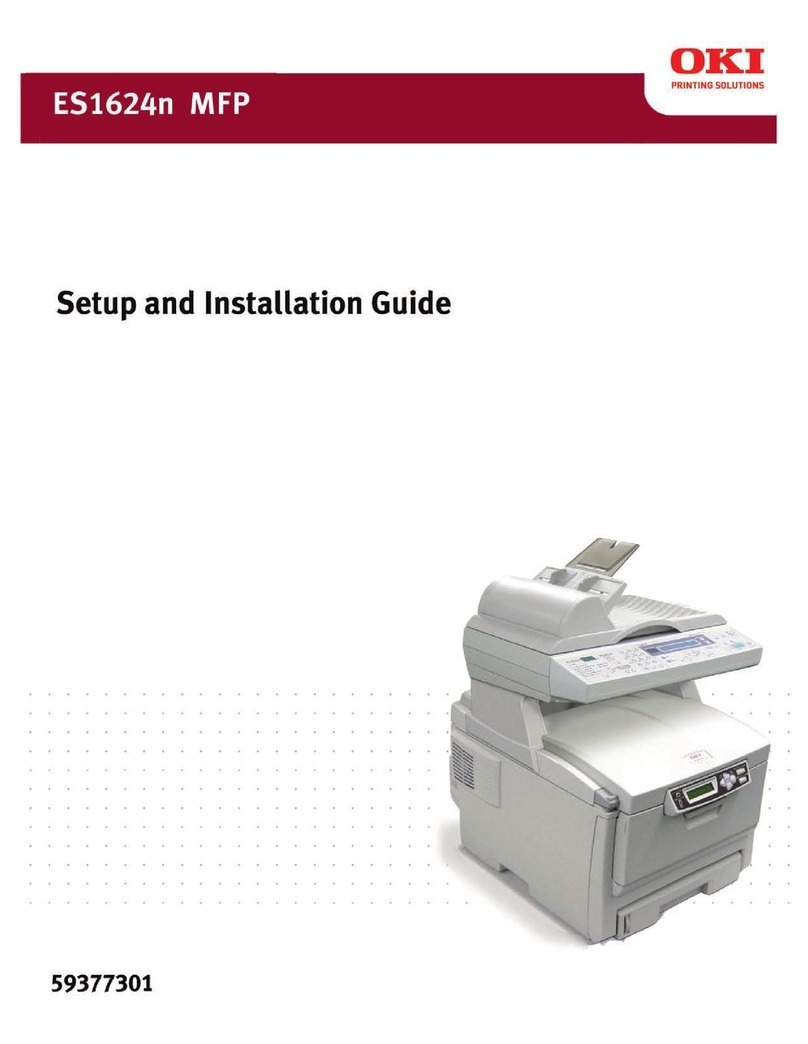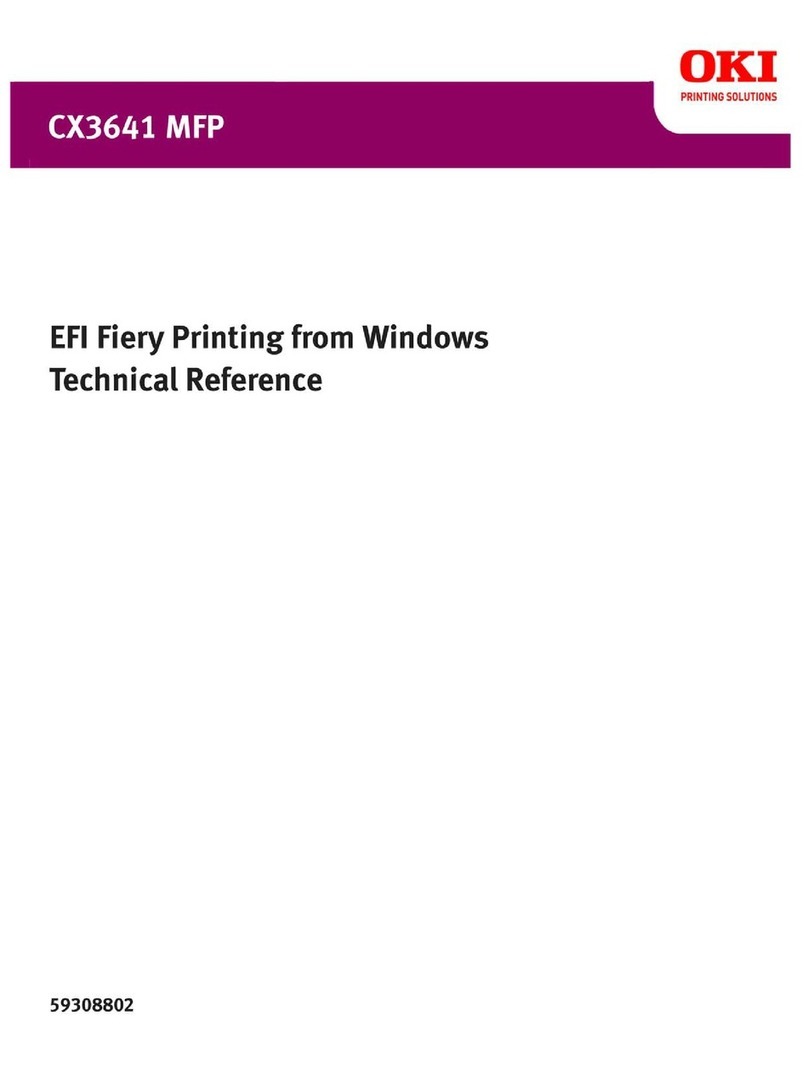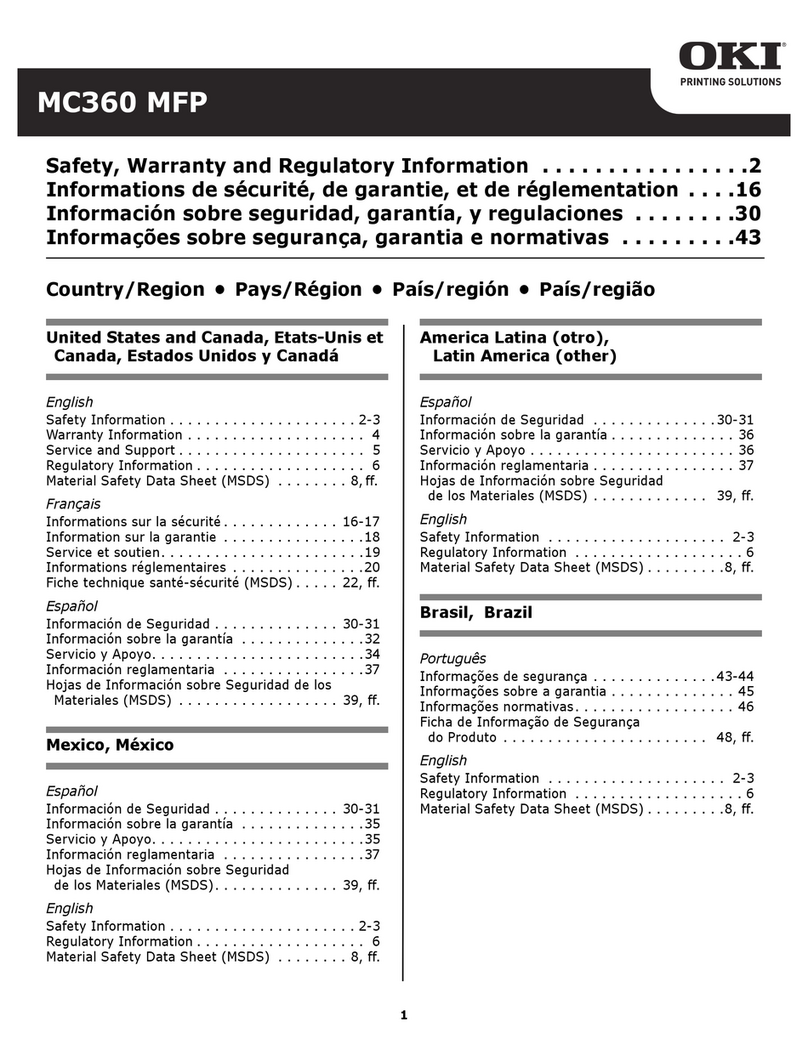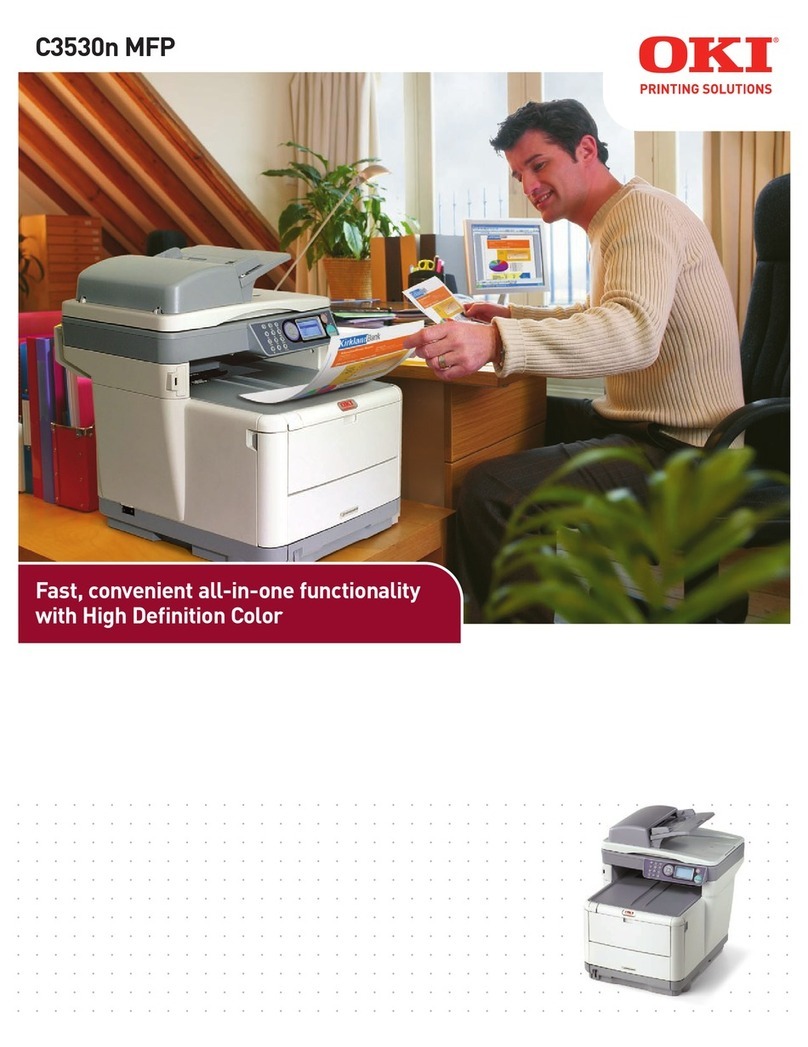- 4 -
●●For Your Safety
Read the Start-up Guide (this guide) and User’s Guide for your safety before using the product.
Cautions related to safety
WARNING
Indicates the presence of a hazard for which not following the instructions noted may result
in serious injury or death.
CAUTION
Indicates the presence of a hazard for which not following the instructions noted may result
in injury.
General cautions
WARNING
Do not touch the safety
switch inside the machine.
Doing so may cause electric
shock due to high voltage.
In addition, gears can rotate,
which may result in personal
injury.
Do not use inammable
sprays near the machine.
Doing so may result in
re due to heat within the
machine.
If the machine casing gets
extremely hot or if smoke,
unusual odour or abnormal
noises are emitted from the
machine, there is a risk of
re. Switch off and unplug
the mains connector and
contact your dealer.
Remove the power plug from
the socket and contact a
customer’s service center if
a liquid such as water comes
into contact with the internal
parts of the machine. Failure
to do so may cause re.
Remove the power plug
from the socket and remove
foreign material such as
clips if they fall inside the
machine. Failure to do so
may cause electric shock
and/or re leading to injury.
Do not operate and do not
disassemble the machine
other than as directed in the
User’s Manual.
Doing so may cause electric
shock and/or re leading to
injury.
Remove the power cord
and contact a customer’s
service center if the machine
is dropped or the cover is
damaged.
Failure to do so may cause
electric shock and/or re
leading to injury.
Remove the power cord
periodically to clean the
plug blades and root section
between the blades.
If the power plug remains
inserted for a long period of
time, the root section will
become dusty resulting in a
short which may cause re.
Do not clean spilled toner
with a vacuum cleaner.
Doing so may result in re
due to the sparks from
electric contact.
Toner spilled on the oor
should be wiped off with a
wet cloth.
Do not insert materials into a
vent holes.
Doing so may cause electric
shock and/or re resulting in
injury.
Do not place containers with
liquids such as water on the
machine.Doing so may cause
electric shock and/or re
resulting in injury.
Do not touch the fuser and
other parts when opening the
cover of the machine.
Doing so may cause burns.
Do not throw toner or image
drum cartridges into re.
Doing so may cause dust
explosion leading to burns.
Do not use power cords,
cables, or ground wires other
than those that are indicated
in the User’s Manual.
Doing so may cause re.
The operation of UPS
(uninterruptible power
source) or inverters is not
guaranteed. Do not use
uninterruptible power source
or inverters.
Doing so may cause re.
CAUTION
Do not come closer to the paper’s exit area when
the power is turned on, while printing.
Doing so may result in personal injury.
Do not touch the liquid-crystal display if
damaged. If liquid (liquid crystal) leaked from
the liquid-crystal display comes into contact with
the eyes or mouth, ush with a large amount of
water. Seek medical attention if necessary.