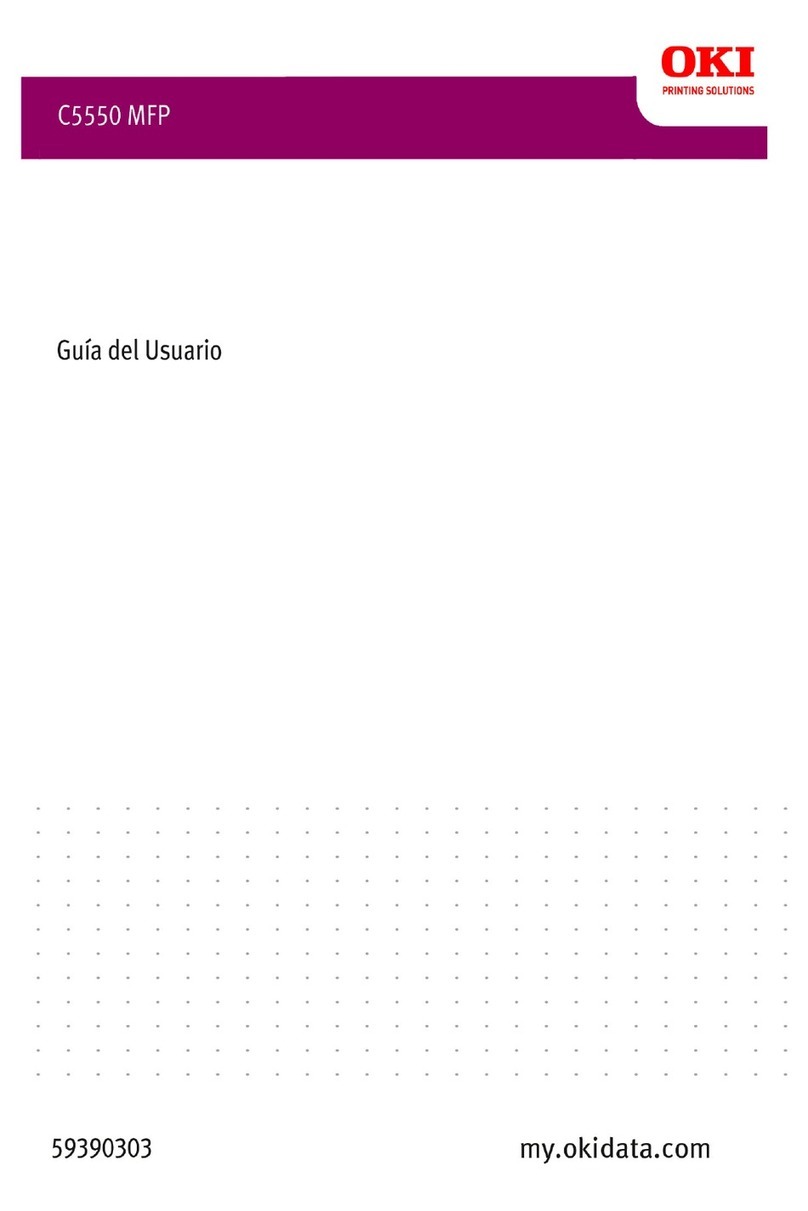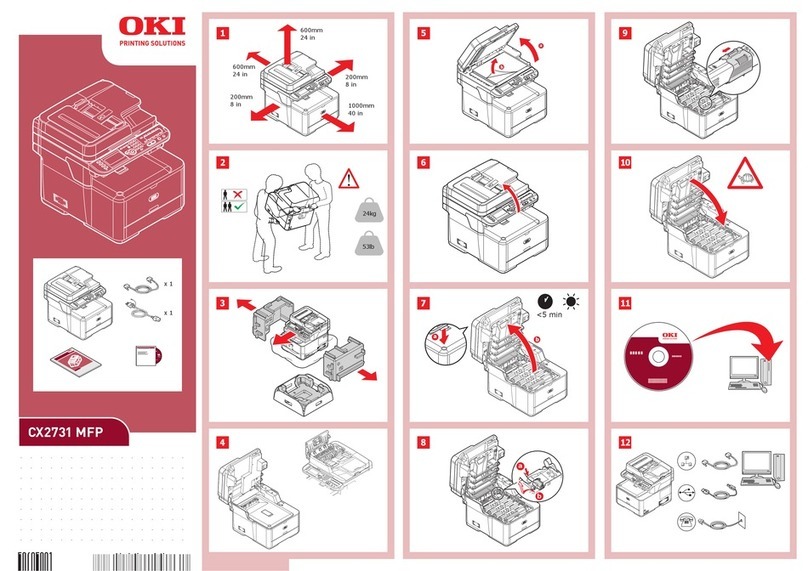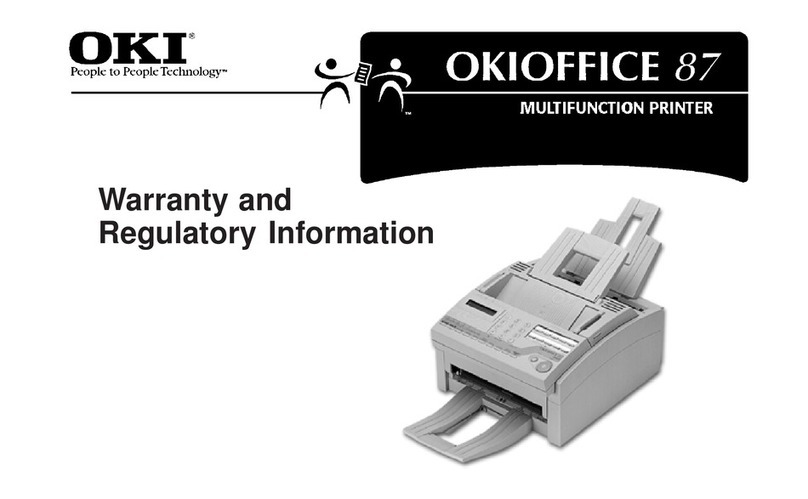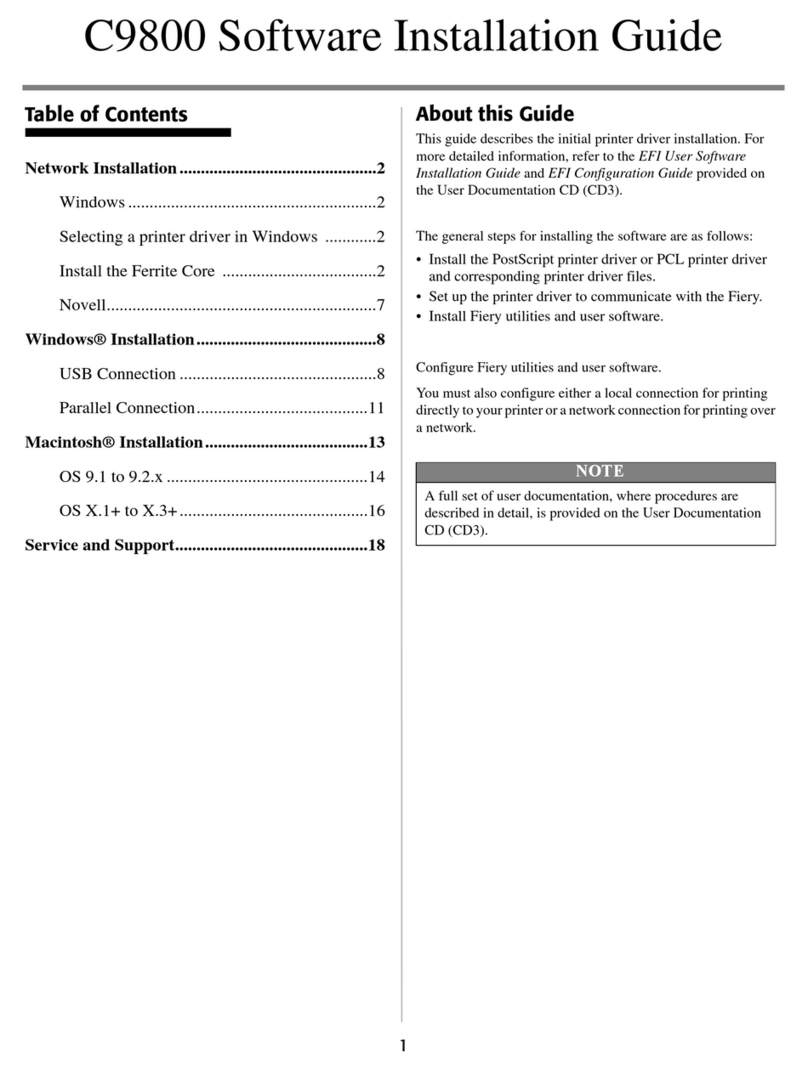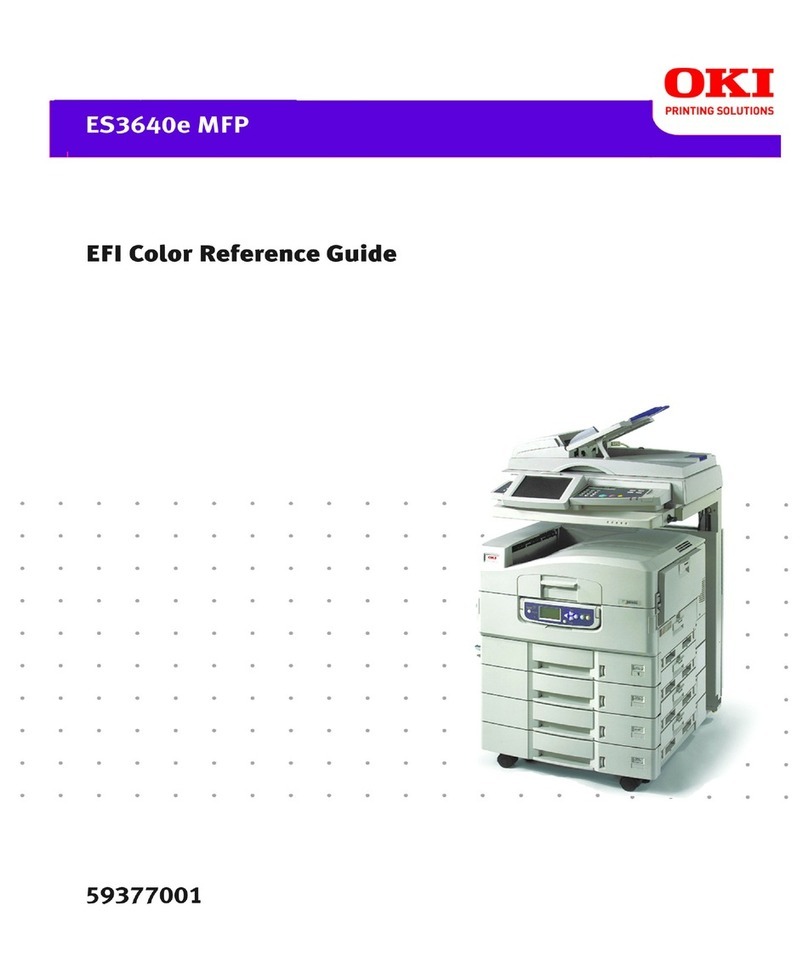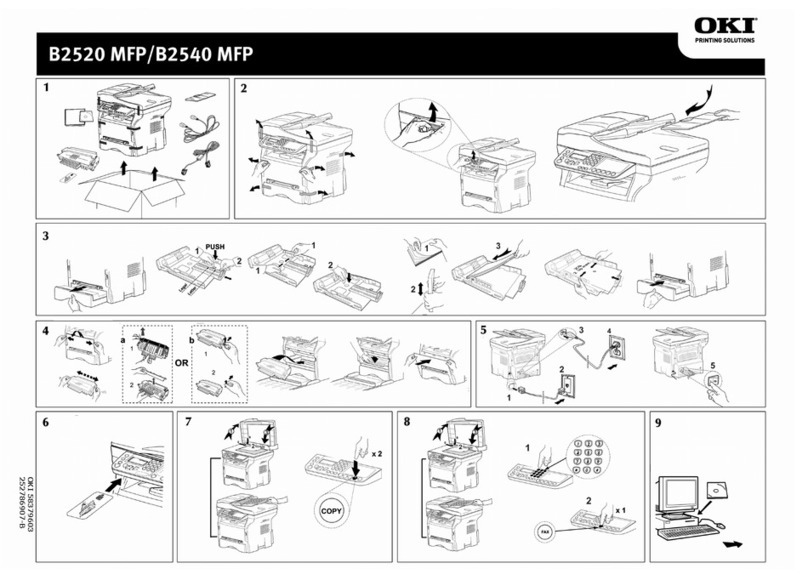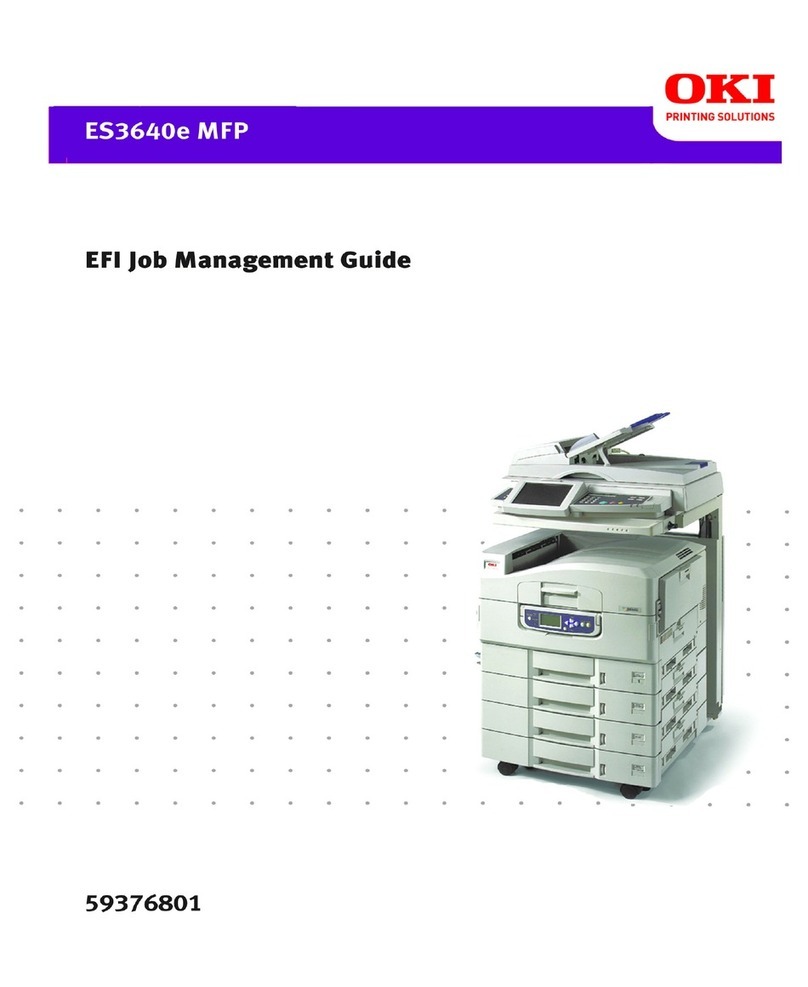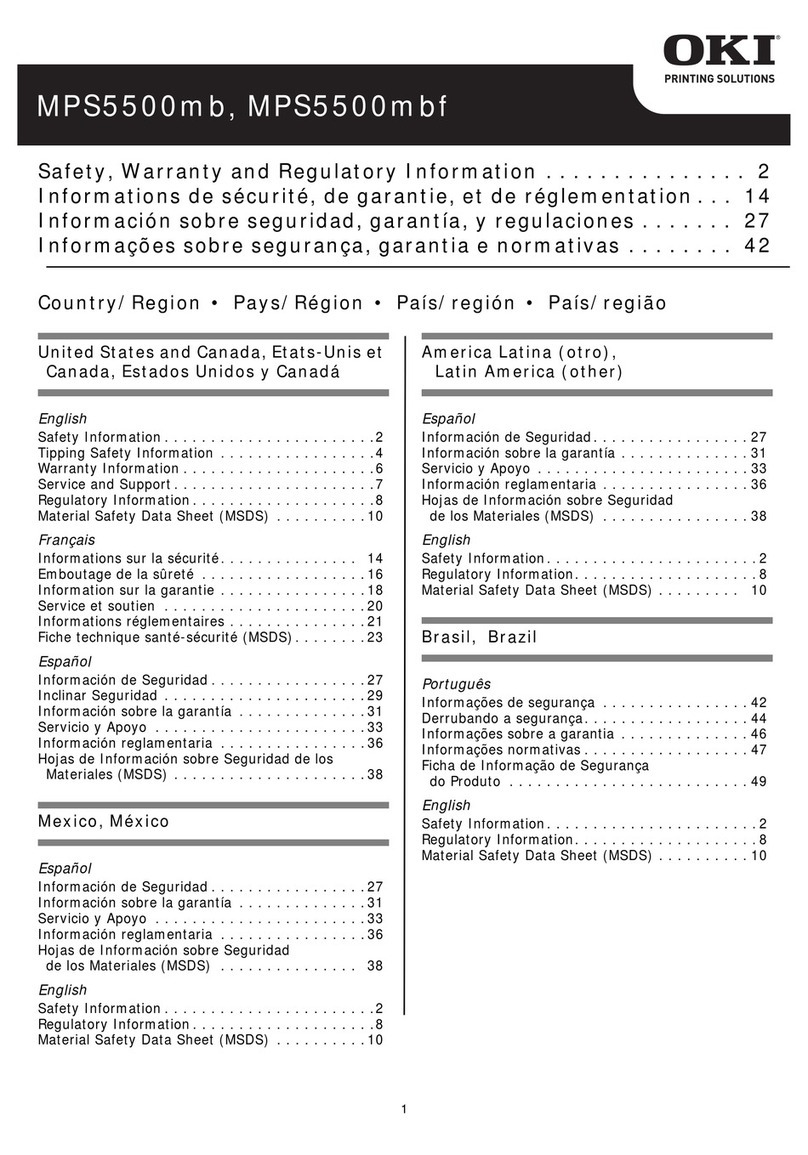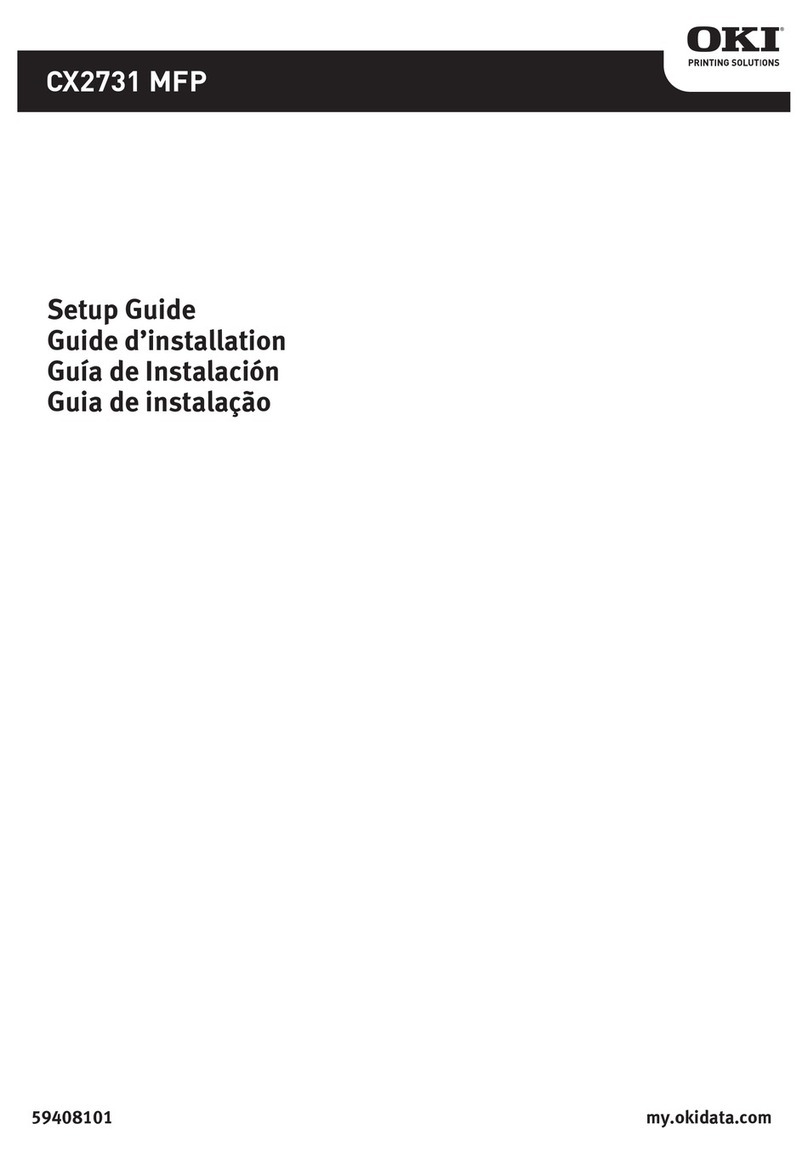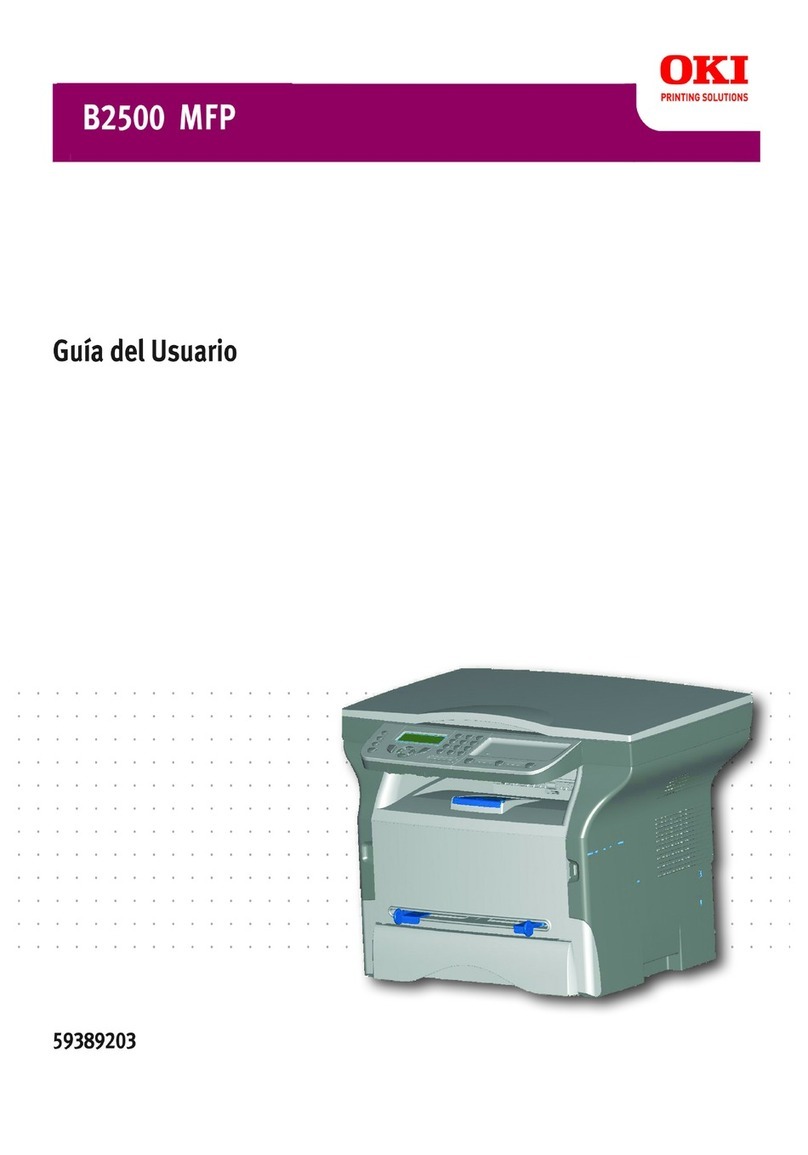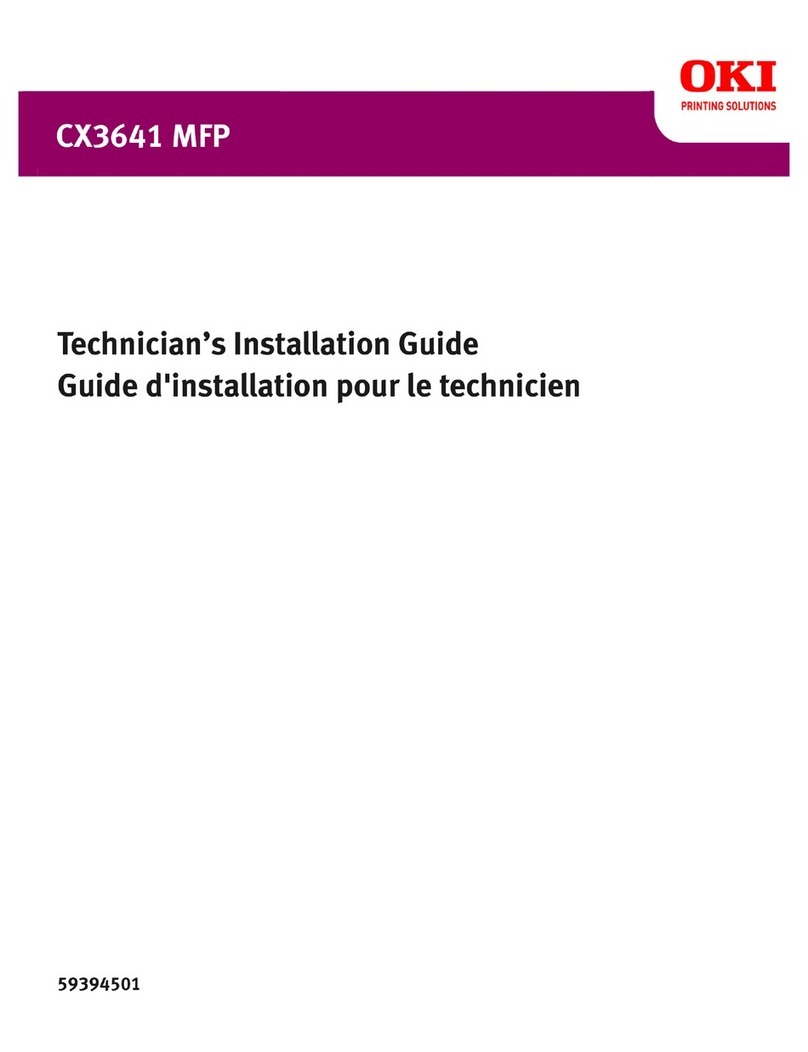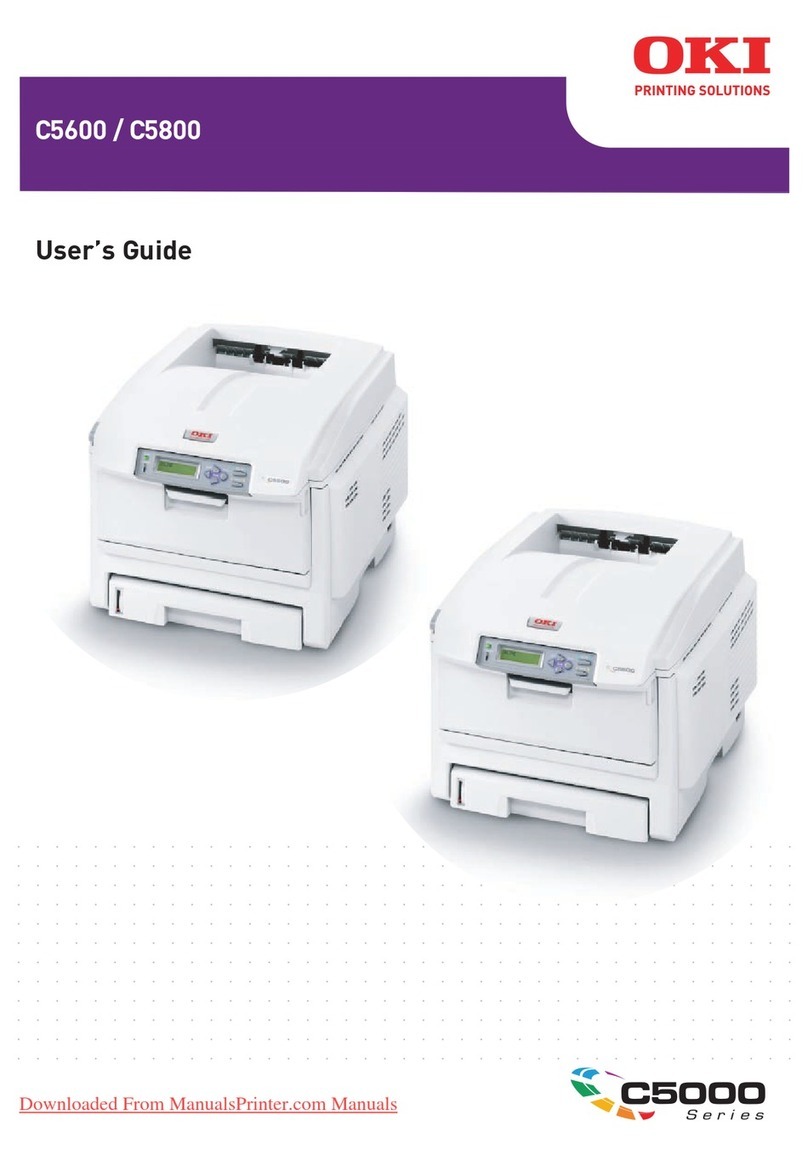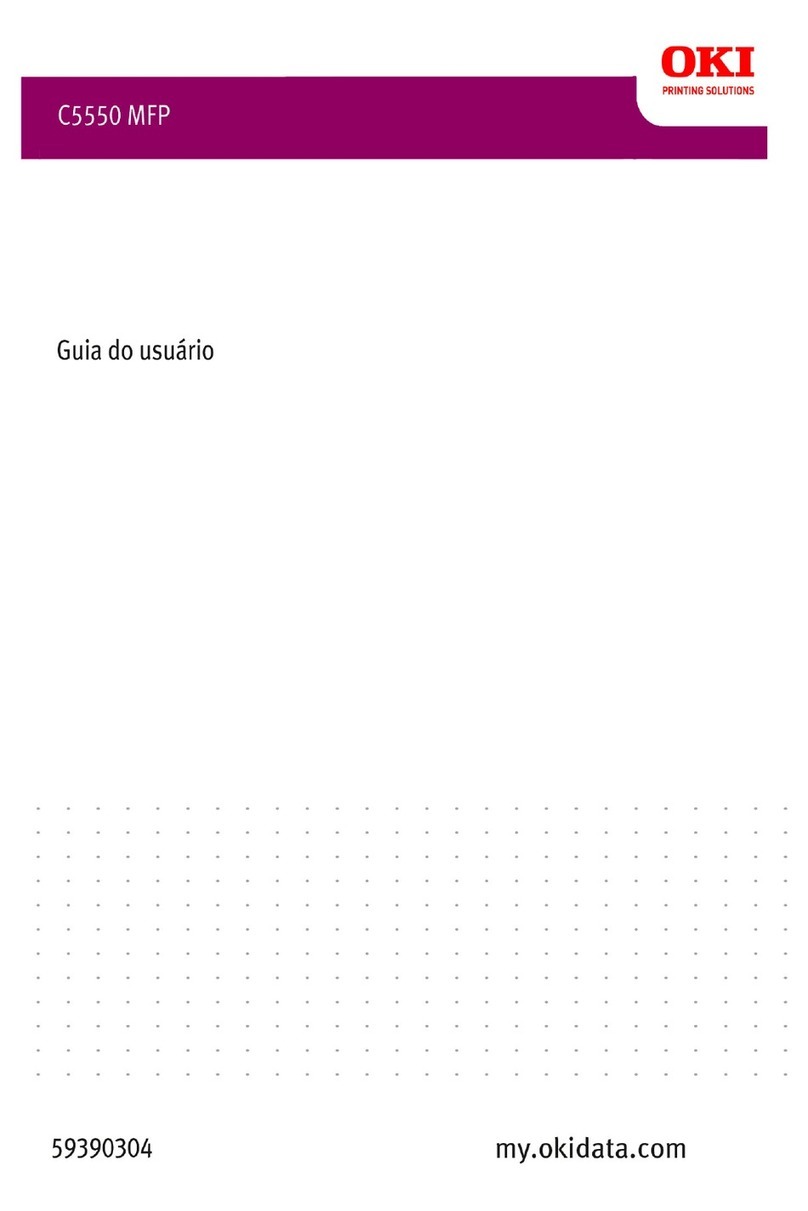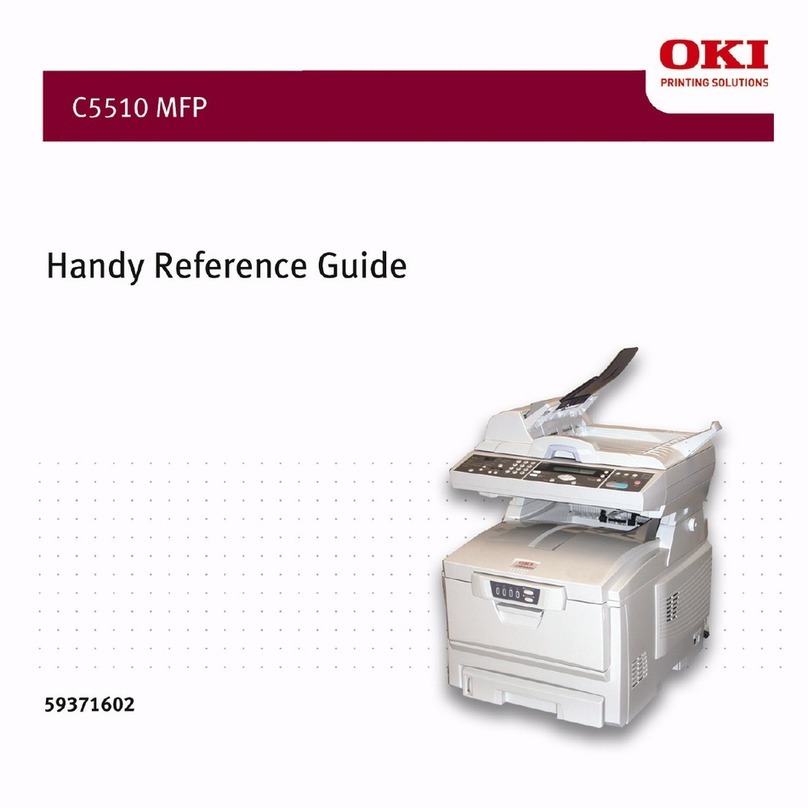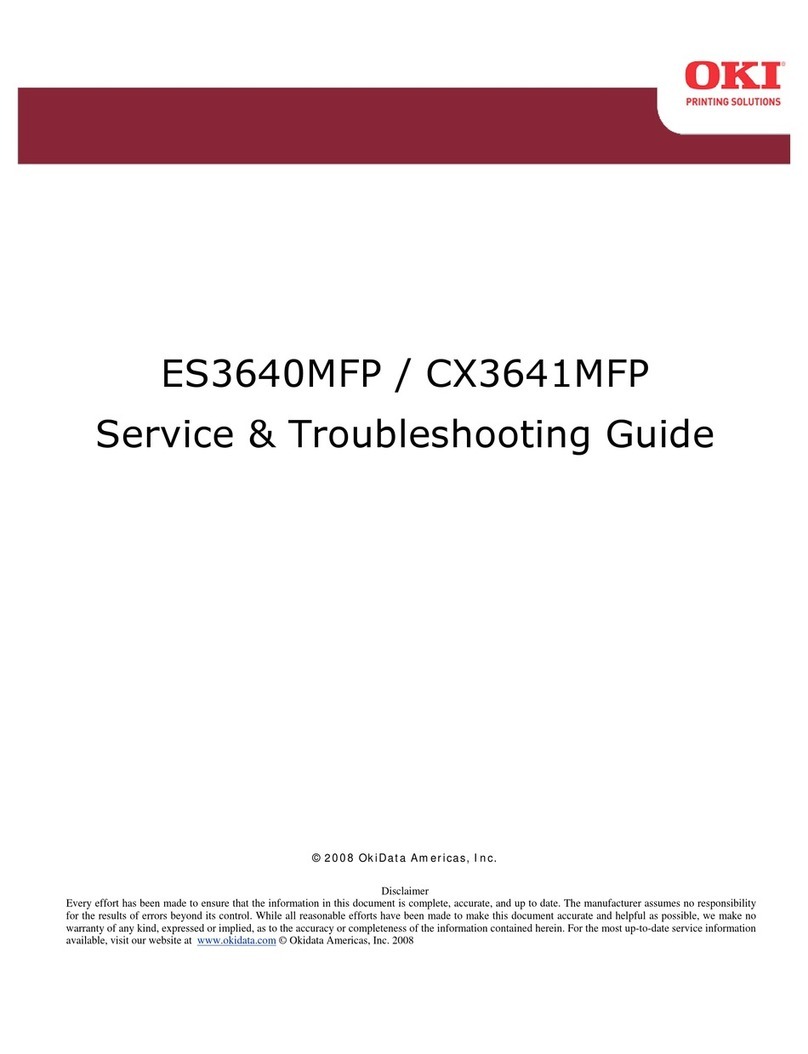CONTENTS > 4
Printer drivers . . . . . . . . . . . . . . . . . . . . . . . . . . . . . . . . . . . . . . .70
Which printer driver? . . . . . . . . . . . . . . . . . . . . . . . . . . . . . . 70
Installed options. . . . . . . . . . . . . . . . . . . . . . . . . . . . . . . . . . 72
Additional memory . . . . . . . . . . . . . . . . . . . . . . . . . . . . . 72
Internal hard disk . . . . . . . . . . . . . . . . . . . . . . . . . . . . . . 74
Duplex unit . . . . . . . . . . . . . . . . . . . . . . . . . . . . . . . . . . . 76
Additional paper trays . . . . . . . . . . . . . . . . . . . . . . . . . . 78
High capacity feeder. . . . . . . . . . . . . . . . . . . . . . . . . . . . 80
Paper feed, size and media - defaults. . . . . . . . . . . . . . . . . 82
Printer driver network extension . . . . . . . . . . . . . . . . . . 88
Operation . . . . . . . . . . . . . . . . . . . . . . . . . . . . . . . . . . . . . . . . . . .89
Colour Printing . . . . . . . . . . . . . . . . . . . . . . . . . . . . . . . . . . . 89
Factors that affect the appearance of prints . . . . . . . . . 89
Choosing a Colour Matching Method . . . . . . . . . . . . . . . . . 92
RGB or CMYK? . . . . . . . . . . . . . . . . . . . . . . . . . . . . . . . . . 92
Matching Photographic Images . . . . . . . . . . . . . . . . . . . 92
Matching Specific Colours . . . . . . . . . . . . . . . . . . . . . . . 93
Printing Vivid Colours . . . . . . . . . . . . . . . . . . . . . . . . . . . 93
PCL Driver . . . . . . . . . . . . . . . . . . . . . . . . . . . . . . . . . . . . . . . 94
Colour Matching Options . . . . . . . . . . . . . . . . . . . . . . . . 94
Colour Swatch . . . . . . . . . . . . . . . . . . . . . . . . . . . . . . . . . 95
PostScript Driver. . . . . . . . . . . . . . . . . . . . . . . . . . . . . . . . . . 96
Colour Matching Options . . . . . . . . . . . . . . . . . . . . . . . . 96
Oki Colour Matching . . . . . . . . . . . . . . . . . . . . . . . . . . . . 96
PostScript Colour Matching . . . . . . . . . . . . . . . . . . . . . . 97
CMYK Ink Simulation . . . . . . . . . . . . . . . . . . . . . . . . . . . 98
Windows ICM Colour Matching . . . . . . . . . . . . . . . . . . . 98
Using ICC Profiles . . . . . . . . . . . . . . . . . . . . . . . . . . . . . . 99
Multiple pages on one sheet . . . . . . . . . . . . . . . . . . . . . . .107
Custom page sizes . . . . . . . . . . . . . . . . . . . . . . . . . . . . . . . 110
Print resolution. . . . . . . . . . . . . . . . . . . . . . . . . . . . . . . . . . 114
Duplex printing . . . . . . . . . . . . . . . . . . . . . . . . . . . . . . . . . . 115
Printing booklets . . . . . . . . . . . . . . . . . . . . . . . . . . . . . . . .118
Printing watermarks . . . . . . . . . . . . . . . . . . . . . . . . . . . . . . 122
Collating . . . . . . . . . . . . . . . . . . . . . . . . . . . . . . . . . . . . . . . 124
Font substitution . . . . . . . . . . . . . . . . . . . . . . . . . . . . . . . .125
Printing the font list . . . . . . . . . . . . . . . . . . . . . . . . . . .127