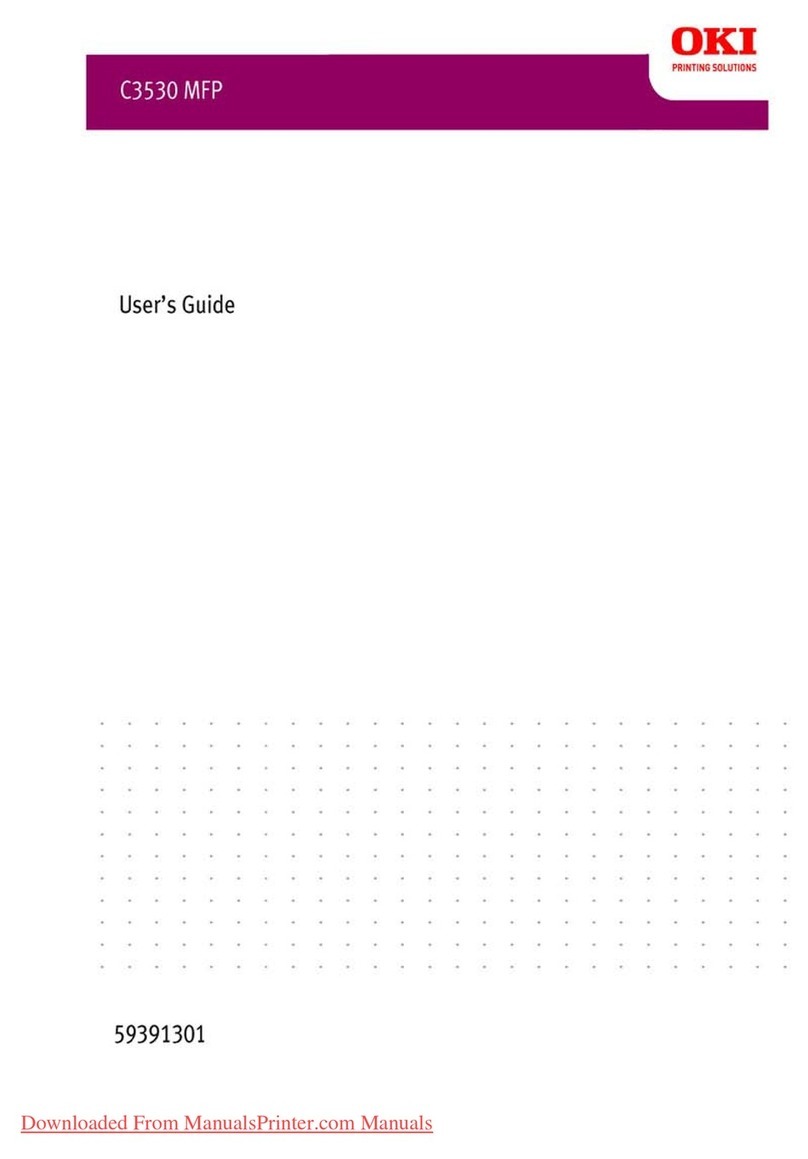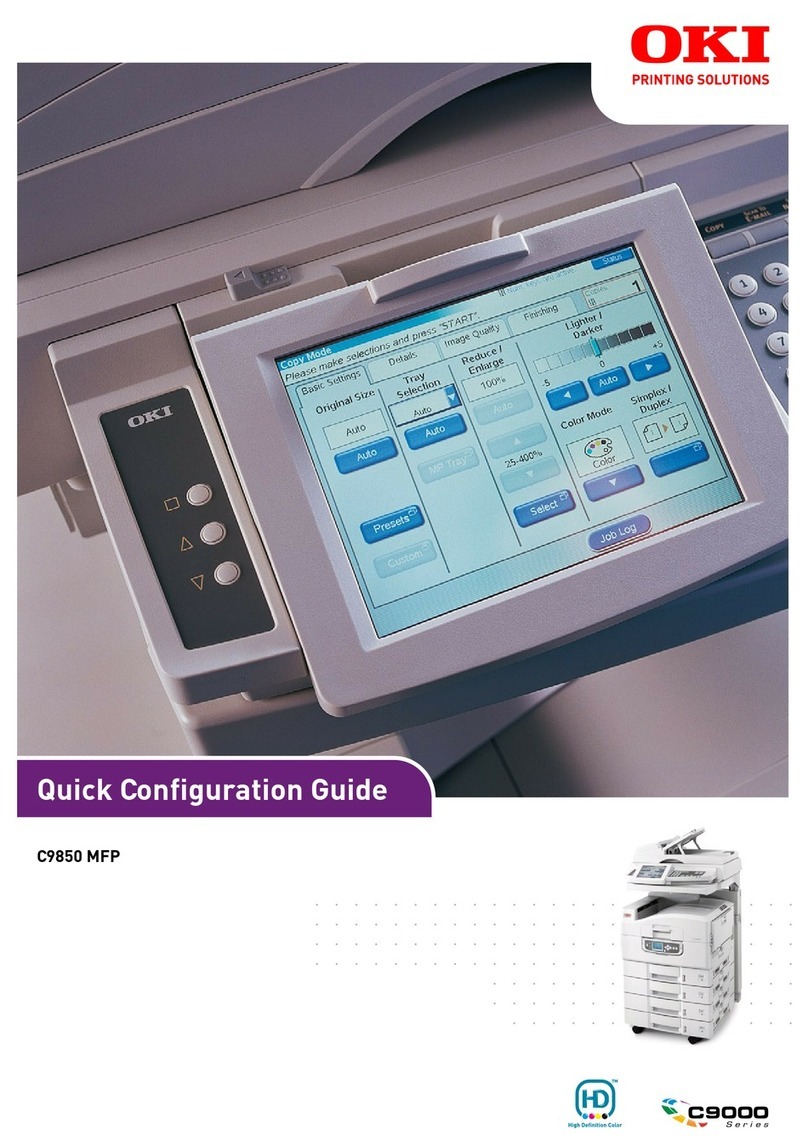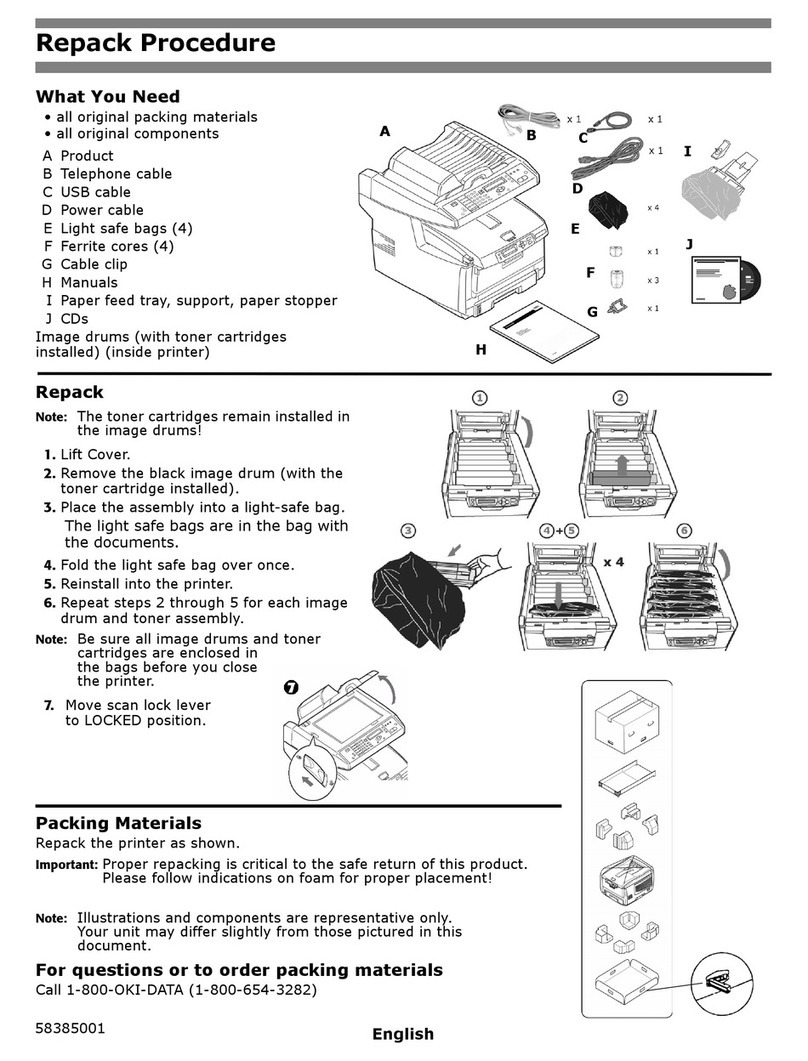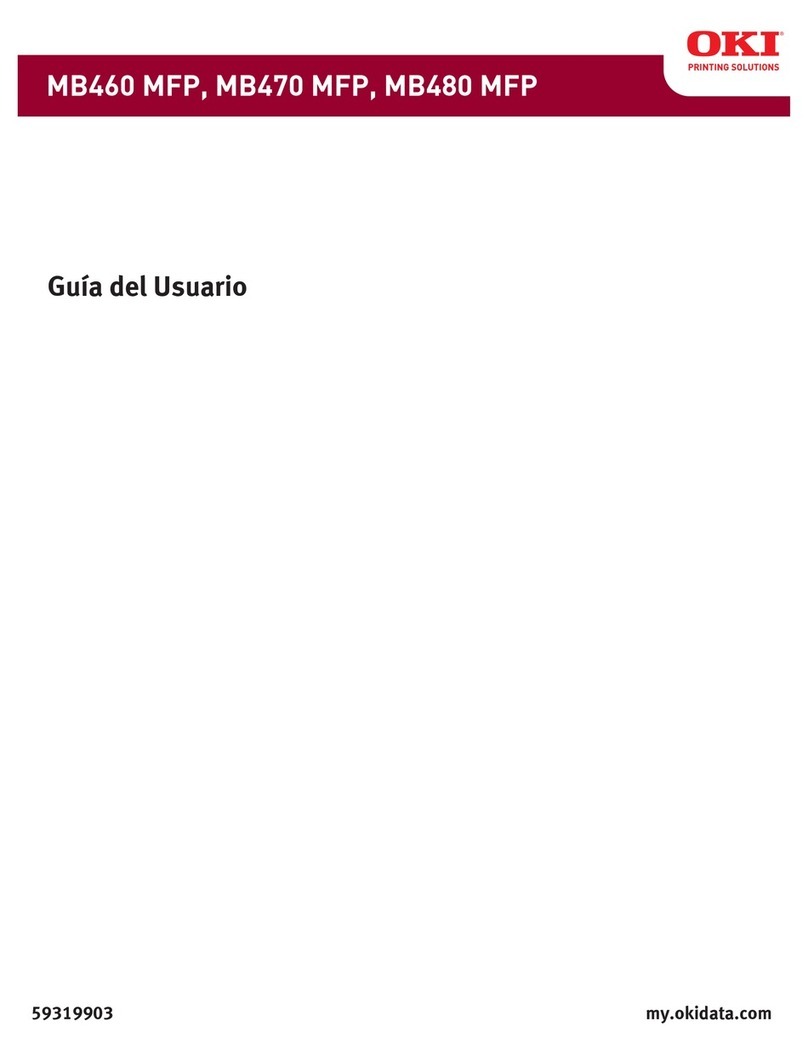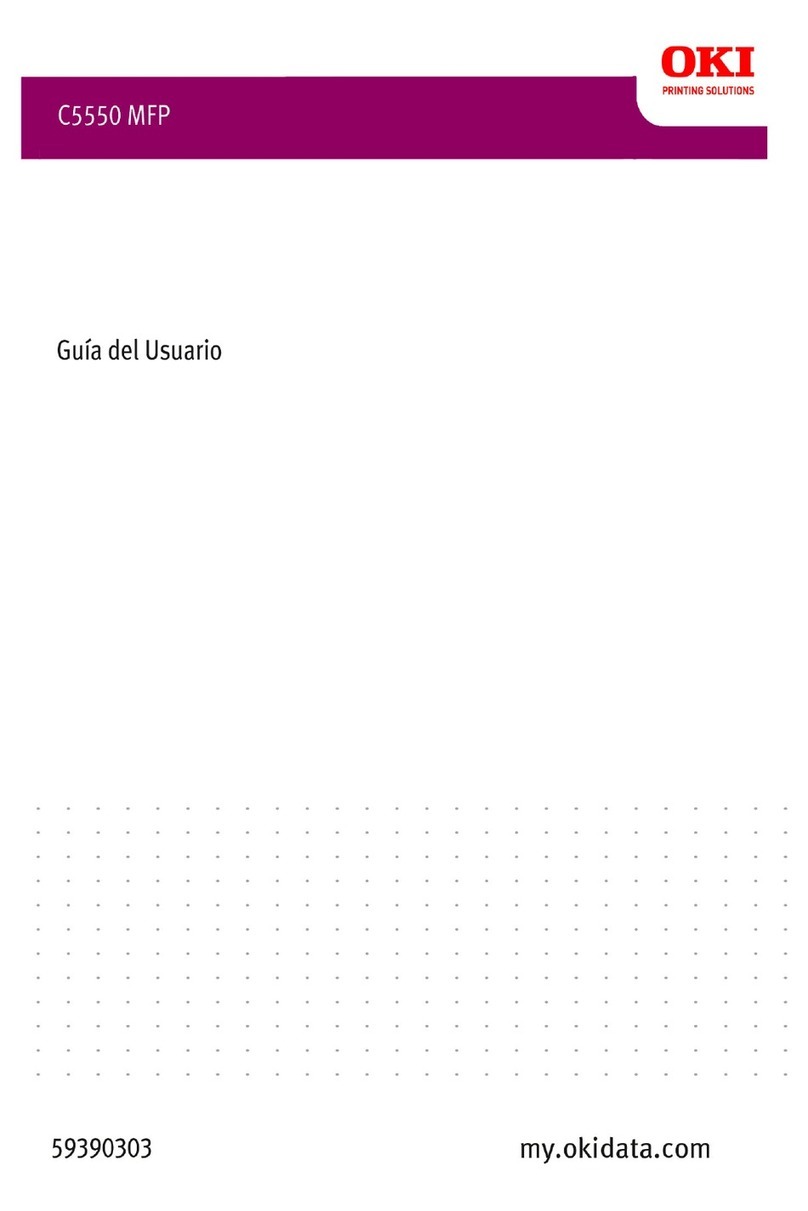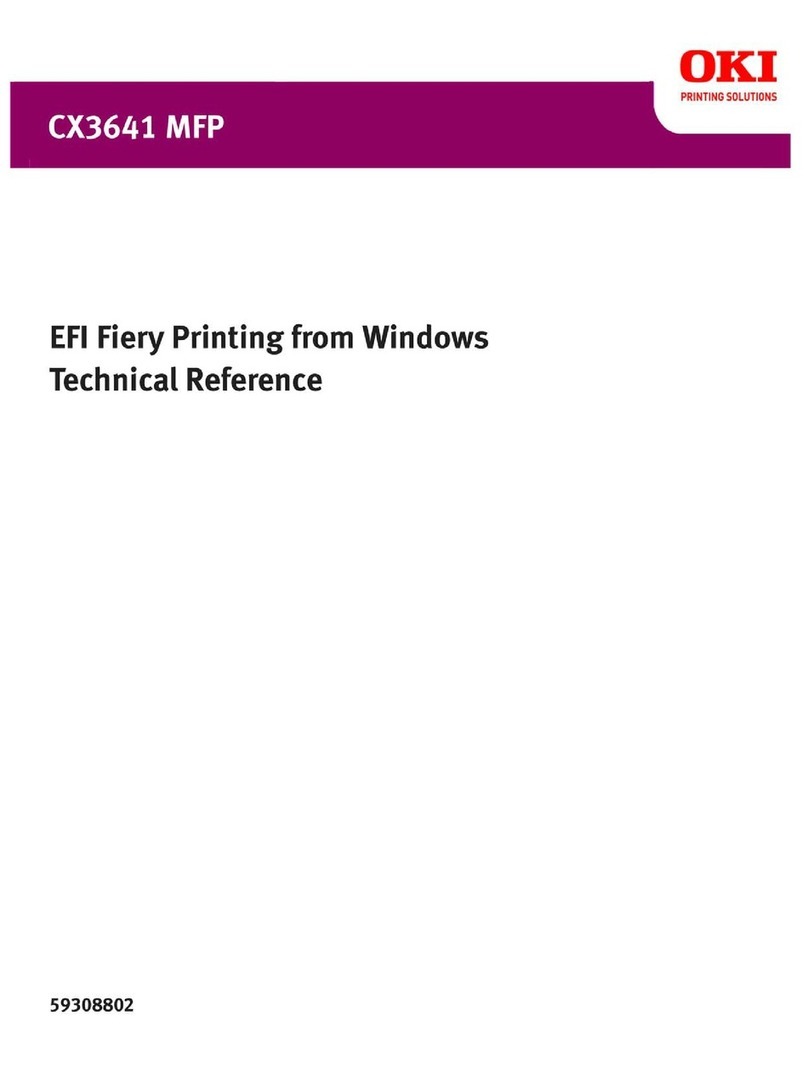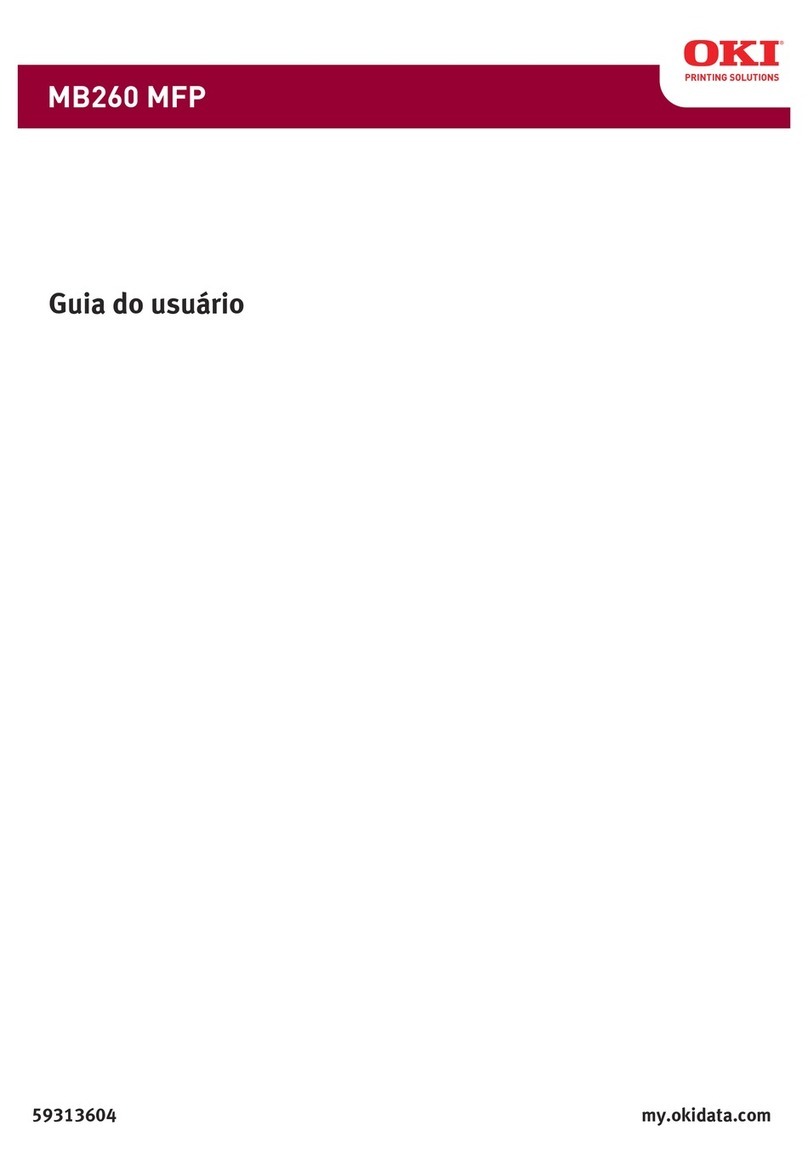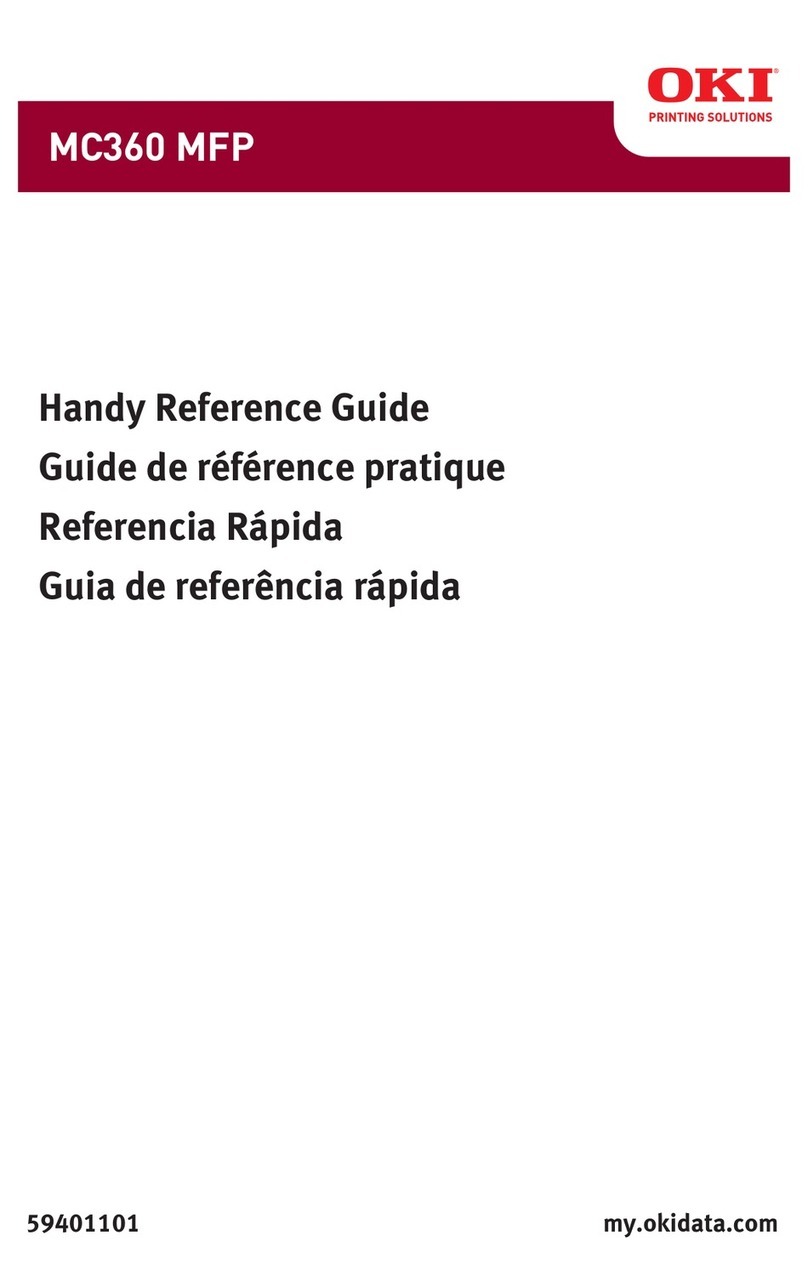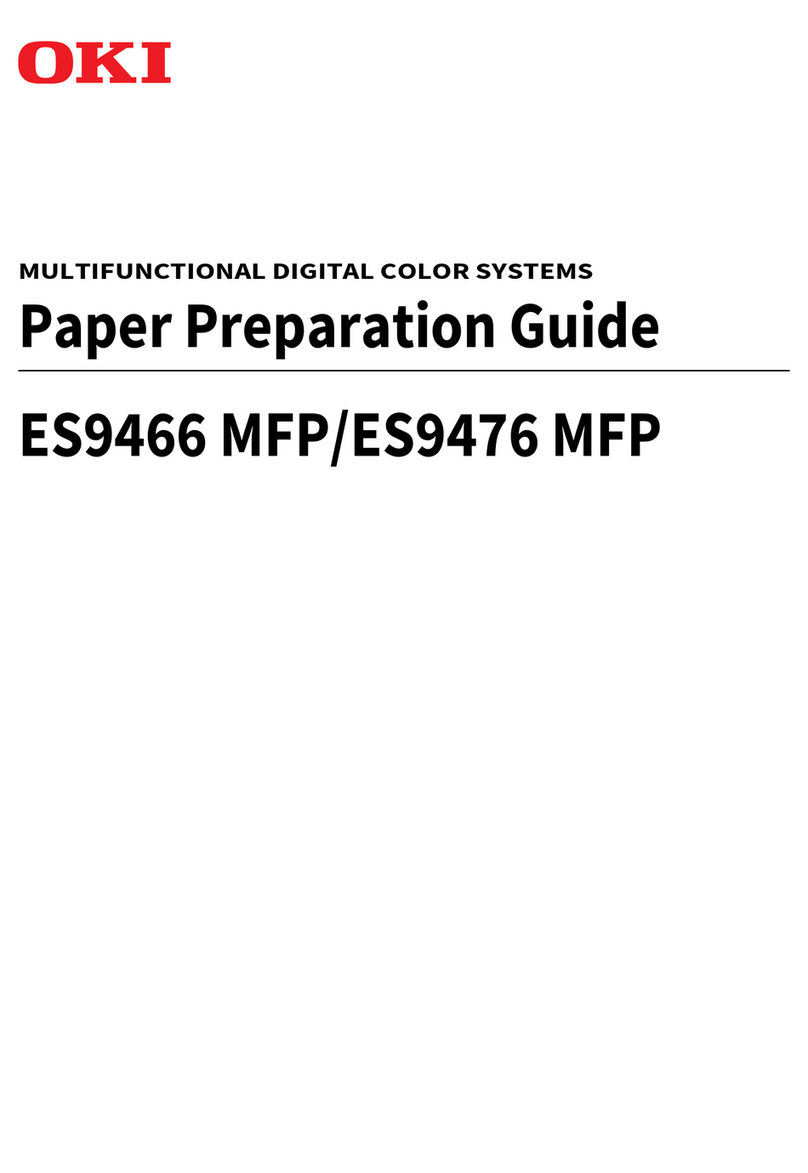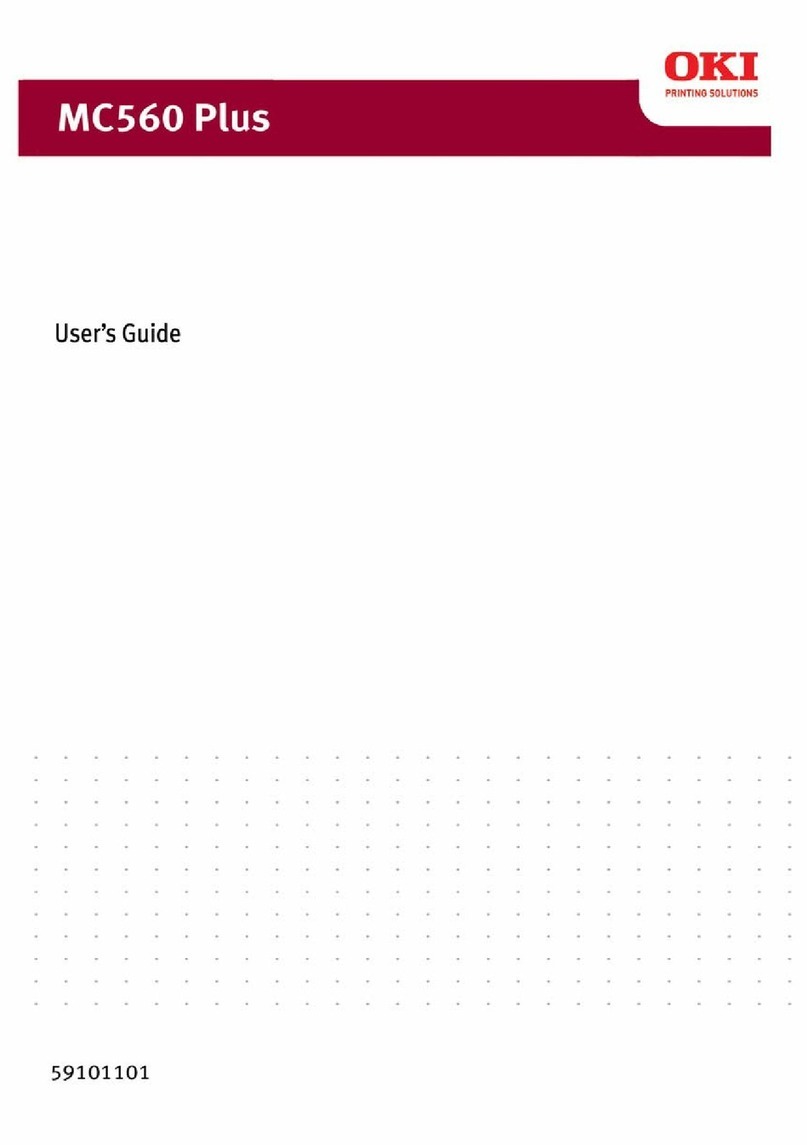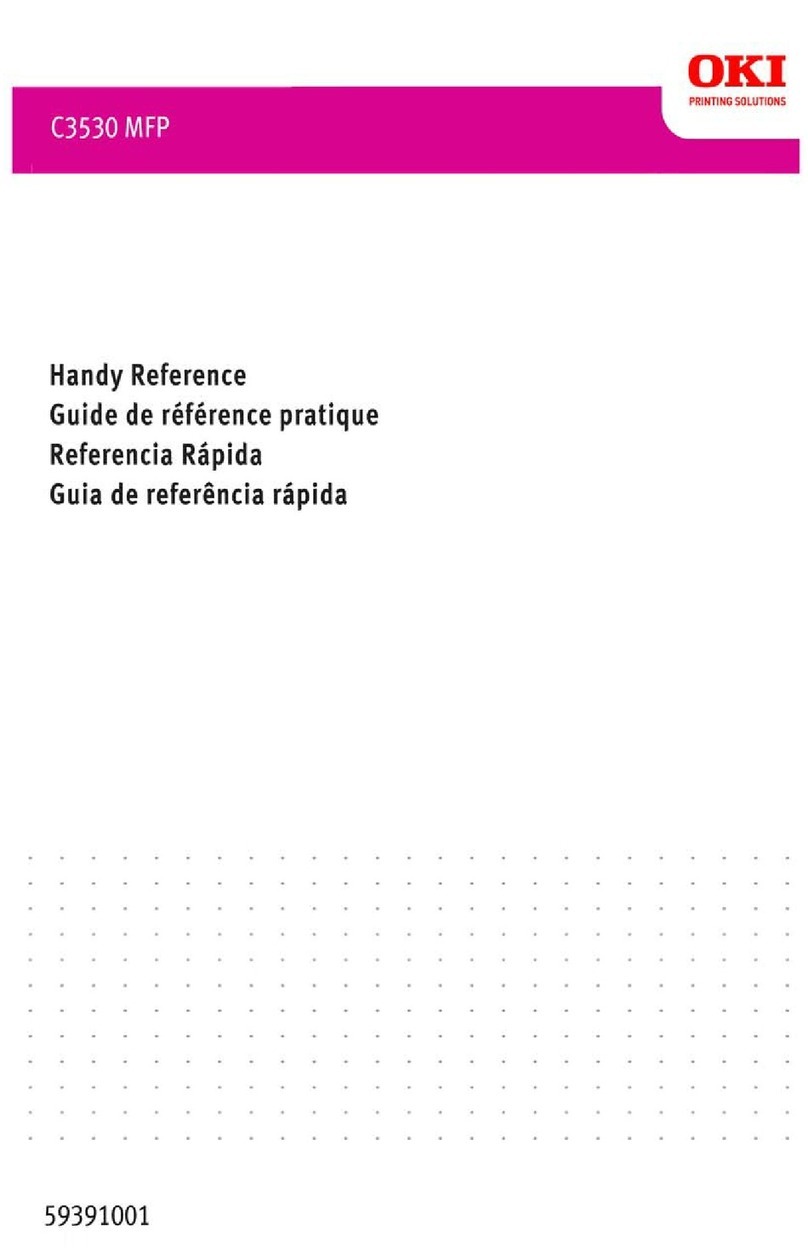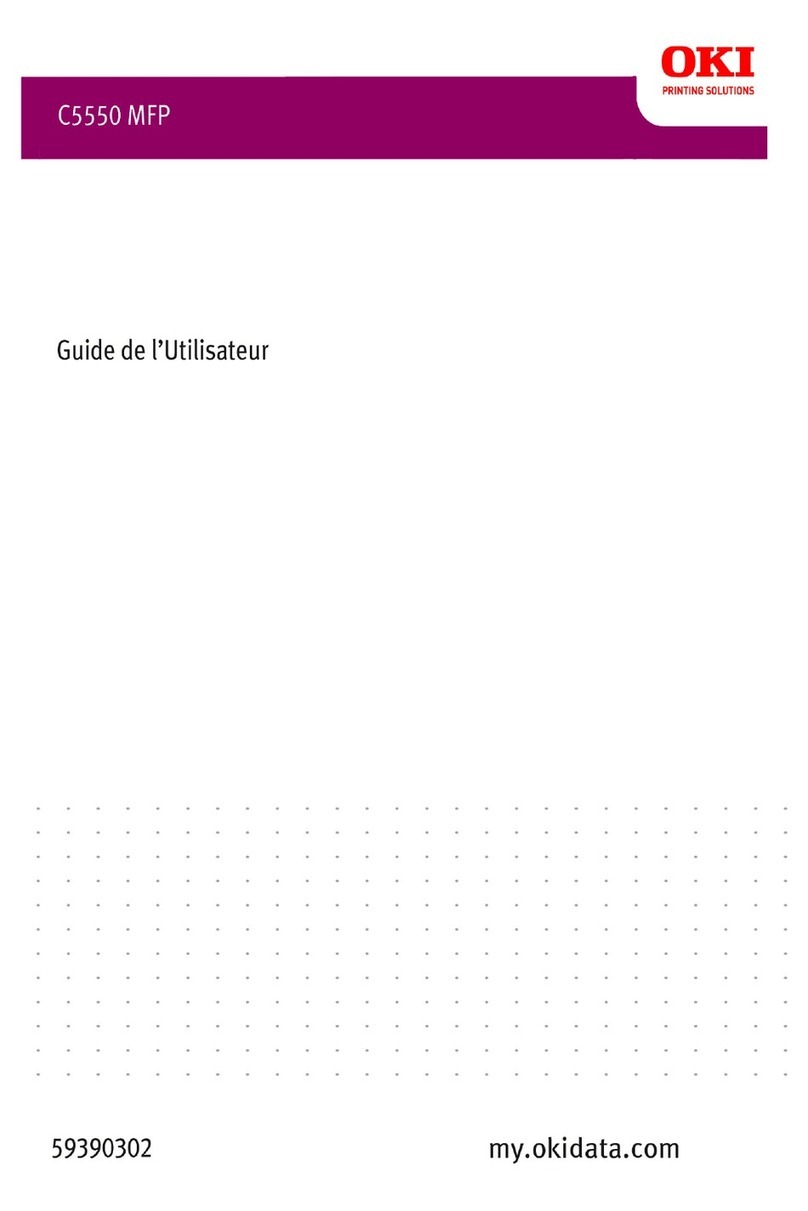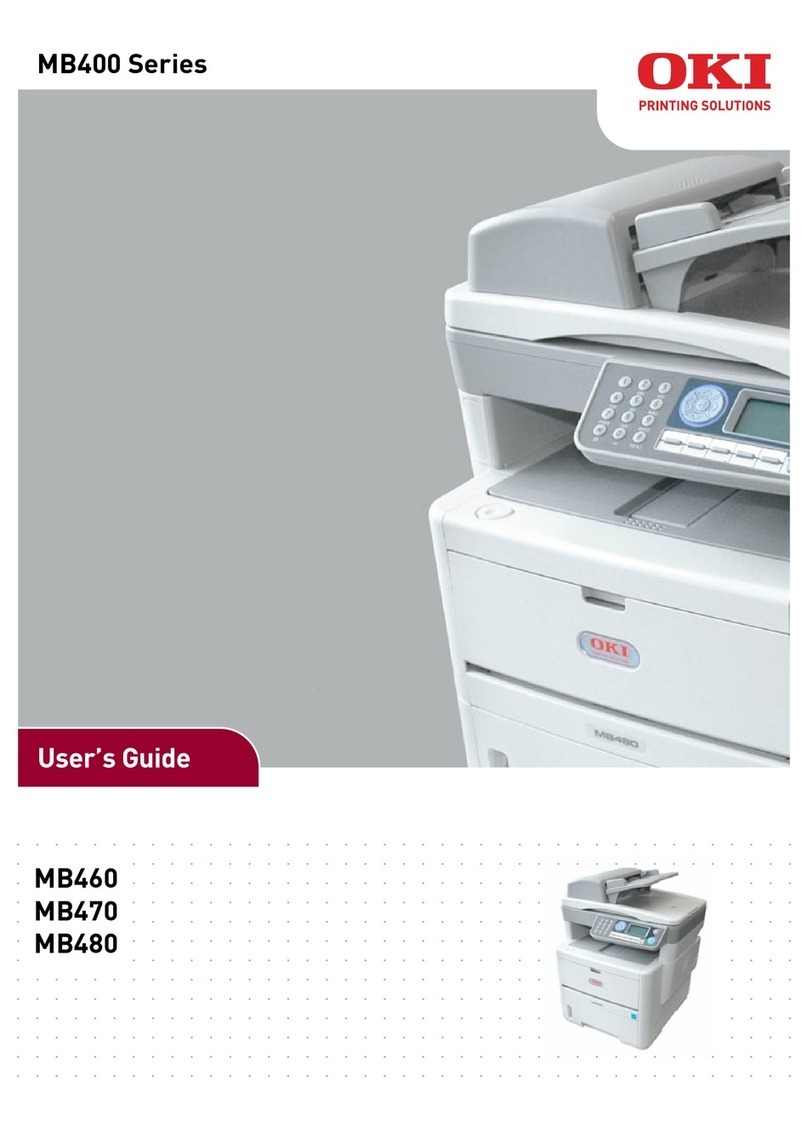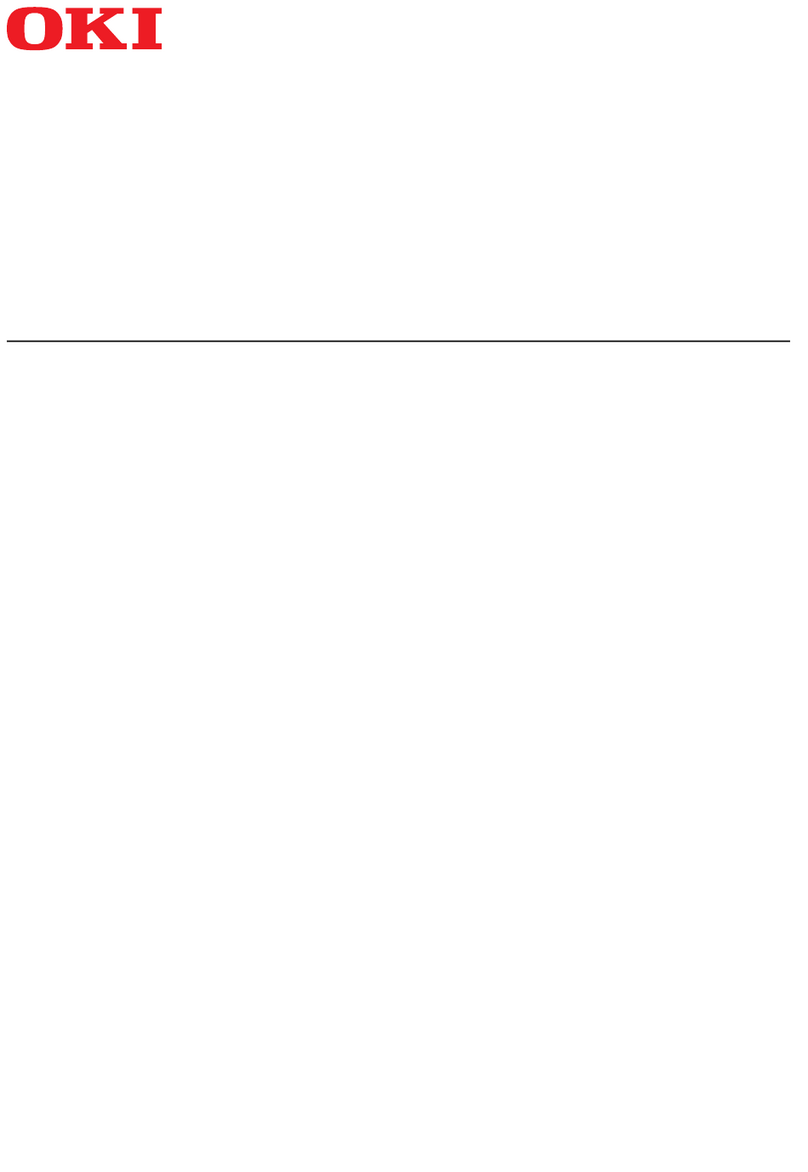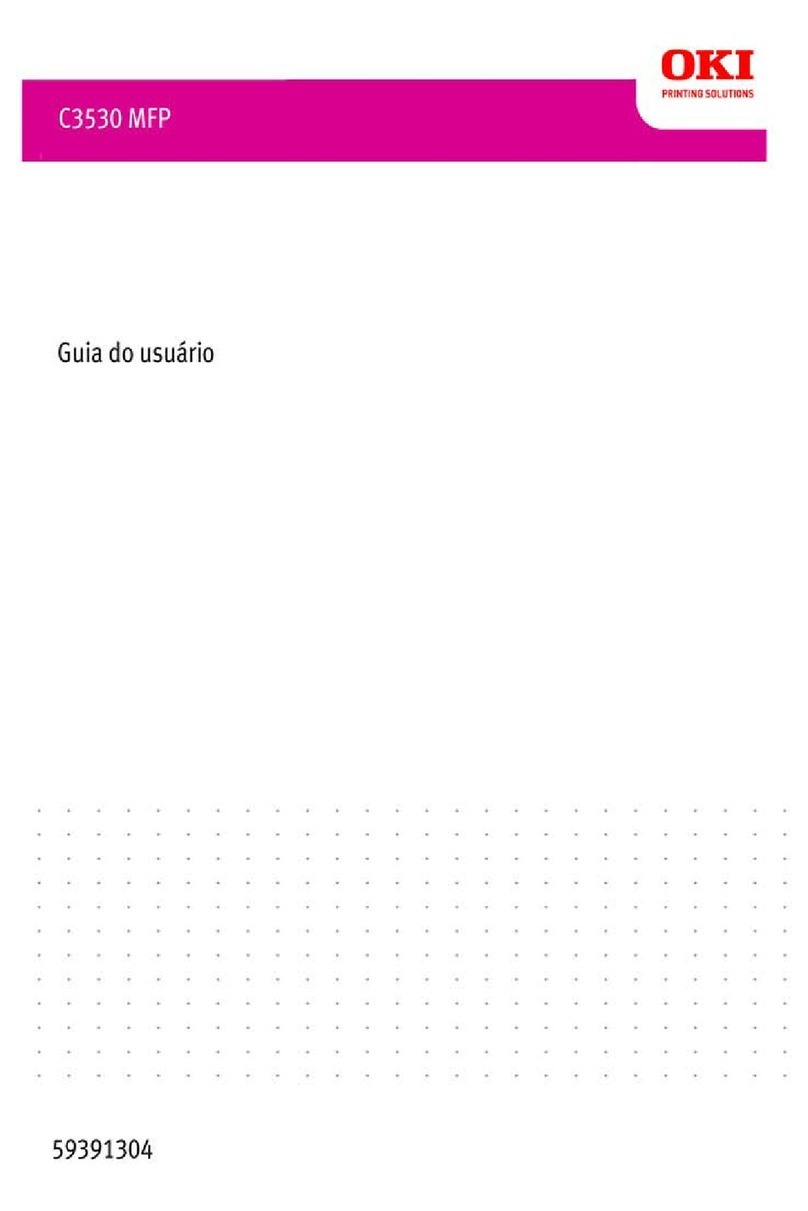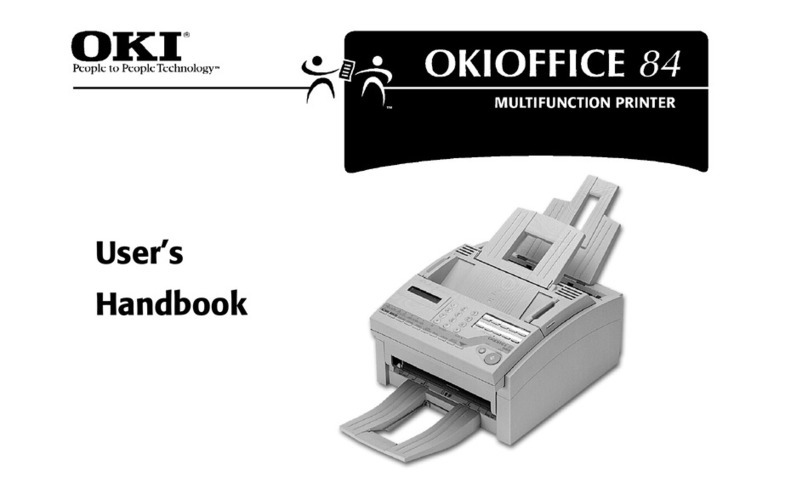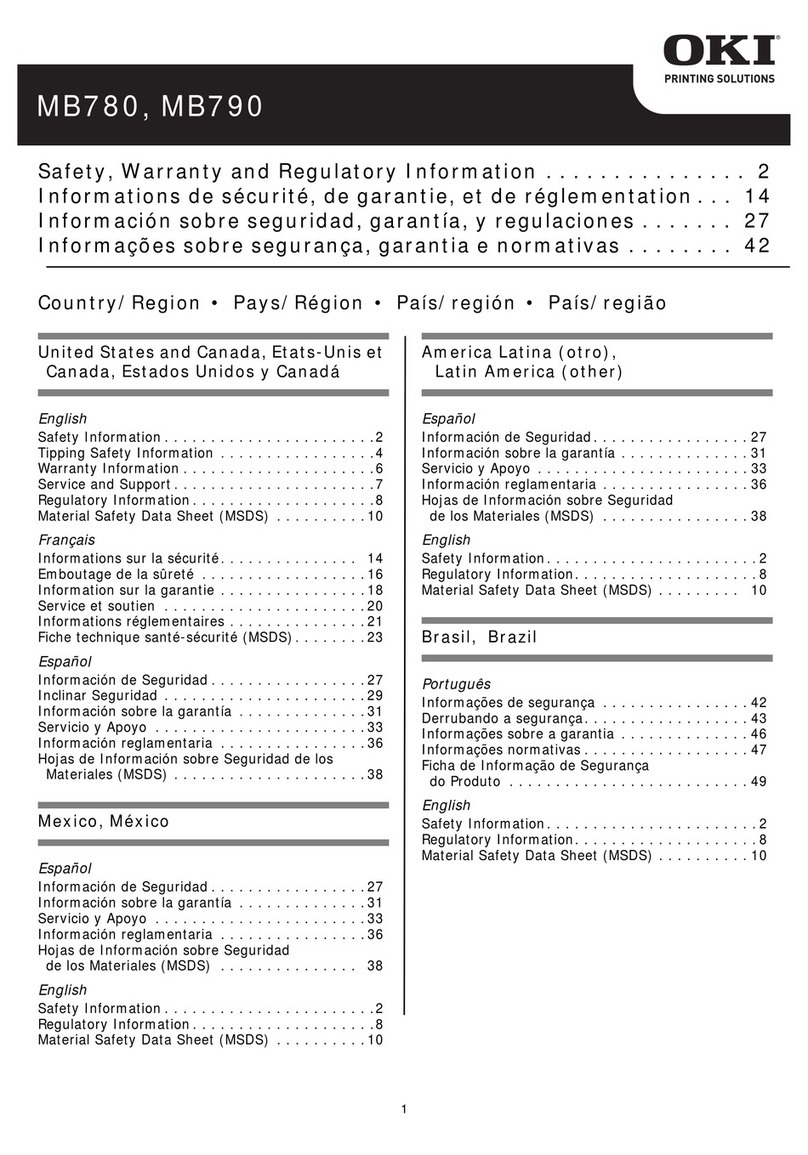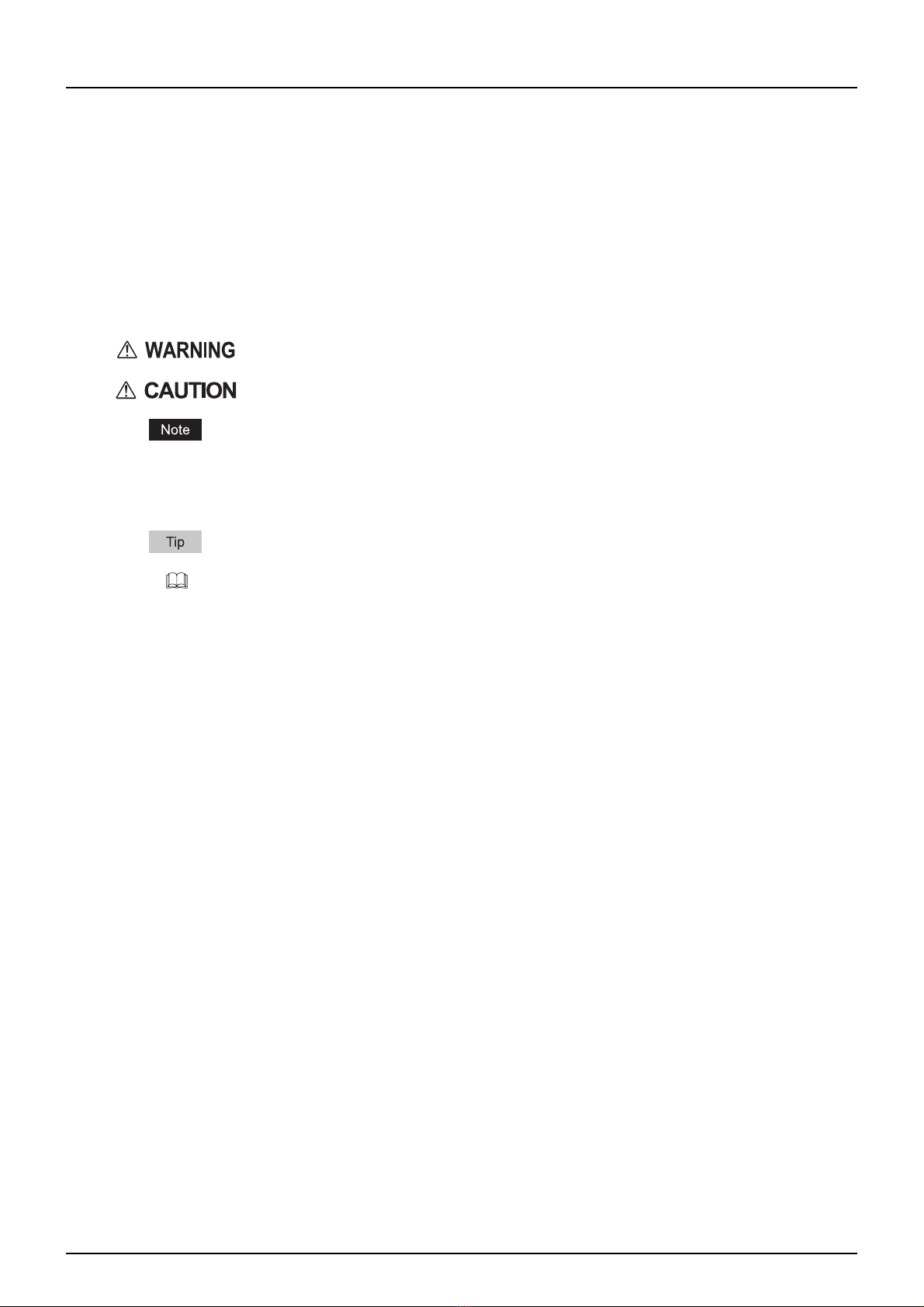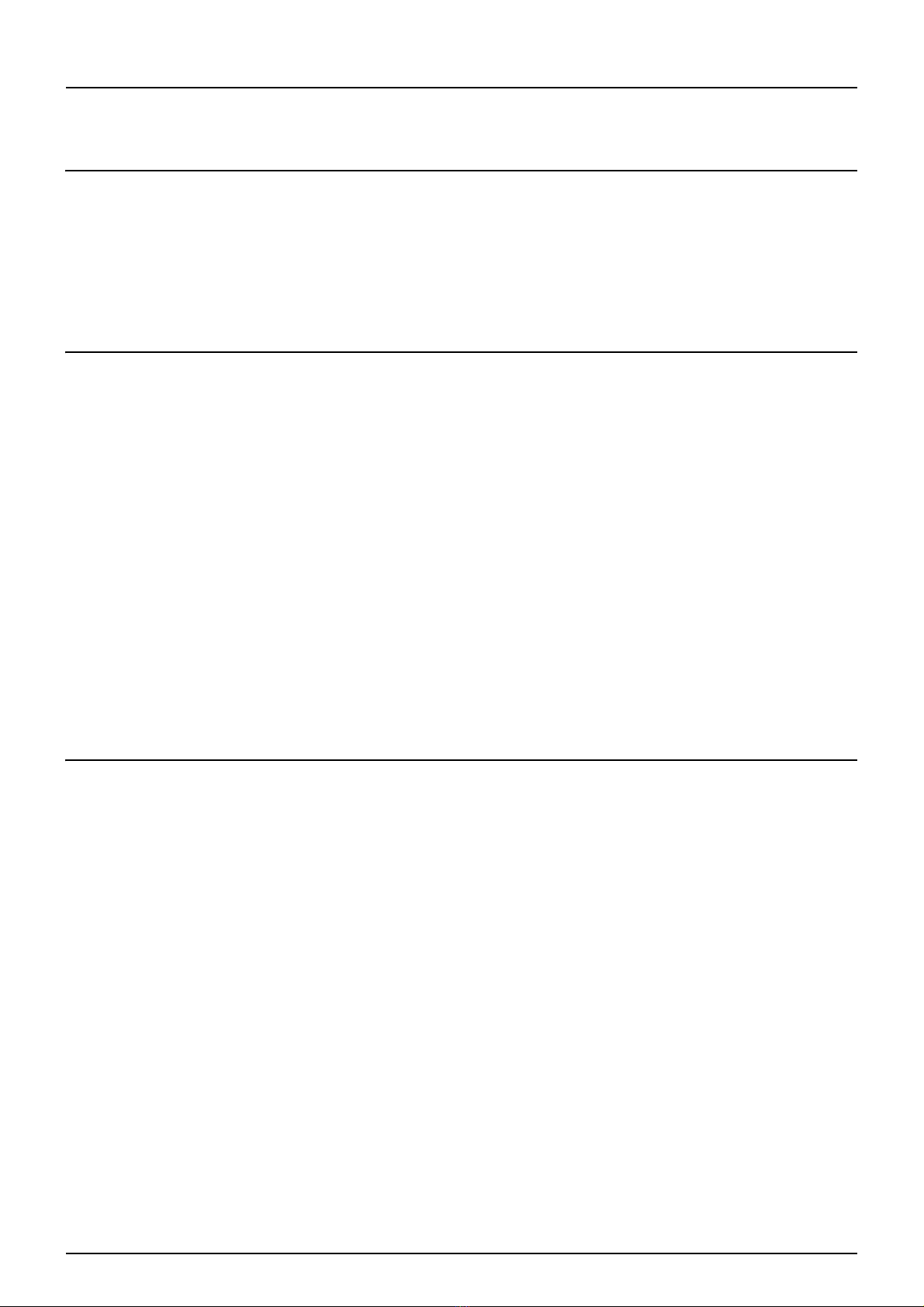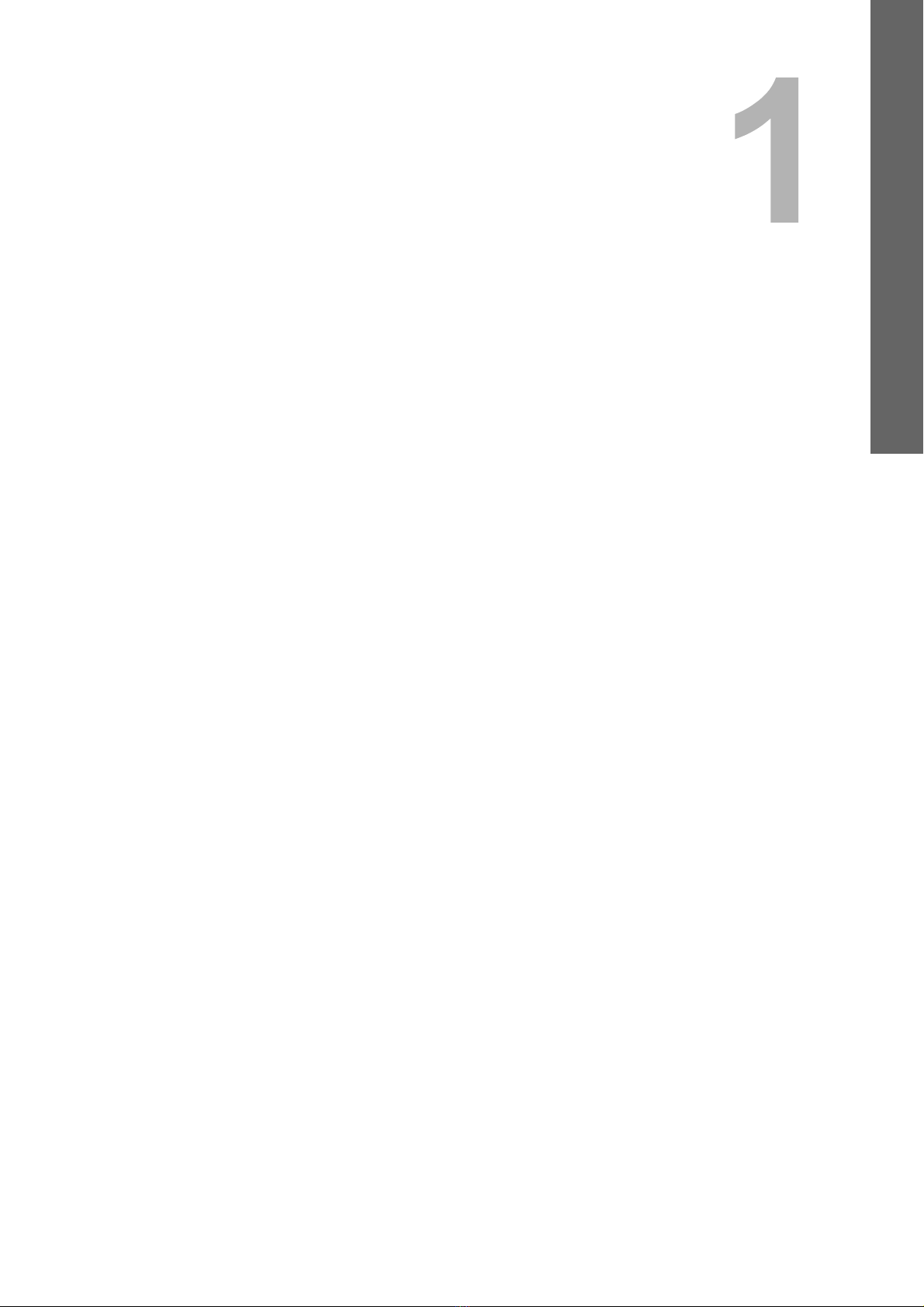CONTENTS 3
CONTENTS
Preface....................................................................................................................................... 1
Chapter 1 OVERVIEW
Scan Features ........................................................................................................................... 6
Scan functions....................................................................................................................... 6
Scan speed ........................................................................................................................... 9
Templates.............................................................................................................................. 9
Internet Fax Features ............................................................................................................. 10
Chapter 2 BASIC OPERATION
Viewing Touch Panel for Scan Menu.................................................................................... 12
Default Settings ...................................................................................................................... 14
Scan to e-Filing....................................................................................................................... 15
Scan to File ............................................................................................................................. 16
Scan to E-mail......................................................................................................................... 23
Scan to USB ............................................................................................................................ 29
Web Service (WS) Scan ......................................................................................................... 33
Using Saved Scan Data.......................................................................................................... 35
Using scan data saved as e-Filing documents .................................................................... 35
Using scan data saved as files ............................................................................................ 35
Viewing the Scan Job Status and Log.................................................................................. 37
Viewing the scan job status ................................................................................................. 37
Viewing the scan job log...................................................................................................... 38
Chapter 3 USEFUL FUNCTIONS
Changing Scan Settings ........................................................................................................ 40
Specifying color mode ......................................................................................................... 40
Specifying resolution ...........................................................................................................41
Selecting original mode ....................................................................................................... 41
Changing orientation ........................................................................................................... 43
Scanning 2-sided originals .................................................................................................. 44
Specifying original size ........................................................................................................45
Changing compression ratio................................................................................................ 46
Removing blank pages ........................................................................................................ 46
Erasing black frames around images .................................................................................. 47
Adjusting exposure ..............................................................................................................48
Adjusting contrast ................................................................................................................ 48
Adjusting background density.............................................................................................. 48
Adjusting sharpness ............................................................................................................ 49
Adjusting color balance ....................................................................................................... 49
Previewing Scans ................................................................................................................... 50
Specifying E-mail Addresses ................................................................................................ 52
Scanning With Dual Functions (Dual Agents) ..................................................................... 66
Encrypting PDF Files ............................................................................................................. 69