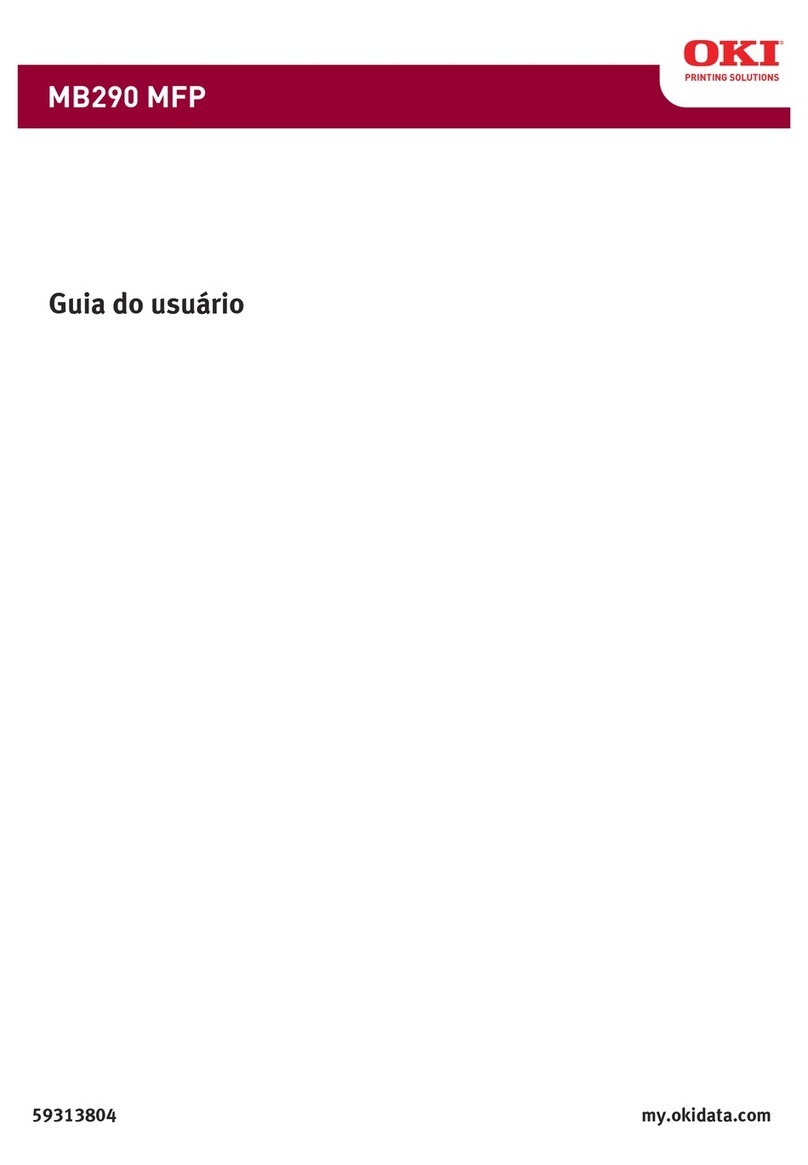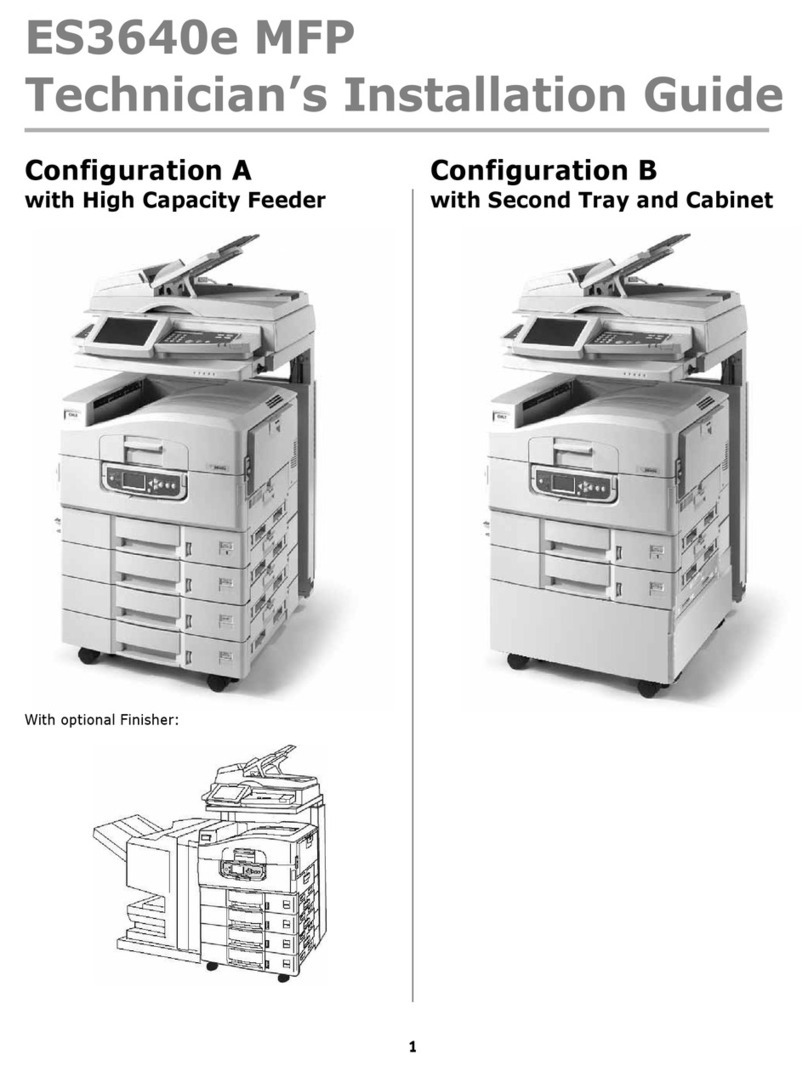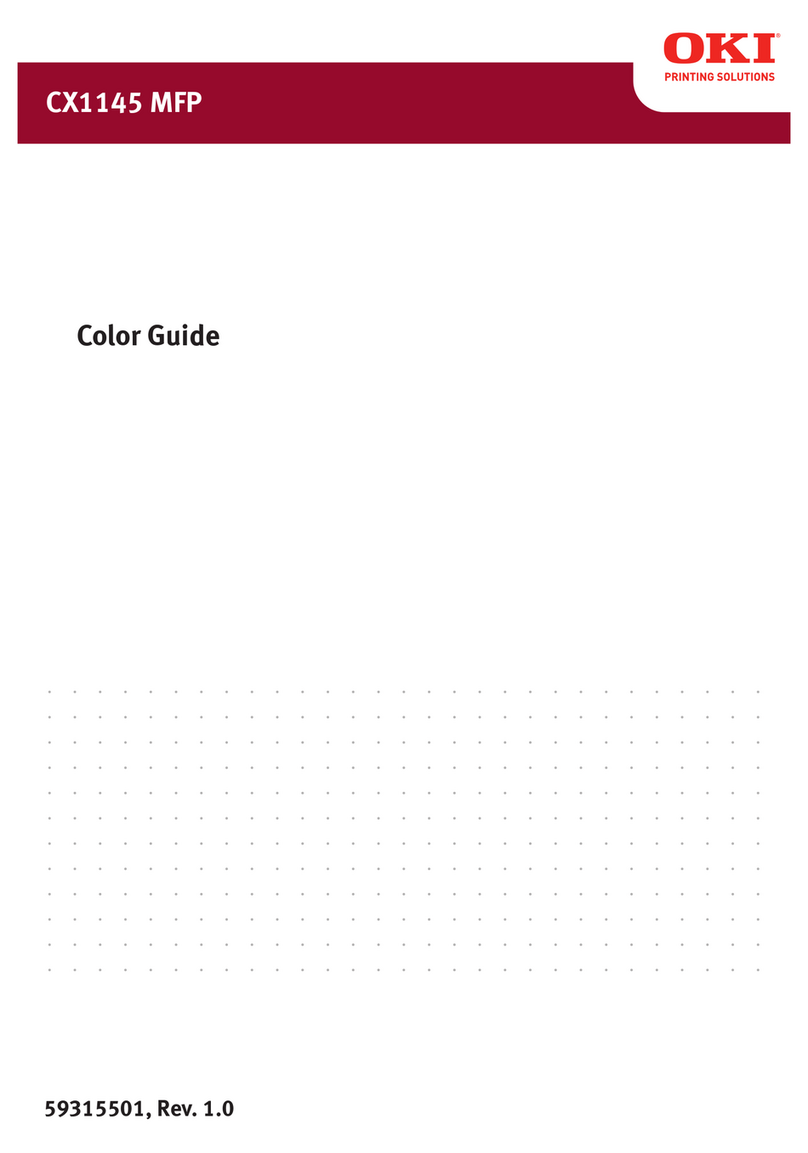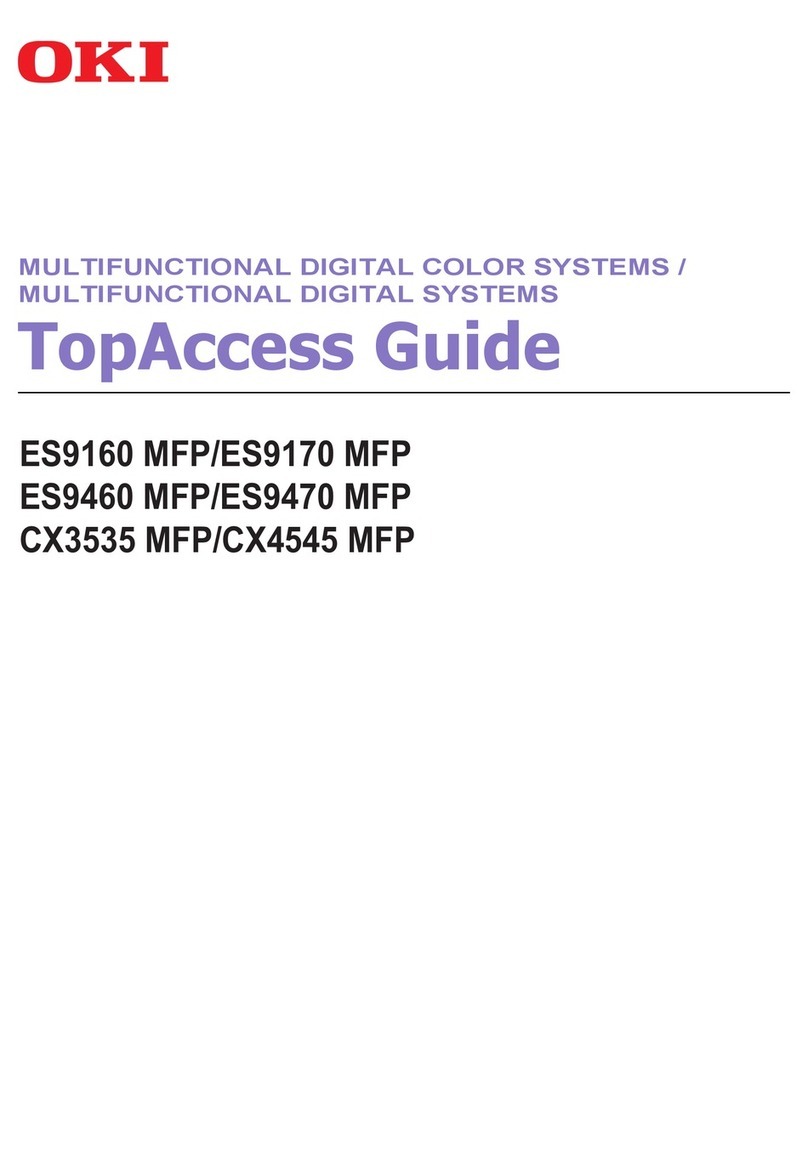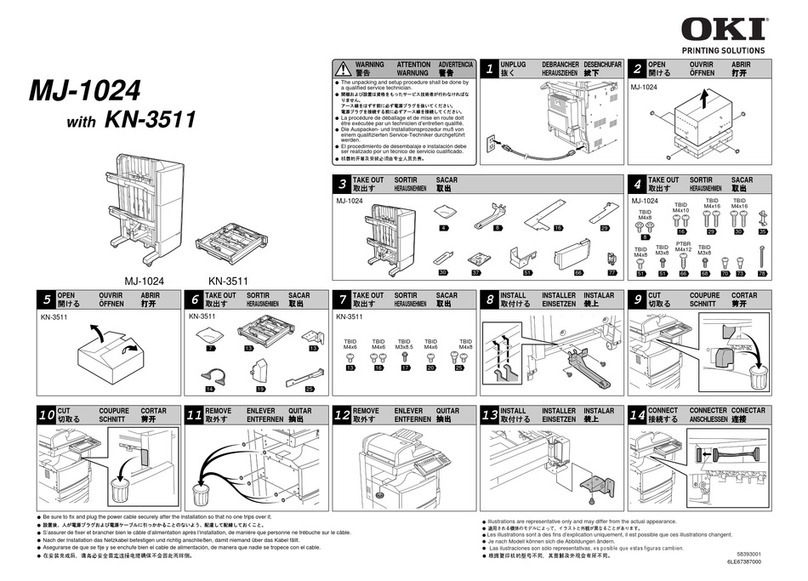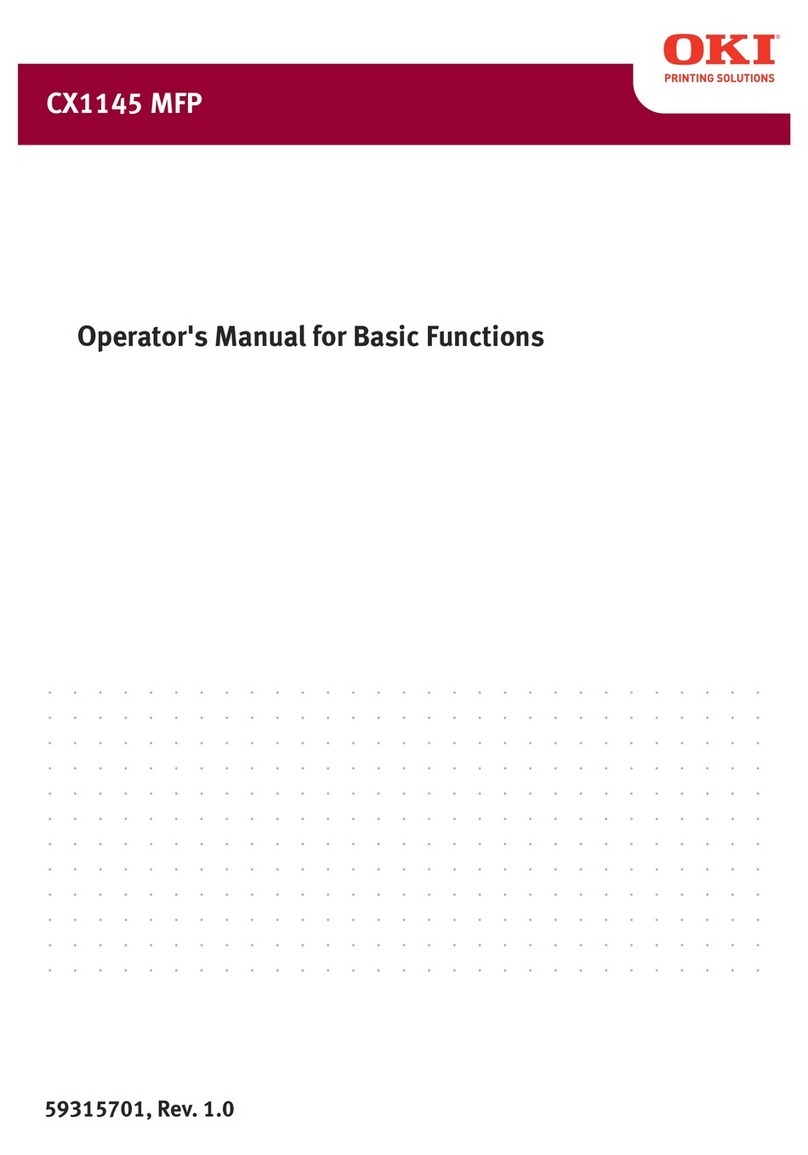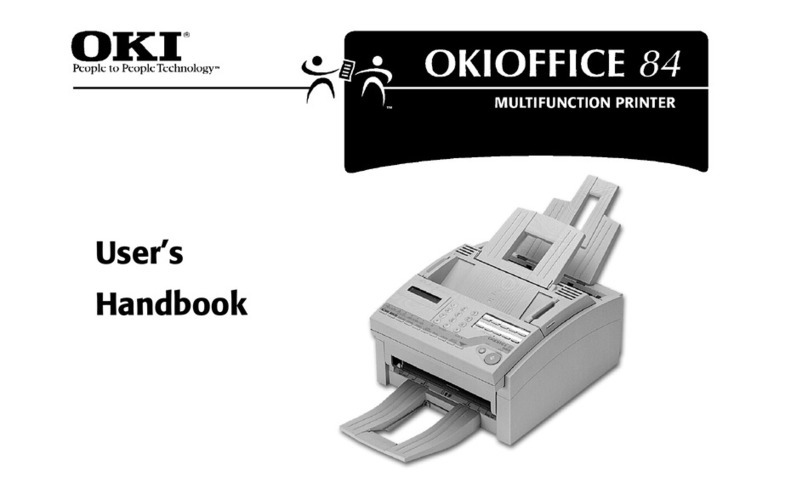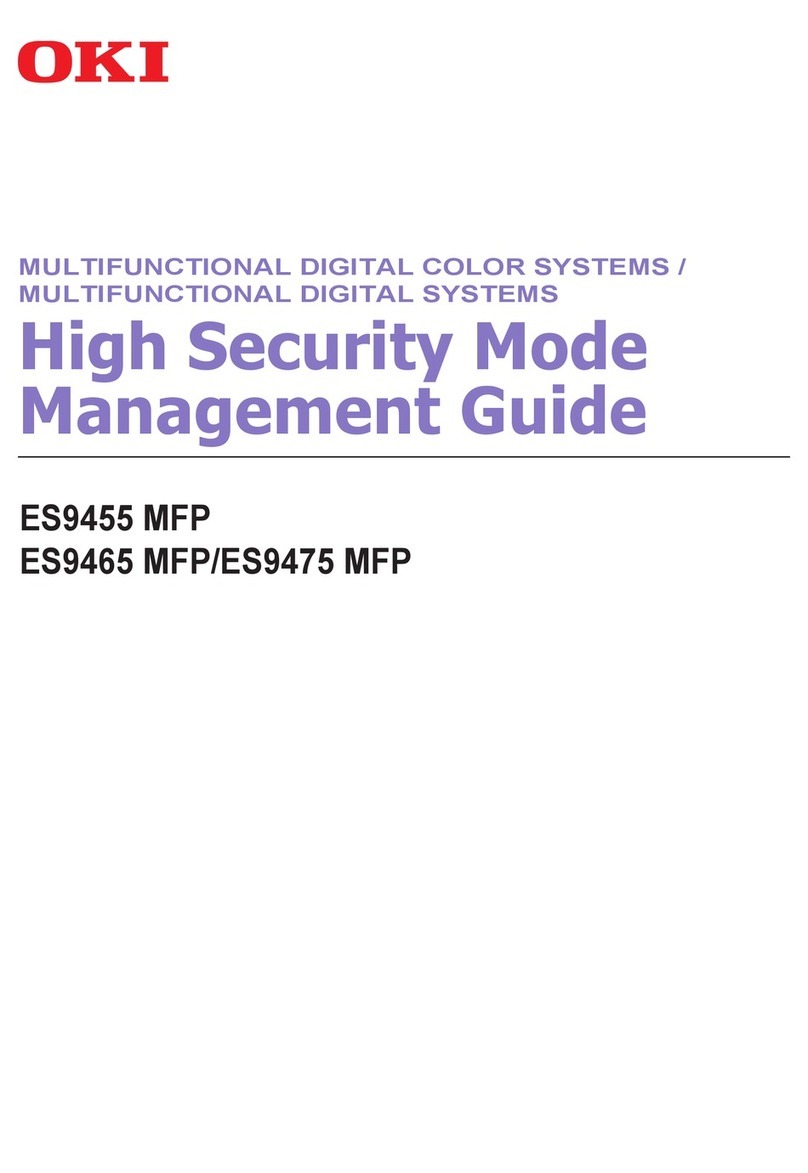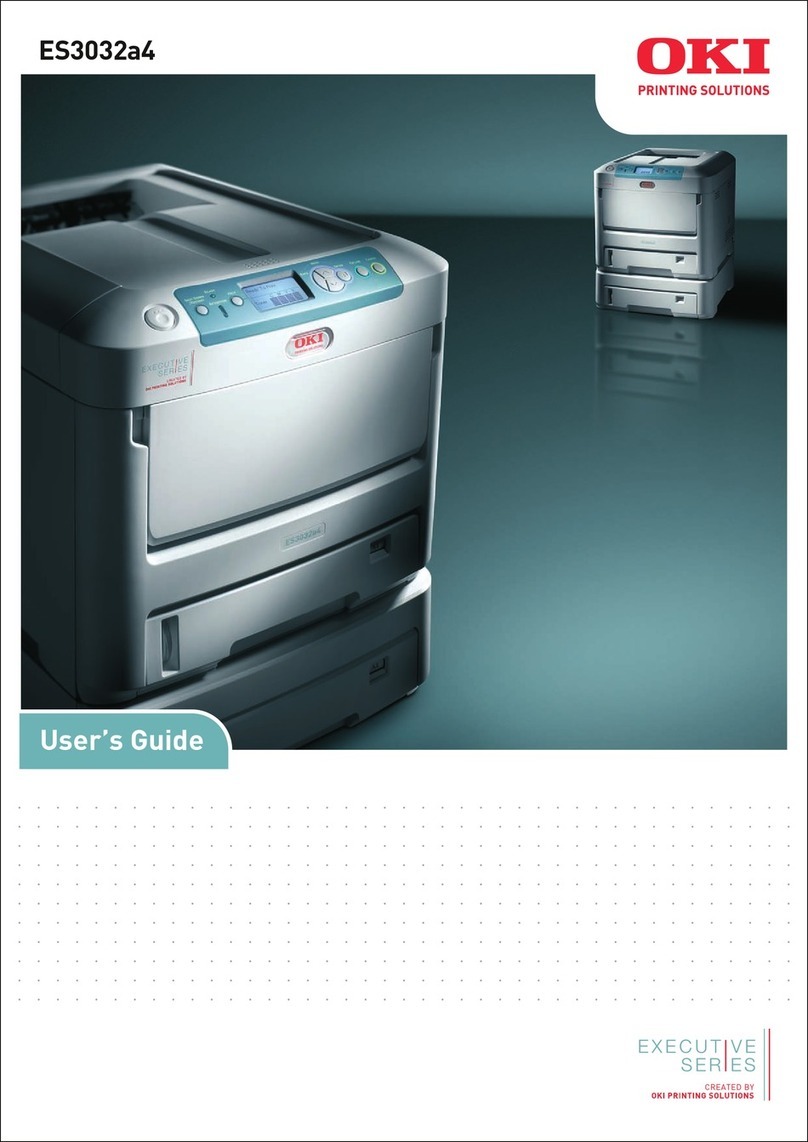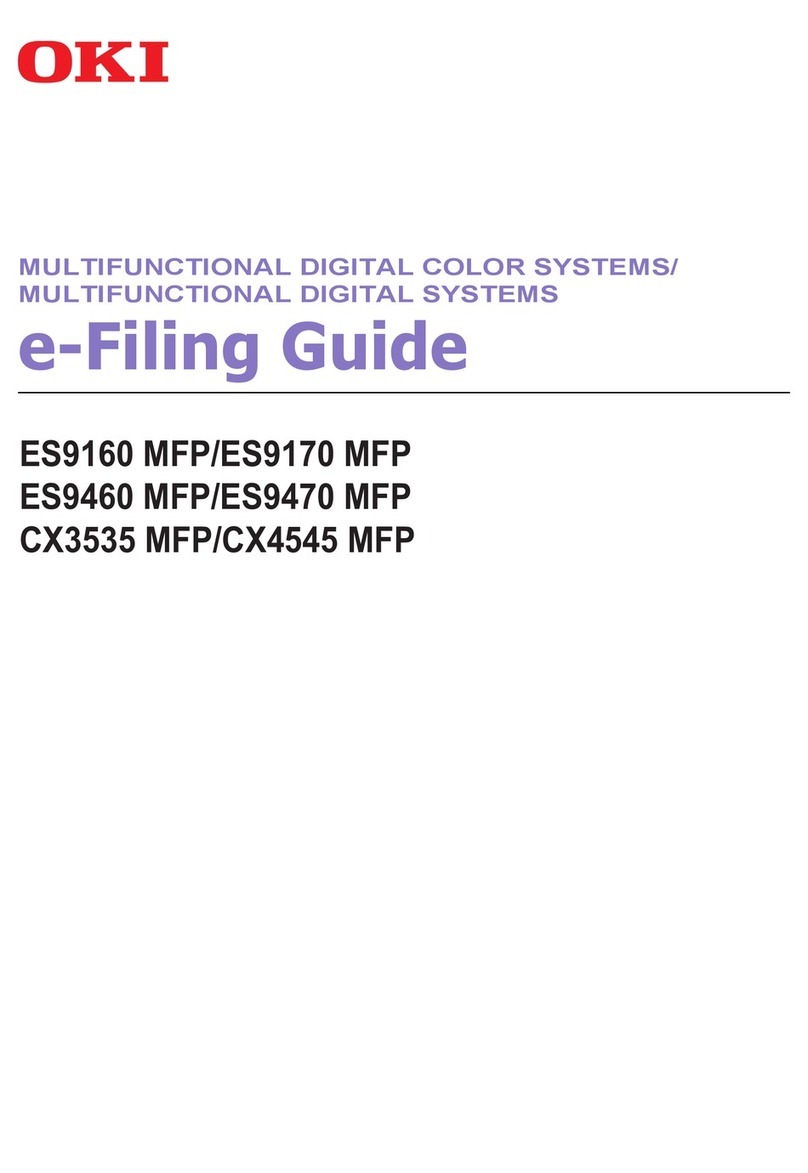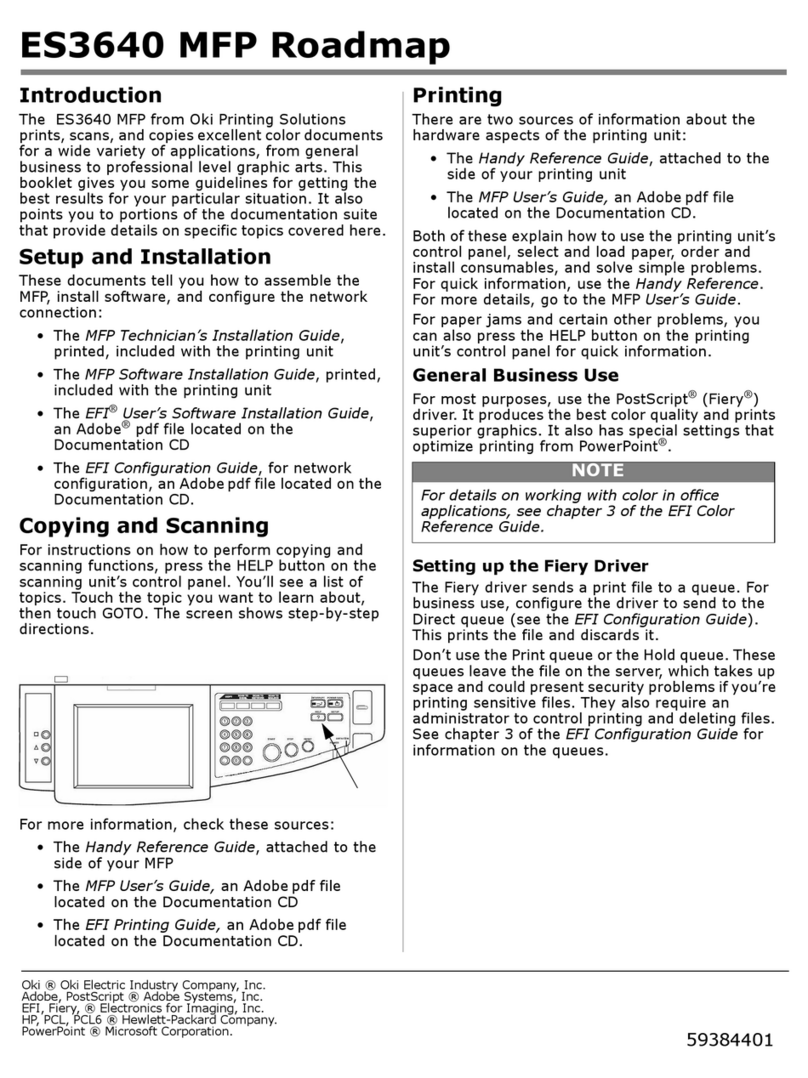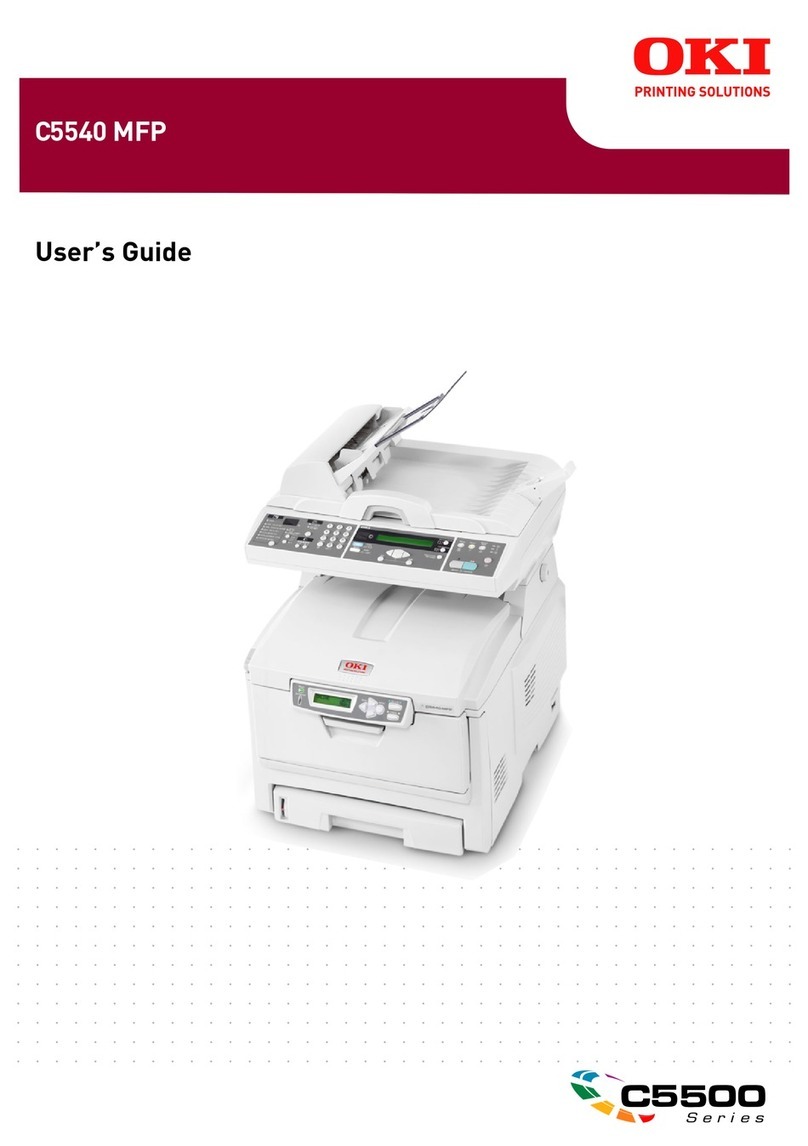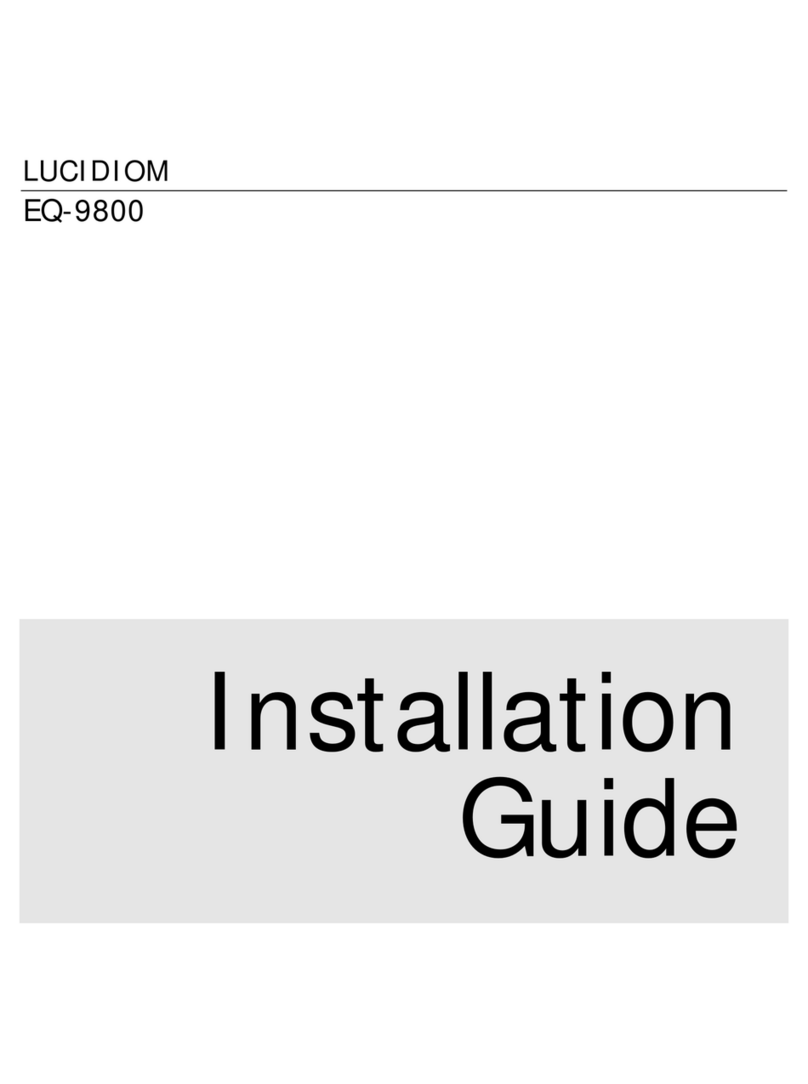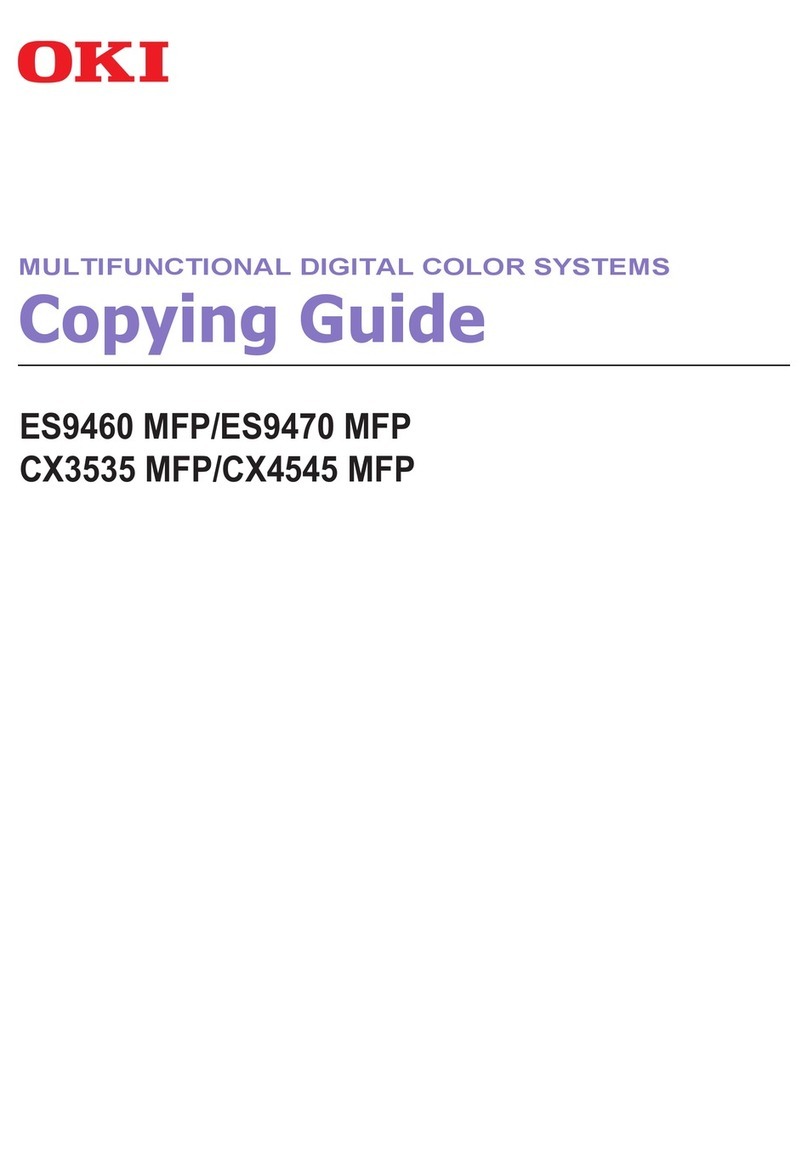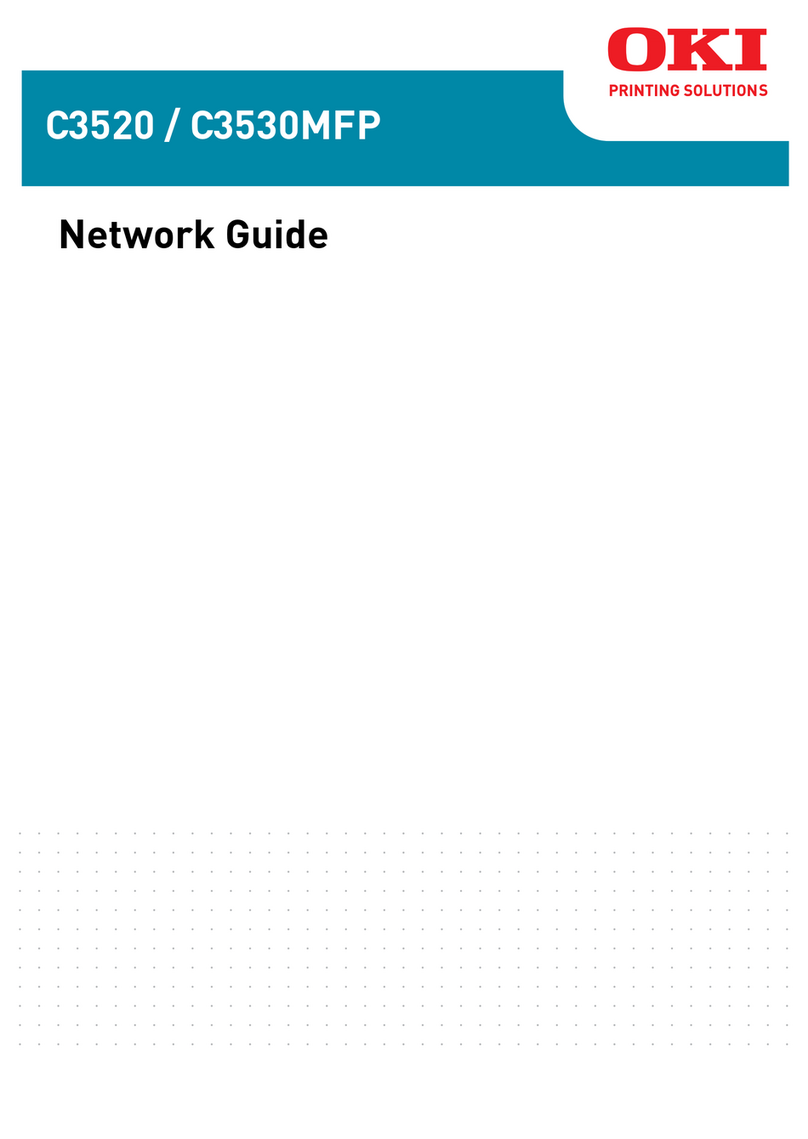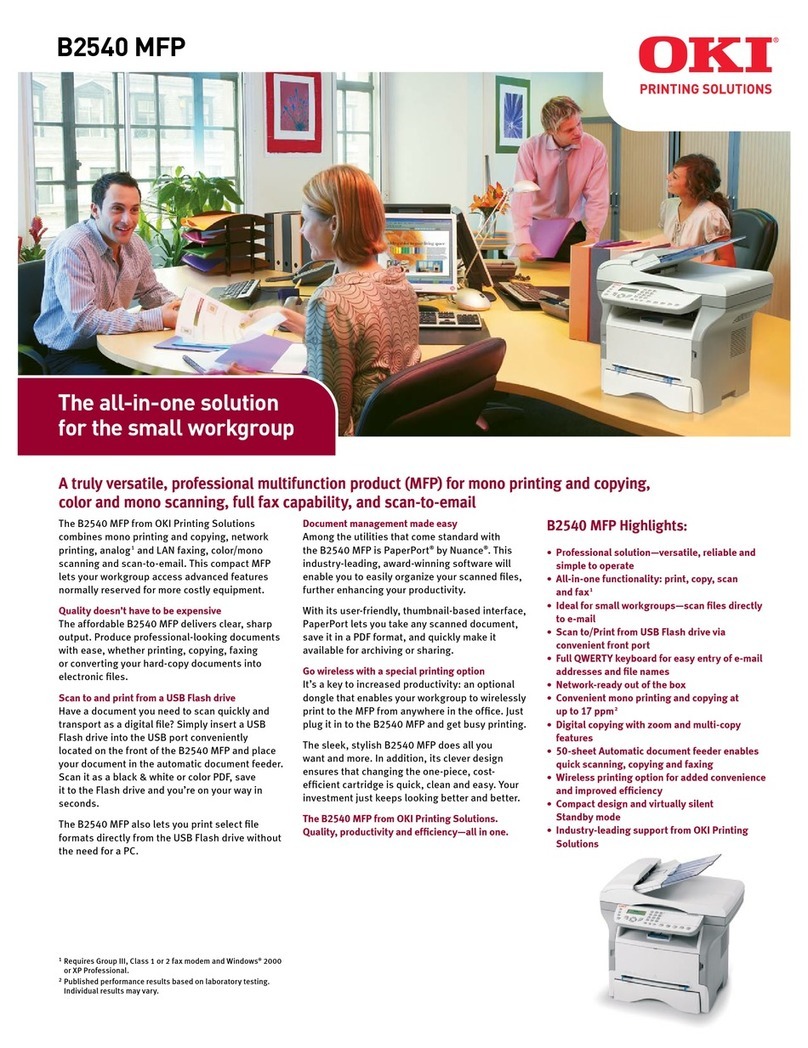3
ES1624 MFP
Setup and Installation Guide
Installation Overview
Notes, Cautions, and Warnings ................4
Select Location ........................................4
Checking Package Contents .....................4
Scanning Unit......................................... 4
Printing Unit........................................... 4
Setting Up the Printing Unit .....................5
Setting up the Scanning Unit ...................5
Attaching the Scanning Unit ..................... 6
Unlock the Scan Mechanism ..................... 6
Connecting the Cables .............................7
Connect the ADF Cable ............................ 7
Connect the Ethernet Cable...................... 7
Connect the Printing Unit Cable ................ 7
Connect the Computer Cable .................... 7
Connect the Scanning Unit
Power Adapter........................................ 7
Connect the Power Connector Cable .......... 8
Connect the printing unit power cable........ 8
Preparing the Image Drum/Toner
cartridges ................................................9
Preparing the Fuser ...............................10
Loading Paper........................................11
Turning Power On ..................................12
Turn printing unit power on.................... 12
Turn scanning unit power on .................. 12
Network Installation: Windows®...........13
Minimum Configuration Requirements...... 13
Pre Installation Information.................... 13
Internet Communication Features ........... 13
Scan to E-mail .................................. 13
Scan to FTP ...................................... 13
Setting the IP Address........................... 13
Installing Drivers
and Network Software ........................... 14
Configuring Your MFP ........................... 15
Configuring from the OKI Management
Utility (OKI MFP Network Setup Tool) ....15
Configuring from the Web Page ............15
Configuring from the Control Panel .......15
Additional Network Software ................16
Web Driver Installer Utility ...............16
OKI LPR Utility................................16
PrintSuperVision Utility ....................16
Network Printer Status Utility ...........16
Faxing..................................................16
Profiles.................................................16
Address Book........................................16
Operating Your MFP .............................. 17
Placing document(s) in the ADF............17
Placing document(s) on the glass .........17
Loading the Paper Cassette Tray ..........17
Quick Operation .................................... 18
For Additional Information.................... 19
For Assistance....................................... 19
59377301