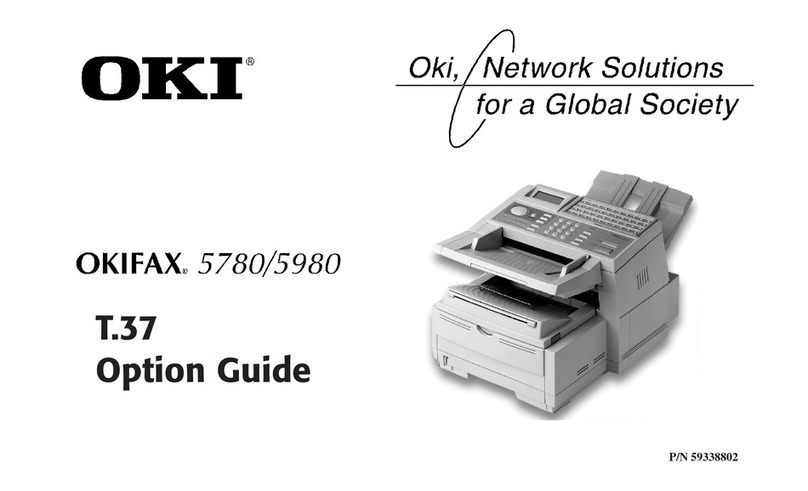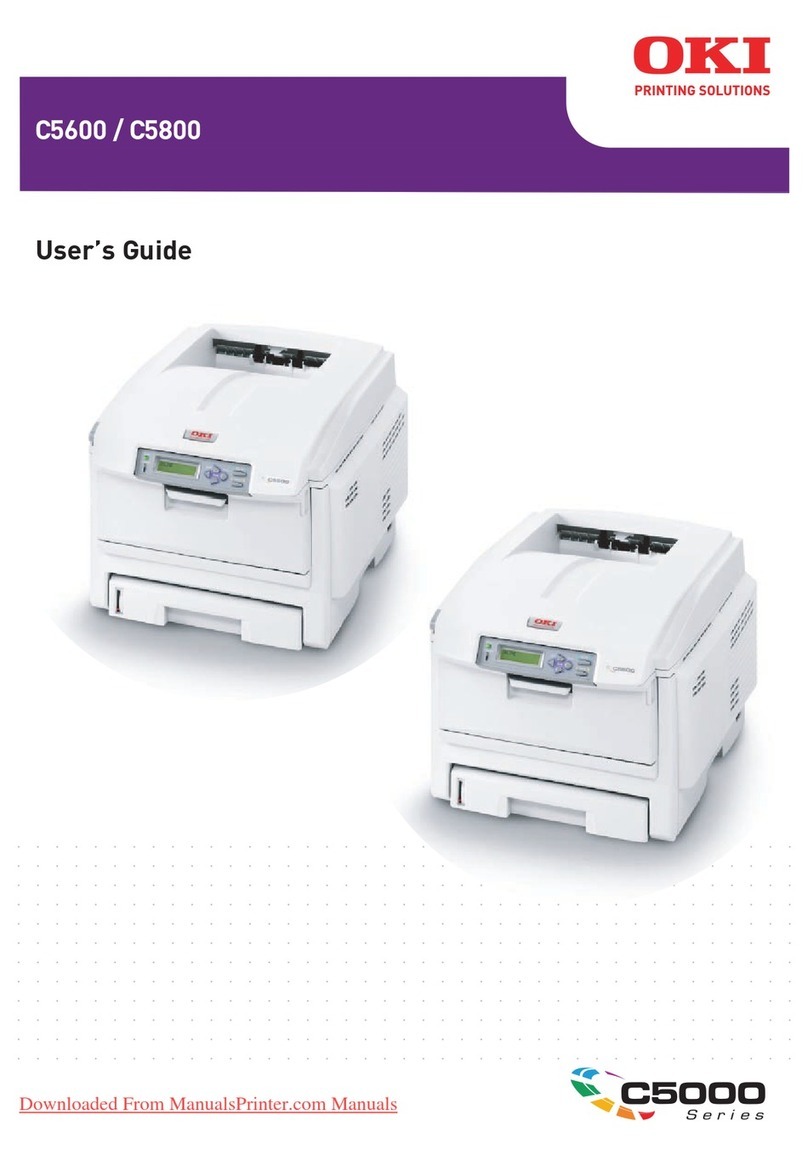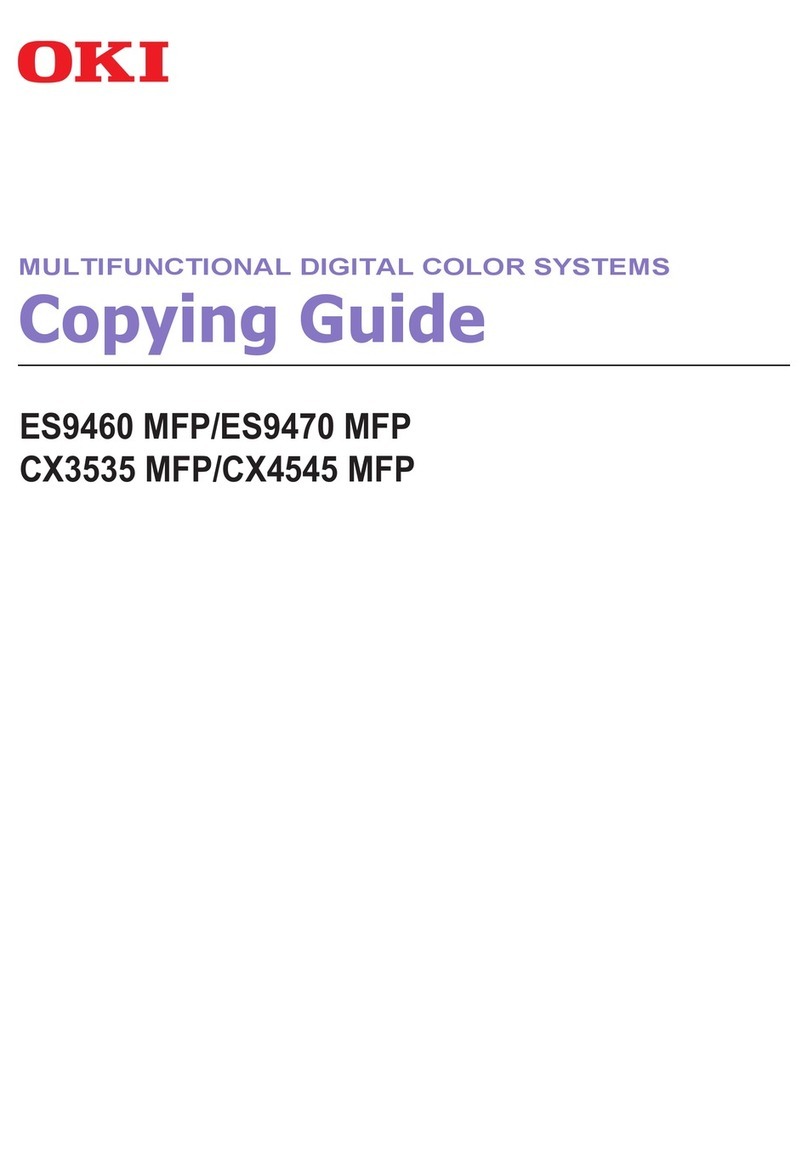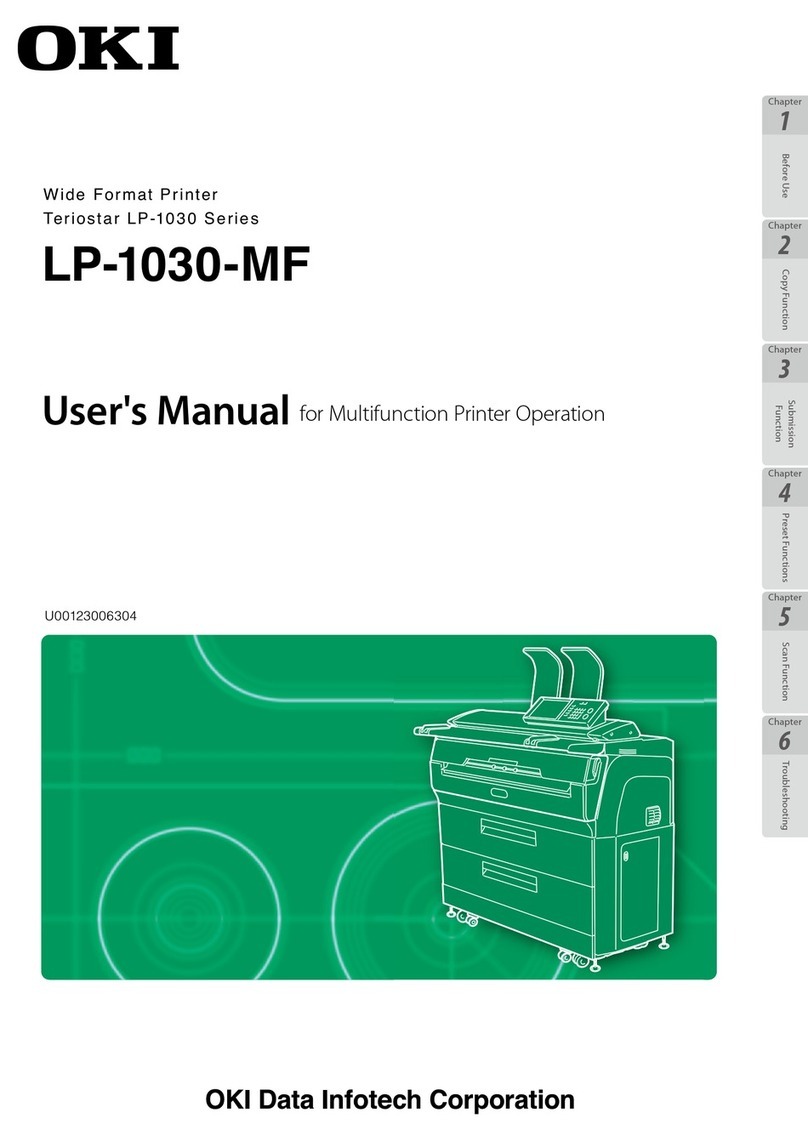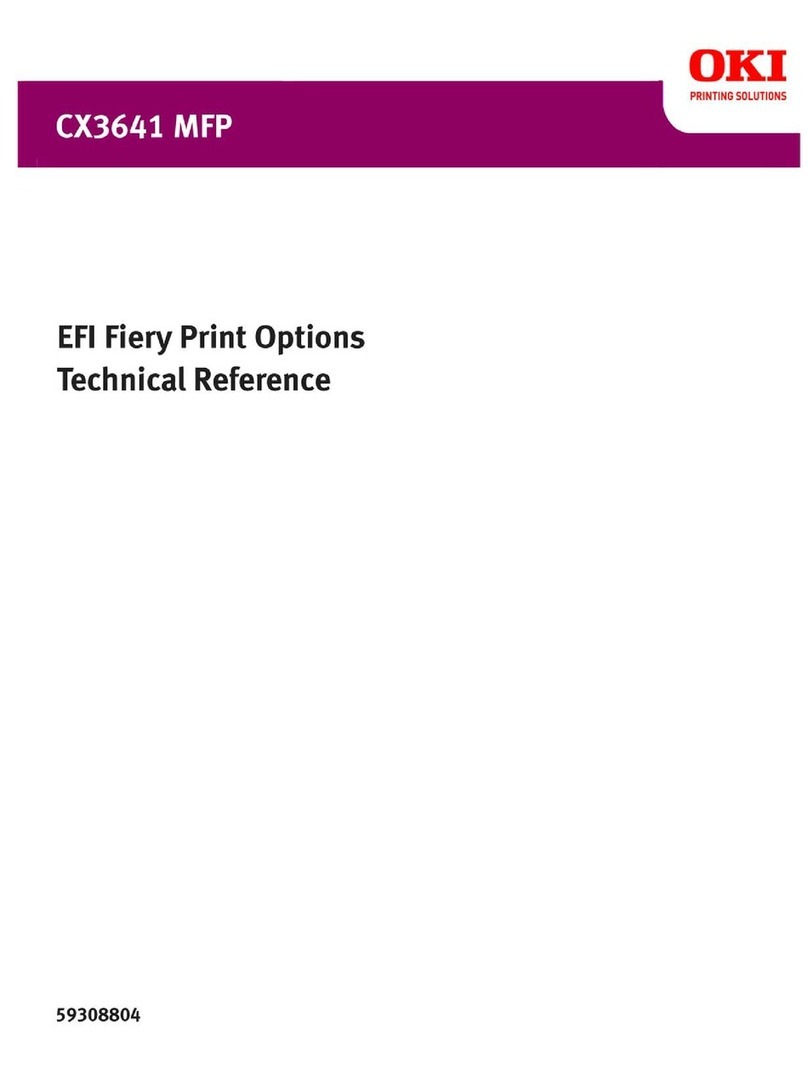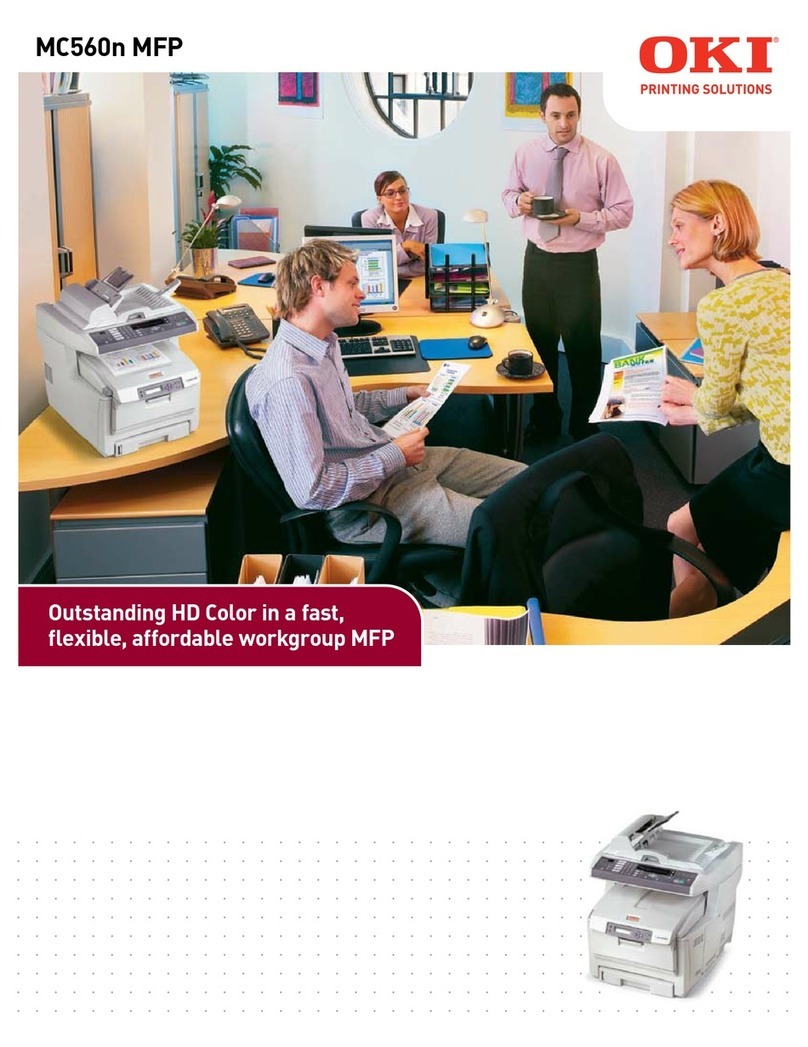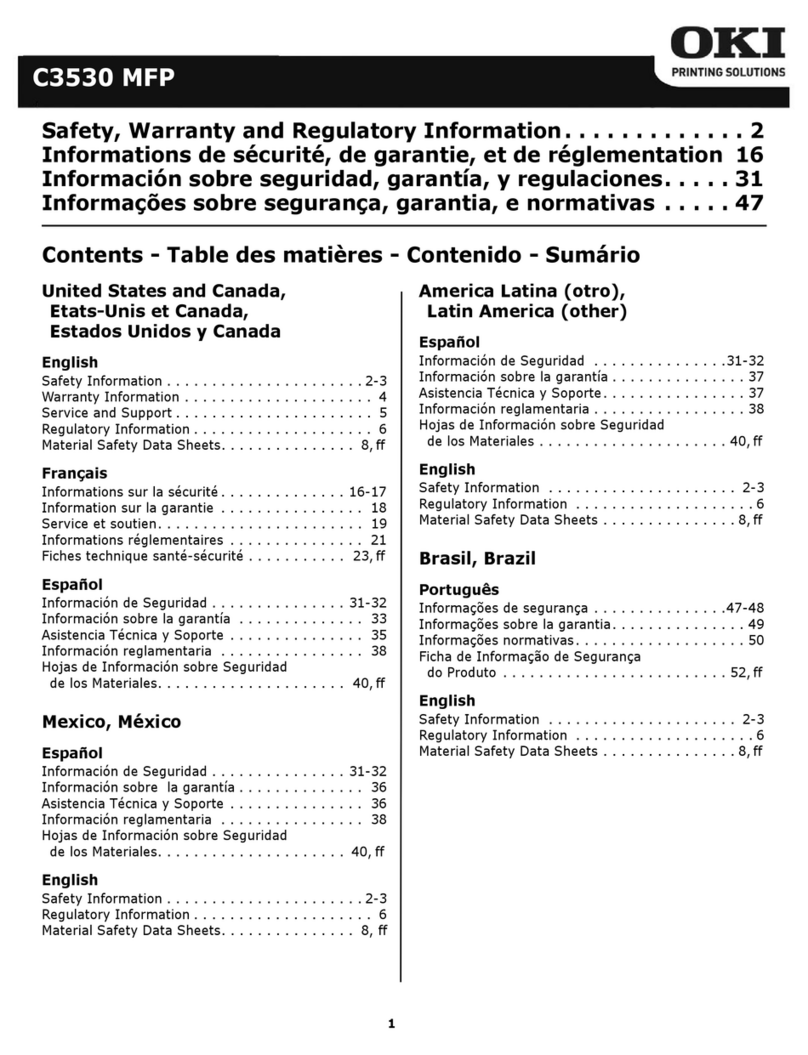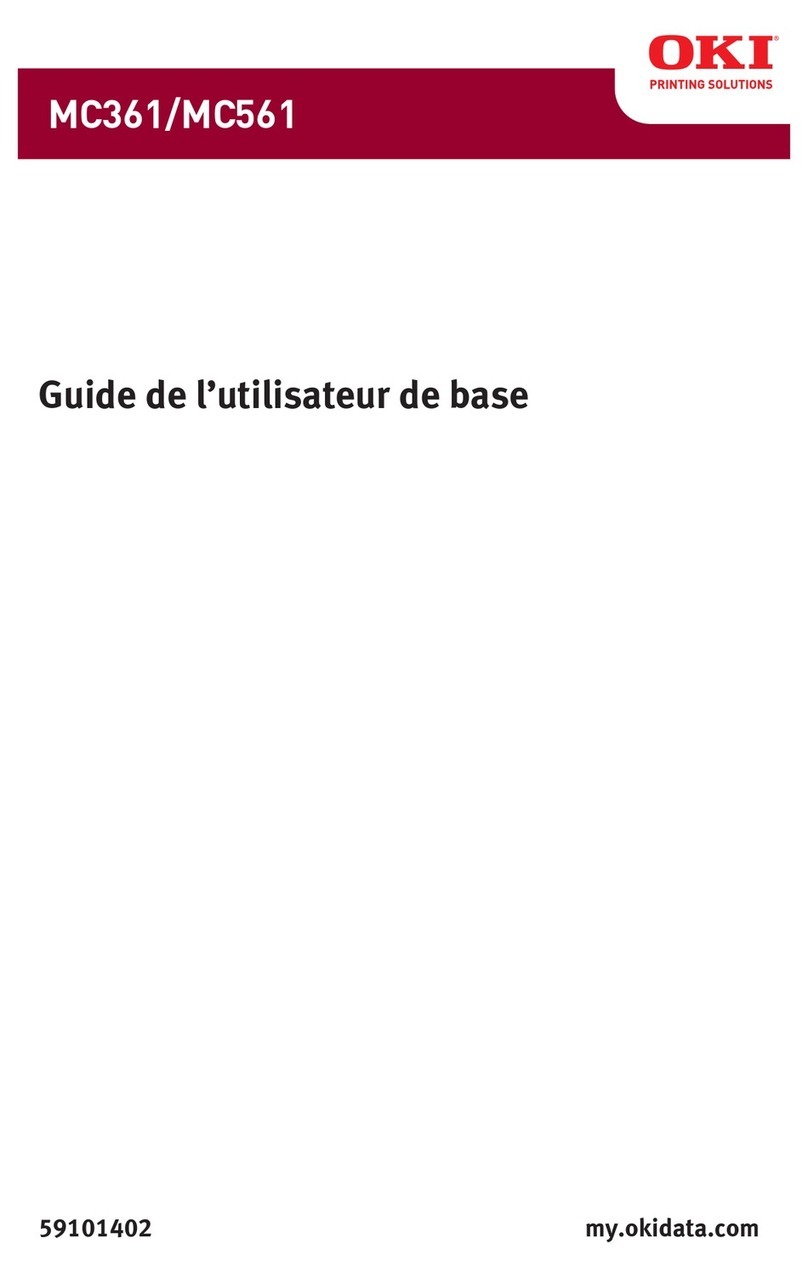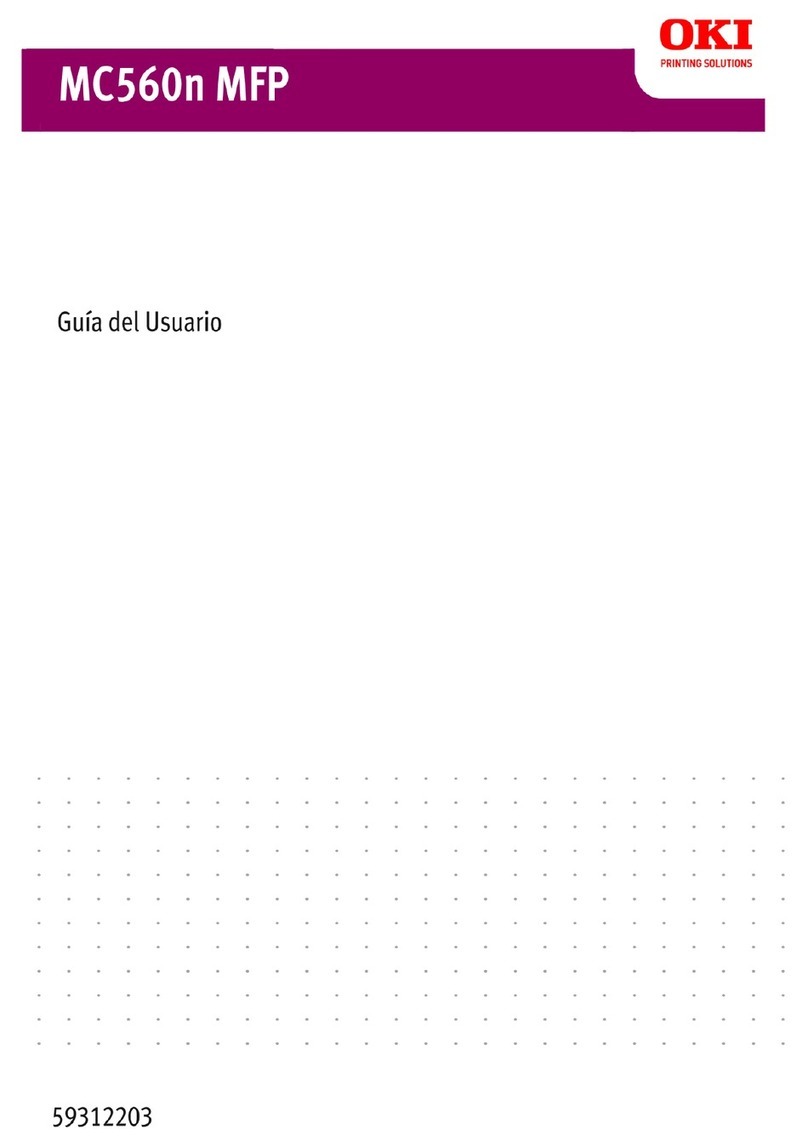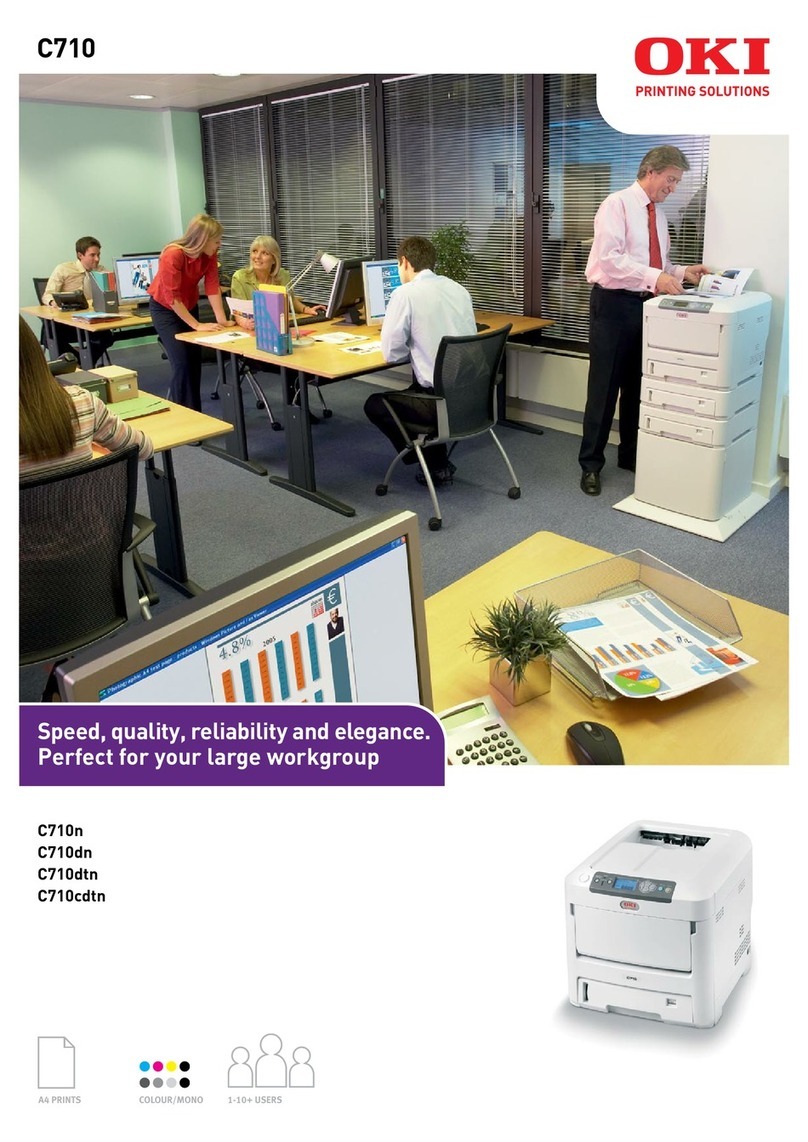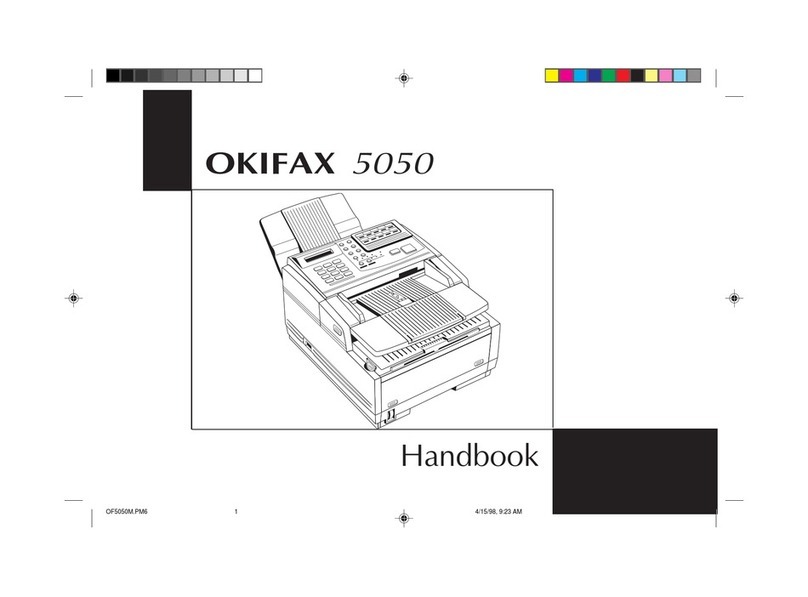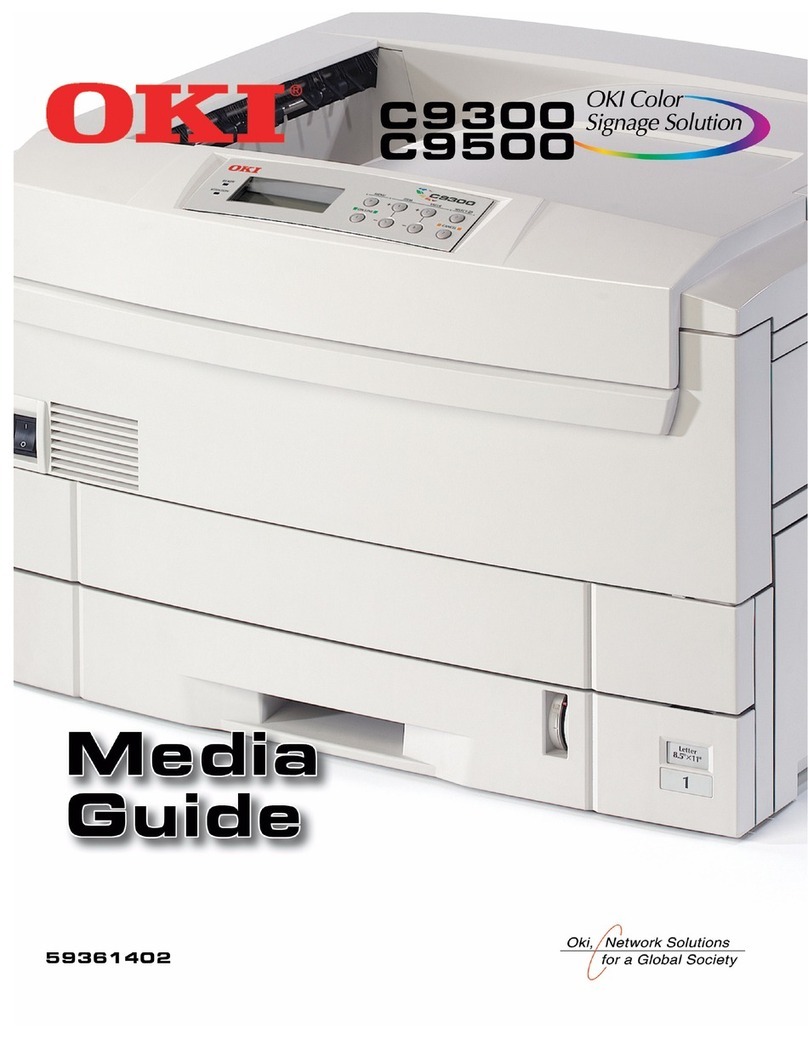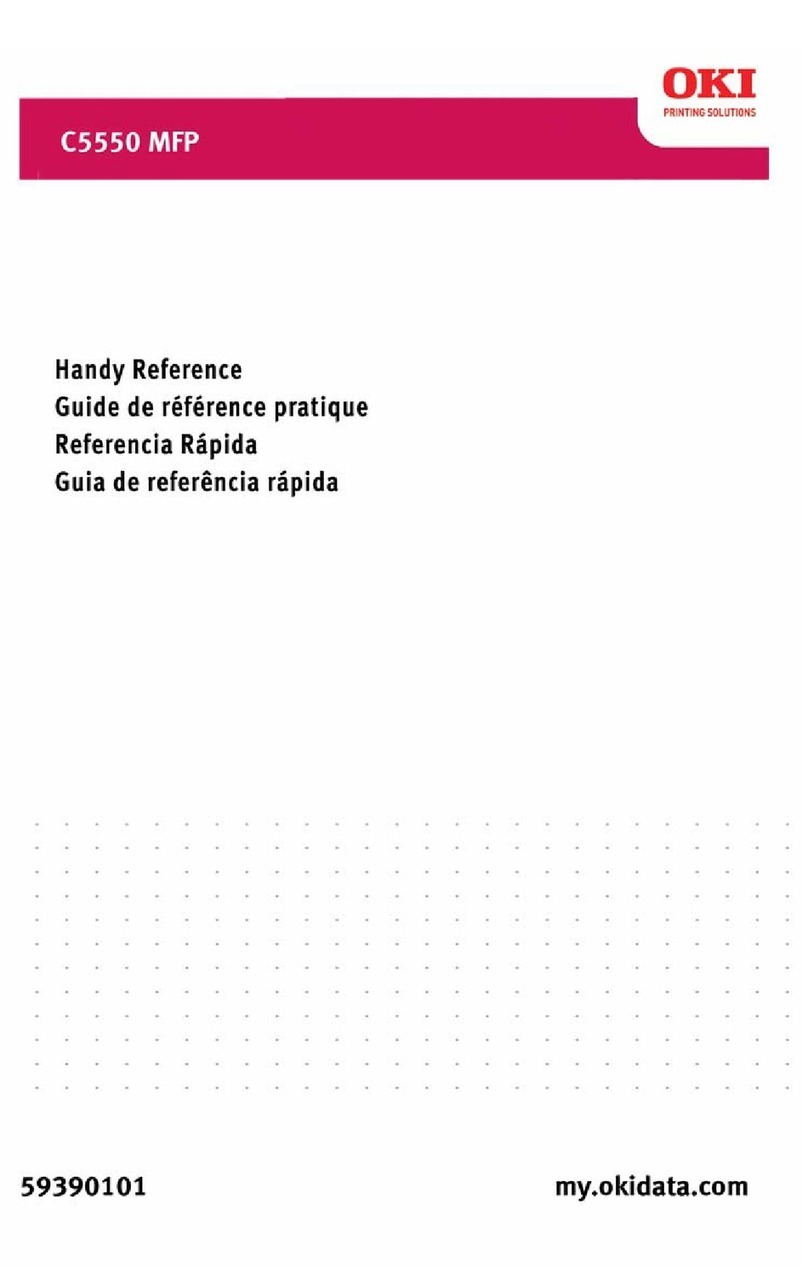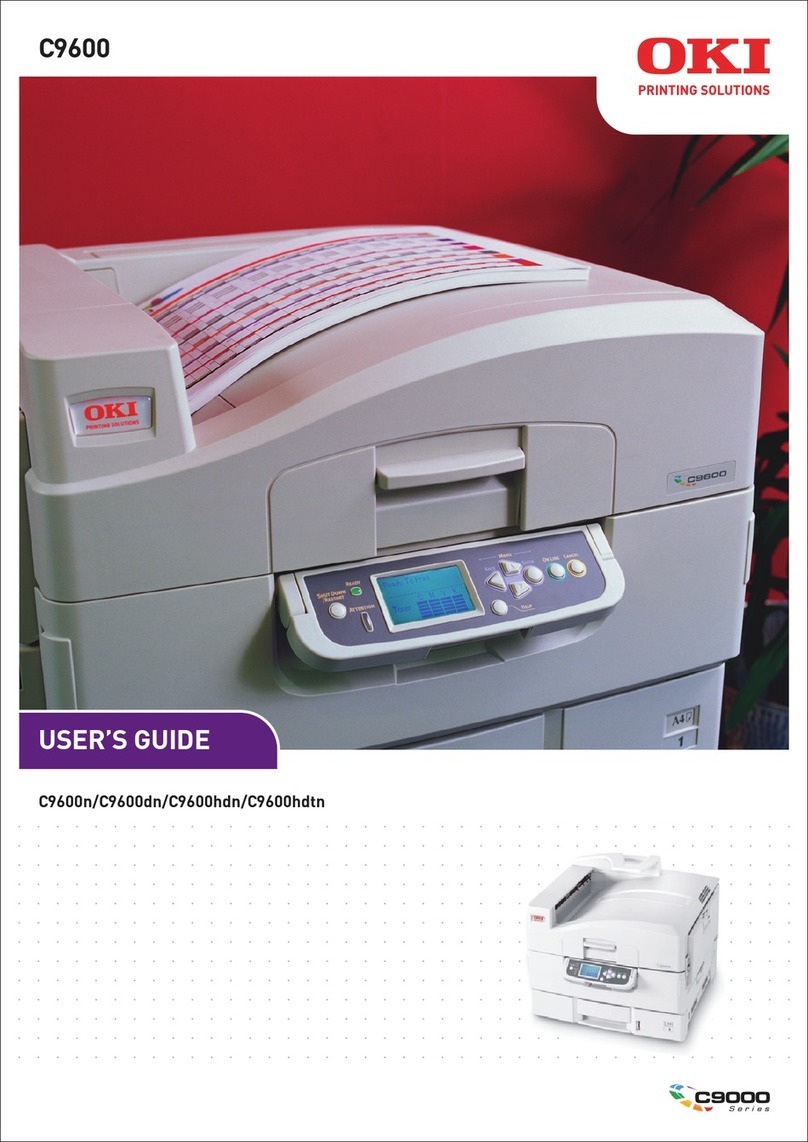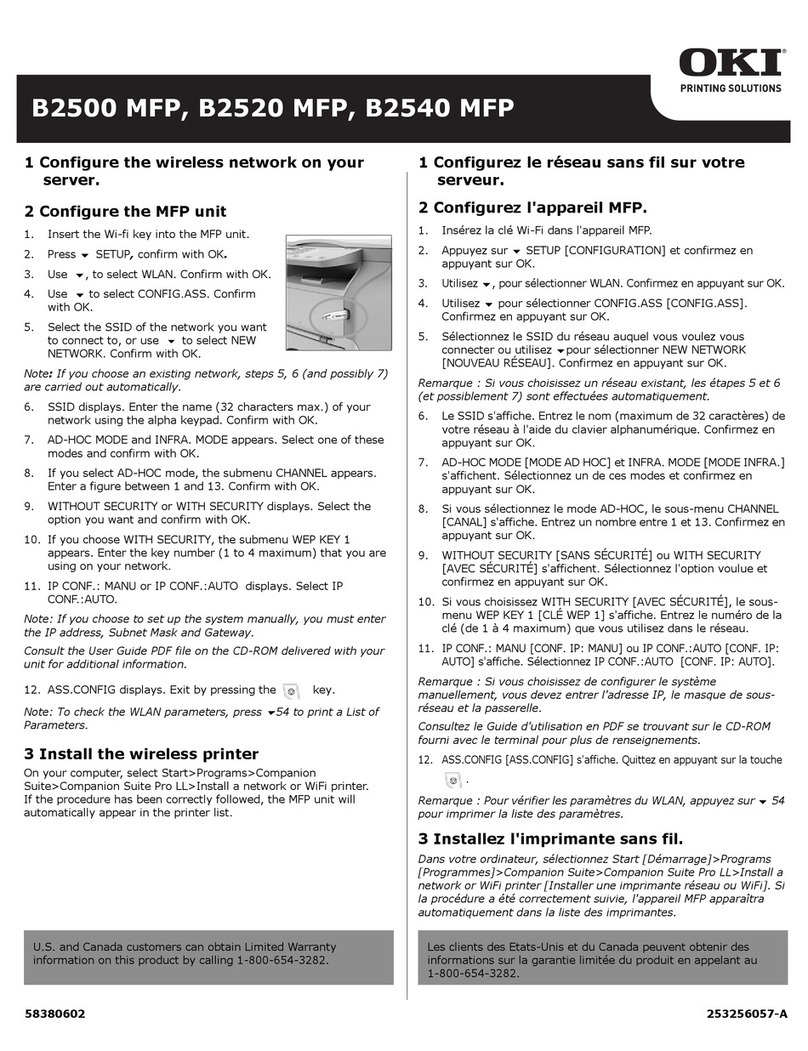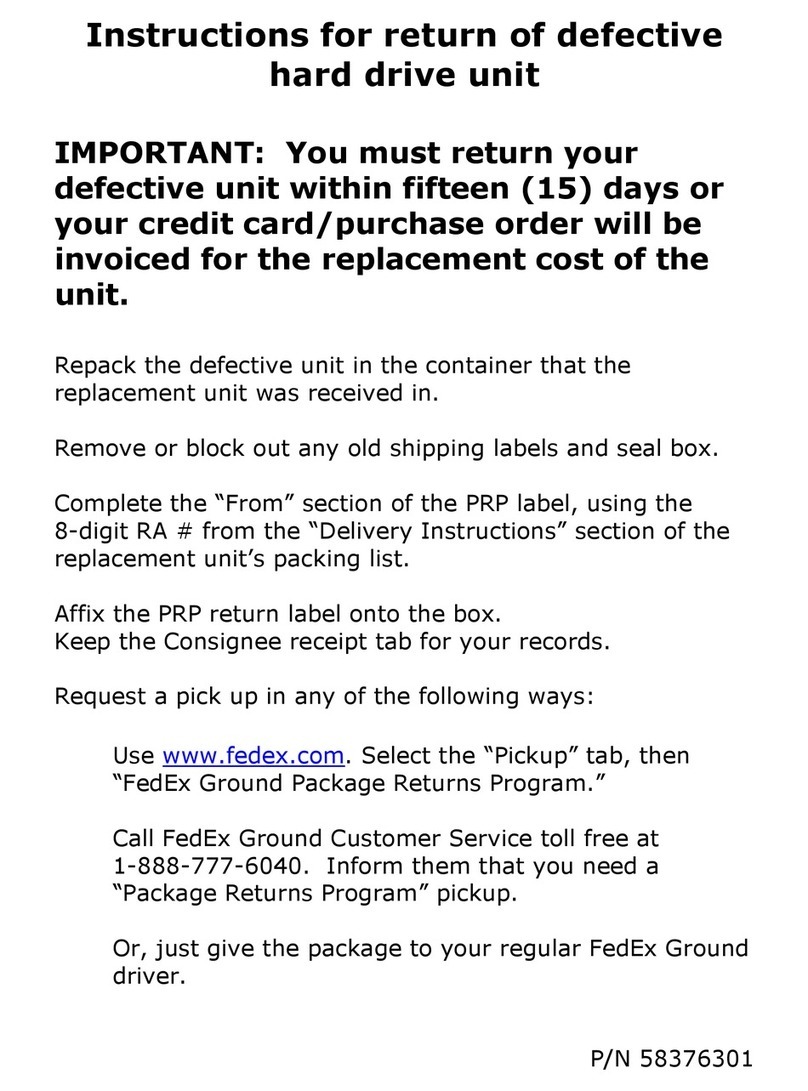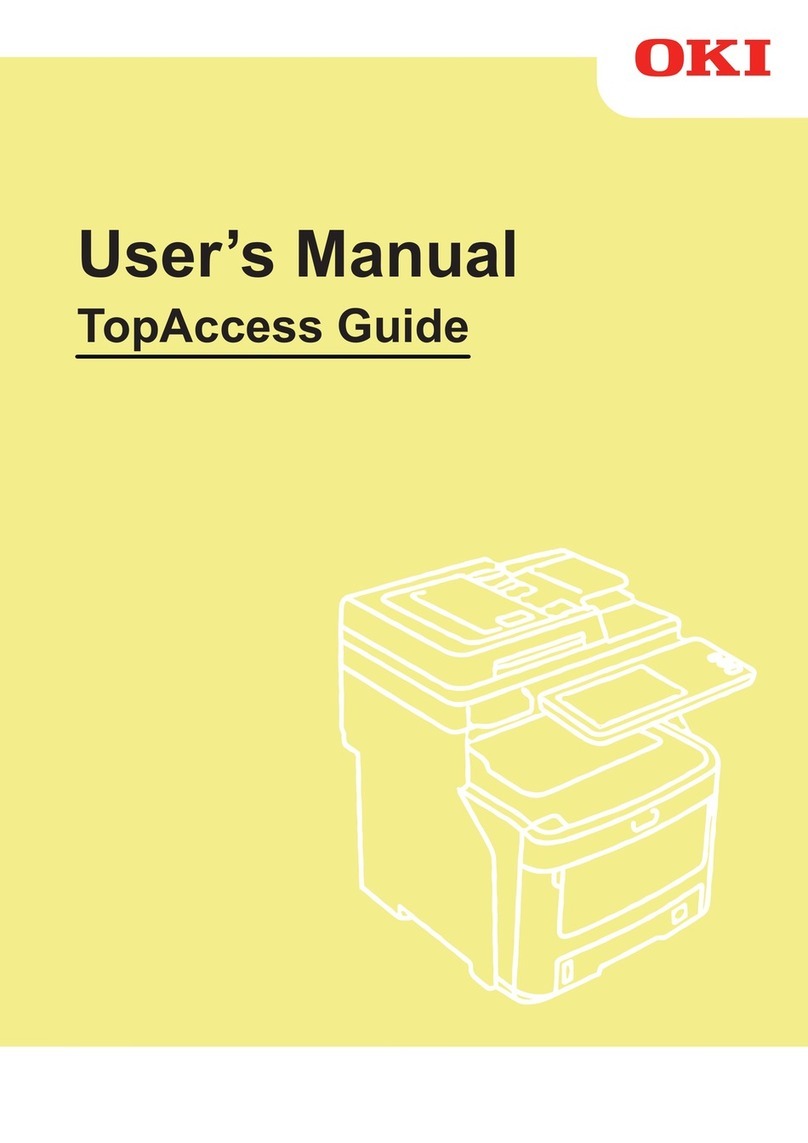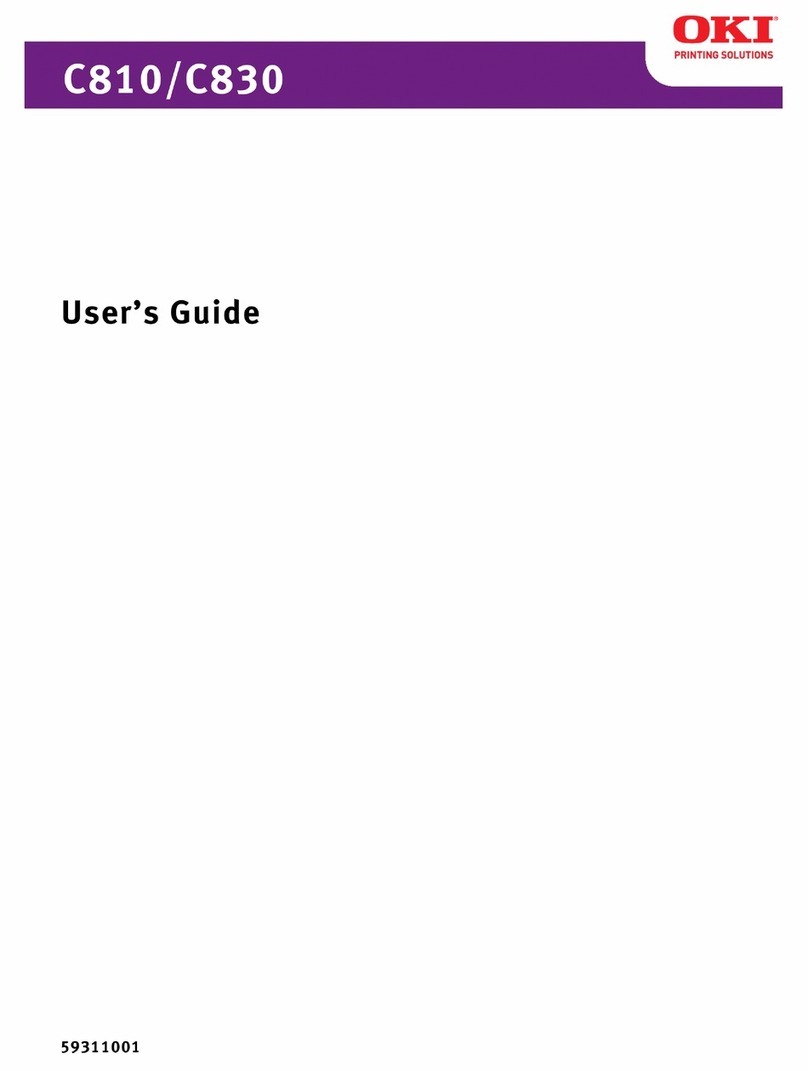COMMAND WORKSTATION,10
Installing Command WorkStation,
Install Command WorkStation, Windows Edition on a Microsoft Windows computer that
has a network connection to the CX3641MFP. For a complete list of system requirements,
see Welcome.
The installer for Command WorkStation, Windows Edition is provided on the EFI
Utilities(windows) CD. In addition to the Command WorkStation software, the installer
installs the Java files required to use Setup from Command WorkStation. For information
about using Setup, see Configuration and Setup.
Before you install the utility, read the guidelines described in “Preparing for installation on
Windows computers” on page 8.
To install Command WorkStation, see the following procedure.
TOINSTALL COMMAND WORKSTATION,
1 Insert the EFI Utilities(windows) CD into the CD-ROM drive of the Windows computer.
2 Open the Command WorkStation folder.
3 Double-click the setup.exe icon.
4 Follow the on-screen instructions to complete installation.