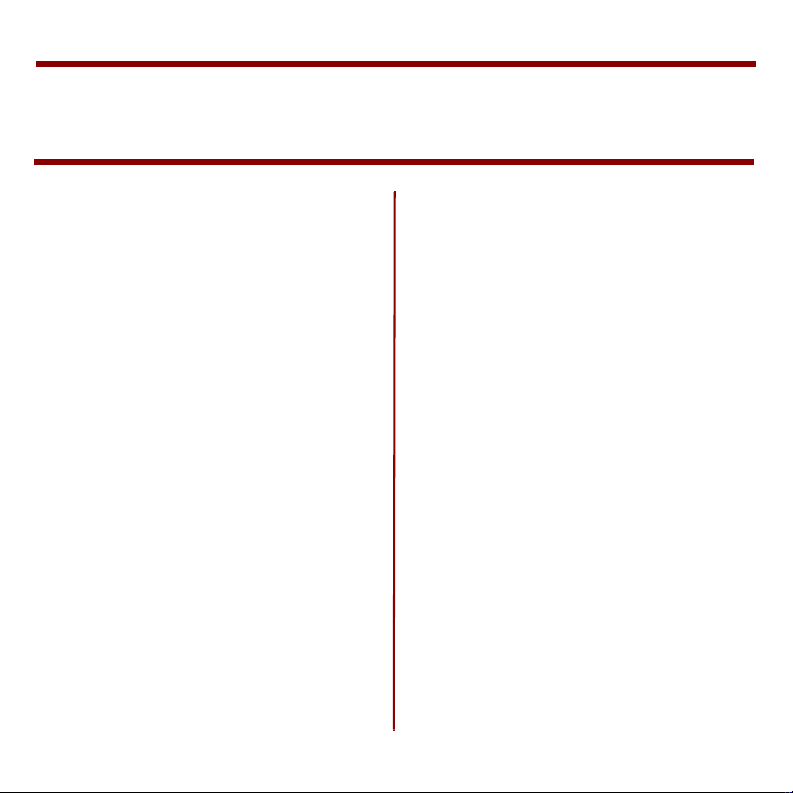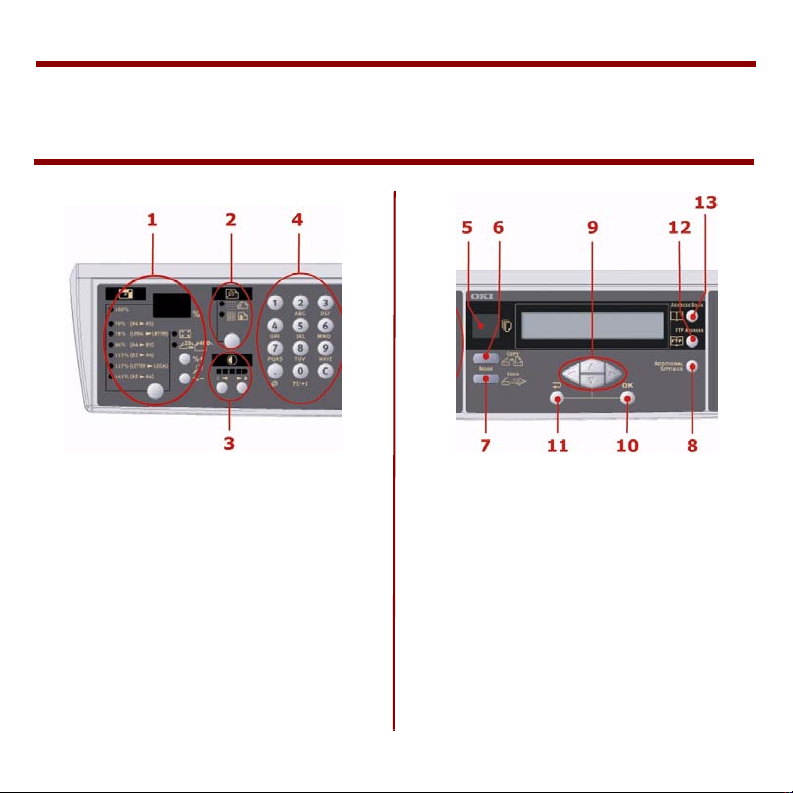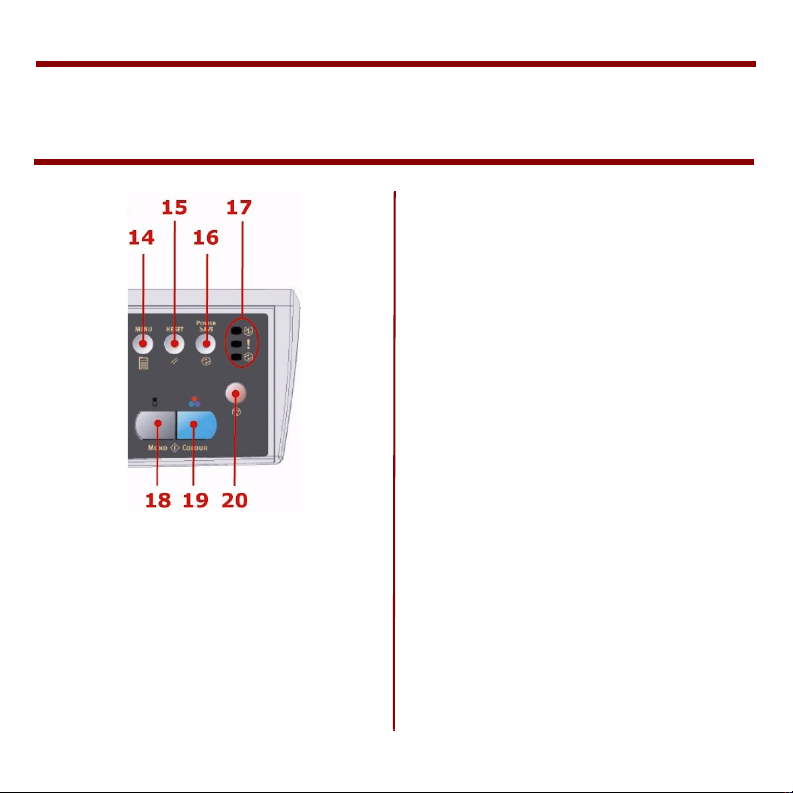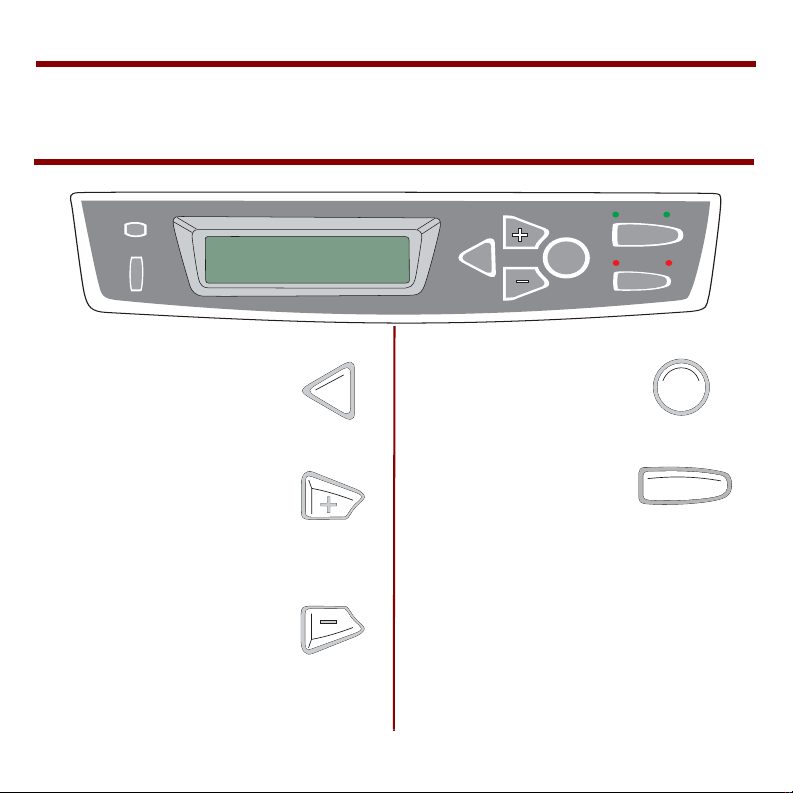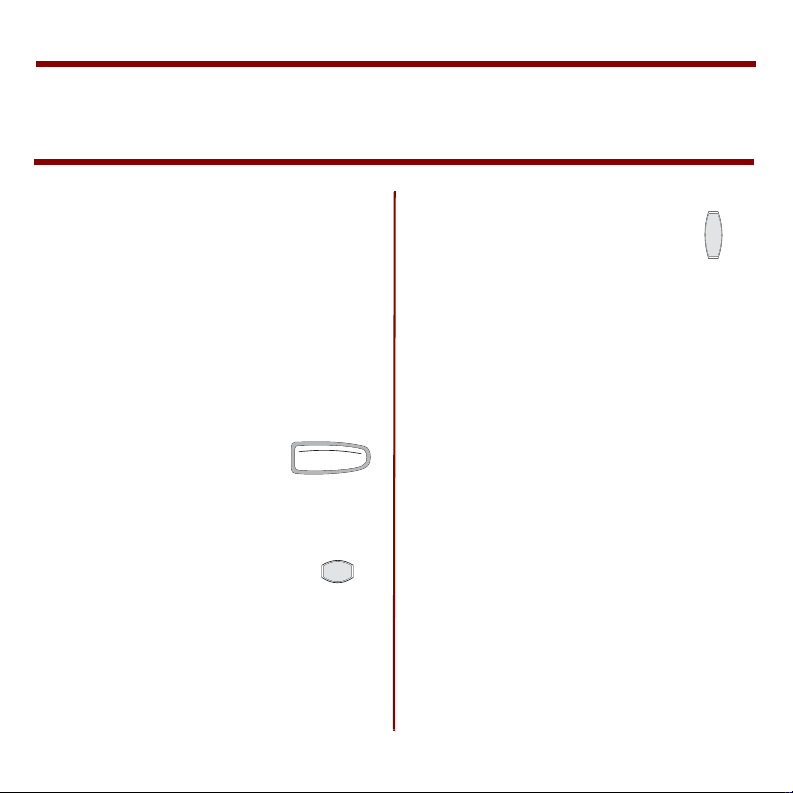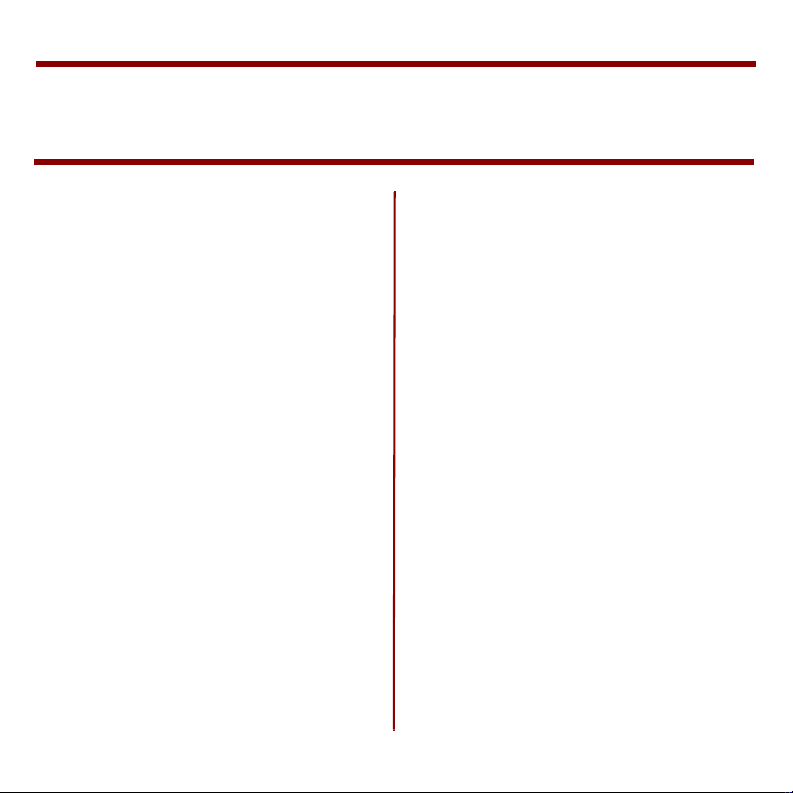
1
Contents
Replacement Supplies ............. 2
Where to Purchase............... 2
Part Numbers...................... 2
Scanning Unit Control Panel ..... 4
Printing Unit
Control Panel ......................... 7
Loading Documents ................ 9
In the ADF.......................... 9
On the Glass ...................... 10
Sending Document(s) Via
E-mail................................. 11
Sending Document(s) to FTP.. 13
Making Copies...................... 14
Increasing Copy Count ........ 14
Improve Copy Quality ......... 14
Changing Scale .................. 15
Adjusting Density ............... 15
Using the Address Book......... 16
Using Profiles ....................... 17
Loading Media...................... 18
Paper Cassette Tray .............. 18
Face Down Stacker ............ 19
Face up Stacker................. 19
Multi-purpose Tray................ 20
Transparencies & Labels ..... 21
Envelopes ......................... 22
Setting Power Save Mode ...... 23
Cleaning the ADF.................. 24
Rollers and Pad .................... 24
Glass .................................. 25
Replacing the ADF Pad .......... 26
Replacing the Toner Cartridge 28
Cleaning the LED heads ......... 31
Troubleshooting ................... 32
Paper Jams .......................... 32
In the ADF ........................ 32
In the Printing unit............. 32
Printer Messages .................. 37
Service and Support ............. 41
59377501