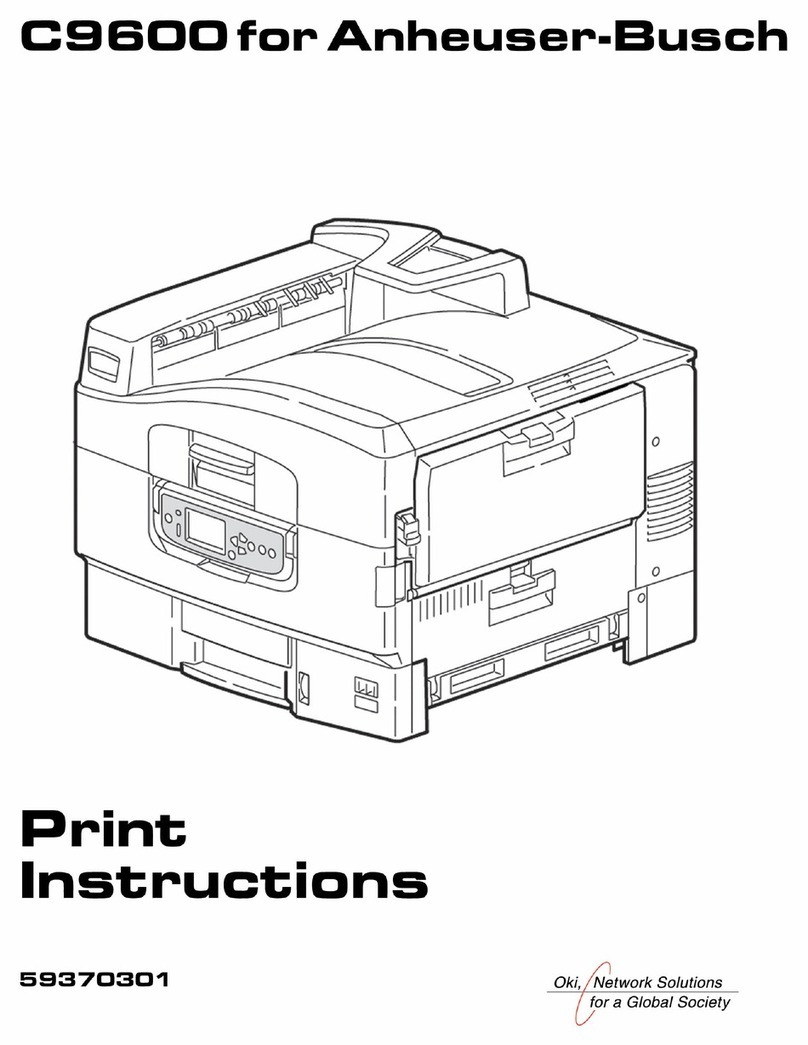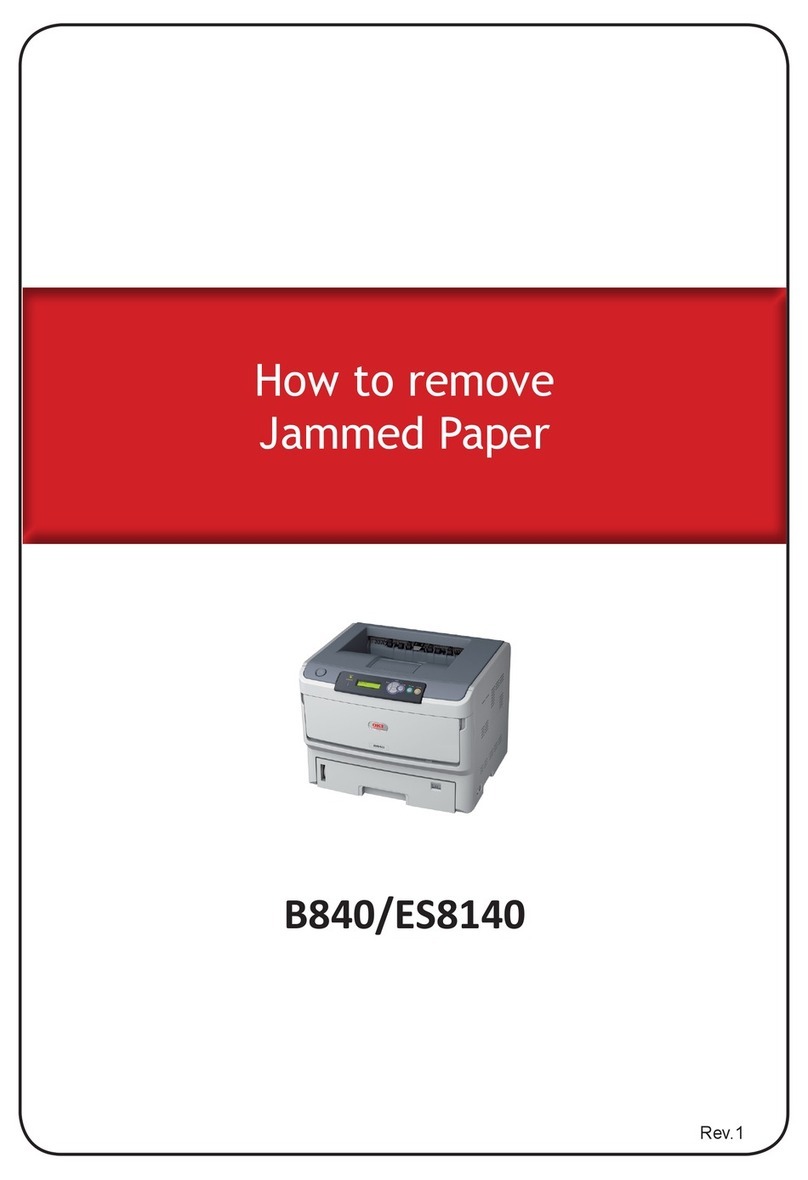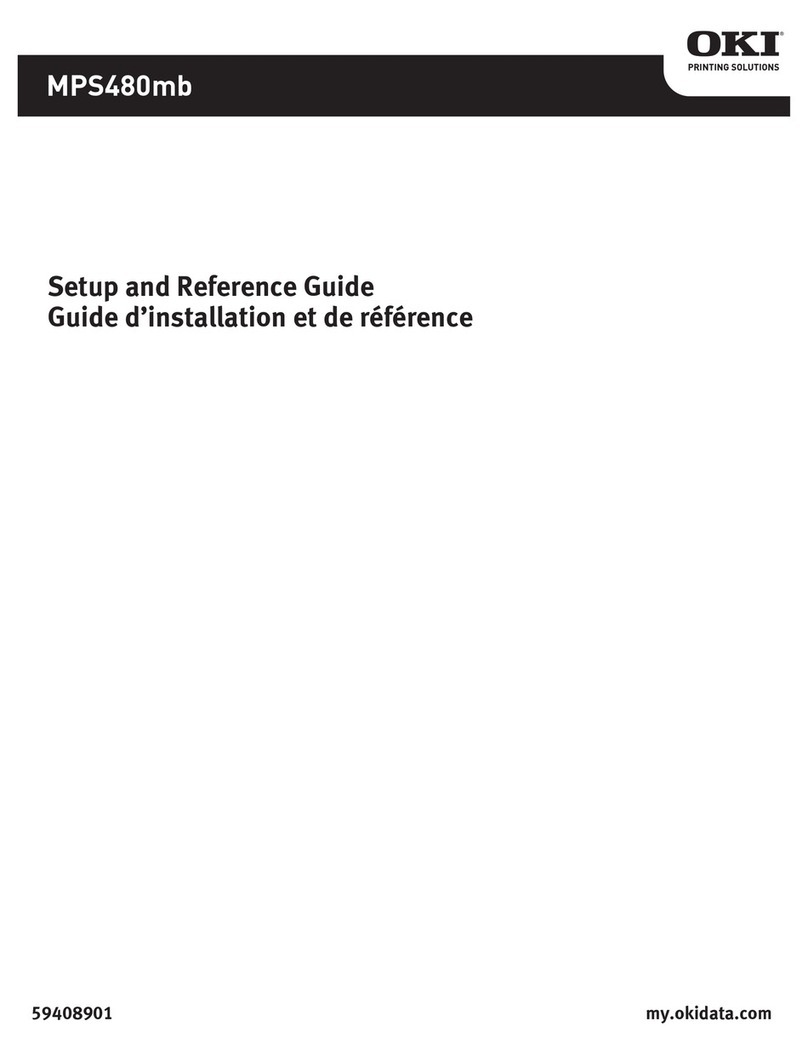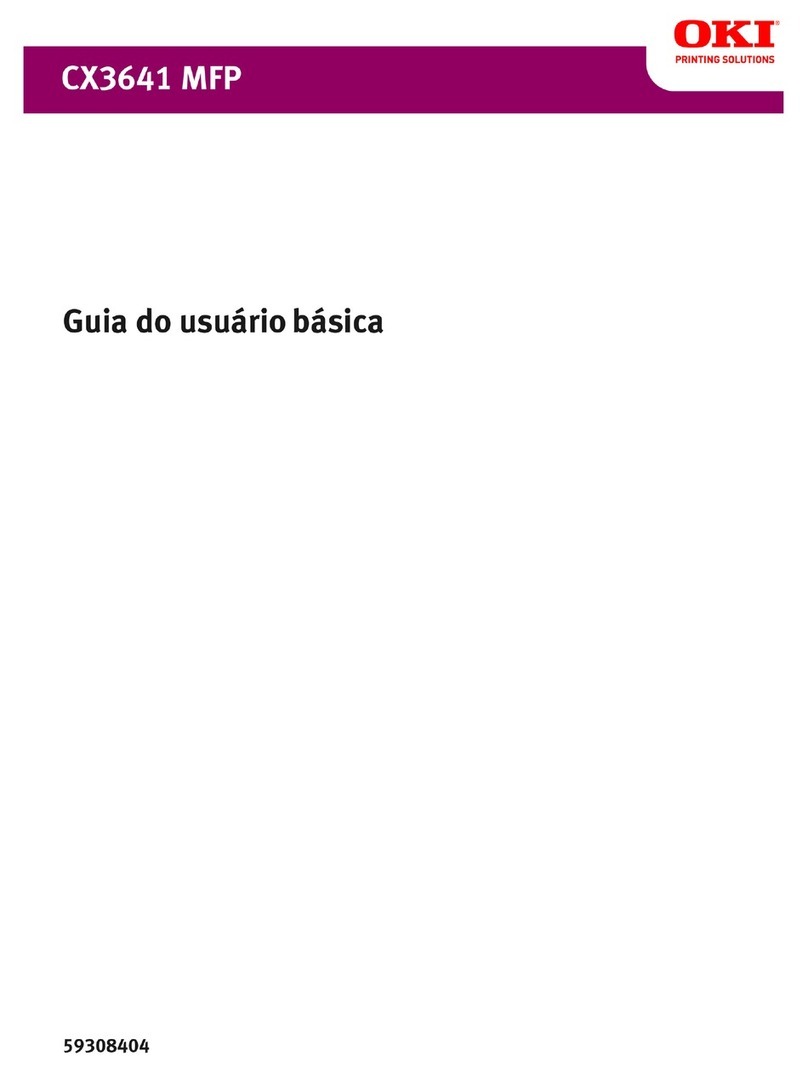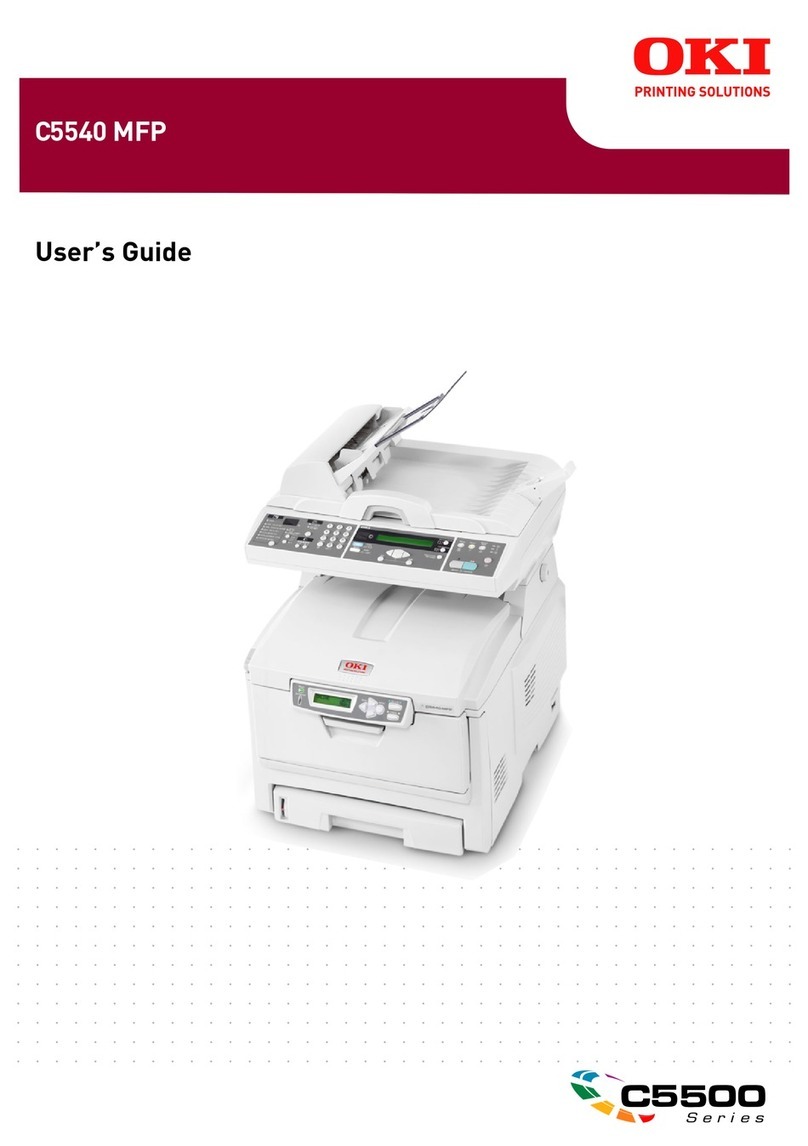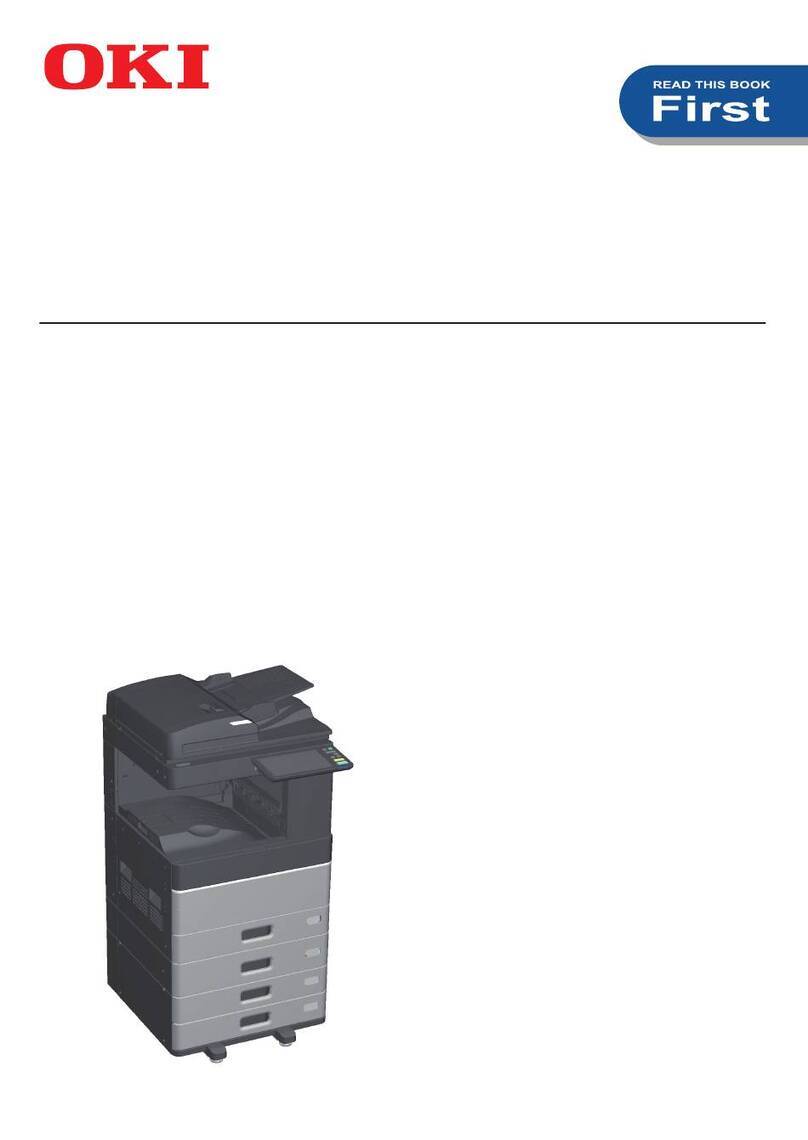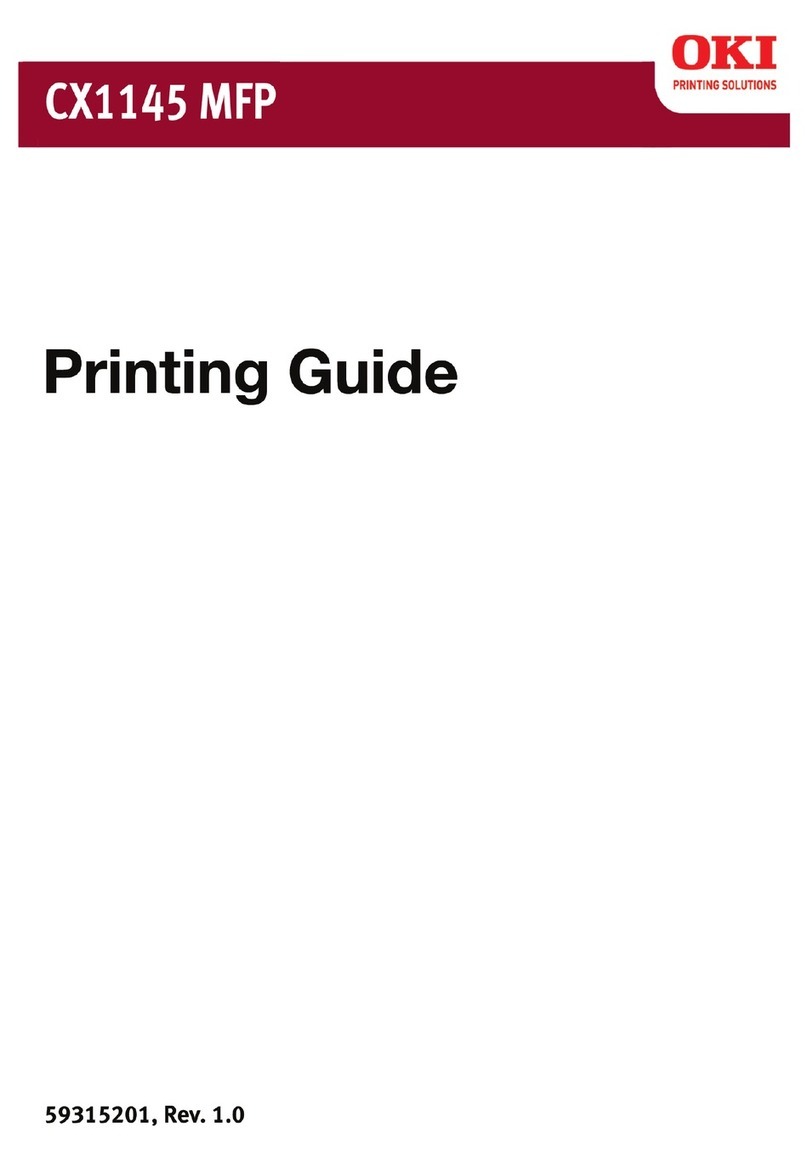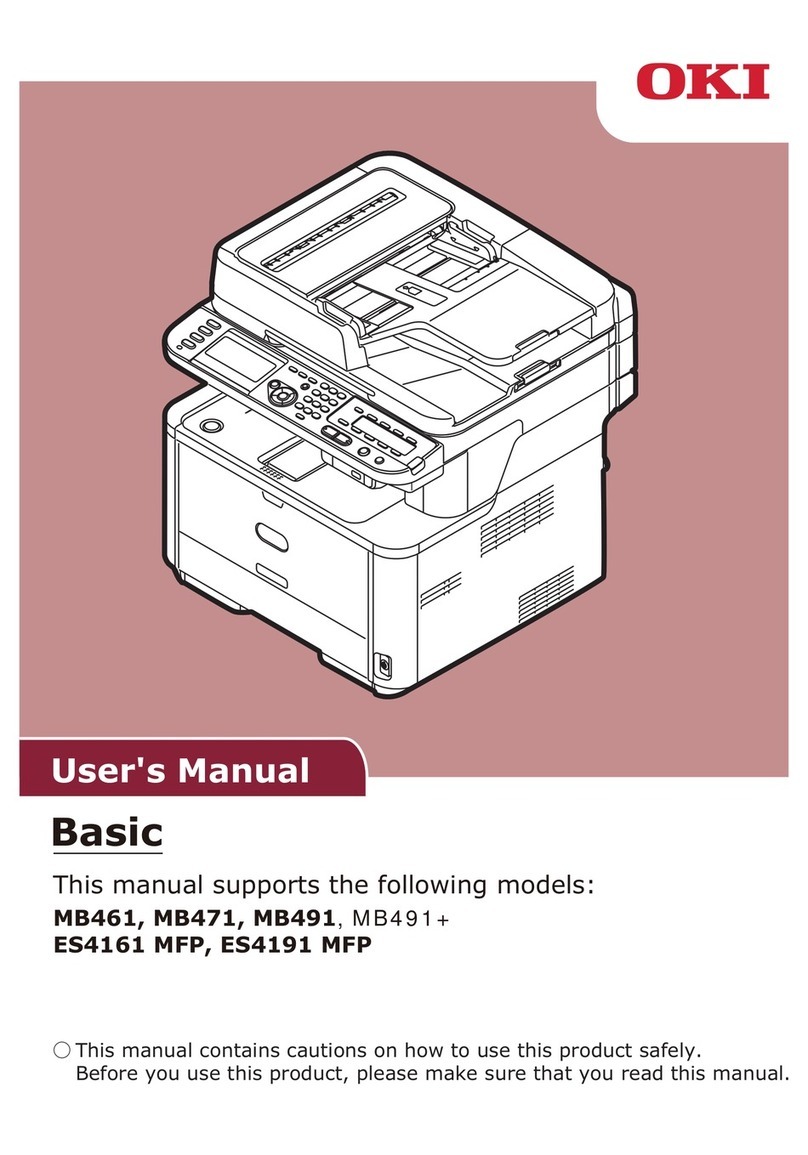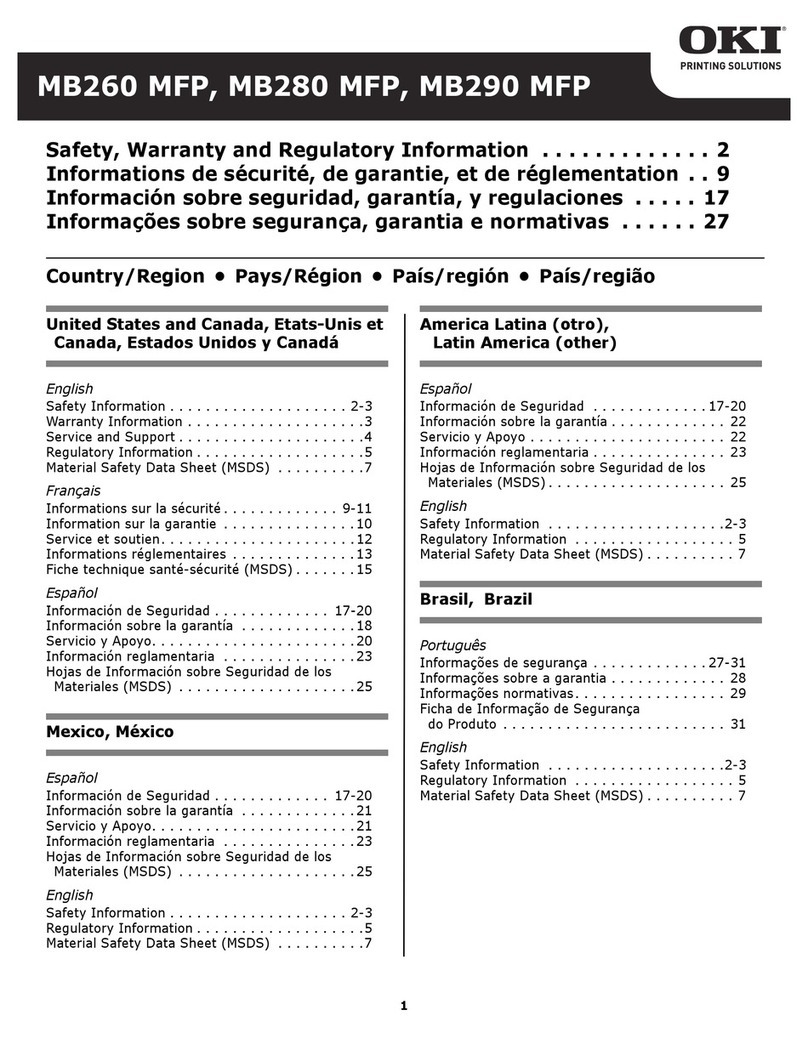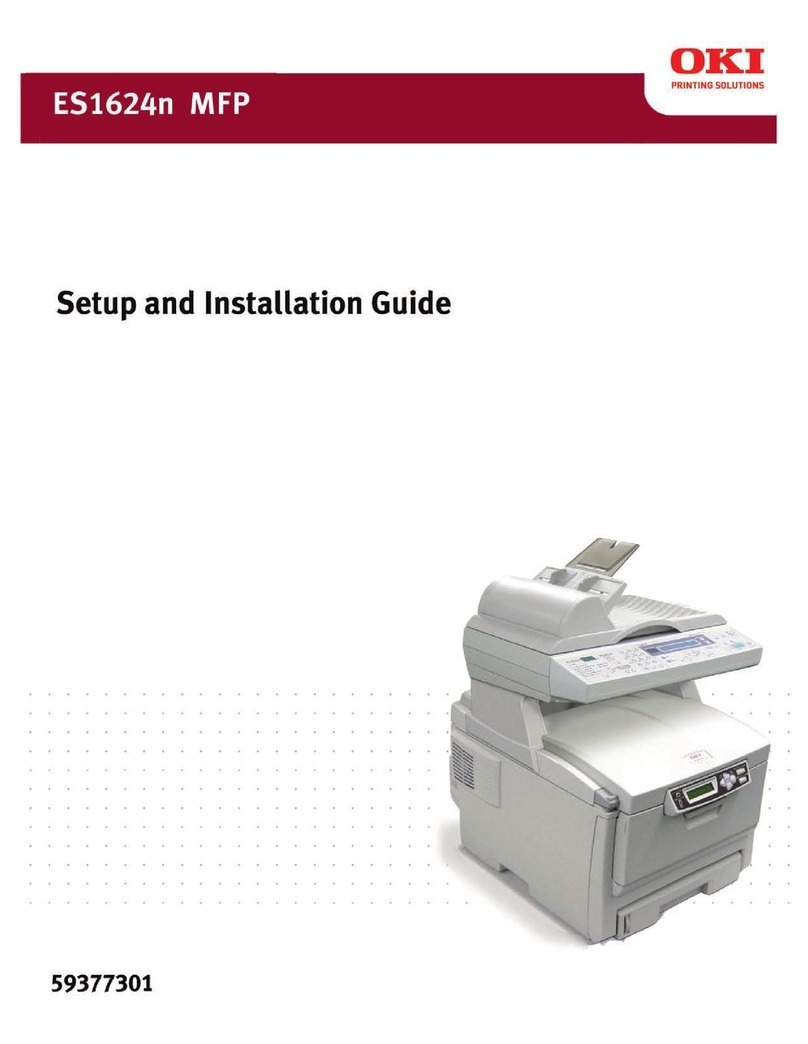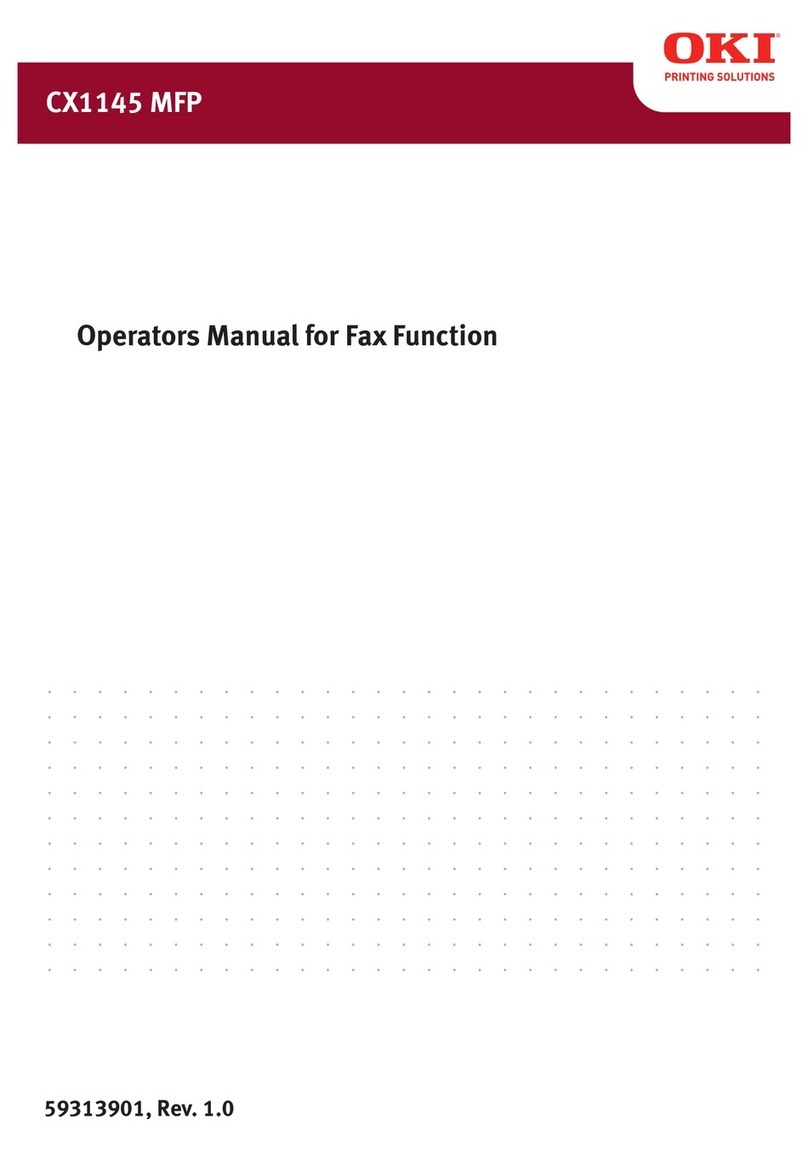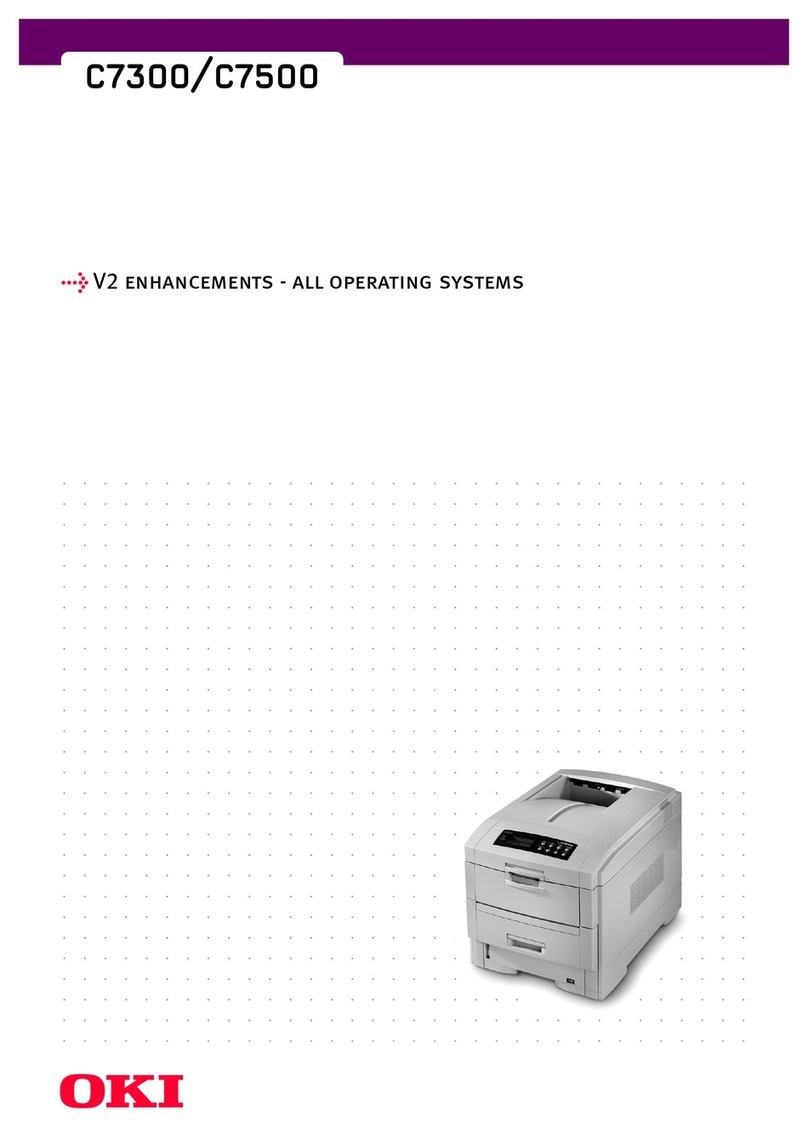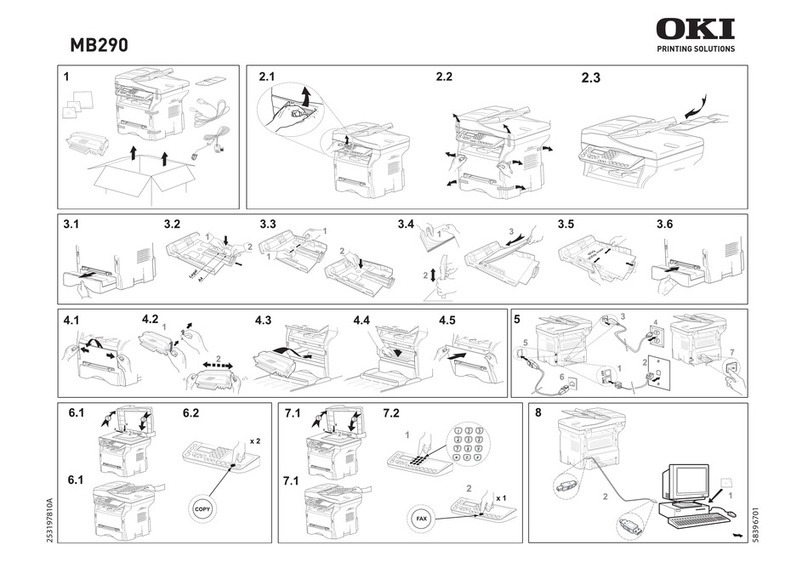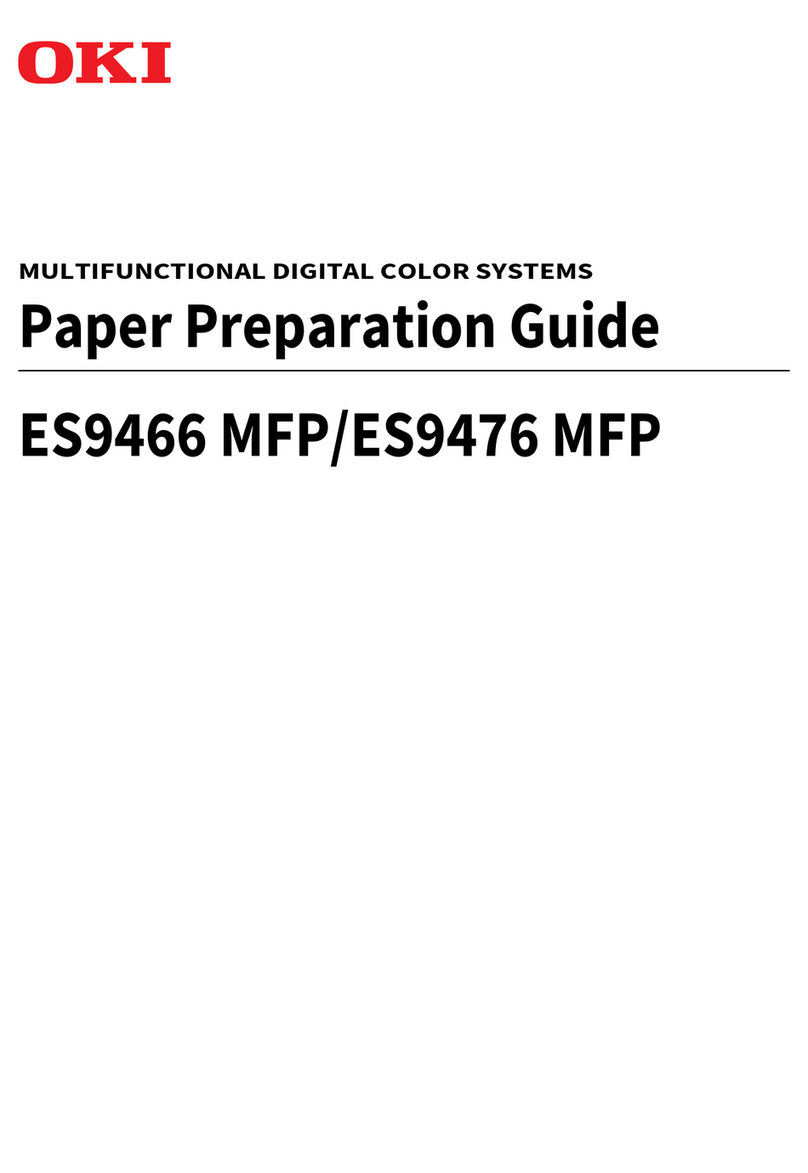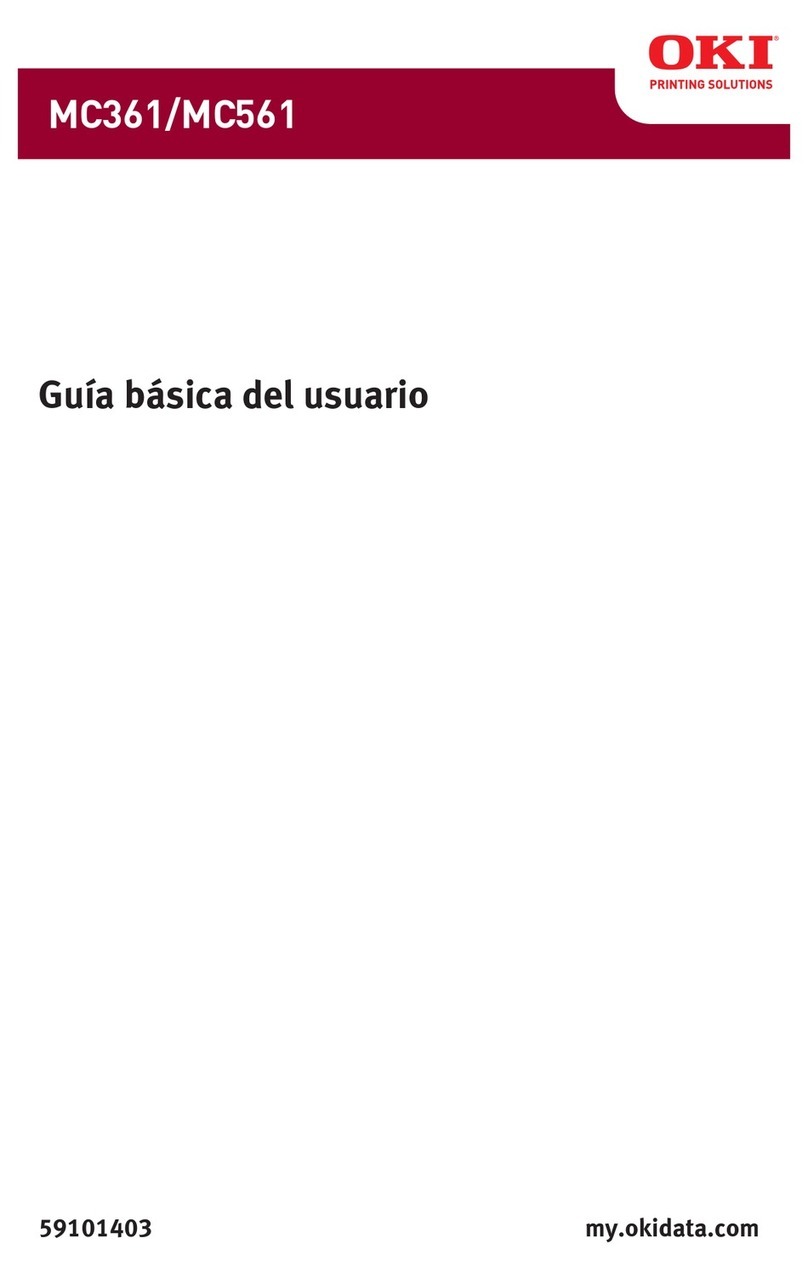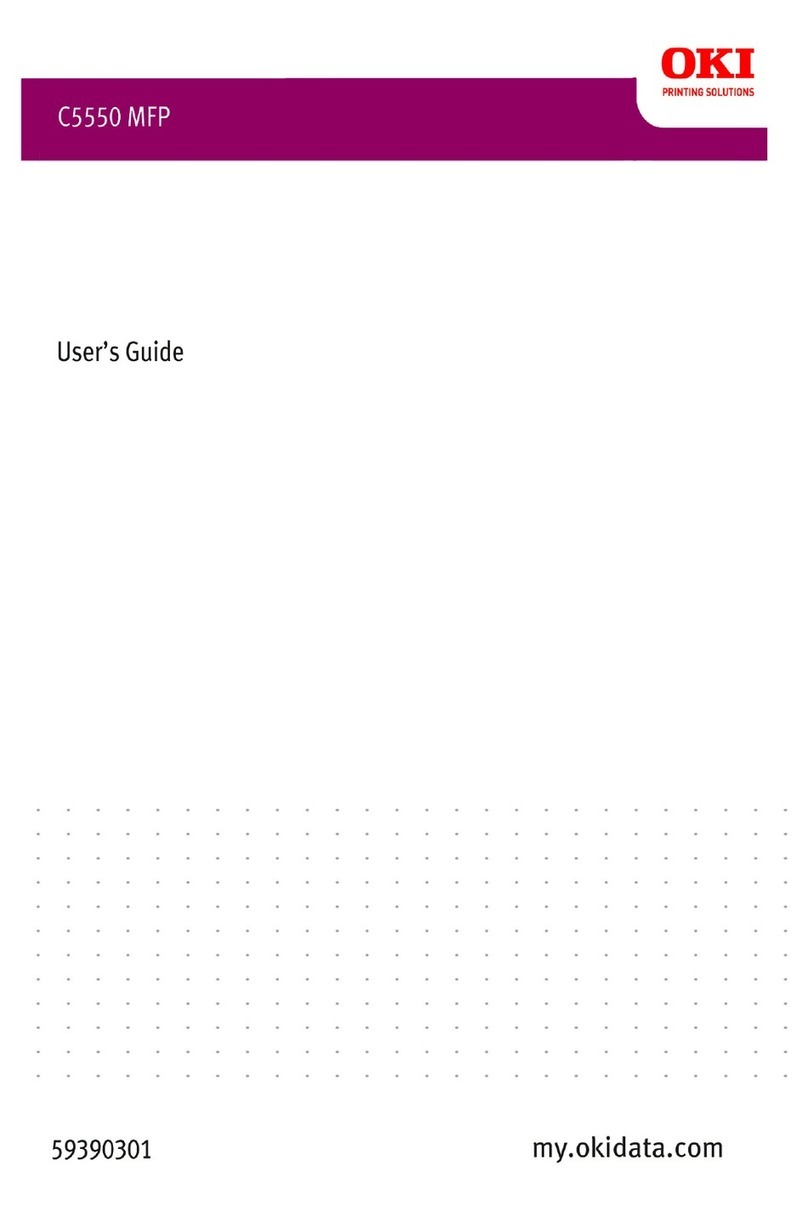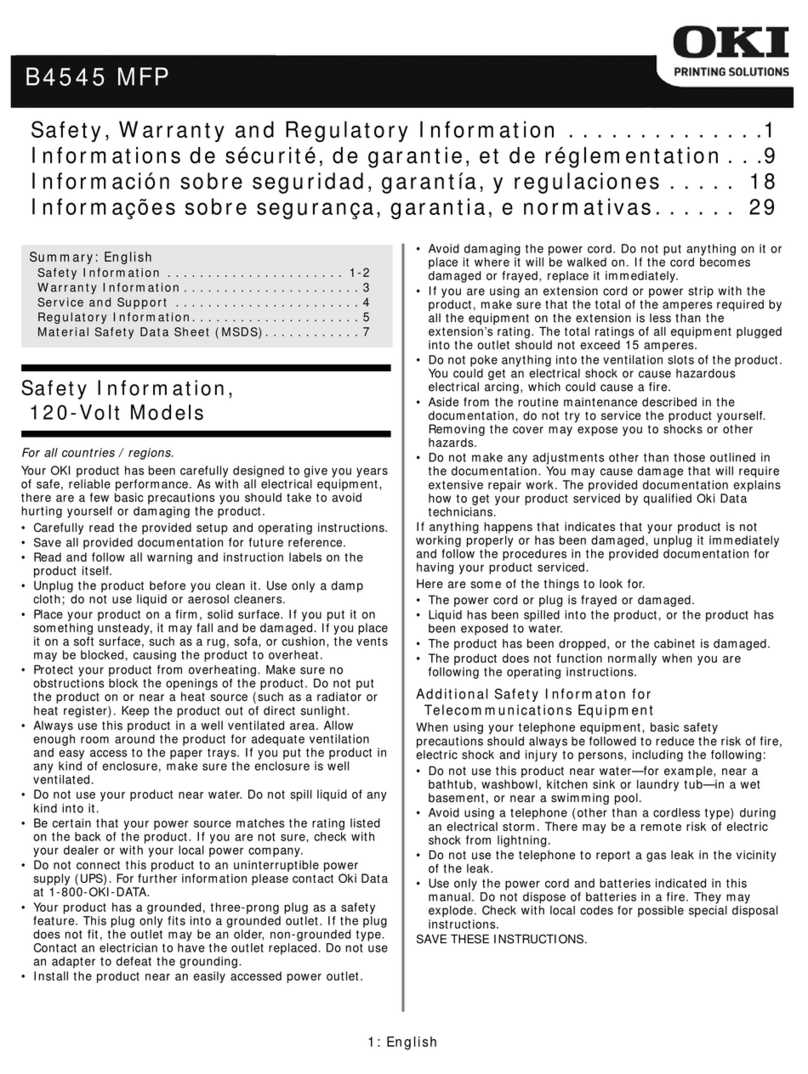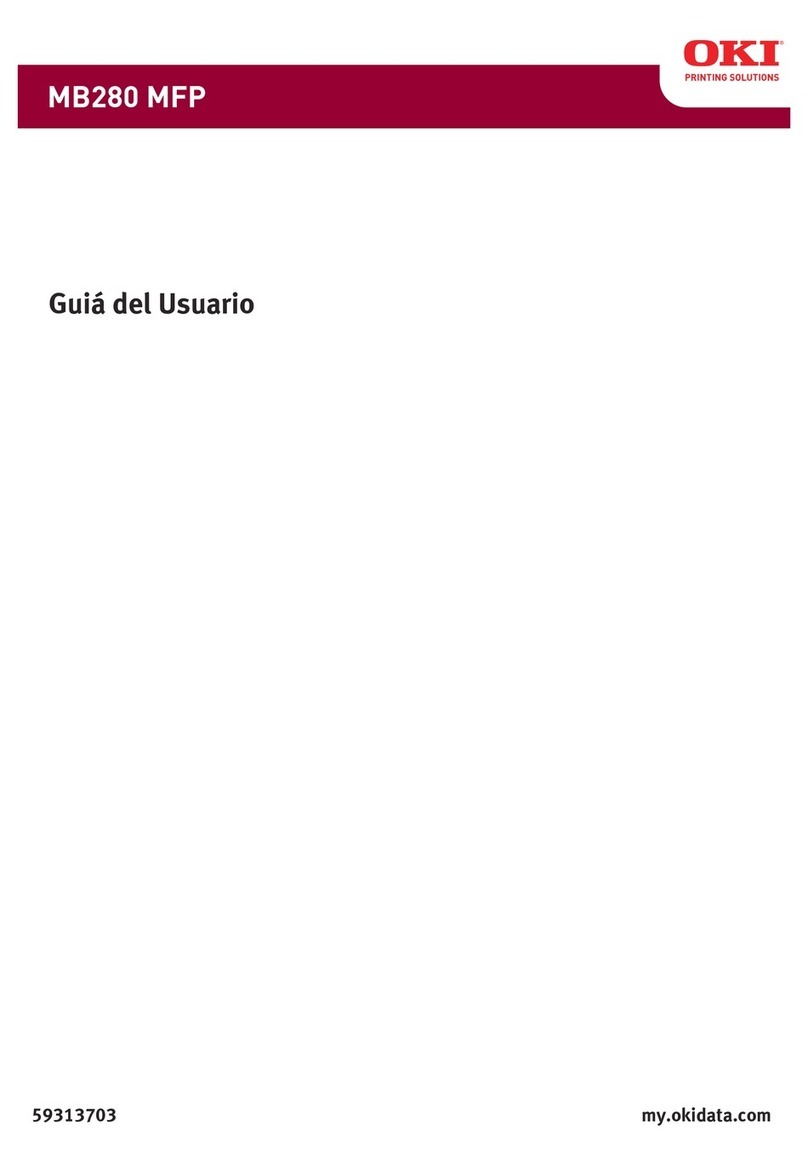7– Contents
CX2731 MFP Basic User’s Guide
Printing Received Faxes . . . . . . . . . . . . . . . . . . . . . . . . . . . . . 99
Selecting the Tray to Use . . . . . . . . . . . . . . . . . . . . . . 100
When Unable to Print Received Faxes . . . . . . . . . . . . . . 100
Phone Book . . . . . . . . . . . . . . . . . . . . . . . . . . . . . . . . . . . . . . 101
Speed Dial . . . . . . . . . . . . . . . . . . . . . . . . . . . . . . . . . . . . . 101
Registering and Editing Speed Dial Numbers . . . . . . . . . 101
Registering Speed Dial Numbers From History . . . . . . . . 103
Deleting Speed Dial Numbers . . . . . . . . . . . . . . . . . . . 106
Group Dial (Group Number) . . . . . . . . . . . . . . . . . . . . . . . . . 107
Registering and Editing Group Numbers . . . . . . . . . . . . 107
Deleting Groups . . . . . . . . . . . . . . . . . . . . . . . . . . . . . 109
One-Touch Keypad . . . . . . . . . . . . . . . . . . . . . . . . . . . . . . . 110
Basic Procedure for Internet Faxing . . . . . . . . . . . . . . . . . . . . . 110
Sending an Internet Fax . . . . . . . . . . . . . . . . . . . . . . . . . . . 110
Specifying a Destination for Internet Faxing . . . . . . . . . . . . . . 112
Using the Address Book and Group List. . . . . . . . . . . . . 112
Using the Transmission History . . . . . . . . . . . . . . . . . . 113
Direct Input . . . . . . . . . . . . . . . . . . . . . . . . . . . . . . . . 113
Using LDAP Search . . . . . . . . . . . . . . . . . . . . . . . . . . . 114
Checking, Deleting, and Changing Destinations . . . . . . . . . . . 115
Checking a Destination . . . . . . . . . . . . . . . . . . . . . . . . 115
Deleting a Destination. . . . . . . . . . . . . . . . . . . . . . . . . 115
Changing the Destination Type . . . . . . . . . . . . . . . . . . 116
Canceling an Internet Fax Transmission. . . . . . . . . . . . . . . . . 117
Receiving Internet Faxes . . . . . . . . . . . . . . . . . . . . . . . . . . . 117
Scanning . . . . . . . . . . . . . . . . . . . . . . . . . . . . . . . . 118
Scanning Methods . . . . . . . . . . . . . . . . . . . . . . . . . . . . . . . . . 118
Scan to E-mail . . . . . . . . . . . . . . . . . . . . . . . . . . . . . . . . . . 118
Specifying a Destination . . . . . . . . . . . . . . . . . . . . . . . 120
Scan to USB Memory. . . . . . . . . . . . . . . . . . . . . . . . . . . . . . 122
Scan to Network PC . . . . . . . . . . . . . . . . . . . . . . . . . . . . . . 123
Scan to Local PC . . . . . . . . . . . . . . . . . . . . . . . . . . . . . . . . . 125
Scan to Remote PC . . . . . . . . . . . . . . . . . . . . . . . . . . . . . . . 128
Simple Scan Mode (for Windows) . . . . . . . . . . . . . . . . . 129
Secure Scan Mode (for Windows) . . . . . . . . . . . . . . . . . 131
Canceling the Current Scan Job . . . . . . . . . . . . . . . . . . . . . . 132
Registering Address Book . . . . . . . . . . . . . . . . . . . . . . . . . . . . 133
Address Book . . . . . . . . . . . . . . . . . . . . . . . . . . . . . . . . . . . 133
Registering and Editing . . . . . . . . . . . . . . . . . . . . . . . . 133
Registering From Transmission History . . . . . . . . . . . . . 134
Deleting . . . . . . . . . . . . . . . . . . . . . . . . . . . . . . . . . . 135
Group List . . . . . . . . . . . . . . . . . . . . . . . . . . . . . . . . . . . . . 136
Registering and Editing . . . . . . . . . . . . . . . . . . . . . . . . 136
Deleting . . . . . . . . . . . . . . . . . . . . . . . . . . . . . . . . . . 137