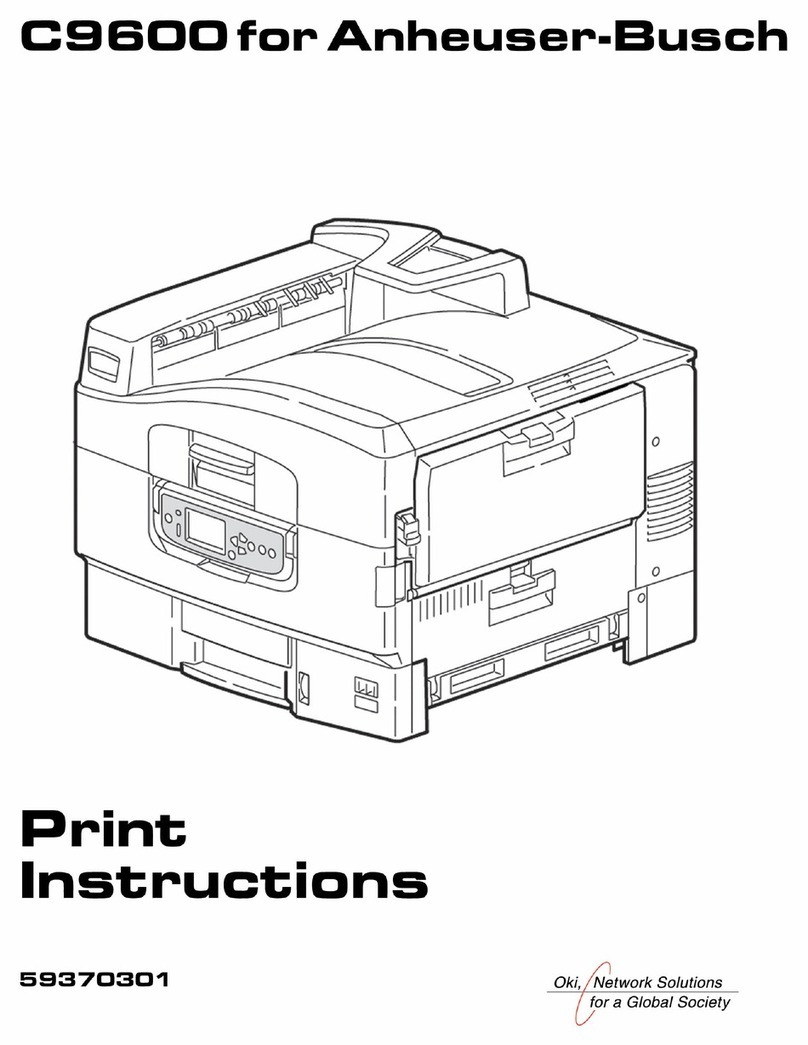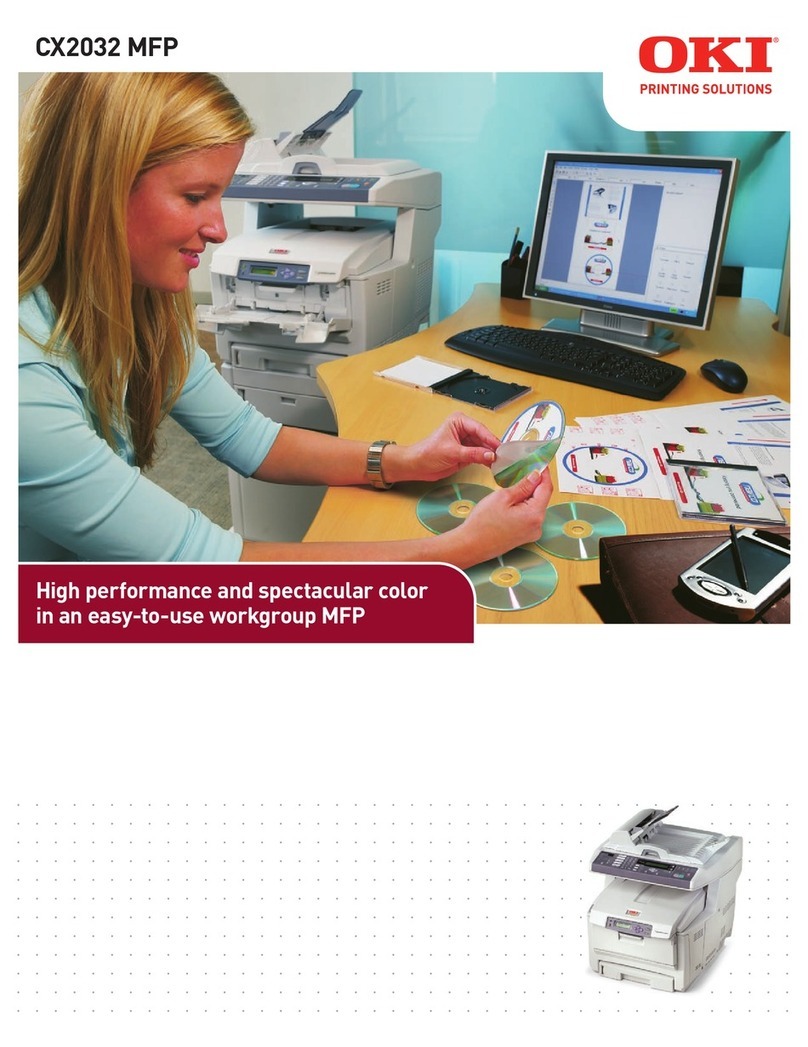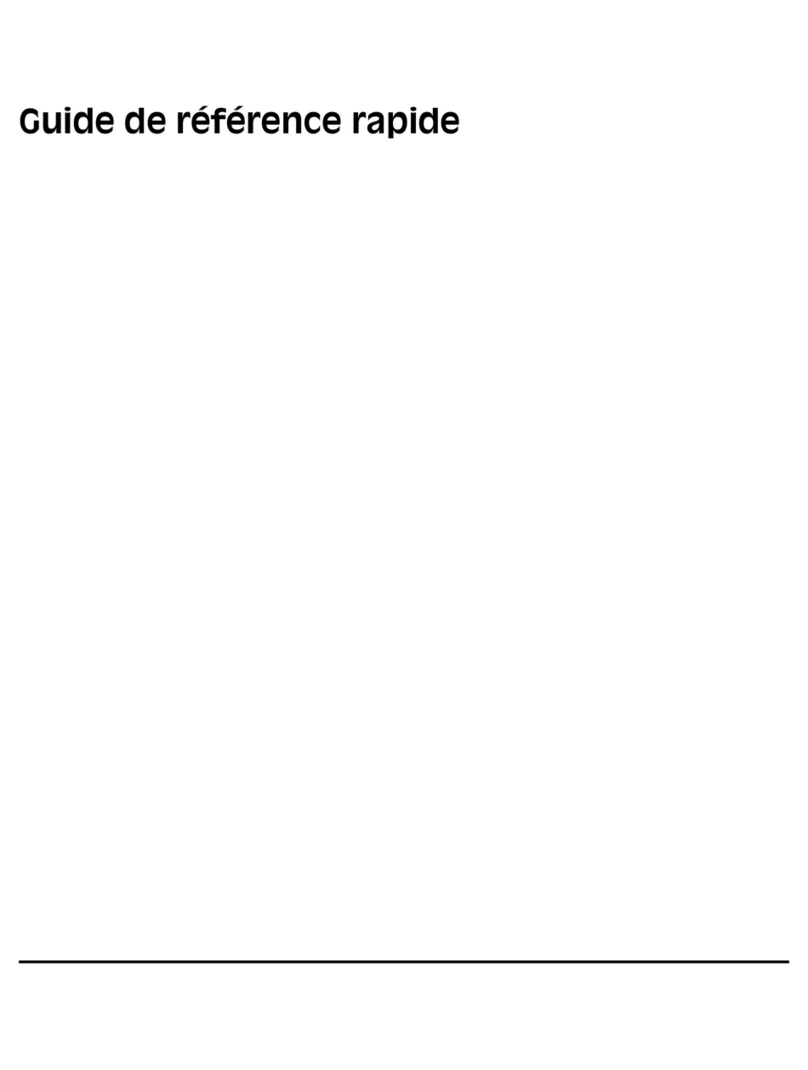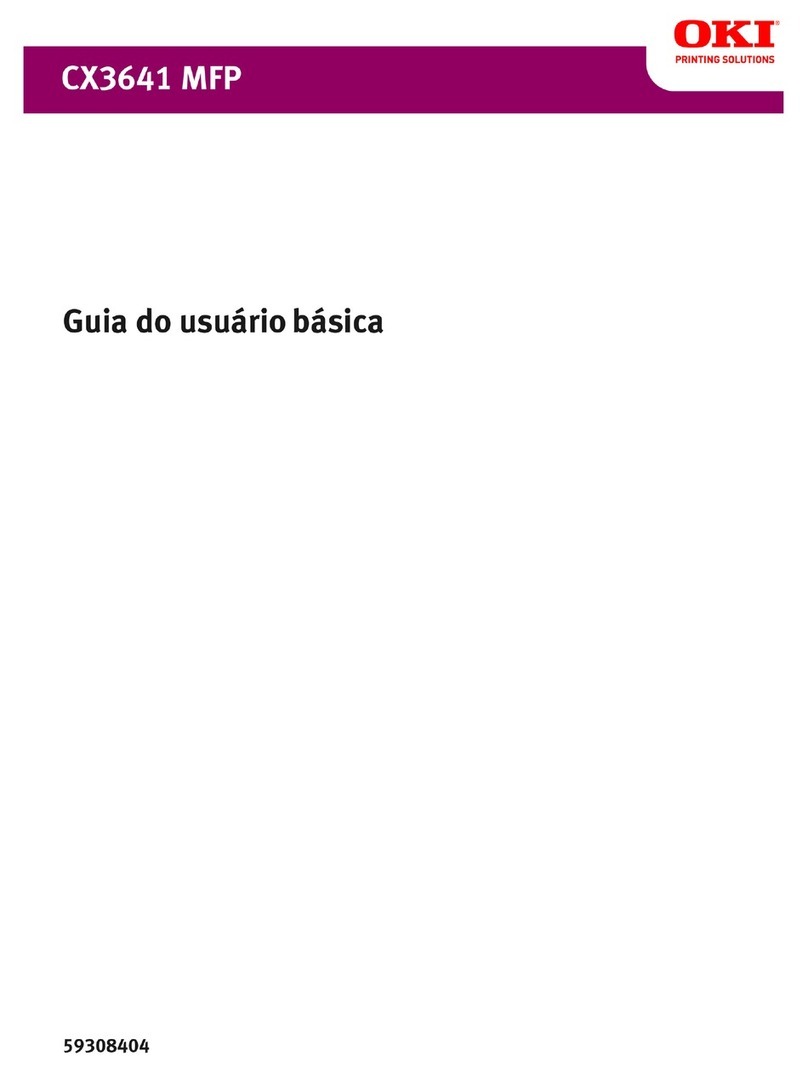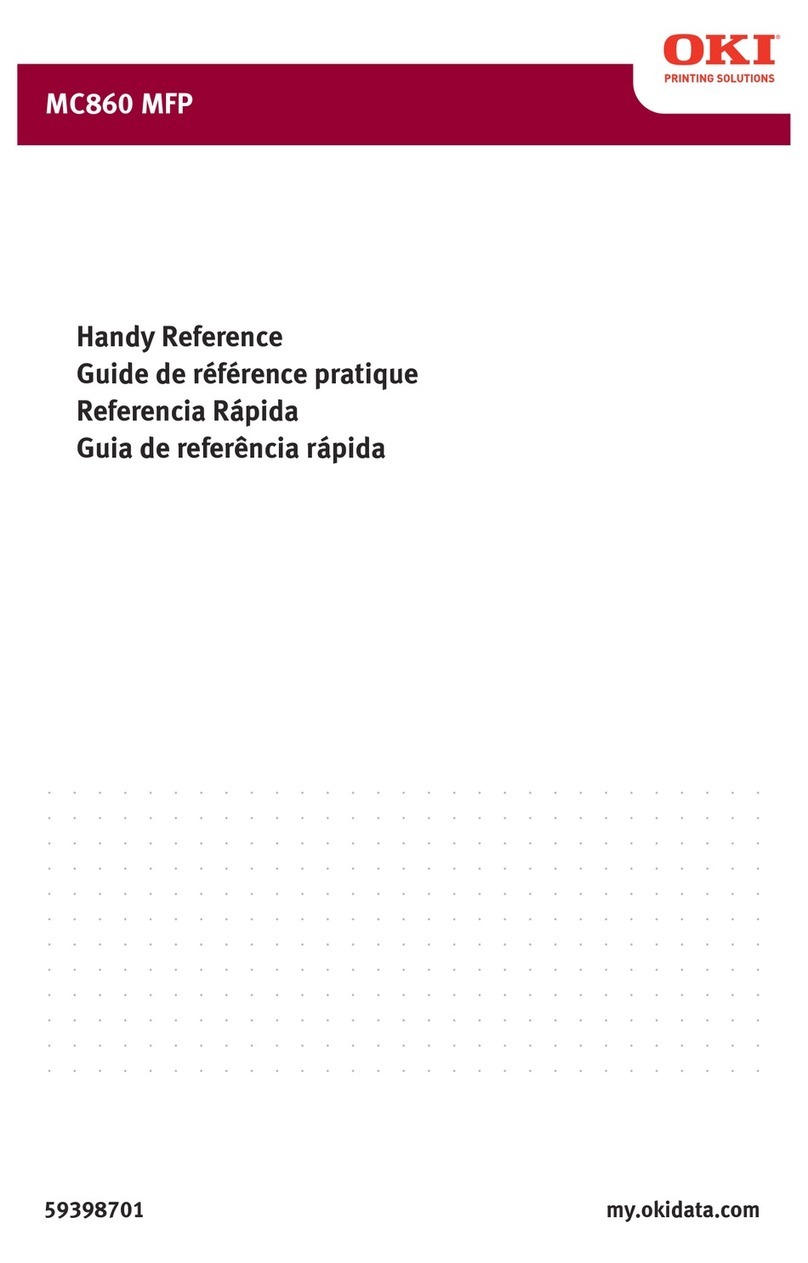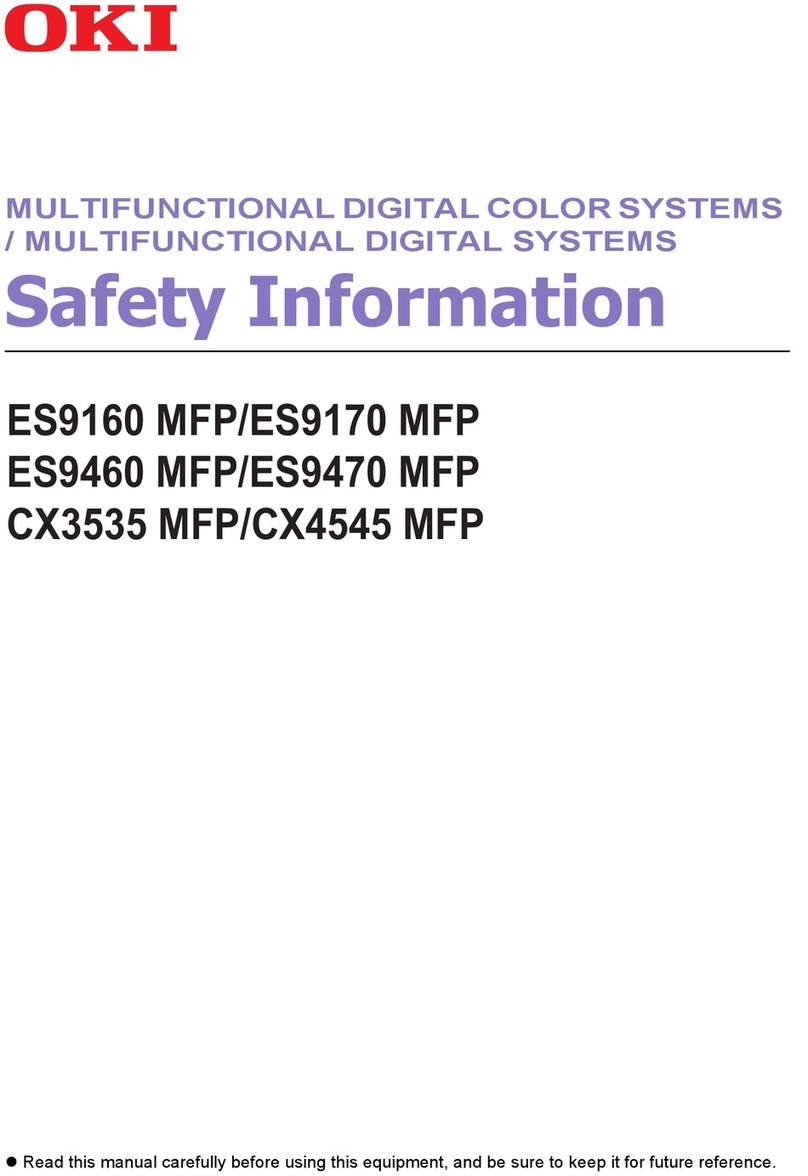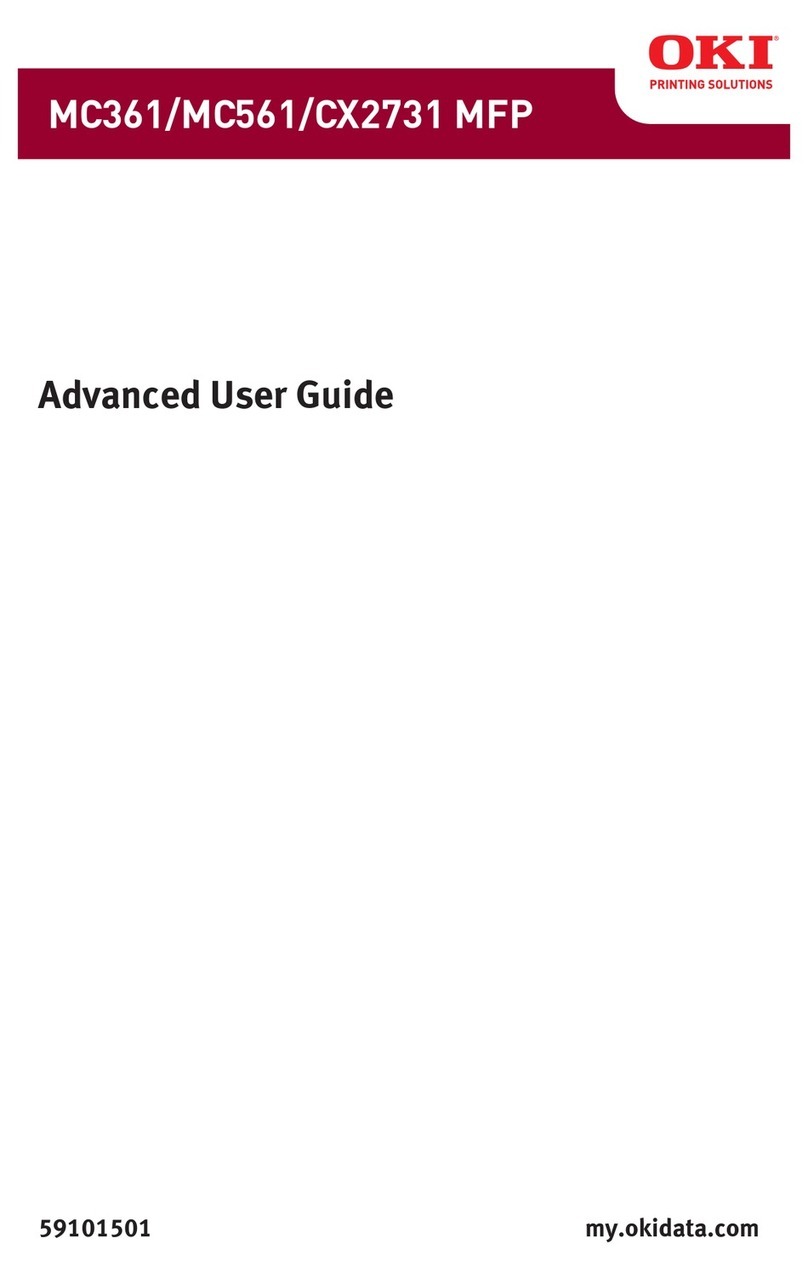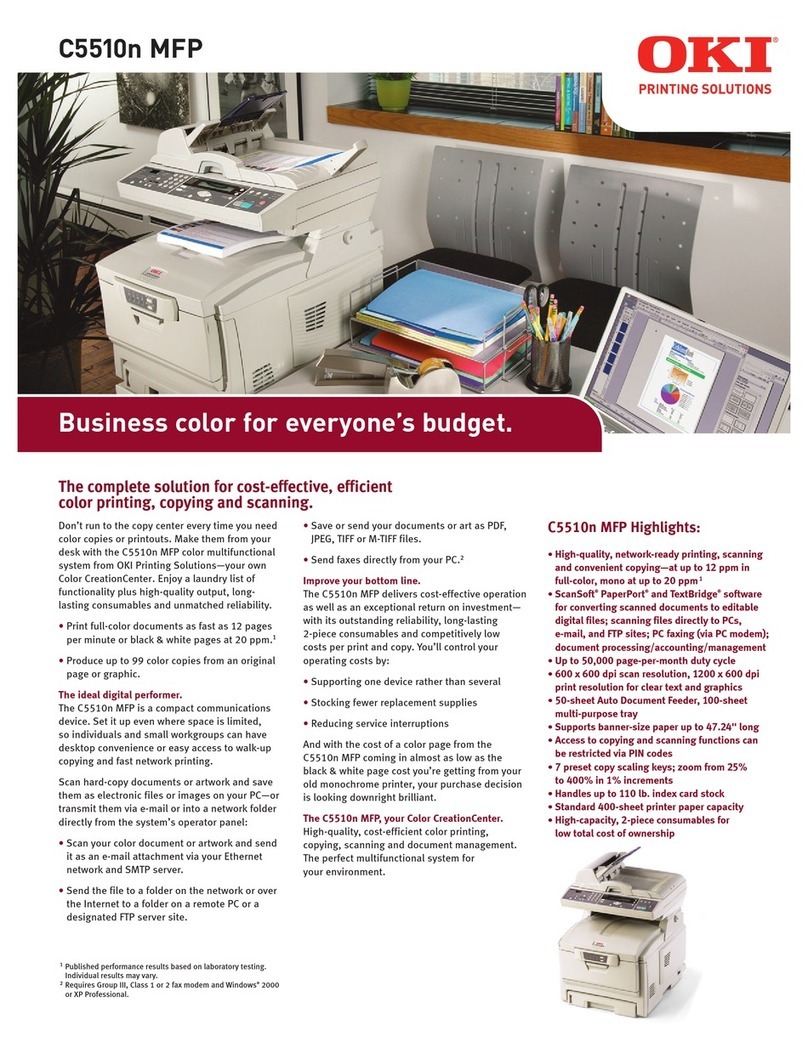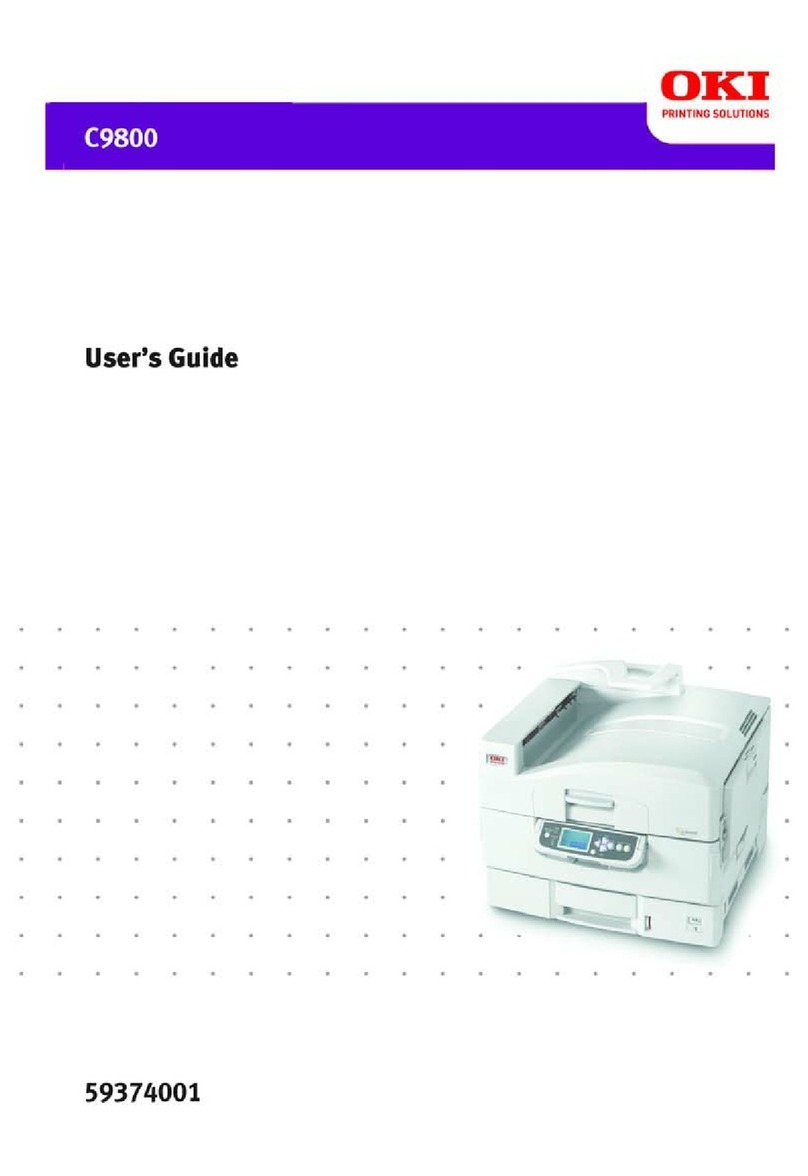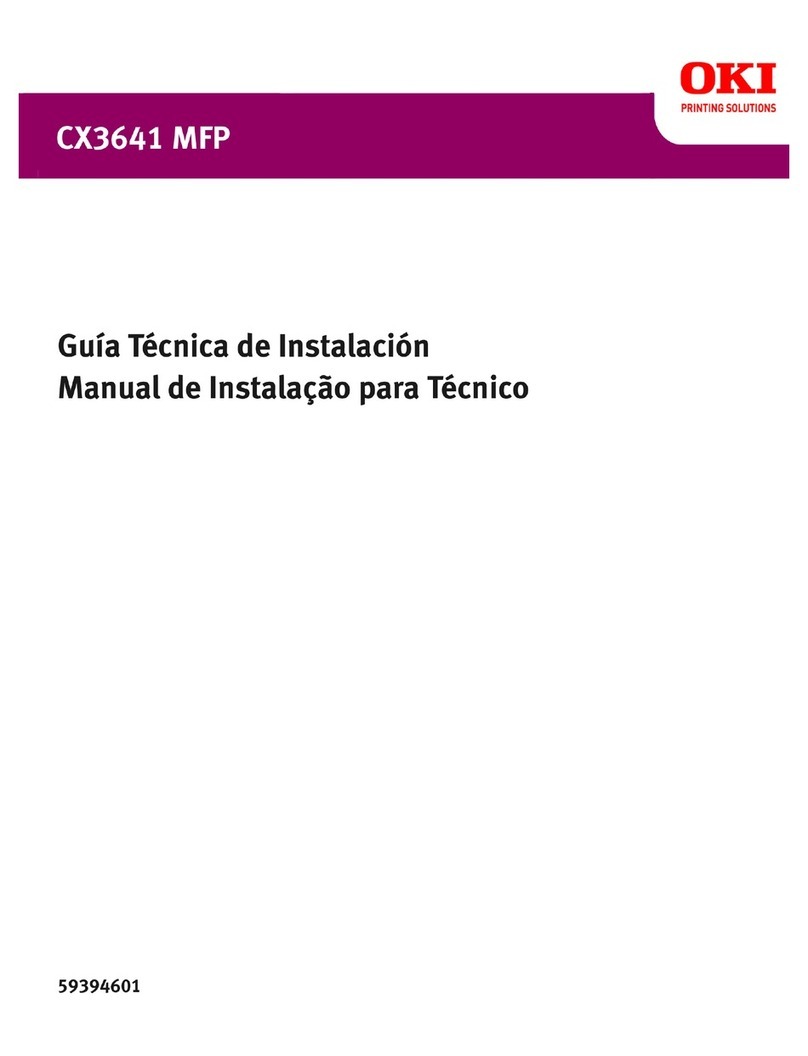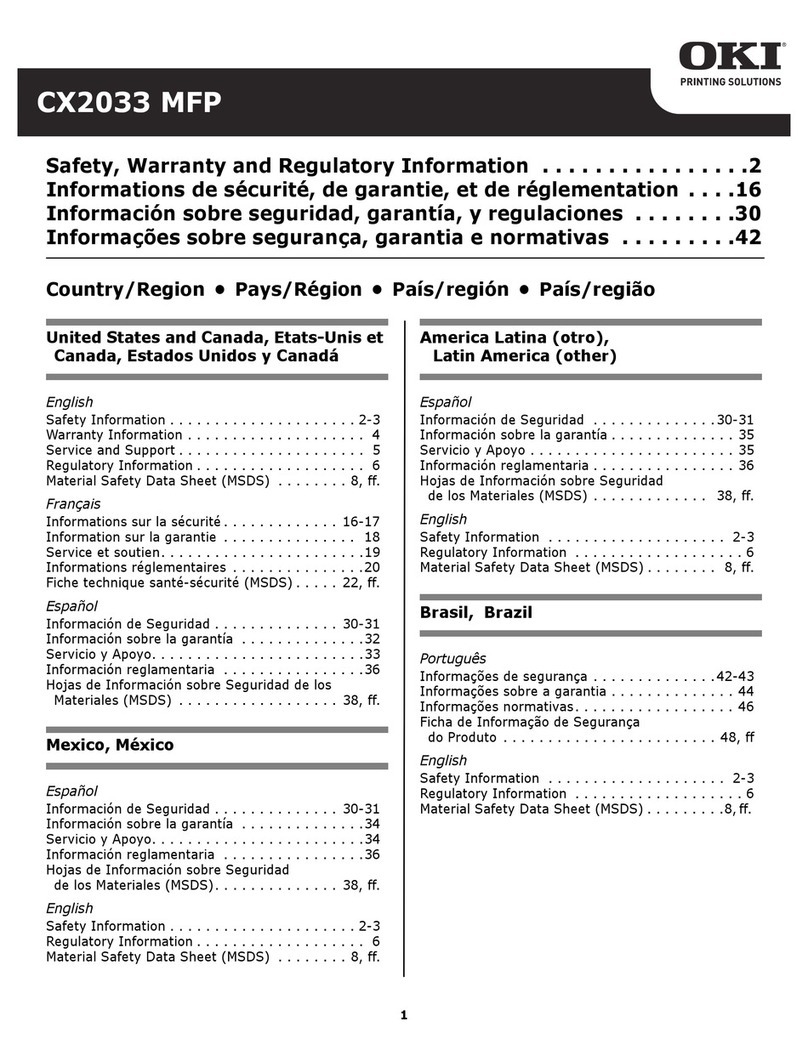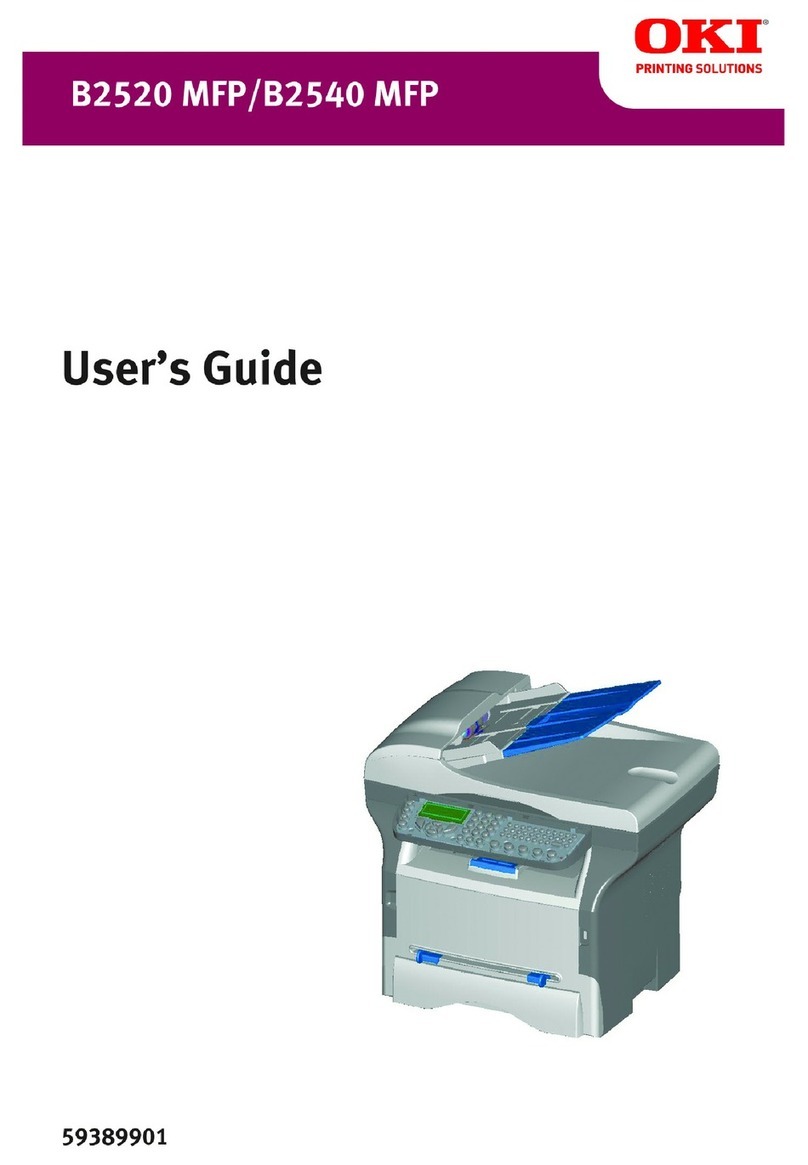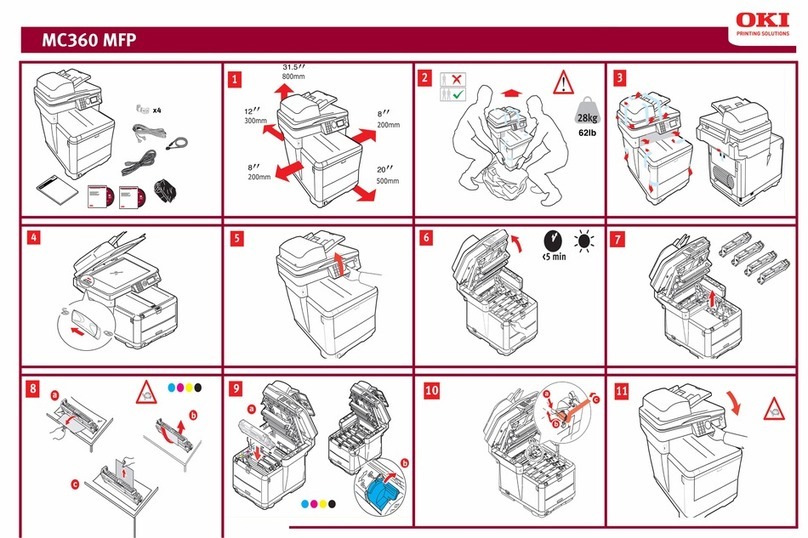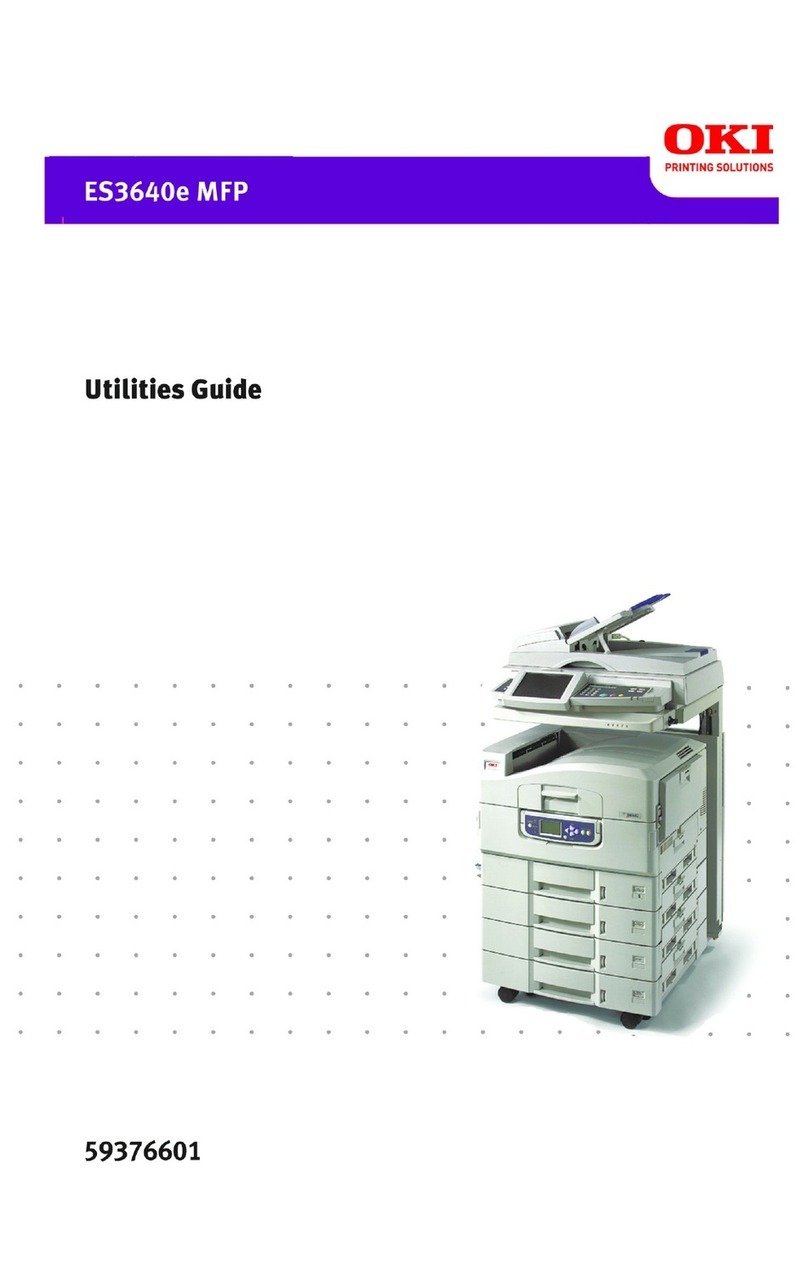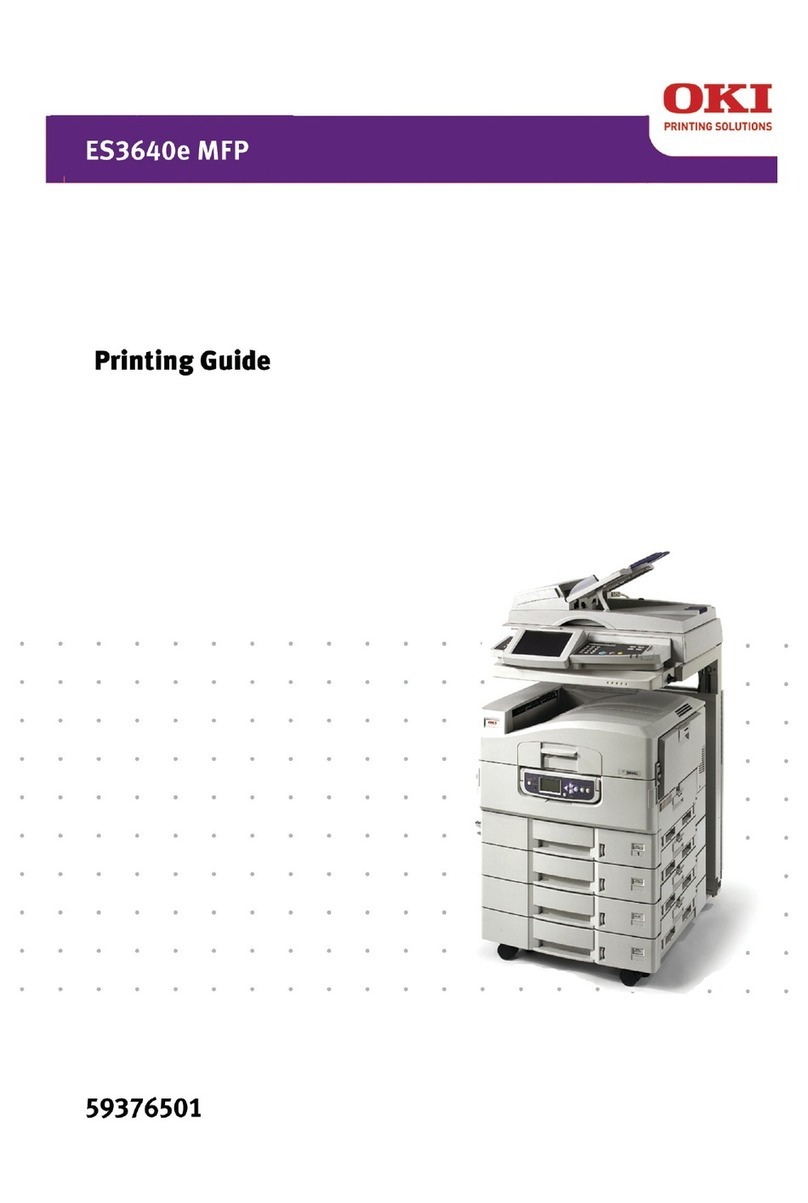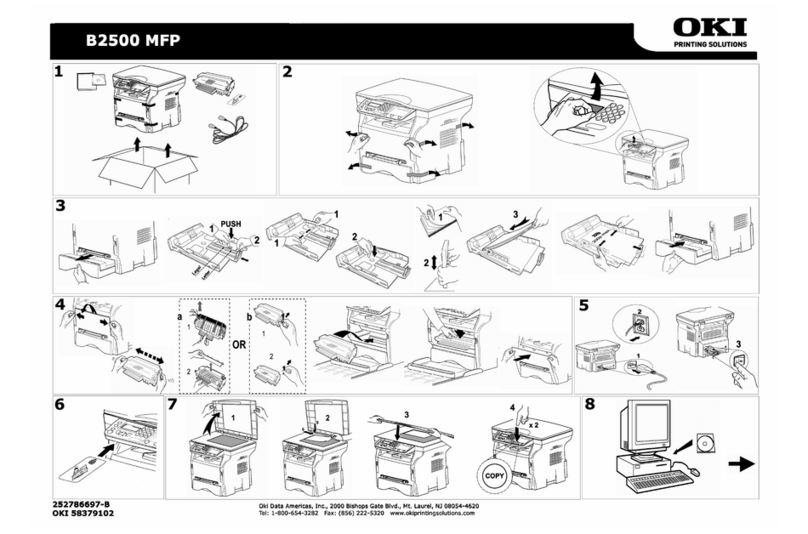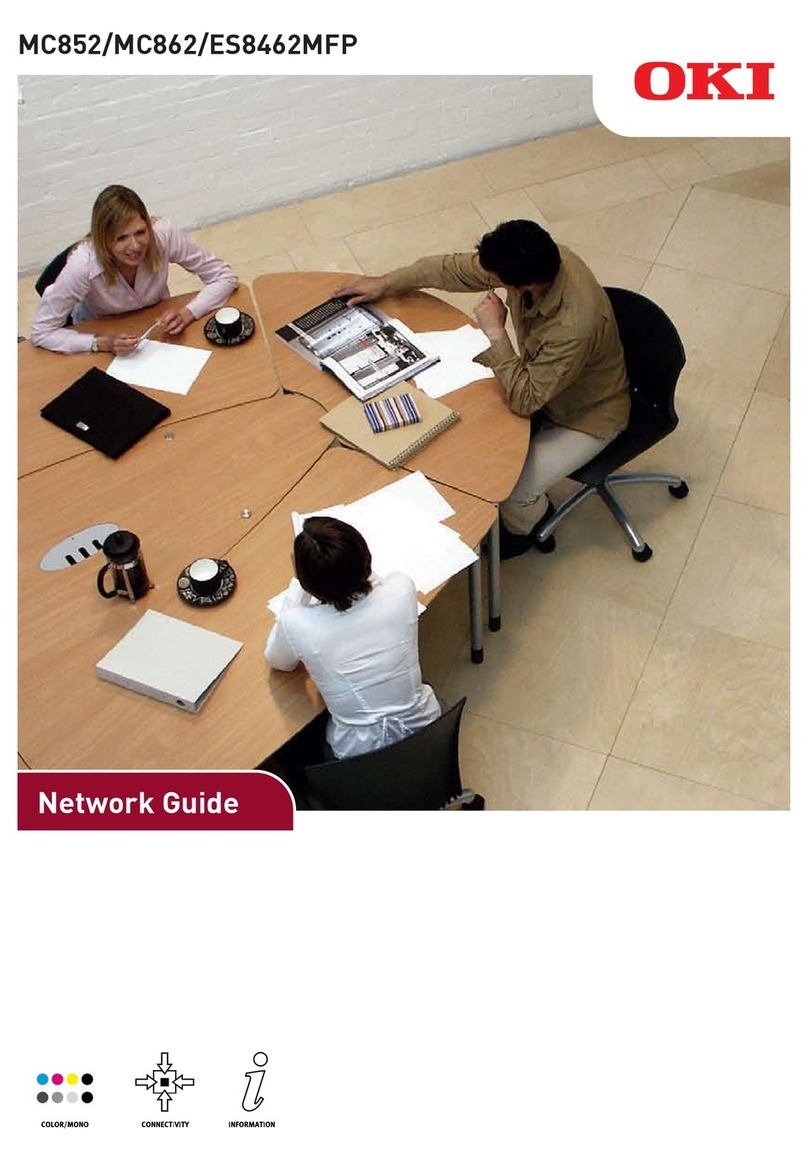10
Installation
• The grounded power outlet (refer to the safety instructions in the Safety section) you
plan to connect to for power should be nearby and not obstructed.
• Make sure that the printer is not exposed to direct sunlight.
• Avoid areas in the direct airflow of air conditioners, heaters, or ventilators and areas
subject to temperature and humidity extremes.
• Choose a sturdy, level surface where the printer will not be exposed to strong vibration.
• Keep the printer away from any objects that might block its heat vents.
• Do not locate the printer near curtains or other combustible objects.
• Choose an area where there is no possibility of the printer being splashed with water or
other liquids.
• Make sure that the surrounding area is clean, dry, and free of dust.
Operational precautions
Note the following important precautions whenever using the printer.
Operating Environment
The following describes the operating environment required when using the
printer:
• Temperature: 10°C to 35°C (50°F to 95°F) with maximum fluctuation of 10°C (18°F)
per hour.
• Humidity: 20% to 80% (no condensation) with maximum fluctuation of 20% per hour.
Terminal
The following describes precautions for using the terminal.
• Never turn the terminal off or open any of its covers during a print operation.
• Never place flammable gasses, liquids or objects that generate magnetic forces near the
terminal.
• When unplugging the power cord, always grasp the plug and never pull on the cord. A
damaged cord creates the danger of fire or electrical shock.
• Never touch the power cord when your hands are wet. Doing so creates the danger of
electrical shock.
• Always unplug the power cord before moving the terminal. Failure to do so can damage
the power cord, creating the danger of fire or electrical shock.
• Always unplug the power cord if you do not plan to use the terminal for a long time.
• Never try to remove any secured panel or cover. The terminal contains high-voltage cir-
cuit, which create the danger of electrical shock when exposed.
• Never try to modify the terminal. Doing so creates the danger of fire or electrical shock.
• Never place any heavy objects on the power cord, pull on it or bend it. Doing so creates
the danger of fire or electrical shock.
• Always make sure the terminal is not placed on the electrical cord or the communica-
tions cables of any other electrical equipment. Also make sure that cords and cables do
not get into the terminal’s mechanism. Any of these conditions create the danger of
malfunction and fire.
• Always take care that paper clips, staples, or other small pieces of metal do not get into
the terminal through its vents or other openings. Such objects create the danger of fire
or electrical shock.