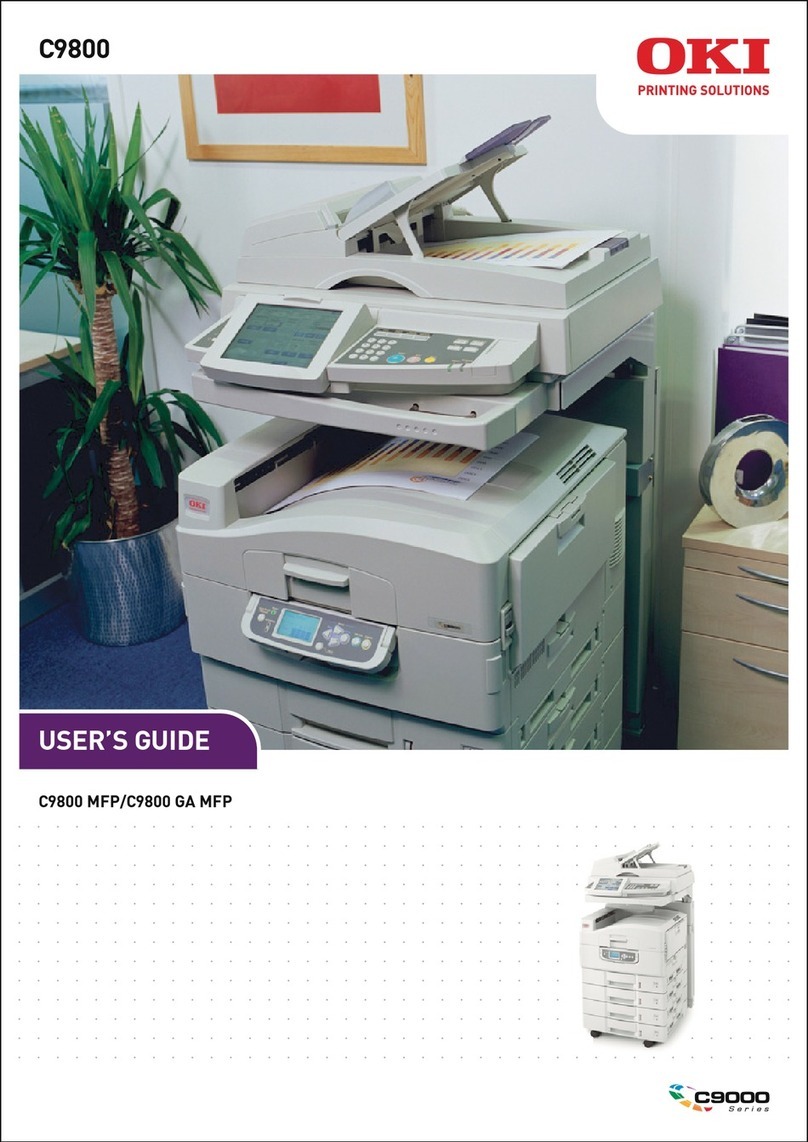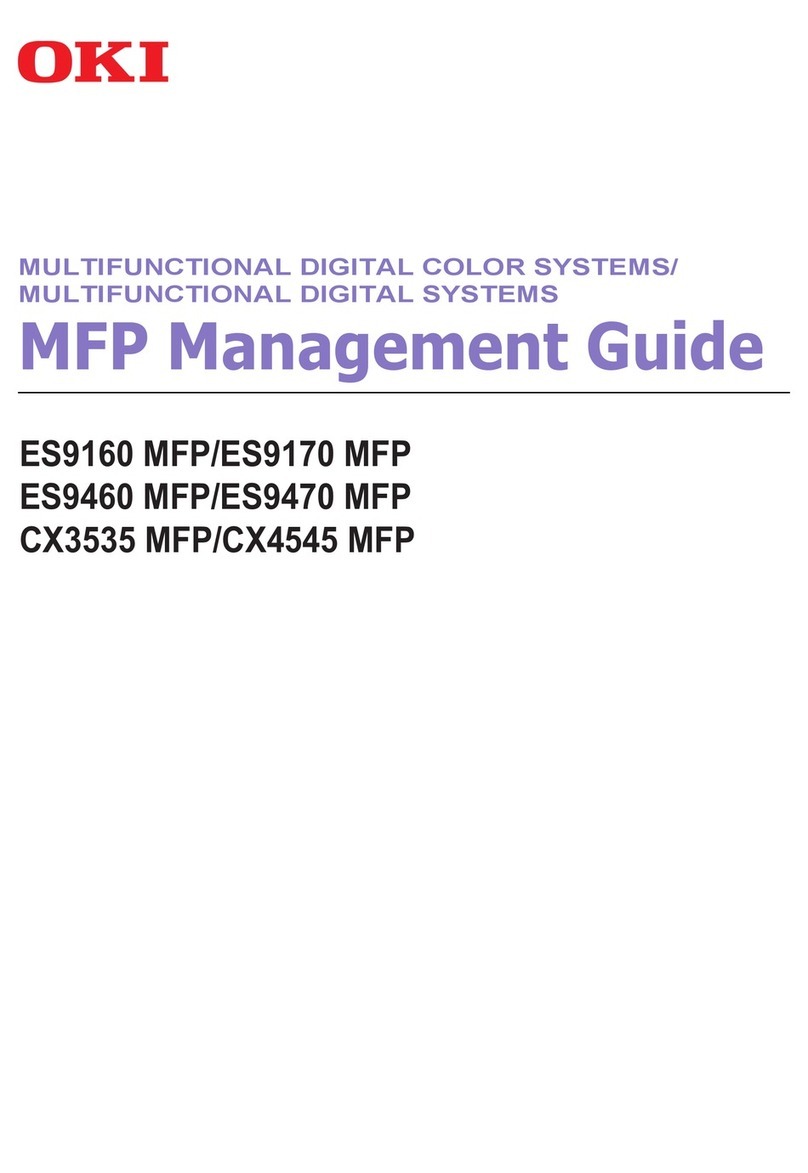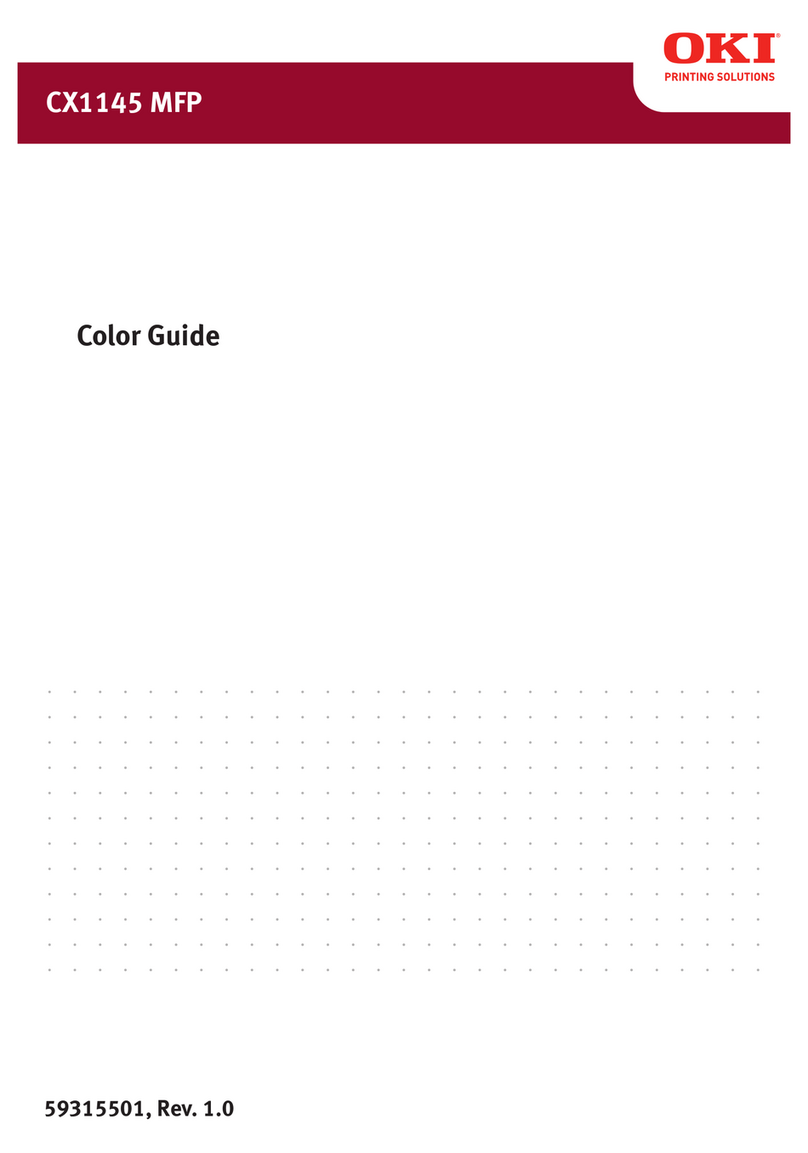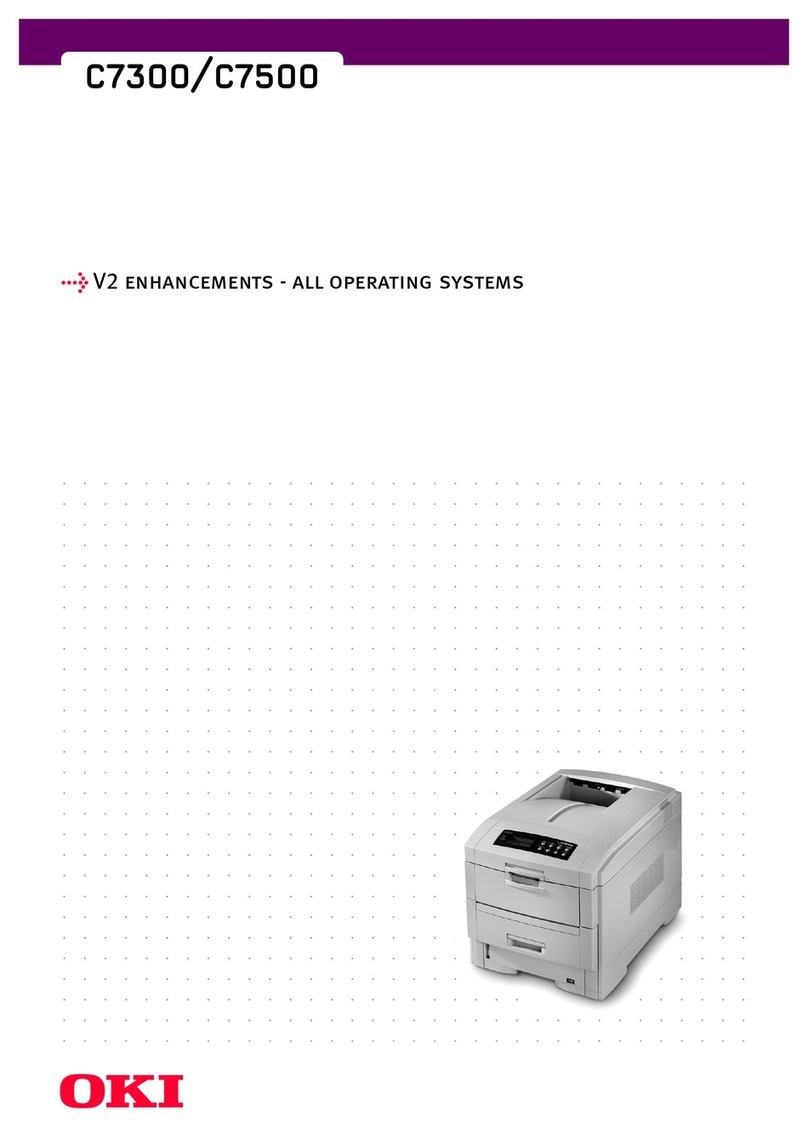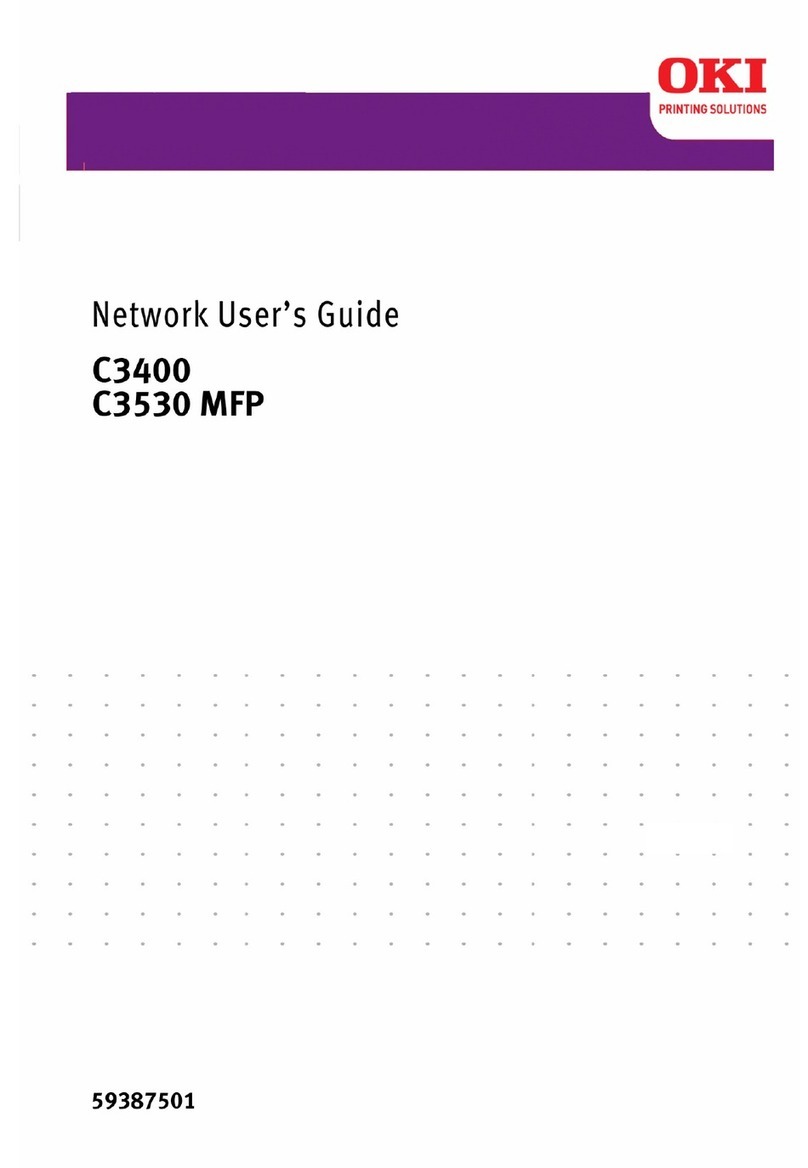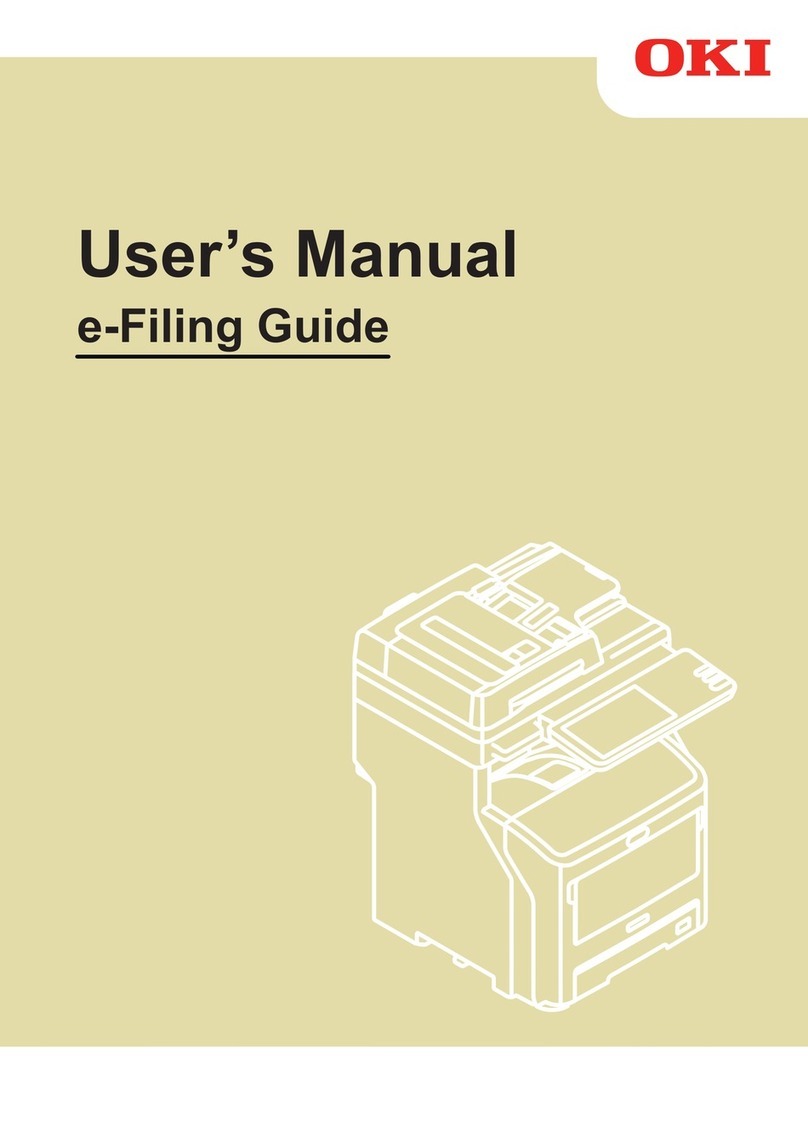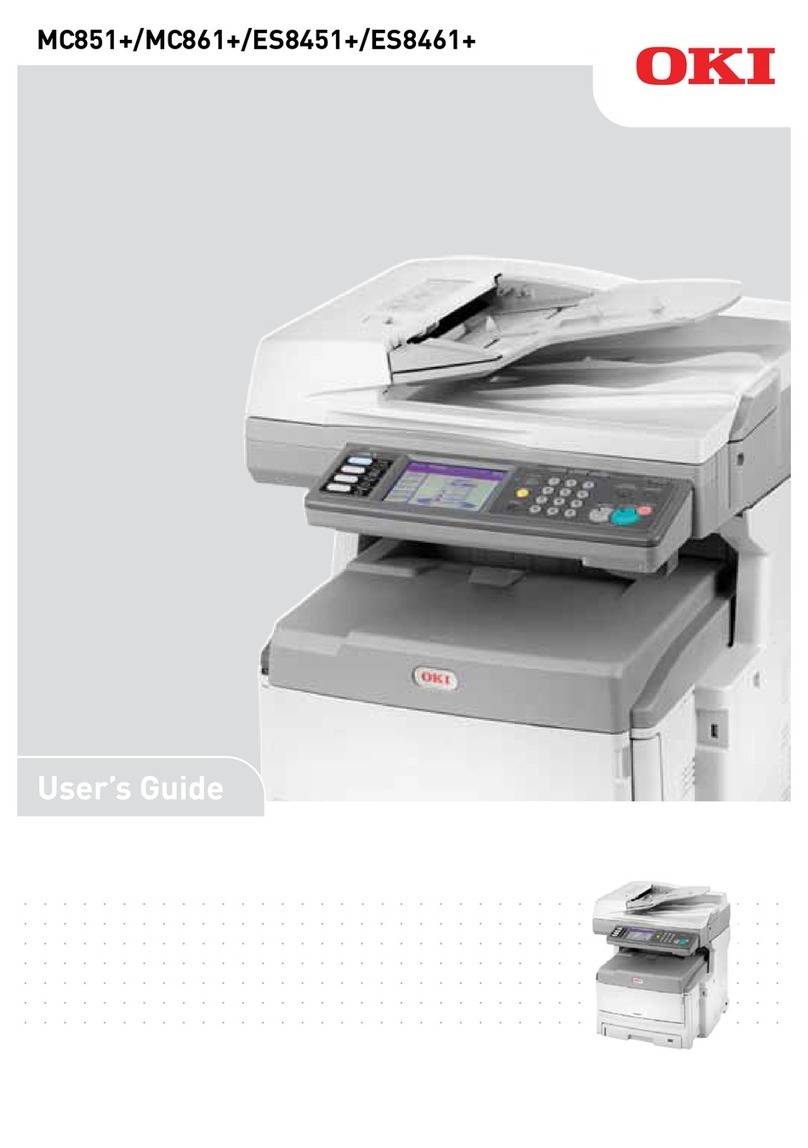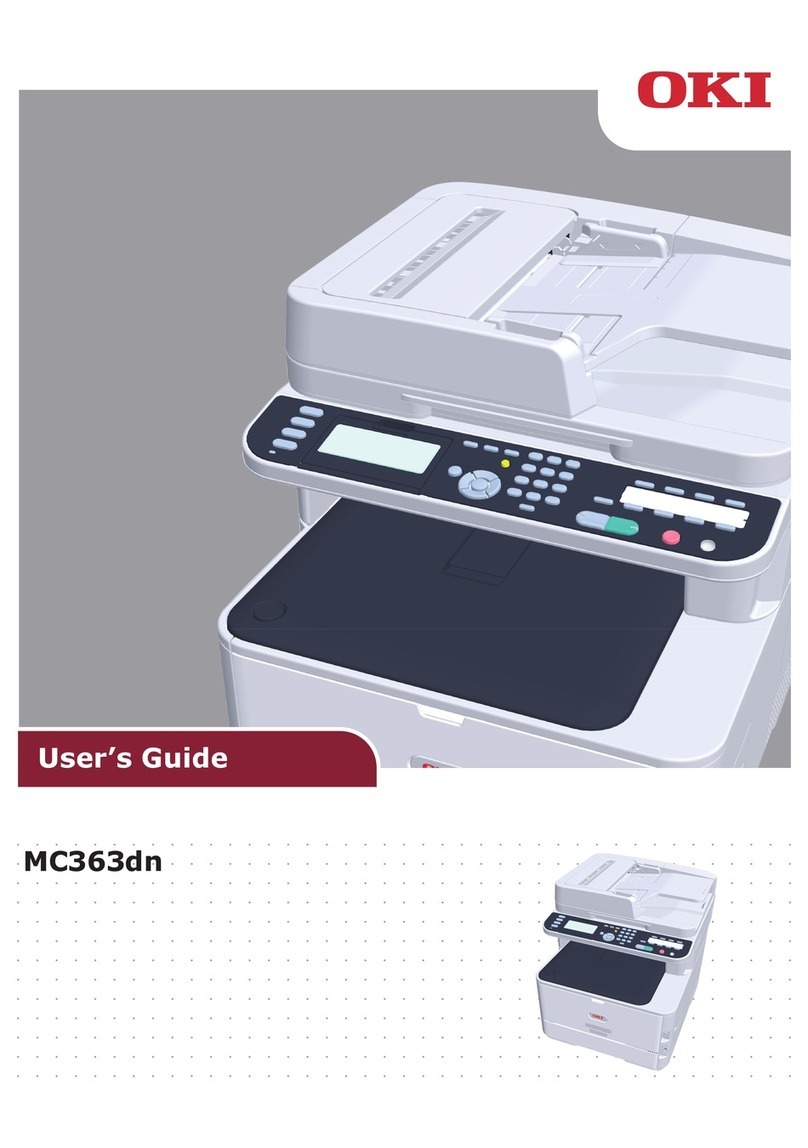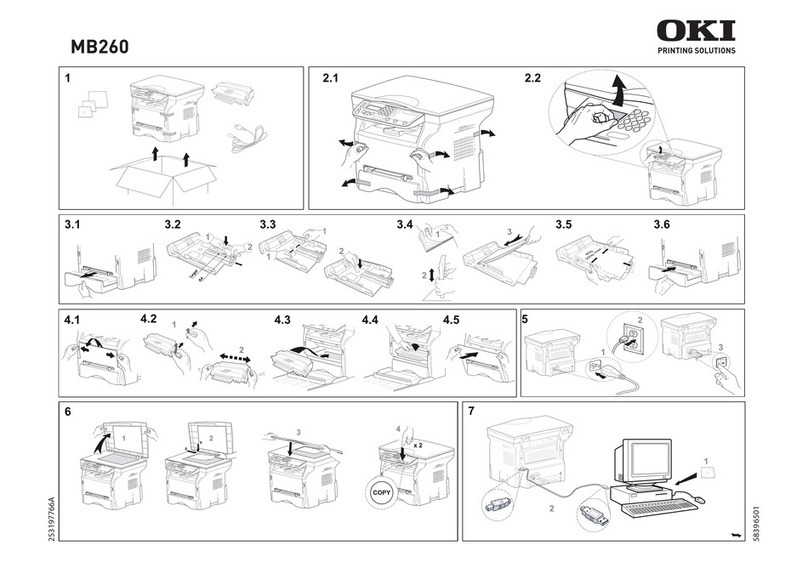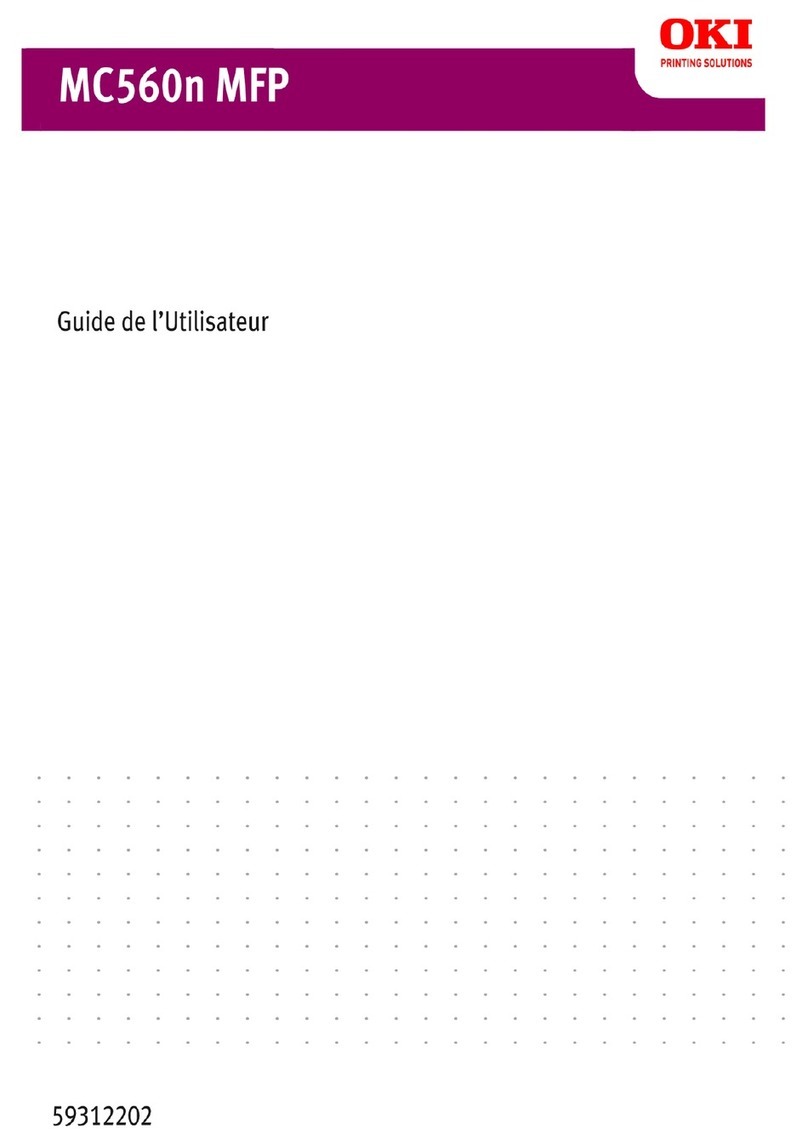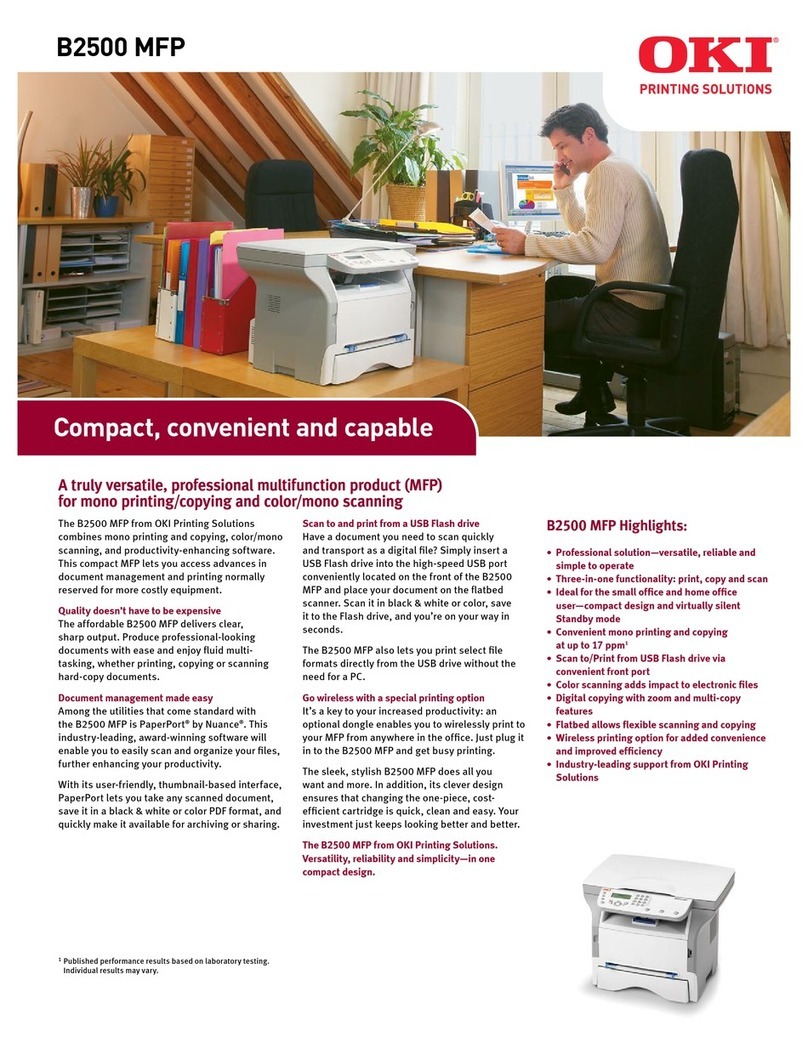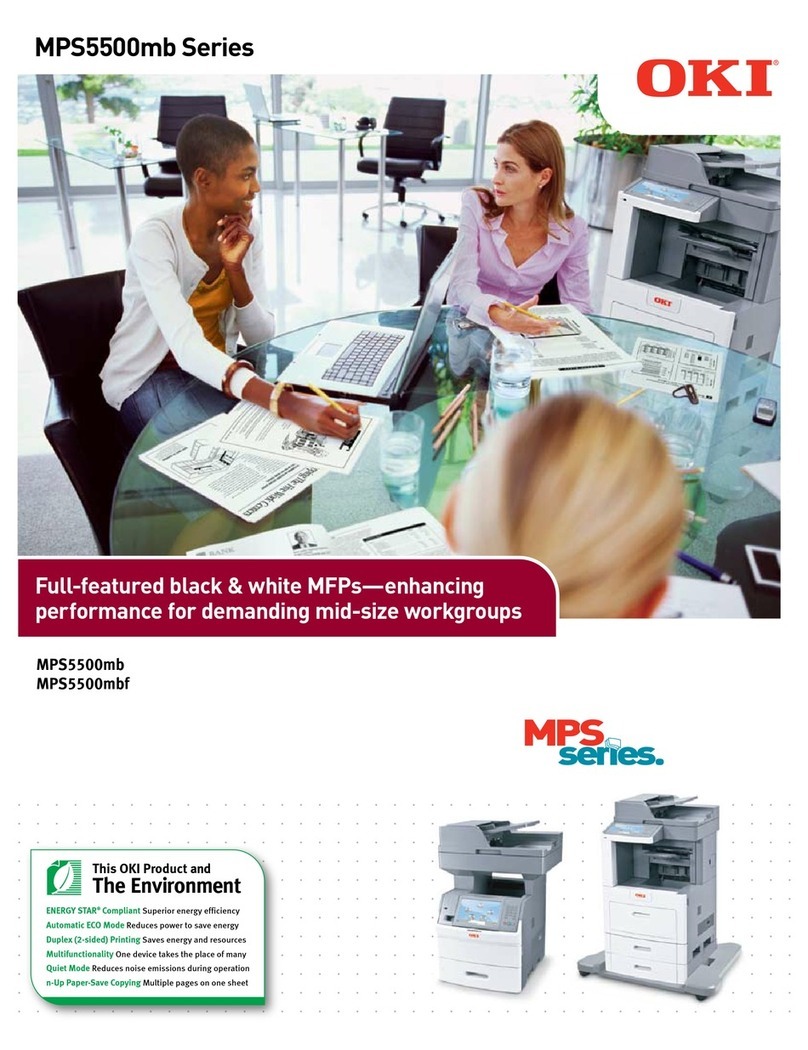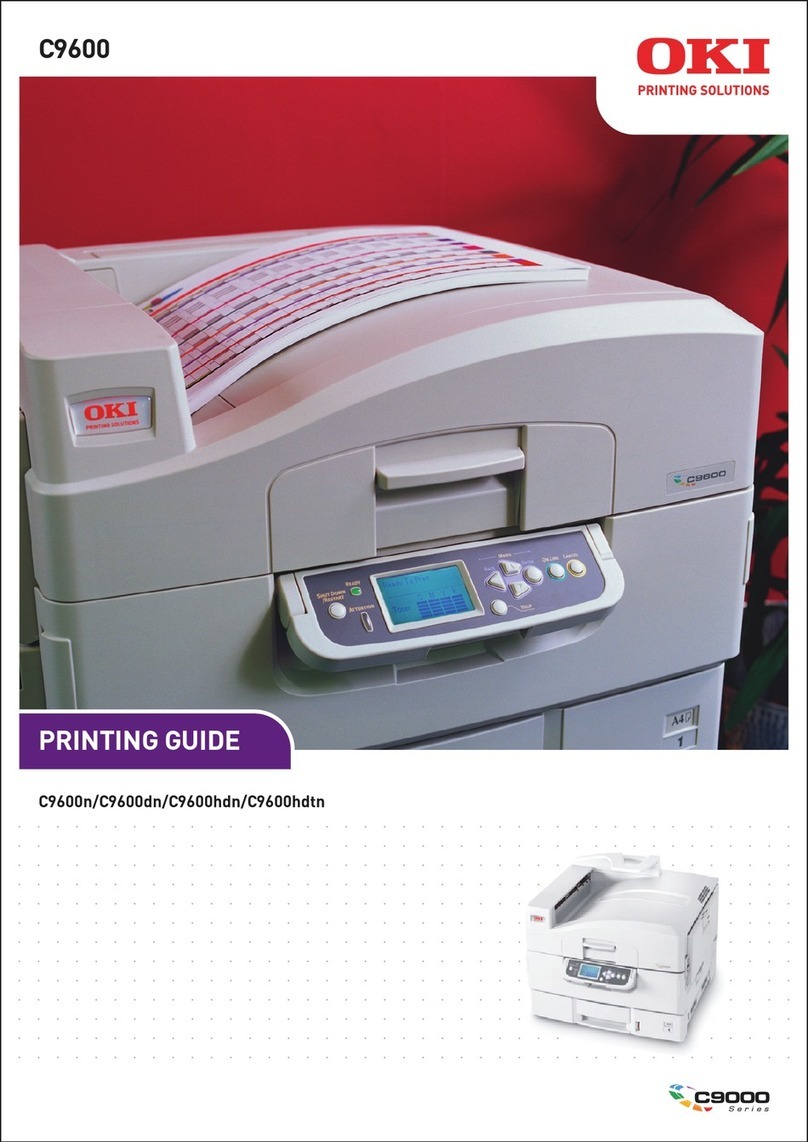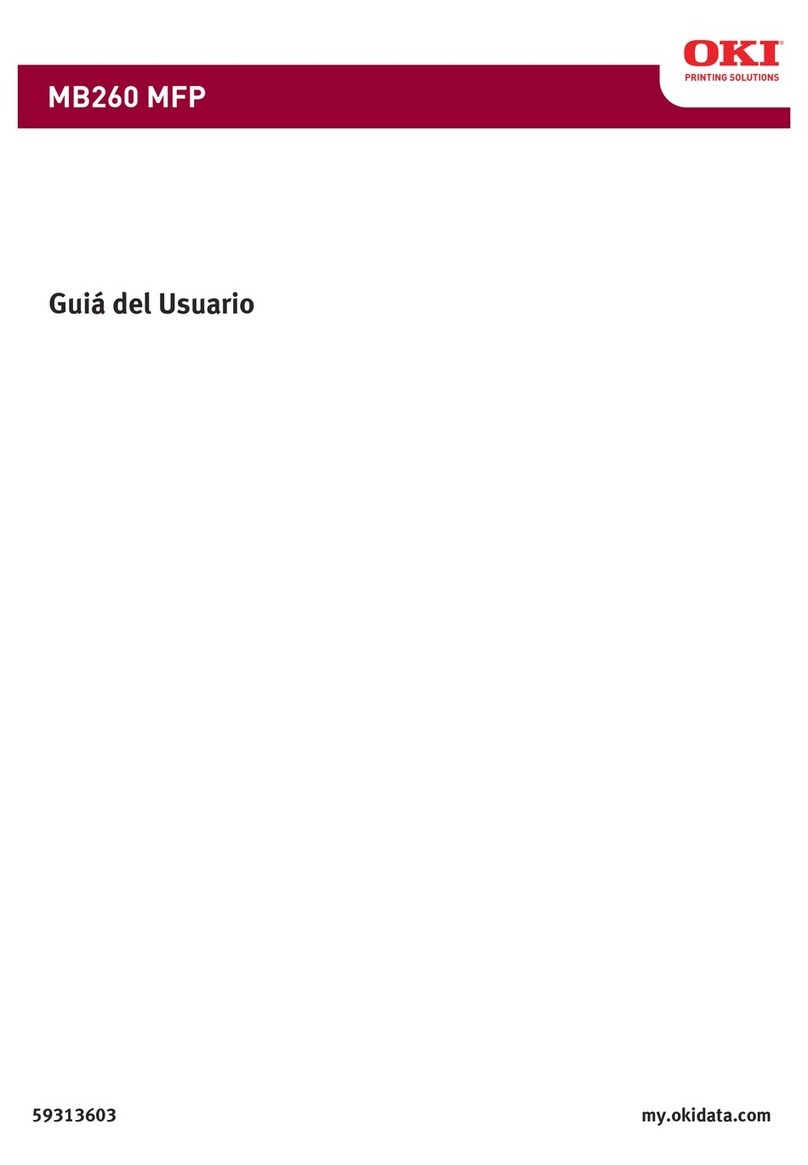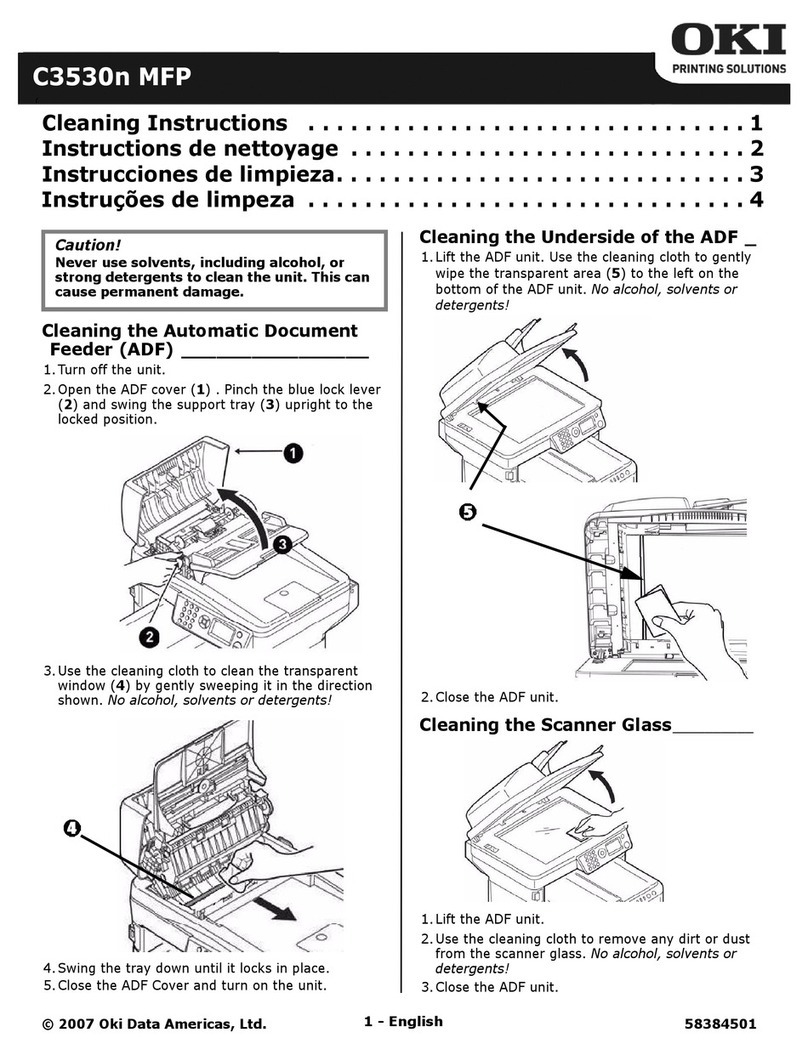CONTENTS 3
CONTENTS
Preface....................................................................................................................................... 1
Chapter 1 OVERVIEW
Features and Functions ........................................................................................................... 6
About Printer Drivers ............................................................................................................... 7
For Macintosh........................................................................................................................ 7
Chapter 2 PRINTING FROM WINDOWS
Before Using the Printer Driver............................................................................................. 10
Configuring the options........................................................................................................ 10
Setting the department code ............................................................................................... 16
Copying the PPD file for Windows....................................................................................... 17
Printing From Application ..................................................................................................... 18
Considerations and limitations............................................................................................. 18
How to print ......................................................................................................................... 18
Setting Up Print Options........................................................................................................22
How to set up ...................................................................................................................... 22
Print options ........................................................................................................................ 29
Printing With Best Functions for Your Needs ..................................................................... 87
Printing various print job types ............................................................................................ 87
Layout and finishing options in [Basic] tab menu ................................................................ 99
Layout and finishing options in [Finishing] tab menu......................................................... 101
Finishing options in [Paper Handling] tab menu ................................................................ 109
Finishing options in [Effect] tab menu................................................................................ 112
Using various types of paper ............................................................................................. 117
Switching equipment to print jobs...................................................................................... 122
Splitting a print job across two pieces of equipment (Tandem Printing)............................ 123
Chapter 3 PRINTING FROM Macintosh
Printing From Application on Mac OS X 10.4.x to Mac OS X 10.8.x ................................ 126
Considerations and limitations........................................................................................... 126
How to print from Mac OS X 10.4.x to Mac OS X 10.8.x................................................... 127
Page Setup dialog on Mac OS X 10.4.x to Mac OS X 10.8.x............................................ 128
Print dialog on Mac OS X 10.4.x to Mac OS X 10.8.x ....................................................... 131
Chapter 4 MANAGING PRINT JOBS FROM THE CONTROL PANEL
Monitoring the Print Job Status .......................................................................................... 158
Normal Print / Scheduled Print jobs................................................................................... 159
Proof Print jobs.................................................................................................................. 164
Private Print jobs ............................................................................................................... 167
Hold Print jobs ................................................................................................................... 171
Invalid jobs ........................................................................................................................ 175
Printing files from USB media (USB Direct Printing) ......................................................... 178
Viewing the Print Job Log ................................................................................................... 185
Checking Supplies ............................................................................................................... 187
Viewing the tray status ...................................................................................................... 187
Checking remaining toner levels ....................................................................................... 187